Video recording has become a normal task in our daily lives. One reason for this is that most phones and laptops nowadays come with camera features for video recording. So, almost everyone shoots one video or the other. But what happens if my videos get blurry? How can I fix blurry videos online for free?
This article offers the best video repair tools online which can enable you to fix blurred videos. Just read on this article to get your solutions.
Part 1. What Is A Blurry Video Like?
A blurry video is a video that lacks focus and definition. It is the apparent streaking of a video character or the sequence of a video. It happens when the recorded image changes during the image recording of a single exposure. Hence, this change is caused by prolonged exposure or when the movement of the recorded image is rapid.

Sometimes, a blurred video can be caused by dust and dirt accumulation on the camera lens. You can resolve this by adequately cleaning the camera. However, it is difficult to prevent a video from getting blurred. Meanwhile, the issue of a blurred video is often associated with the process of composing the video footage.
Part 2. Why Do Videos Get Blurry? Find the Causes Here!
Before considering the repair methods, it is ideal to be conversant with possible reasons why a video gets blurred on a PC. The essence of this is to prevent the issue from recurring. Below are possible reasons why the video on your PC gets blurred:
- Compatibility of Software: Sometimes, the PC media player software might not be compatible with the video compression scheme. So, to prevent any issue of blurred video, the video software and the media player software have to be compatible. That is why a regular update of the PC media player is vital to prevent corrupted or blurred video. Alternatively, you can remove blur from videos online.
- The integrity of the file: You can have a blurry video when there is poor video encoding. A video needs to be appropriately digitized to prevent blurriness. Also, it's crucial to have the original video software, proper codec support, and available hard disk space.
- Not enough disk space: A video can become blurry if the disk space becomes insufficient, which leads to computer overloading. If you store and install large computer programs into the hard disk, it causes the hard disk to develop a fault, thereby blurring your video. Apart from causing blurriness, a large program file can also cause the computer to slow down in performance.
- Codec support: When a video is converted into a file, it generates a codec program after being compressed. Your computer can produce a blurry video despite the media software being compatible with the video file. This shows that the computer does not support the video file. So, it is essential to unblur the video online.
Part 3. 5 Best Online Tools to Repair Blurry Videos Online Easily
One of the biggest challenges of transferring video files is that it sometimes gets blurred. Several reasons could be responsible for the blur, but the question is how to unblur a video online. The good news is that it is possible to fix blurry videos online for free.
This can be done using the best online free tools like Wondershare Online Video Repair to sharpen blurry videos online. Let's have a look.
Below are the reviews of the best online video clearer:
1. Repairit Video Repair Online
Repairit Video Repair Online is a global leader in the development and pioneering of data repair software to ensure digital creativity. This tool provides a convenient and simple solution to make blurry videos clear online. No wonder it is commended by millions of users across 150 countries worldwide. See more features of Repairit Online below:

Wondershare Repairit Online
-
Repair damaged videos with different levels of corruption, including video not playing, video no sound, video blurry, etc.
-
It supports customers repair 150 videos per month and supports each video of 3GB online.
-
Repair critically damaged or corrupted videos available on SD cards, phones, cameras, USB flash drives, and more.
-
The online version supports various 10 video formats: MOV/MP4/M2TS/MKV/MTS/3GP/AVI/FLV/MXF/M4V.
-
Security enough: videos are transferred via a 2048-bit encrypted connection and deleted after 3 hours.
-
It fixes videos online without damaging the original quality or integrity.
Steps to use Wondershare Repairit to unblur videos online for free:
Wondershare easily restores a blurry video, video data corruption, and a damaged video. Below are the steps needed to unblur a video online using Wondershare:
Step 1: Add blurry video file on Repairit Online Video Repair.

Step 2: Pick the blurred video from the list of your videos and press the repair button.
Automatic repair takes place.

Step 3: Preview and save the repaired video.
This preview enables you to check if the blur has been completely removed from the video or not.

After completing the video saving process, a confirmation note displays a link to the location of the video saved. Following the above step enables you to unblur video online with ease.
This video can help you fix your corrupted video files with a step-by-step guide.
Pros
- ✔ The video formats supported by Repairit Online are very popular.
- ✔ In addition to repairing a blur video, it also repairs damaged or corrupted videos in various formats.
- ✔ Repairs videos coming from any device.
- ✔ Repairit Online has a unique security technology.
- ✔ The free online version supports 53GB/File and 10 video formats.
- ✔ The software is intact and professional.
Cons
- ✖ The free version of this tool has watermarks.
- ✖ Has a limit to the video size and number.
Attention:
If you have many videos (over 150 videos per month) that need to be fixed, or the corrupted video is larger than 3GB, even the video formats are out of the supported range, please try the desktop version of Wondershare Repairit. Compared with the online version, the desktop version has no limit to the video size and format, and its "Advanced Repair" feature can repair and retore the seriously damaged videos to perfect quality.

Wondershare Repairit - Video Repair

-
Repair damaged videos with all levels of corruption, such as blurry video, video not playing, video no sound, out-of-sync video or audio, playback errors, missing video codec, etc.
-
Repair videos of 18 different formats, including MOV, MP4, M2TS, MKV, MTS, 3GP, AVI, FLV, MXF, KLV, INSV, etc.
-
Repair damaged or corrupted videos caused by video compression, system crash, video format change, etc.
-
Repair critically damaged or corrupted videos available on SD cards, mobile phones, cameras, USB flash drives, etc.
-
Repairit has a quick and advanced repairing mode. You can use either depending on the level of corruption the video file has undergone.
-
No limit to the number and size of the repairable videos.
-
Support Windows 11/10/8/7/Vista, Windows Server 2003/2008/2012/2016/2019/2022, and macOS 10.10~macOS 14.
2. Clideo
Are you still looking for a reliable online utility to fix your blurry video? If yes, give Clideo a try. This tool is highly compatible with all browsers. Therefore, you don’t have to download and install any setup. With this tool, you can even fix your blurry video using your cell phone. Adjusting the saturation, contrast, brightness, hue, and other valuable features becomes super easy with Clideo. In addition, you can upload a video from Dropbox or a computer and export the edited version to the web.
Supported video formats for Clideo
Clideo Video Clearer is very compatible in so many formats. Let's take a look at a few of those video formats:
- MP4
- MTS
- MPG
- MOV
- MPEG
- WMV
- MKV
- AVI
- FLV
- WEBM
Steps for Using Clideo
Follow the three easy steps (listed below) to make your blurry video clearer within a few minutes.
Step 1: Go to the official website of Clideo Video Clearer.
Step 2: Now, upload the blurry video you want to make clear. If the video is not stored on your system, don’t be concerned, as this tool also allows you to upload a video from any online source.
Step 3: As soon as you upload the video, a video editor will appear on your screen. There, you can adjust the contrast, saturation, brightness, and other similar parameters of a blurry video to make it clearer. Reducing the contrast and increasing the brightness level are usually recommended to fix blurry videos with Clideo.
Step 4: Now, choose the desired output format. If you want to play the edited video on your mobile phone, select the MP4 format.
Step 5: It is time to preview the edited video. If you are satisfied with it, download the output file, and you are done.
Pros
- ✔ Purely online
- ✔ Easy and simple to use
- ✔ Supports a wide range of formats, like MP4, MOV, WMV, and more
- ✔ Highly compatible with multiple devices, like Windows, Mac, iOS, and Android
Cons
- ✖ A free trial is not available
- ✖ Longer videos (10 to 15 mins) take a lot of time to get fixed
- ✖ The price is high, according to many users
3. VivaVideo
It is another incredible online video editing tool that is known for making blurry videos clear. Don’t worry if you are new to this technology, as it is very simple and convenient to use. Along with efficient video editing, you can share the edited files in your circle via email or social media. Instant sharing enhances collaboration. Both free and premium versions are available. With a free trial, you can’t export any video having a length of more than 5 minutes.
Supported video formats
VivaVideo offers profound support for almost all the latest video formats. Some of the commonly used formats are listed below.
- MKV
- MPEG
- VOB
- MP4
- AVI
- WMV
Steps for using VivaVideo:
All you need to fix your blurry videos is to follow the five easy steps listed below.
Step 1: Open the VivaVideo application on your mobile device.
Step 2: Now, click the "NEW PROJECT" button, and upload a blurry video you want to make clear.
Step 3: Go to the "Adjust" option. You will find it at the bottom of your screen.
Step 4: Adjust the slider with a "triangle" shape until your blurry video becomes clear.
Step 5: Once done, hit the "EXPORT" button to get a clear video.
Pros
- ✔ Easy to use
- ✔ Clears a blurry video quickly
- ✔ Various built-in templates are available
- ✔ Completely safe
- ✔ Available for both Android and iOS
Cons
- ✖ The free version offers very limited features
- ✖ You can only edit a 5 minutes video with a free trial
- ✖ Watermark removal is possible with the paid version
4. Fix.Video
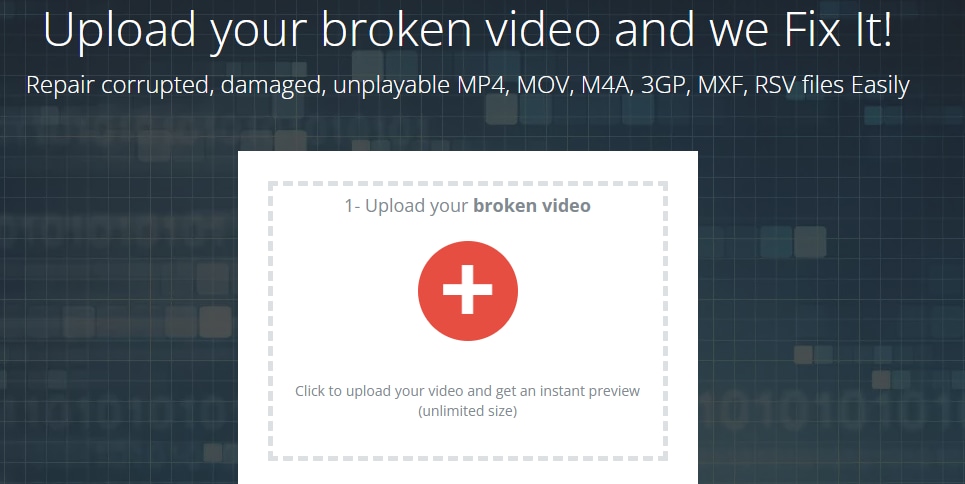
This online video repairing software can repair any blurry video shot by any type of camera like Canon, Sonny, Drones, Nikon, Dashcam, iPhone, and Mavic Pro. If the blurry video comes from a system crash, collision, or water damage, FixVideo can repair it. The software can also repair damaged videos, unplayable videos, and corrupted videos.
Supported Video format
Fixvideo supports so many formats. This format enables easy access to have your video repaired. Examples of the formats include:
- MXF video format
- ProRes: Apch / Apcn / APCs / Apco / Ap4h (ProRes 4444/422/LT/HQ)
- Sony XAVC
- M4V, MOV, 3GP, and RSV formats
- Android and iPhone.
Steps for using FixVideo:
Step 1: Open the online platform through the website
Step 2: Upload the video you want to work on, and click on the repair video to remove all blurriness from the video.
Step 3: When the repair process has been completed, download the repaired video.
If you are not ok with the result, start the process again until you are satisfied.
Pros
- ✔ Repairs blurred videos and are compatible with so many video formats like MOV, MP4, and M4V.
- ✔ Can be integrated into any camera device used to shoot video footage. Meaning a mobile phone, a laptop, and all cameras can be integrated with it.
Cons
- ✖ A direct file cannot be inputted from a memory card into this software; the video file has to be sent to your computer before uploading it to the software.
5. VideoRepair
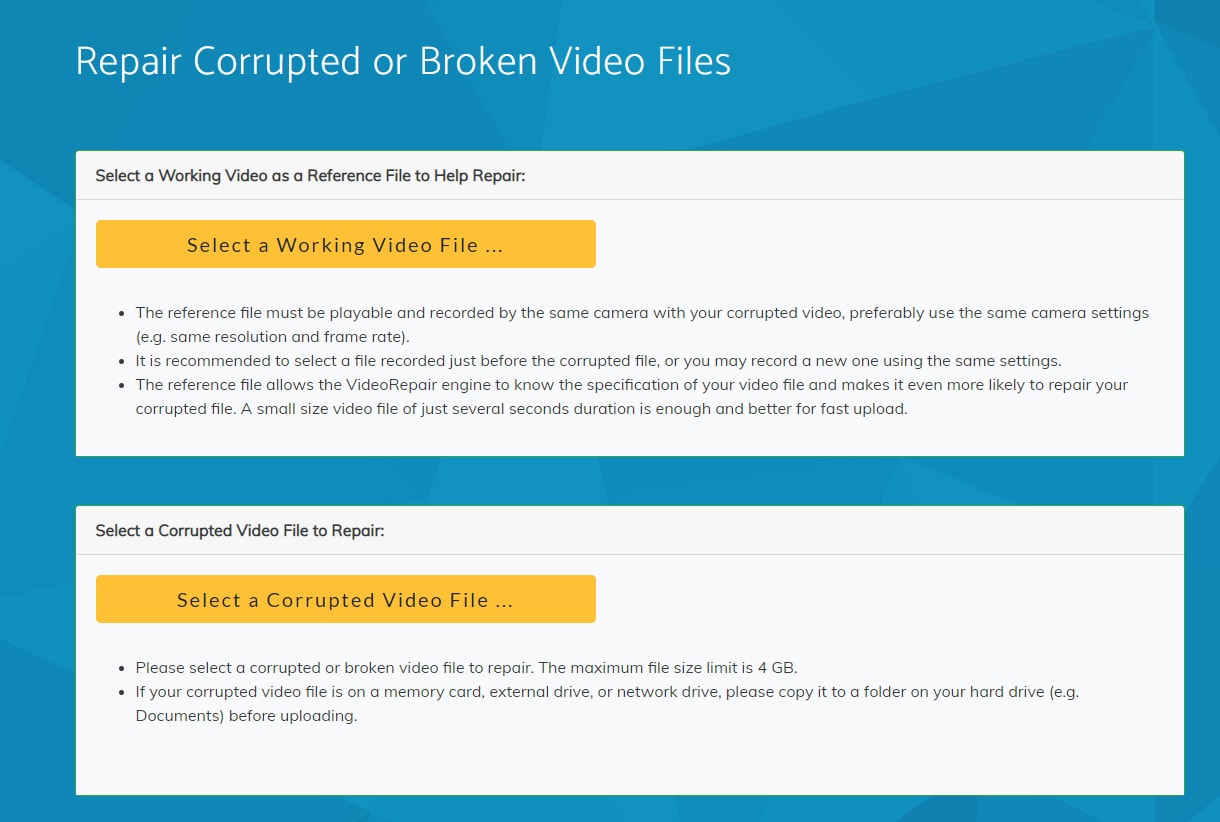
This is an online video repair mechanism used to repair blurry videos, damaged videos, unplayable videos, and truncated videos. It fixes any laptop, phone, and camera videos. It has good repair software to be sure all blurs are removed from your video. It works without registration and downloading of any software.
Supported Formats
- MP4 video format
- MOV video format
- MPEG-4
- 264
Steps for using VideoRepair:
Step 1: Upload video file on Video VideoRepair web browser.
Step 2: Click on auto repair to start the repair process.
Step 3: Preview and download the file.
Pros
- ✔ No need for software download.
- ✔ No need for an account sign-up.
- ✔ It is fast, safe, and reliable.
Cons
- ✖ Not very compatible with so many video formats.
- ✖ You cannot repair multiple videos at the same time.
Bottom Line
A blurry video can be resolved with many online repair tools listed above. But the Wondershare Repairit Online Video Repair is the best because of its many features. Also, it is compatible with so many devices and cameras for easy use.
With the above knowledge, you can choose the best video repair software that is ideal for you. Moreover, the question of how to fix blurry videos online for free has been answered.
People Also Ask
-
How can I unblur a video online for free?
You can use free online tools that allow you to upload a blurry video and enhance its sharpness automatically. These tools apply AI algorithms to improve clarity, making the video look more natural and detailed. -
What is the best way to fix blurry videos online free?
The best way is to choose an AI-powered video repair or enhancer tool. They can analyze the video frame by frame, remove noise, and sharpen edges to make your blurry video clearer for free. -
Can I remove blur from video online free with Repairit?
Yes. Wondershare Repairit Online Video Repair lets you remove blur from video online free with just a few clicks. Simply upload your file, let the AI process it, and download a clearer version without installing any software.
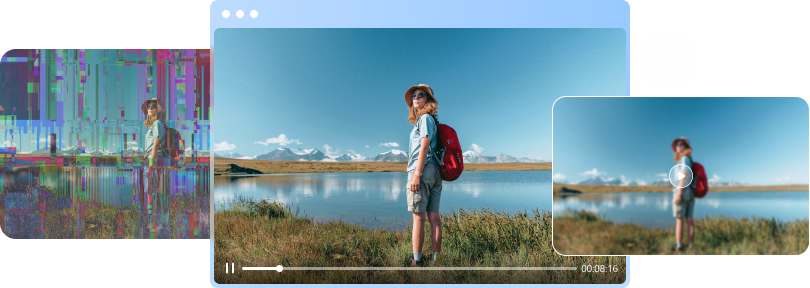

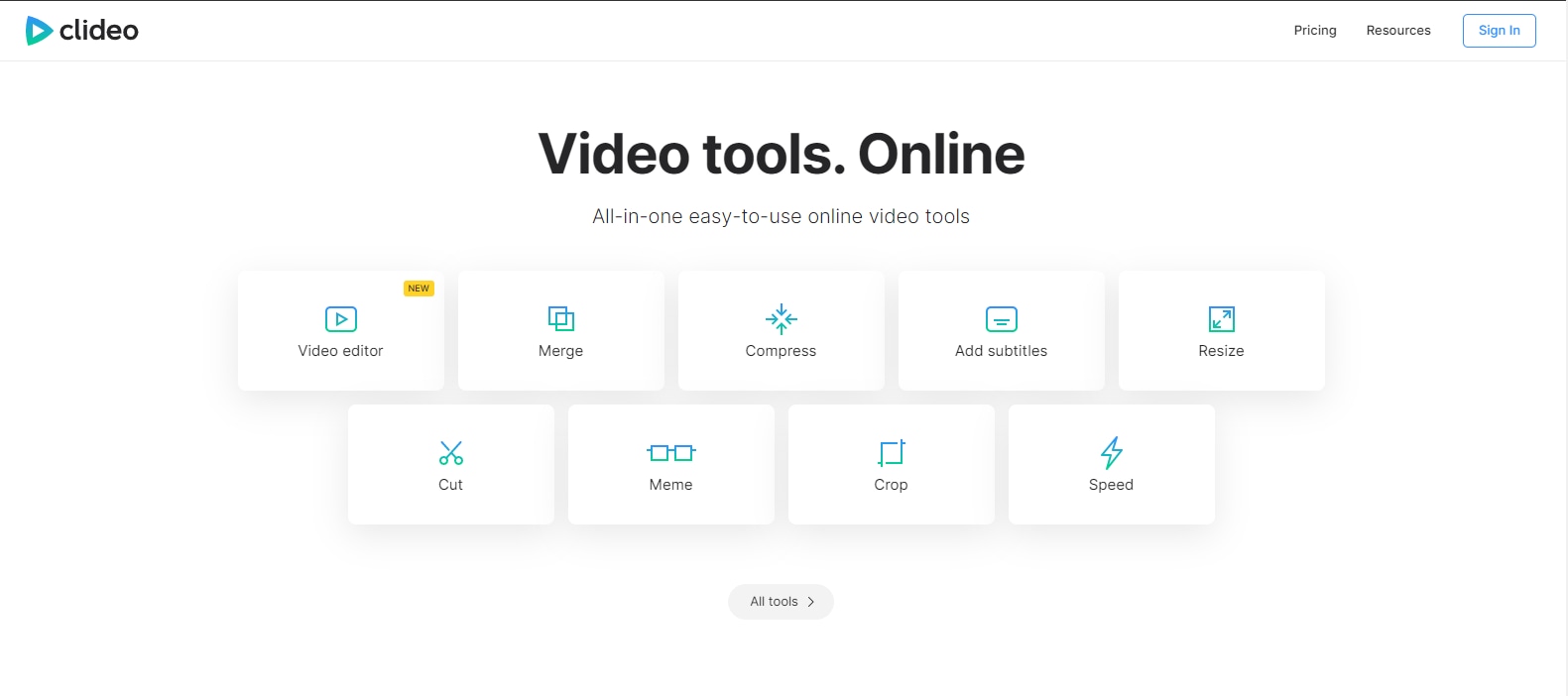
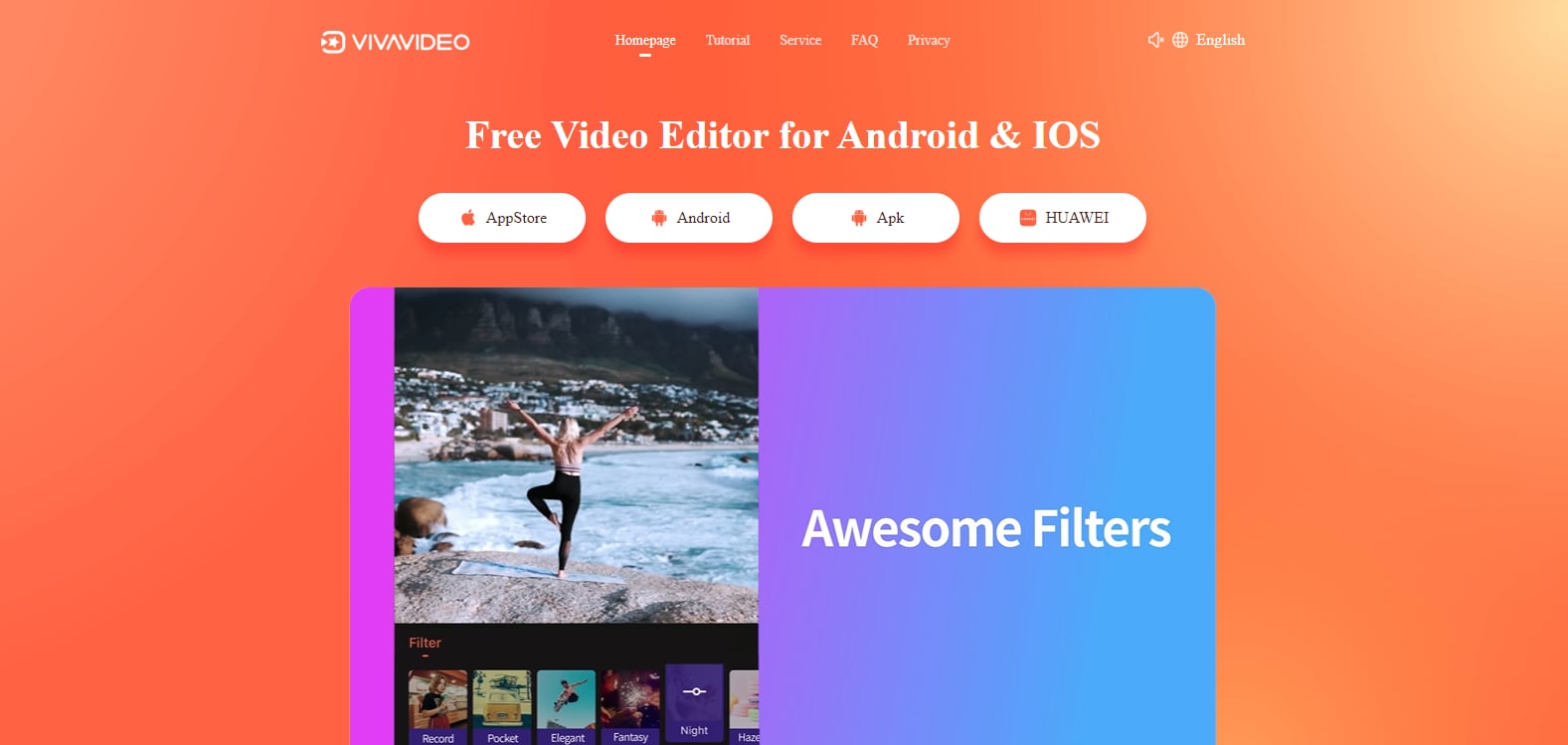
 ChatGPT
ChatGPT
 Perplexity
Perplexity
 Google AI Mode
Google AI Mode
 Grok
Grok
