Zoom is one of the top-used platforms in the current lifestyle, mainly for professional or educational practices. Indeed, many people use this platform to connect virtually with other colleagues or students for meetings or online classes respectively. The platform allows for high-quality collaborative practices in video format without barriers like distance, time, or device compatibility.
While all the benefits are true for Zoom, the platform only allows live streaming support. Some users may want to access the content offline for future reference or other edits. If you want the same, you should know how to download the Zoom video Chrome extension on your PC. Here is all to know.
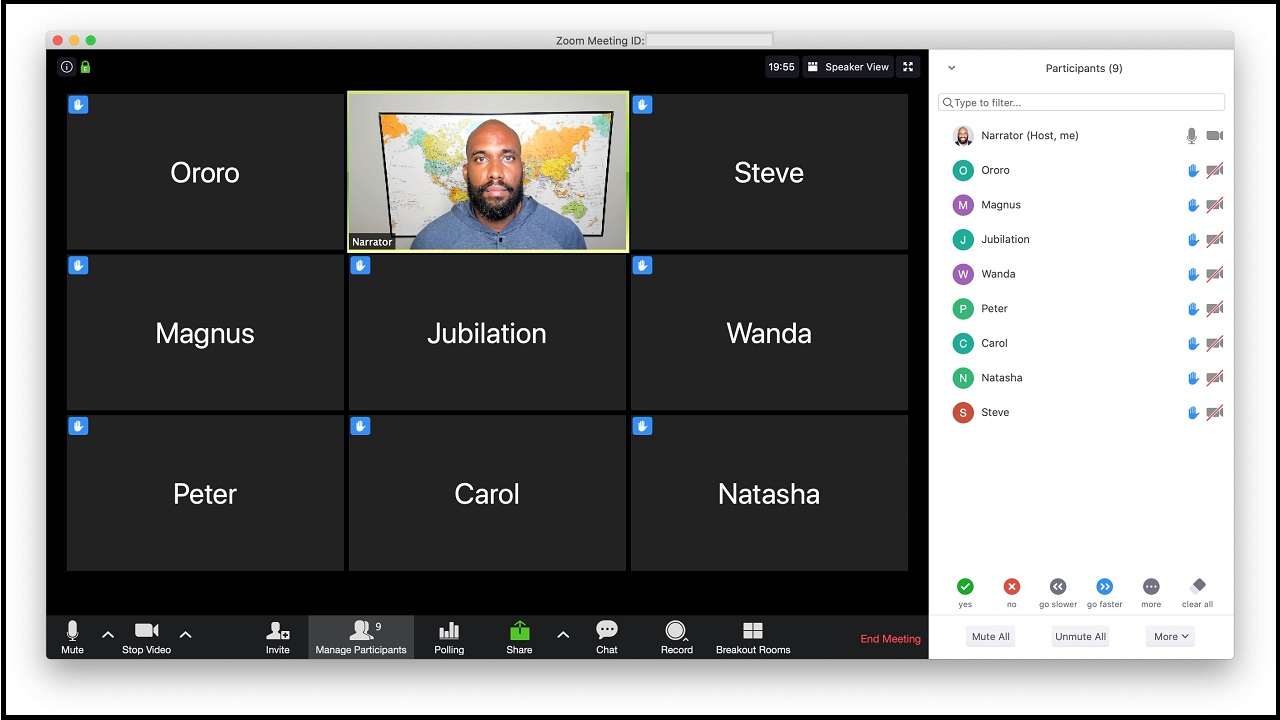
In this article
Part 1: Why Use Google Extensions?
Google Chrome is one of the best web browsers available that is easy to access and utilize for many users. One of these benefits is the availability of easy extensions that further improve the functionality range users can experience on a computer.
Indeed, some apps, programs, etc., do not have native app software for PC users. However, with a plugin like the Google Chrome extension, they can access the app/program on the PC and use functions the system typically does not have a native app for.
Notably, many users want to save the Zoom meetings for future viewing, but no active application allows an easy downloading process in this context. Comparatively, you can download the Zoom video Chrome extension and access Zoom to download the video playing live.
Part 2: What are the Prerequisites on Zoom for Chrome Extensions?
Before finding the right Chrome extension for Zoom video downloading, ensure you have the following elements.
- Google Chrome in the latest version.
- An account in Zoom with Google via SSO connection or Work email/password
- Google Calendar to check the meeting schedule.
Part 3: Top Chrome Extension to Download Zoom Videos
After setting up all of the prerequisites mentioned, you can download the right downloader extension for Zoom users via Chrome Web Store. The best one you should actively use in this context is the ZED: Zoom Easy Downloader extension.
ZED: Zoom Easy Downloader- Overview
This extension, available via Google Chrome, is useful for downloading online Zoom meetings directly from the web page to the PC. You can access the Zoom video link and save even videos the host did not originally activate for offline access.
Using this free plugin is also simple and does not interfere with other system processes. You can activate this downloading process, and it completes in the background.
Features:
- Accessible for Google Meet and Zoom users.
- Add the file link and get the downloaded file later while you work on other tasks.
- Easy to download webinars and meetings via Zoom.
- Lightweight and no-cost plugin.
How to install the extension?
Step1 Search for ZED: Zoom Easy Downloader in Chrome Web Store through the Chrome browser.
Step2 Then tap on "Add to Chrome."
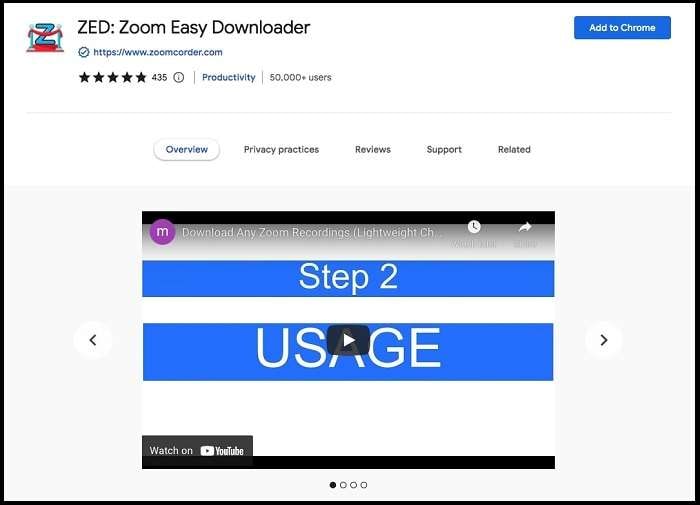
Step3 Access the Zoom meeting through its webpage after logging in.
Step4 Check if the blue banner appears at the top of the screen. Right-click on the banner, and the video will download in MP4 format.
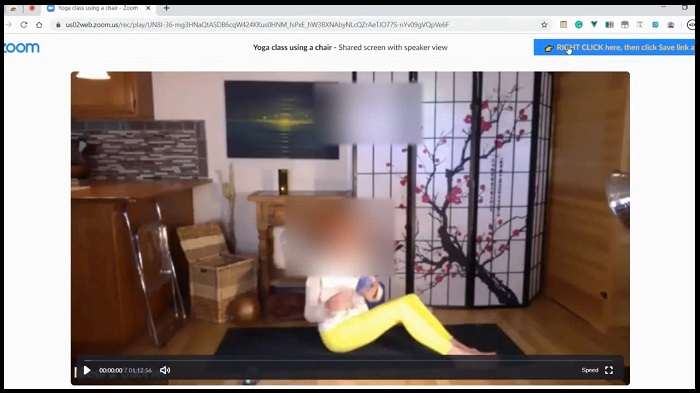
Bonus: How to Fix Broken Videos After Downloading
After you download zoom video via chrome extension, does the process end there? For many people, the answer for that is "no" in case of bad quality video downloading process. Indeed, the video could come out corrupted if there were wrong steps, interrupted connections, or configuration problems.
In this case, you can utilize Wondershare Repairit to fix the video quality.
Overview of Repairit
Users can directly download the Wondershare Repairit tool and fix the damaged, broken, or corrupted video files on the app with simple steps. The software also accepts different types of video files in varying formats without restrictions regarding file size.
Essentially, you must add the videos that require fixing with simple steps and activate the repairing process. The video files may have different resolutions, too, like 4K, 8K, or even Full HD.
Features to Look out for:
Here are some of the best features to expect and use from the Repairit tool.
- Repair damaged videos with almost all levels of corruption.
- The software supports varying video format types.
- Easy to access and preview video quality before the download.
- Smooth and precise repair process, whether using the manual step or the automated repair feature.
- It is possible to batch-process many files.

Conclusion
All things considered, it is possible to download the meetings and presentations displayed via Zoom for future viewing if you use specific extensions. It is important to know the steps to activate that process and carefully follow through with the sequence to save the content in high-grade format. In case of any damage to the file, use a tool like Wondershare Repairit to fix it instantly.
FAQs
-
1. What is the best way to download Zoom videos offline?
The ZED: Zoom Easy Downloader extension on Google Chrome is the best solution for offline downloading Zoom videos. The plugin is simple to use and instantly saves video files from the shared link. -
2. How to remove the extension access to Zoom after use?
If you want to stop access to Zoom from the Chrome extension, you can change the settings from Google Chrome. Open the app, tap the More icon with the three-dotted sign, and choose More Tools > Extension.Then, choose the ZED extension and open Details. Scroll to the Permissions section and choose the related site > More > Remove. You can re-add it later if needed.


 ChatGPT
ChatGPT
 Perplexity
Perplexity
 Google AI Mode
Google AI Mode
 Grok
Grok

