A time when you’re minutes away from presenting a quarterly report to your team, a presentation you’ve rehearsed for days. As soon as you launch Microsoft Teams with full confidence, your camera suddenly refuses to turn on. Now, your video feed is a blank screen with teammates asking questions like Are you there? In that scenario, the Teams video not working issue becomes a showstopper that can delay the entire meeting.
In such moments where clear communication and visual appearance count, resolving this problem means showing up your best. To avoid this stress in the future, we've covered the reasons behind this issue and, importantly, how to fix them. Besides, the article unveils a dedicated program that repairs recorded Teams sessions for better workflow.
Table of Contents
Part 1. What Are the Reasons Teams Video Not Working?
Despite blaming your Wi-Fi, explore the given reasons for the Microsoft Teams video not working issue and identify the right one in your case:
- Camera Not Detected by Teams: When MS Teams doesn’t recognize your camera, the video won’t start, simple as that. This can happen if the camera is disabled in Teams, in use by another app, or not properly connected.
- Permission Not Granted: Operating systems like Windows and macOS require users to grant apps explicit access to the microphone and camera. When you are denied access to the camera during the setup, Teams won’t be allowed to turn on your webcam.
- Outdated Camera Drivers: Your camera mainly depends on software drivers to communicate with your computer. Now, if these drivers are outdated or corrupted, the camera may not function properly across all apps, including Teams.
- A Glitch in Teams Settings: Under Teams settings, the selection of the wrong camera, especially on systems with multiple cameras, can prevent it from displaying. Whenever a user doesn't see themselves in the preview, it's a clear sign something is off in the app's configuration.
- Antivirus Blocking Camera Access: Over time, some antivirus programs and firewalls aggressively block access to the webcam as a security precaution. Although it helps protect your privacy, it can unintentionally block apps like Teams from using your camera.
More related articles to Teams:
Camera Not Working on Microsoft Teams? Try 8 Effective Fixes
Skype to Teams Chats Migration: Everything You Need to Know
Part 2. How to Fix Microsoft Teams Video Not Working: 7 Methods
When your camera unexpectedly goes dark in the middle of a meeting, it naturally becomes an embarrassing moment. If this dark hurdle becomes constant in your sessions, try the given proven solutions for videos not working on Teams:
Solution 1. Restart Teams & Computer
Often, the solution is as simple as a restart, which can resolve the issue with your video not working. Instead of a technical problem, it could be that MS Teams is acting up after prolonged use or due to minor memory conflicts. Consider a restart, as it provides fresh air and clears out temporary glitches that could be hindering your camera's performance. Here, follow this tutorial for both Teams and computer restart:
For Teams
Instructions: To restart, simply right-click your opened Teams icon from the taskbar and choose the “Quit Teams” option. Now, locate the Teams app on your Windows and double-click it to reopen.
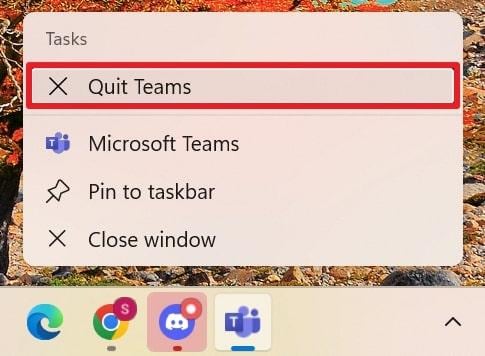
For Computer
Instructions: To proceed, press the “Start” icon in the taskbar and navigate to the “Power” icon located in the pop-up menu. After this, click the “Restart” option for a quick refresh and access Teams again later.
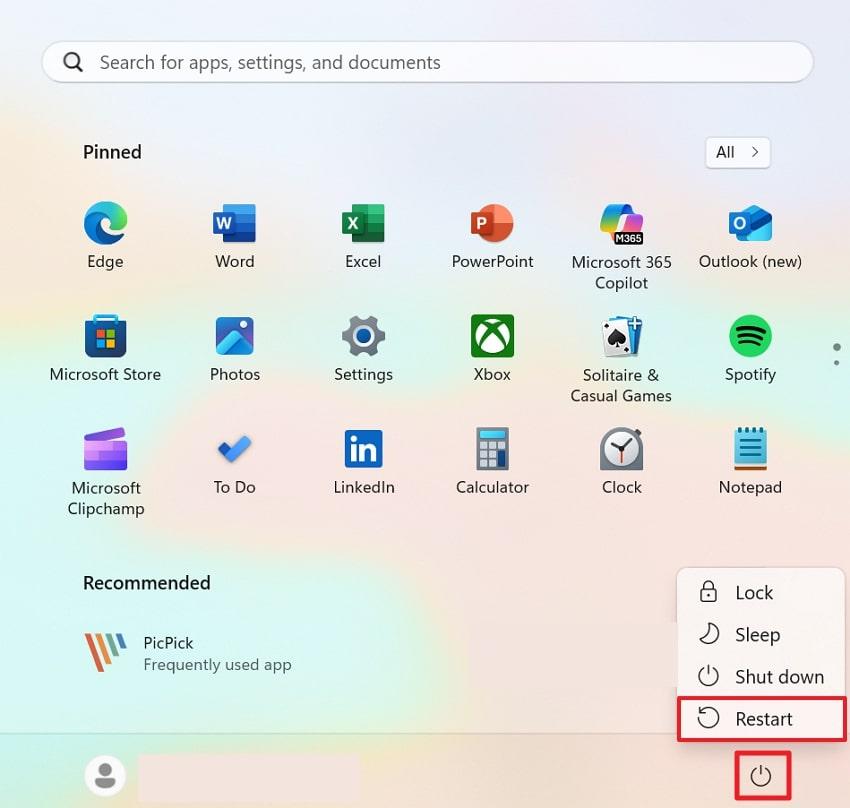
Solution 2. Check Camera Permission Settings
Maybe the reason your video isn’t working Teams has nothing to do with the camera hardware, but its privacy settings blocking access. Your operating system manages which apps are allowed to use the camera, and when Teams doesn’t have permission, it simply can’t turn on.
Therefore, check whether your permission settings are in place by accessing Privacy and Settings. For more, explore the given tutorial:
Step 1. Gain access to your Windows Settings and locate the “Privacy & Security” section from the left panel. Later on, press the “Camera” option from the App Permission list to check if Teams has access.
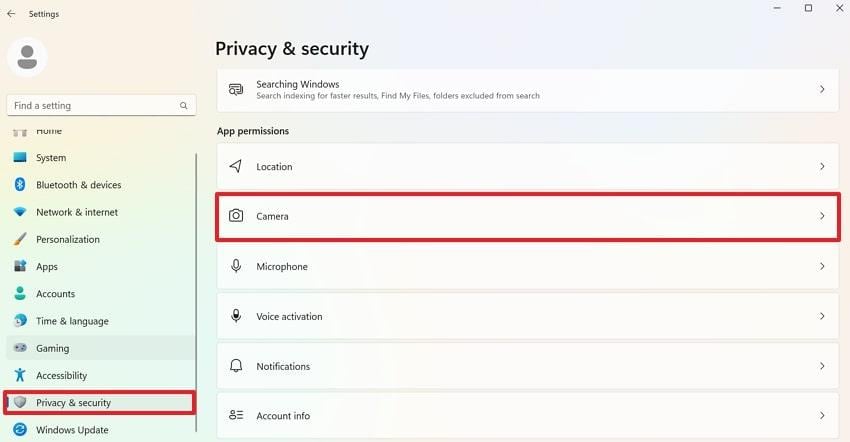
Step 2. From the available apps, scroll down and toggle the “Teams” option if it is not already selected. After this, open Teams again and check whether the video issue is resolved.
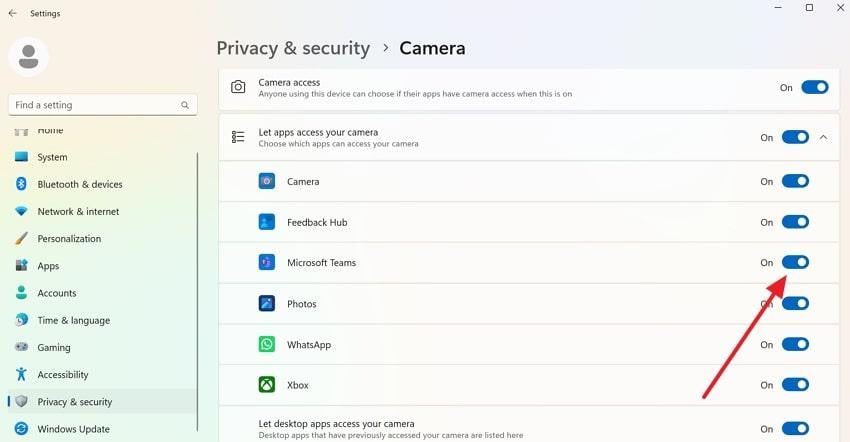
Solution 3. Update Teams App and Camera Drivers
To resolve Teams video not working, ensure that Microsoft Teams and your webcam drivers are compatible with the operating system and hardware to function correctly. When anyone is outdated, they can disrupt the connection between your camera and Teams, preventing videos from showing up in meetings.
Regular updates can address bugs and support new features, overcoming problems like video freezing or camera not being detected. Explore the tutorial below to update Teams and Camera Drivers:
For Teams
Instructions: To check updates, access your Teams app and open its “Settings.” After this, scroll down to locate the “About Teams” section to check if any updates are available or have already been applied.
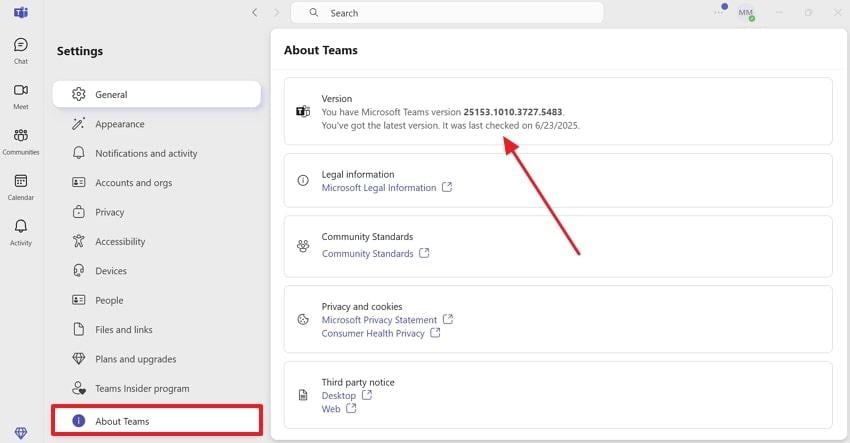
For Camera Drivers
Instructions: In your Windows, search for Device Manager and look for the “Cameras" option once accessed. Now, right-click on your desired camera, choose the "Update Driver” option from the drop-down menu, and proceed forward with instructions to complete the upgrade.
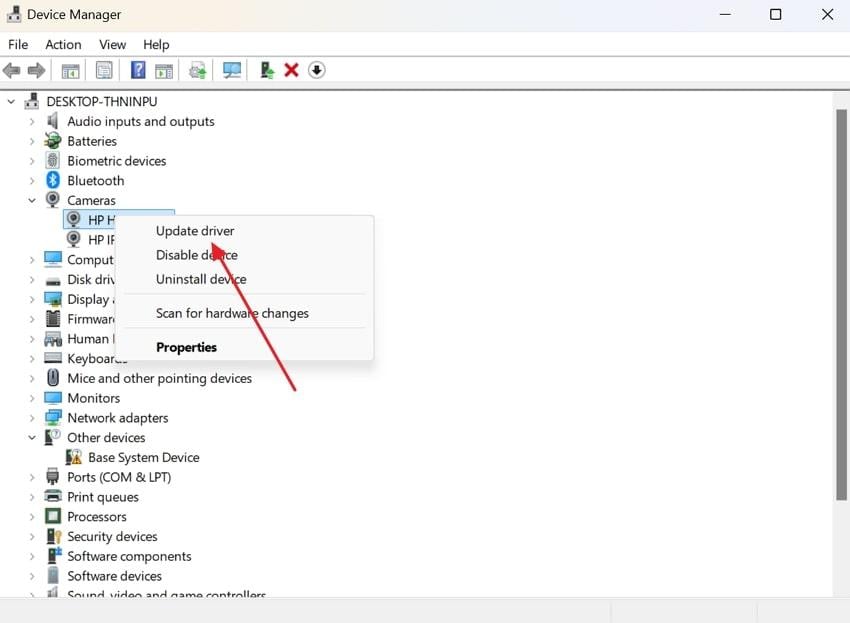
Solution 4. Select the Correct Camera in Teams
When your device has more than one camera (built-in webcam and external USB webcam), Teams may default to the incorrect source. This misconfiguration is a common reason behind the Microsoft Teams video not working problem, resulting in video not working.
From the Video Settings menu for Teams, you can expand the Camera menu and select your preferred option. For better assistance on how to do it, go through the provided instructions:
Instructions: Open Microsoft Teams on your device and access its “Settings.” Proceed to look for the “Devices” option and expand the menu for “Camera” under Video Settings to select a relevant one.
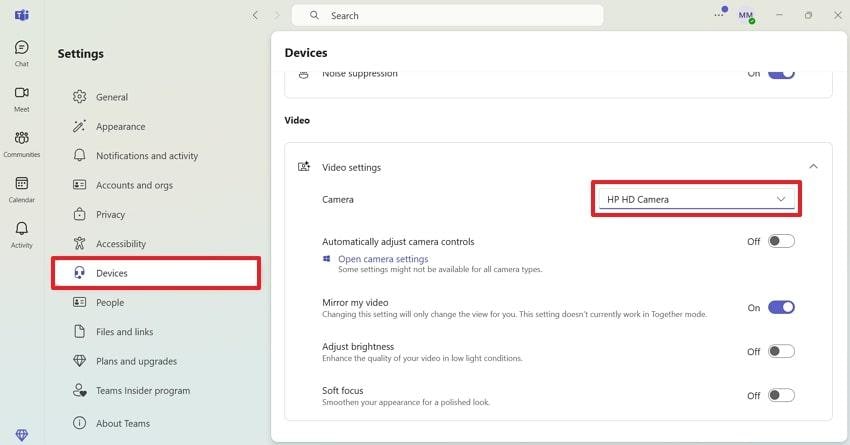
Solution 5. Close Conflicting Applications
Once everything is tested and your camera still refuses to cooperate, it’s possible that another app is dominating your webcam. It's one of the most overlooked reasons behind video not working on Teams, where background apps take control of your camera.
Windows users can access the Task Manager and end tasks for apps like Zoom or Skype, which require video calls for communication. Dive into the manual and learn how to proceed.
Instructions: Search for “Task Manager" on your Windows, and under the Apps section, right-click the "Skype” option. Later, press the “End Task” option from the drop-down menu to close it and check if the conflict is resolved.
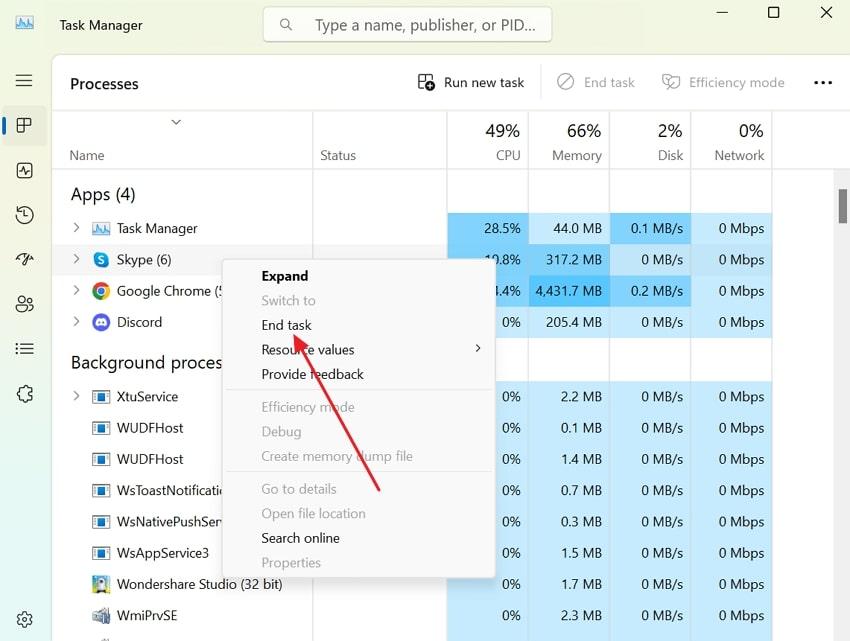
Solution 6. Clear Teams Cache
Your video isn't working, Teams, even after checking permissions and switching cameras; the app's internal data might be offended this time. Like other apps, MS Teams stores temporary files in the background to speed up loading times and improve performance. When these caches become cluttered or damaged, they might fail to communicate correctly with your camera hardware. Read the given tutorial to clear the cache and give Teams a clean slate to rebuild files:
Step 1. To initiate, press the “Windows and R" keys together on your keyboard and run a command prompt. In the space for "Open," type "%userprofile%\appdata\local\Packages\MSTeams_8wekyb3d8bbwe\LocalCache\Microsoft\MSTeams" and press the "OK” button to proceed.
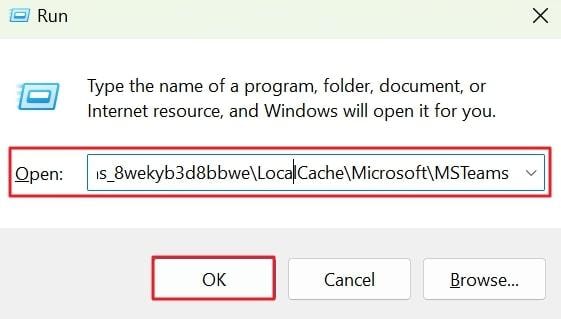
Step 2. In the respective Teams folder, select all the temporary files and right-click them to choose the “Delete” option. Following this, all temporary files stored in Teams will be cleared to ensure smooth functioning ahead.
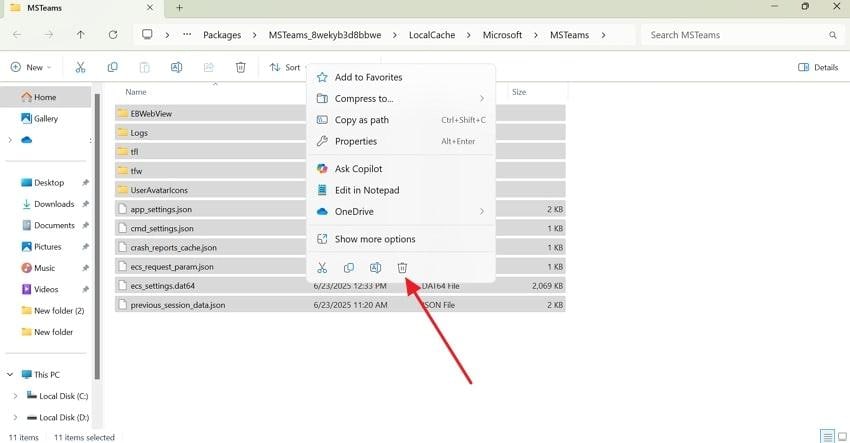
Solution 7. Reinstall Microsoft Teams
In the end, the only workable solution is a full reset if the Teams video not working issue persists after applying all possibilities. With time, Microsoft Teams can accumulate corrupted installation files or configuration errors that simple troubleshooting can’t fix. For this, performing a complete reinstall can eliminate the hidden conflicts and restore functionality for better performance. Adhere to the provided how-to guide and reinstall Teams yourself:
Step 1. Visit the Control Panel on your device and access the “Programs” option from the revealing window.
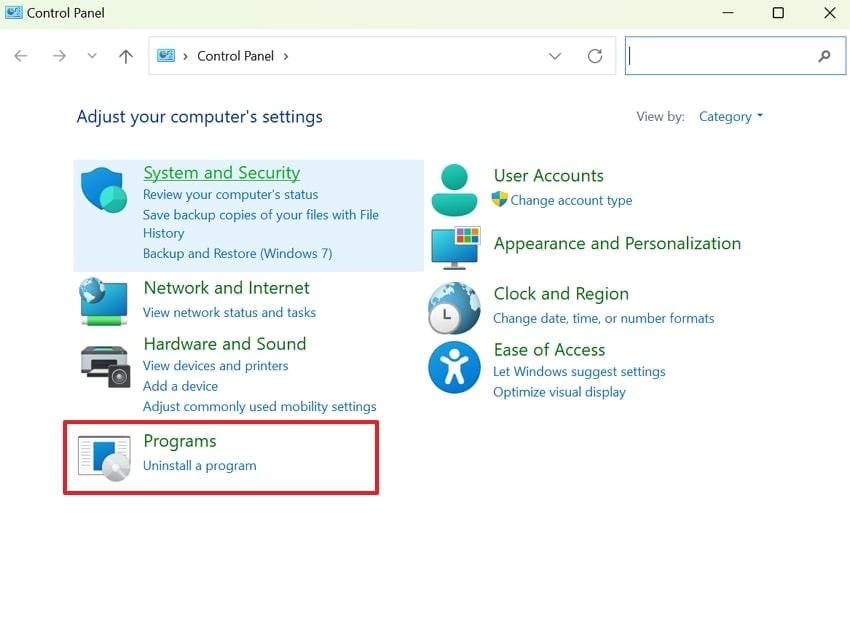
Step 2. Now, under the Programs and Features section, press the “Uninstall a Program” option to locate MS Teams for uninstalling.
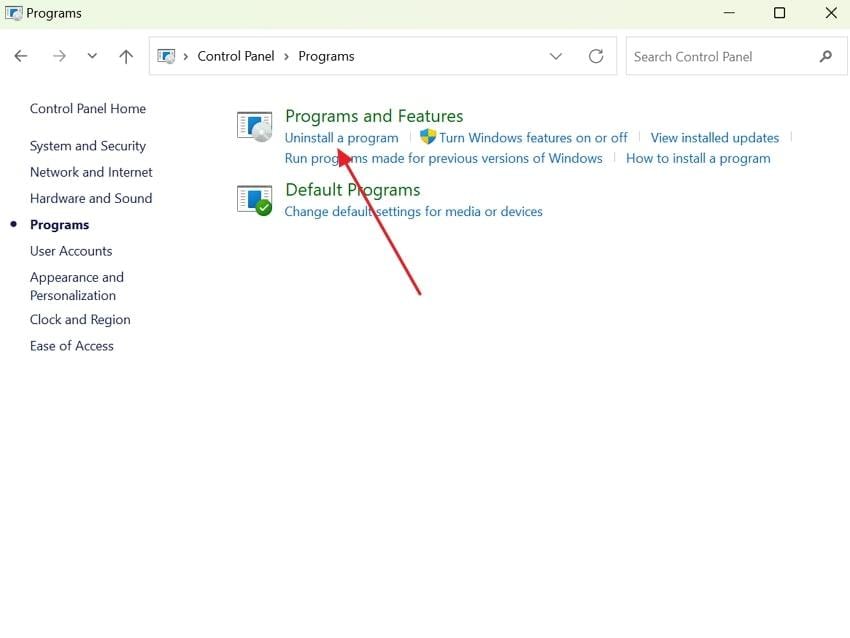
Step 3. Look for MS Teams from the app options and right-click to choose the “Uninstall” option from the drop-down menu. By doing this, Teams will be uninstalled from your device, which can be reinstalled through the Microsoft Teams Download Page.
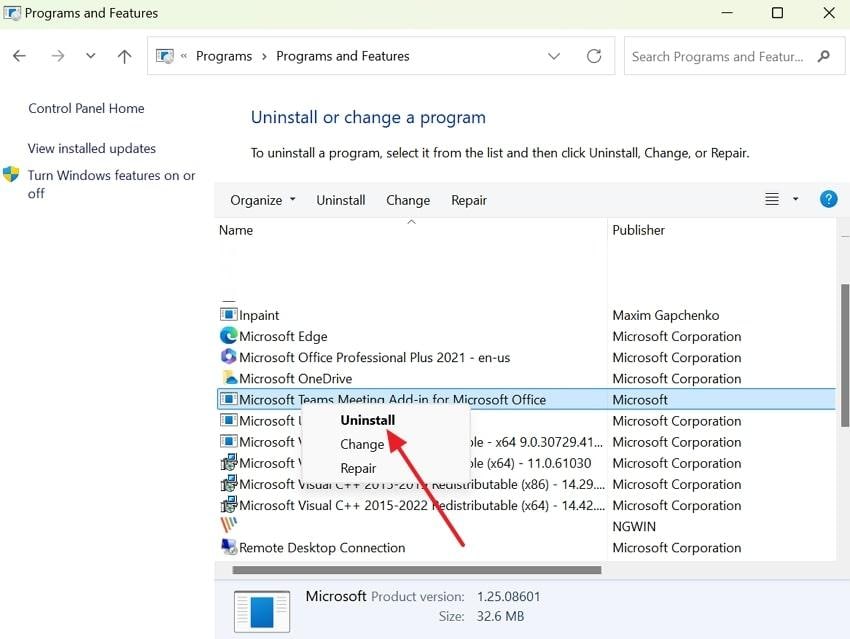
Part 3. How to Repair a Recorded Teams Video Not Working Issue?
You’ve completed an MS Teams meeting with all insights, key decisions, and client approvals. Now, you solely rely on the recorded session to revisit details and realize it's not working or the visuals are off. The blank screen with nothing happening makes you realize that you should've had a backup at first. Instead of wasting more hours, deploy Repairit Video Repair on your desktop and address this recurring Microsoft Teams video not working issue.
It is designed to repair multiple videos at once, either they are recording a Team session or from a camera. All the added videos are displayed under the Unrepaired Video section with their details like file name and size mentioned. You can remove all the videos before repairing them or add another as per your choice. It also allows one to examine repaired files before saving, ensuring that every minor detail is addressed.
Key Features
- High-End Repair Outcomes: This professional repair program guarantees high-definition repair, supporting HD and 8K videos from all devices.
- Exclusive Advanced Mode: It allows users to even fix severely damaged videos using sample files with resolution and clarity intact.
When automated fixes fall short, and your video isn't working, Team recording won't resolve; adhere to the provided tutorial for a complete repair:
Step 1. Insert the Corrupted Teams Recording for Repair
Deploy Repairit first, access the “Video Repair” section, and press the “Start” button to add Teams videos for repair.

Step 2. Fix All the Damaged Team Videos
Once added, the interface will display all the information related to the corrupted Teams videos. After going through, navigate to the “Repair” button and fix all the major to minor issues.

Step 3. Examine the Repaired Teams Recordings
Finally, choose the “Preview” button from the prompt window and examine the Teams video files before saving with the “Save” button.

Repair a Recorded Teams Video Not Working Issue

Conclusion
In conclusion, we’ve all been there when Teams video not working issue turns a moment into a playback disaster. To address the concern, the above article covers all the possibilities to regain control of your video-playing issue. However, to give your broken video a second chance, remember that the Repairit video repair feature is available to help with its exclusive and convenient features.
Frequently Asked Questions
-
Q1. My camera works in other apps but not in Teams; why?
When your webcam works well in Zoom or Skype but not in Teams, it might indicate a cache issue or an outdated version. For this, you'll need to clear out the Teams Cache and check if there are any updates available in the settings. -
Q2. Does Microsoft Teams support external webcams?
Microsoft Teams definitely supports both built-in and external webcams for video playback during a session. Whenever your external camera stops working, you can either switch to the internal one or ensure it's plugged in correctly. -
Q3. Why is my video lagging or freezing in Teams?
A video lag is often caused by low bandwidth, high CPU usage, or apps that are draining the system's resources. For this video not working on Teams, try closing unwanted apps or lowering the Teams video resolution under settings.

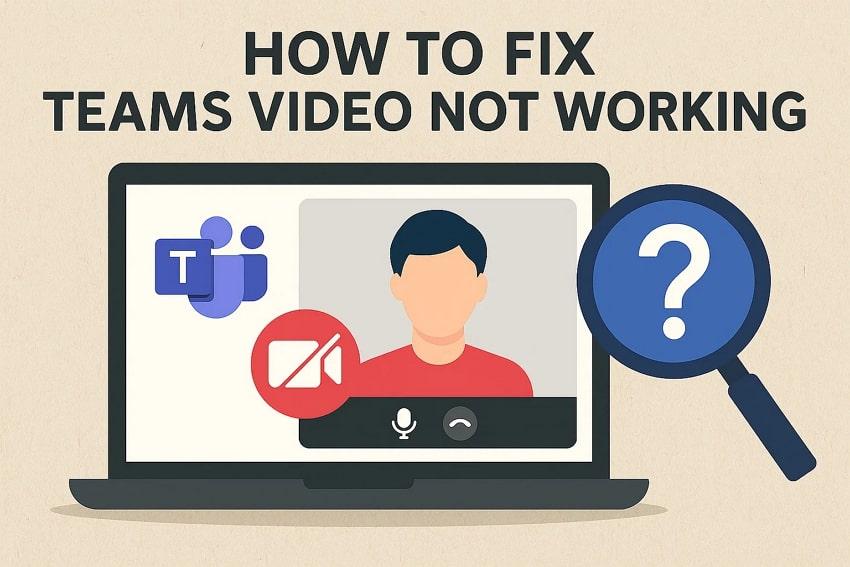
 ChatGPT
ChatGPT
 Perplexity
Perplexity
 Google AI Mode
Google AI Mode
 Grok
Grok

