Many people rely on free video tools to watch their favorite movies or clips. These free video players usually support multiple file types and work well with most systems due to their extensive compatibility. One such option is VLC, which is loved due to its stability and support for all operating systems. Yet, it usually crashes, or the screen goes black without any visible problems.
These issues are very common, especially when playing UHD videos on systems with low specifications. Since they appear regularly, there are already many solutions to fix the VLC crashing issue. Thus, this article will explain the reasons behind the crashing issue and the best solutions to overcome it. Similarly, we will discuss an important file repair tool to fix video damage when the VLC crashes.
In this article
Part 1. Why Does VLC Keep Crashing?
As said above, when you play a video of higher quality than what your computer supports, you face this issue. Apart from that, the following are a few common reasons that can make the VLC media player crash:
- Corrupt Video Files: Damaged or incomplete media files can trigger sudden shutdowns when you try to play them. That’s because media players struggle to process missing or broken data inside these files.
- Outdated Software: Older versions of VLC usually have bugs or issues that stay unresolved until you update them. Furthermore, some video formats may not work correctly without the stability updates and new features.
- Hardware Acceleration: Although enabling hardware acceleration can increase speed, it also causes system crashes. It happens because most devices don’t support this feature, and it also takes a lot of system power.
- Codec or Format Errors: Some video or audio files are encoded in formats that are not supported by your selected media player. Hence, the tool may crash while trying to decode and play these unknown or complex formats.
- Background Tasks: When you run multiple applications and software in the background while playing videos, your media players can crash. That’s because all the system resources are reserved for those tasks, and little memory and processing power remain for the player.
Part 2. 6 Ways to Fix VLC Media Player Keeps Crashing
Now that you know the exact reasons for the crash problem, we can find and apply simple solutions to resolve the issue. Thus, go through the following extensive solutions and resolve the issue when VLC keeps crashing:
Way 1. Restart Your Computer
Before moving to any complex solution, restarting your system is the first and most effective step to fix crashing issues. This possible solution clears out background tasks and resets temporary settings that may affect performance. Hence, it refreshes the memory and makes it available for more useful tasks, like playing resource-intensive media files in VLC.
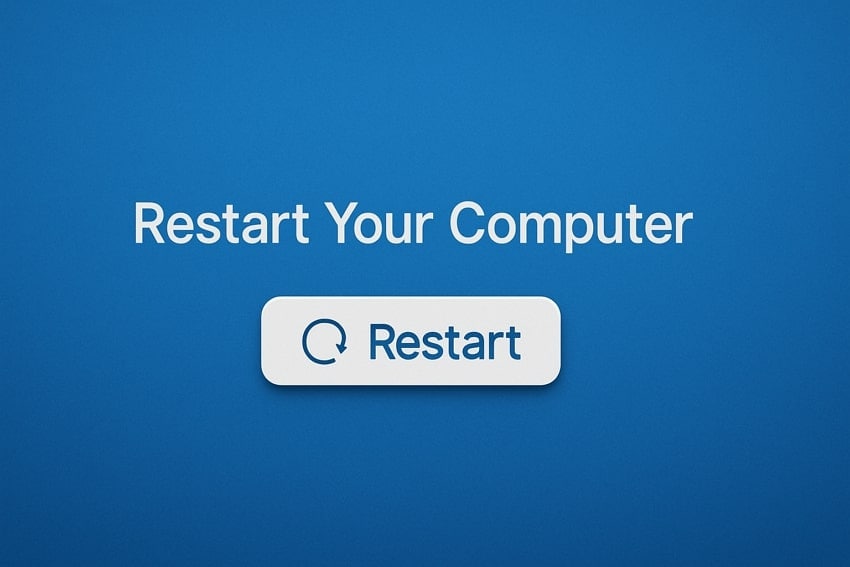
In addition to system memory, it allows hardware and drivers to reset properly and start fresh. Consequently, all the errors with sound and graphics while playing the videos are resolved. As a quick solution, restarting your computer is a recommended option to try when VLC media player keeps crashing.
Way 2. Disable Hardware Acceleration in VLC
Although hardware acceleration can speed up video playback, it may crash the player on older or weaker systems. In addition to older systems, some graphics cards do not work well with this feature. Similarly, it puts unnecessary pressure on the system components, which has a long-term negative effect on your computer. Hence, you should disable this feature through these steps when the VLC player keeps crashing:
Step 1. Once you launch the media player, reach the “Tools” tab in the menu ribbon and choose “Preferences.”.
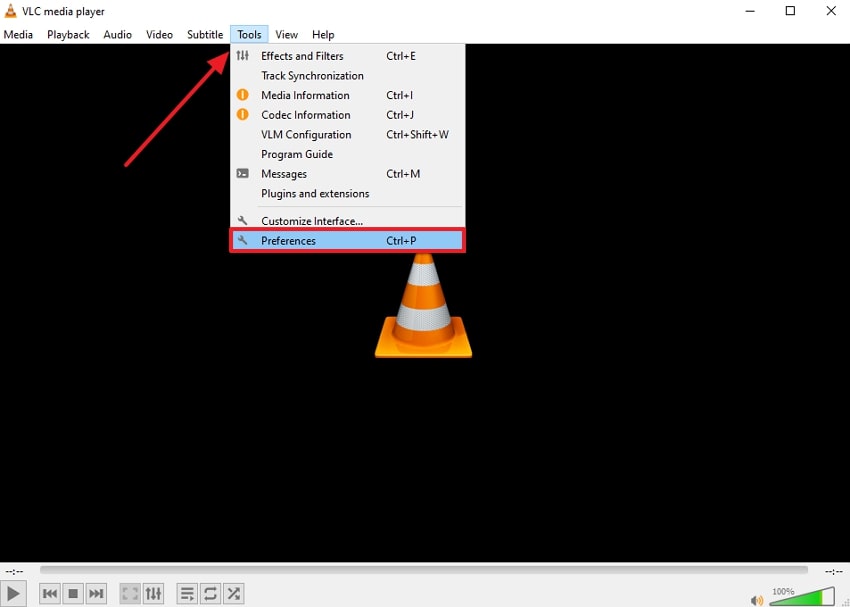
Step 2. Then, head to the “Input/ Codecs” tab and press the “Automatic” button beside the “Hardware-accelerated Decoding” option. Afterward, select “Disable” from the options and restart the media player after pressing the “Save” button.
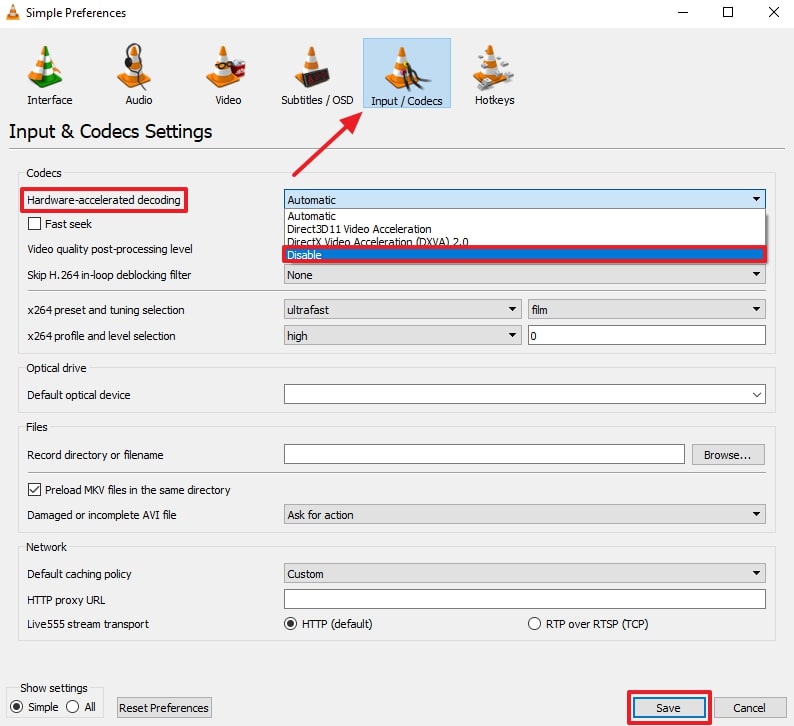
Way 3. Set FFmpeg Decoding Threads to 2
These threads control how many parts of a video file are decoded at the same time. When there are too many threads, it can cause crashes on computers with limited power or memory. Therefore, you should limit the decoding threads to a minimal number to avoid crashes. This not only brings stability but also improves the player’s performance. These are the steps to change these settings when VLC keeps crashing:
Step 1. Head to the “Tools” tab in the media player and access the “Preferences” option from the drop-down.
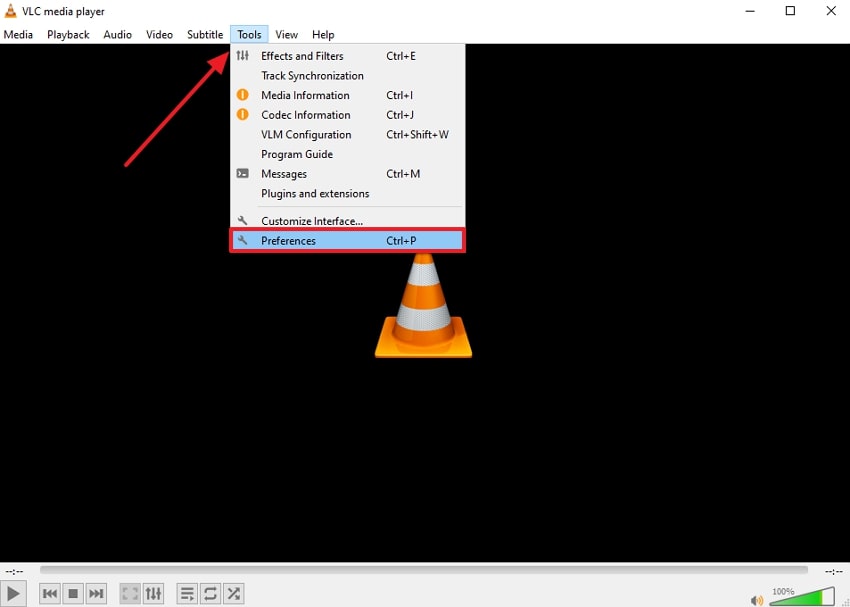
Step 2. Then, click the “All” option under the “Show Settings” section. Afterward, reveal the drop-down of the “Input/ Codecs” menu and expand the “Video Codecs” to reveal various options. From there, click on the “FFmpeg” option and change its “Threads” number to “2.” Then, hit the “Save” button and replay your video to see the changes.
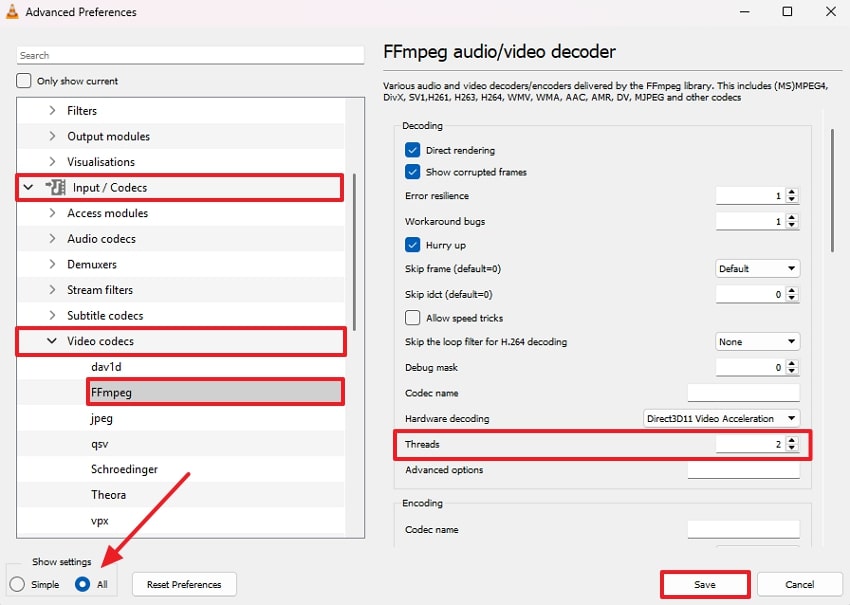
Way 4. Disable Preload MKV Files in the Same Directory
This setting in the media player tries to load all the files in MKV format in one folder simultaneously. While this may work for smaller videos, your media player may crash when the file size increases. Hence, you must turn off this option to stop unnecessary loading and prevent crashing. You can adopt these steps to change it if your VLC media player keeps crashing:
Step 1. Commence by launching VLC and reaching the “Preferences” option by accessing it through the “Tools” tab.
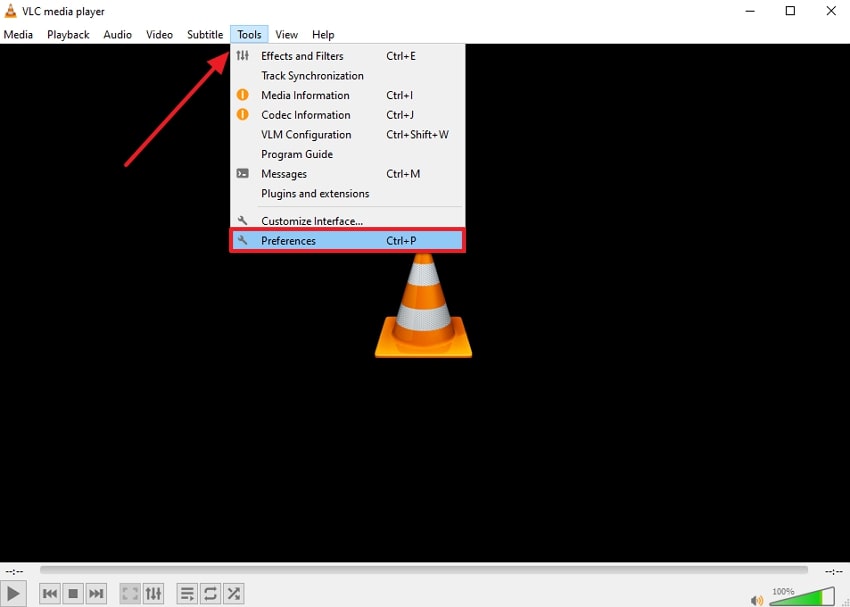
Step 2. On the new screen, head to the “Input/ Codecs” tab and untick the “Preload MKV Files in the Same Directory” option. Afterward, end the process by clicking the “Save" button and restarting the VLC media player.
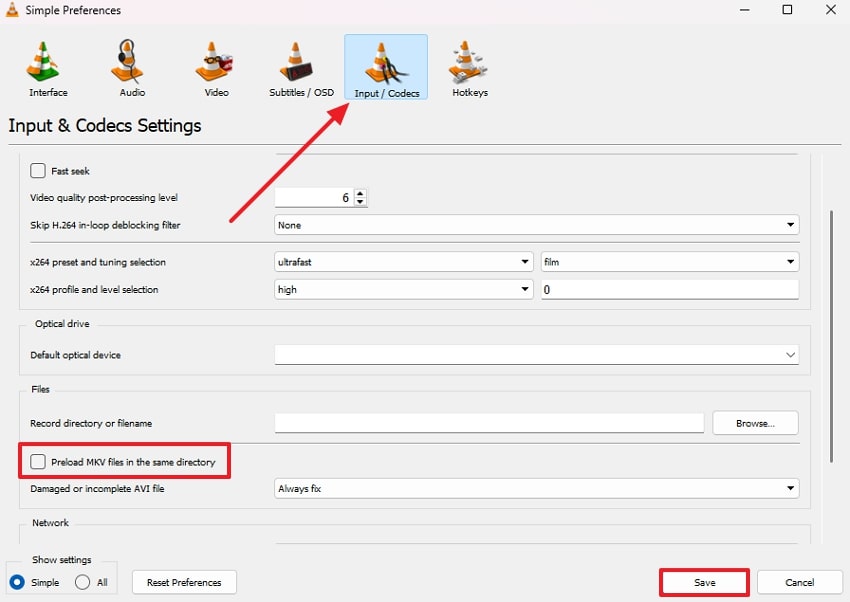
More related article: How to Fix MKV File Not Playing in VLC? [2025 Best]
Way 5. Update VLC to the Latest Version
You can also face this issue when the media player is not updated and doesn’t have the latest stability features. Therefore, it is recommended to install the latest updates as they ensure the newest bug fixes and improvements are in place. Similarly, you get enhanced support for newer codecs, which further brings stability. Users can check if a newer version is available when their VLC player keeps crashing with these steps:
Instructions. Once you open the media player on your device, click the “Help” tab in the top menu bar. Afterward, select the “Check for Updates” option and install the newer version if available.
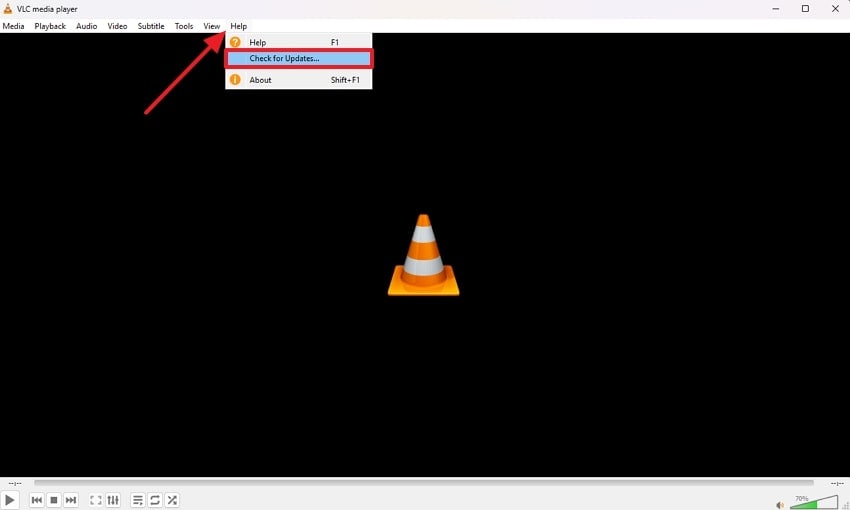
Way 6. Reinstall the VLC Media Player
When the above methods don’t work, reinstalling the media player becomes the only option to try. A fresh install removes corrupted files or wrong settings that might be causing crashes. That happens because the software might collect errors over time due to changes or updates. Hence, removing and reinstalling solves the VLC crash reporting issue, and the following steps explain how you can do so:
Step 1. In your device’s “Settings,” head to the “Apps” tab and enter the “Installed Apps” option. Afterward, locate the “VLC Media Player” application and press the “Three Dots” beside it. Then, choose “Uninstall” and confirm again by pressing the “Uninstall" option from the follow-up drop-down.
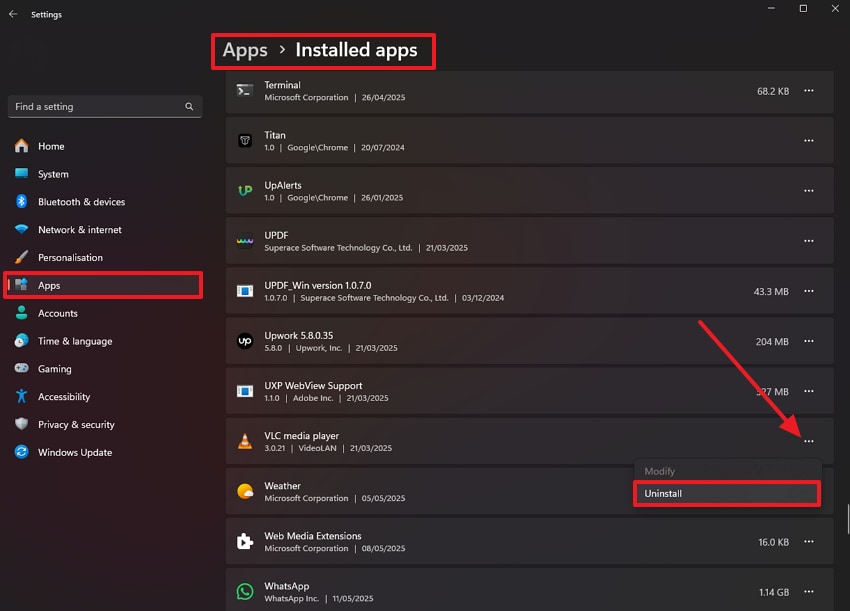
Step 2. When the media player’s uninstaller window opens, proceed with uninstallation by pressing the “Next” button.
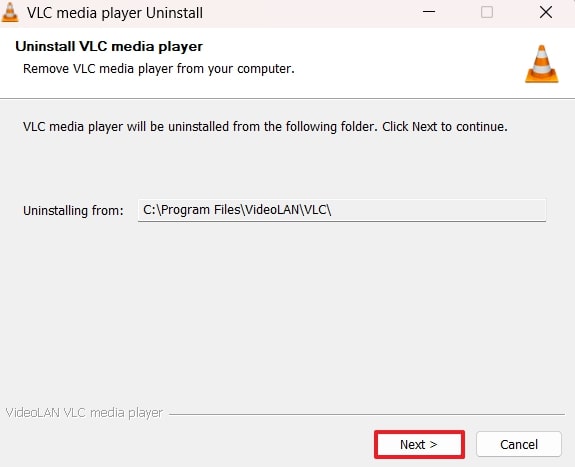
Step 3. Now, head to the “Microsoft Store” on your PC and look for “VLC” in the search bar. Then, hit the “Install” button once it appears in the results.
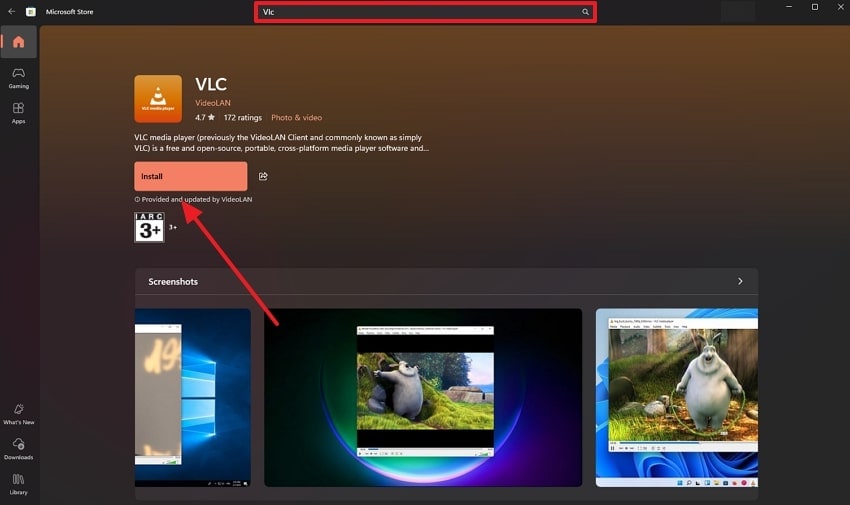
You can’t miss:
5 Troubleshoots for VLC Media Player Black Screen Issue
VLC Media Player Not Showing Video? 5 Solutions!
7 Ways to Fix VLC No Sound Problems in 2025
Pro Tip. How to Fix Corrupt or Damaged VLC Videos in a Single Click
While the VLC crashing issue can be resolved with the above solutions, your files may already be damaged. In such cases, they won’t be able to play on any software, unless you recover them with a dependable solution. For this purpose, no solution is better than Repairit Video Repair, which has a dedicated Video Repair feature to resolve such issues. This video repair tool can fix over 20 formats, including RAW and GoPro videos.
Key Features
- Uses powerful AI algorithms that can quickly analyze the media file and repair it afterward without breaking the structure.
- Has an extensive media library, which comes in handy by providing a reference point for repairing videos.
- You can use this tool to add multiple UHD movies and repair them without any problems.
- Can also repair videos in bulk, which saves time and streamlines workflows.
As you can see from the above features, Repairit should be preferred among other options for repairing your videos in any format. The steps to use this tool when VLC media player keeps crashing and damaging files are even simpler, as shown below:
Step 1. Commence by opening the video repair tool and hitting the “Start” button to select and import damaged videos.

Step 2. Once the corrupt VLC videos appear in the tool, click the “Repair” button to initiate the fixing procedure.

Step 3. After the process is complete, "Preview” any repaired VLC video by clicking on it and exporting it using the "Save” button.

Fix Corrupt or Damaged VLC Videos in a Single Click

Conclusion
To conclude, you can face the VLC crashing issue for many reasons, such as file errors or old software. Yet, most of these problems have easy solutions that involve disabling the hardware acceleration or updating the application to install the latest version.
FAQ
Q1. How to fix VLC crashing on Android?
You can try clearing the application’s cache and storage from your phone’s settings to see if it solves the crashing issue. If that does not help, you should go to the Play Store and install the latest version of the VLC media player. As a final resort, you can uninstall the media player and reinstall it later to stop the crashing issue.Q2. How to fix the VLC media player crash on iPhone/iPad?
When the media player crashes on your iOS devices, you should uninstall it and then perform a clean reinstall from the App Store. Apart from that, you should try disabling the hardware acceleration if your videos use the H.264 codec. Usually, updating the app to the newest version resolves the issue.Q3. Can VLC crash due to subtitles or subtitle files?
Yes, your media player can crash if the subtitle files are in an unsupported format or if they have corrupted encoding. Besides, special characters or bad formatting can confuse the media player while processing them. Therefore, you should remove the subtitle file that is causing the problem and replace it with another one.

![How to Fix VLC Crashing on Windows 11/10 [Tested]](https://images.wondershare.com/repairit/article/vlc-crashing-1.jpg)
 ChatGPT
ChatGPT
 Perplexity
Perplexity
 Google AI Mode
Google AI Mode
 Grok
Grok

