When gamers sit down to enjoy their favorite games, nothing destroys it faster than unexpected interruptions. The common problem many face is that Tiny Tina Wonderlands keeps crashing, which leaves progress lost and excitement gone. This issue can happen randomly, like during loading screens or even while exploring. For many, it turns a fun session into a cycle of restarting and waiting over and over again.
Fortunately, several effortless solutions exist that you can opt for to solve this problem. This guide will help you explore the main causes, followed by quick fixes to address them. Apart from that, many gamers noticed that their recorded gameplay videos get corrupted and unplayable. Thus, we will discover how to fix such gameplay recordings and enhance them effortlessly.
Table of Contents
Part 1. Why Tiny Tina Wonderlands Keeps Crashing? 5 Reasons

Before we jump into the fixes, it is important to understand why Tiny Tina Wonderlands crashing happens during gameplay. This section explores some key reasons behind this issue and can help you apply the right solution faster:
- Outdated GPU Drivers: Users with old graphics drivers may face issues because they can’t handle the game’s latest visual effects and updates. This mismatch causes poor rendering or complete game shutdown during intense graphics scenes.
- Incompatible Graphics Settings: Players unknowingly run the game with graphics settings that their system cannot fully support or handle properly. When overloaded configurations like ultra-textures or ray tracing put pressure on the GPU, the game ends up crashing.
- Damaged or Missing Game Files: Another major factor behind the constant crashes is the deleted or corrupted internal game files. If the system tries to access these broken files, it can freeze or simply fail to start.
- Overheating or Hardware Stress: Your system can get too hot, or its core components can go past their natural operating span. As a result, this scenario can lead to automatic computer shutdown or crash active applications.
- Overlocked Components: Increasing the speed of the CPU and GPU beyond the default settings can push the system beyond its normal working limits. Such overlocking during intense gameplay usually causes system instability and sudden crashes without any warnings.
Part 2. Fix Tiny Tina Wonderlands Crashing Use These Working Solutions
Now that you know the causes behind the Tiny Tina Wonderlands crashing at startup, the following methods can prevent this during gameplay and ensure everything runs smoothly:
Method 1. Switch from DirectX 12 to DirectX 11
This effortless method lets users alter the launch settings in the game store. Although DirectX 12 is more powerful, it usually causes instability issues. At this point, you need to revert it to DirectX 11 to let you play the game without problems. Plus, it gives smoother performance and fewer crashes, especially during heavy visual effects. Thus, take guidance to fix Tiny Tina's Wonderlands crashing effortlessly:
Step 1. For this, launch the “Steam” app to navigate to the “Library” tab and right-click the “Tiny Tina Wonderlands” game. When you see a list of options, opt for the “Properties” option.
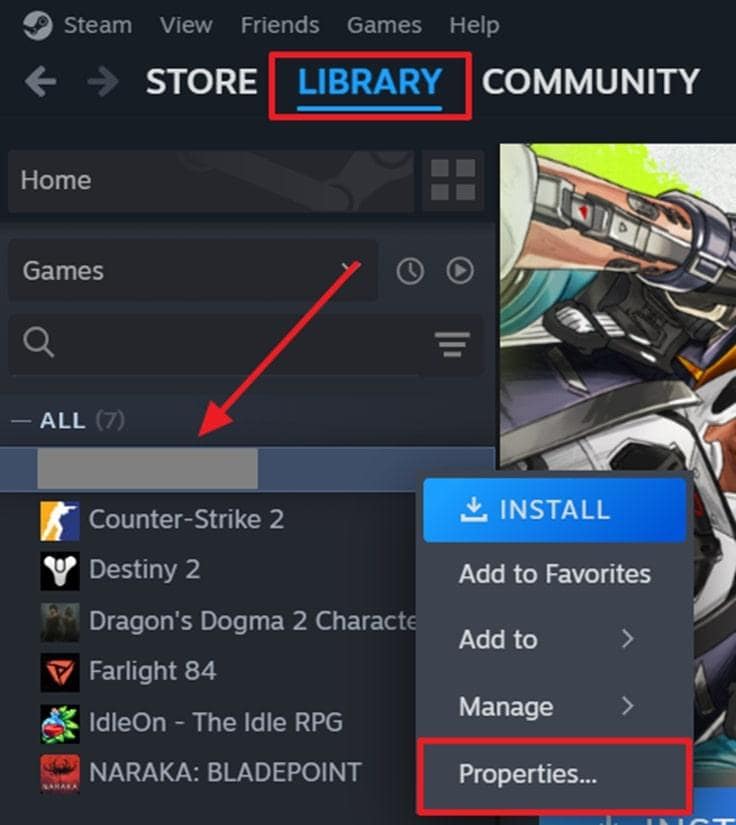
Step 2. Afterward, opt for the “General” section and find the “Launch Options” menu. Then, replace the “-dx12” with the “-dx11” and restart your game.
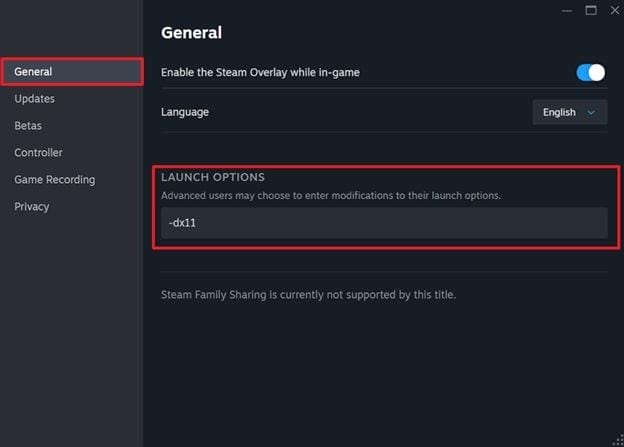
Method 2. Update or Reinstall Graphics Drivers
Sometimes, outdated display adapters fail to handle the games’ textures and features properly. That’s where these issues can cause the game to be stuck or show visual glitches. Consequently, updating or installing new GPU drivers ensures full support for the features, allowing games to load characters and combat scenes at high frame rates without crashes. Below are steps to update them and resolve the Tiny Tina Wonderlands keeps crashing issue:
Step 1. Get started by navigating to the “Device Manager” of your PC and pressing the “Display Drivers” option. Afterward, right-click your desired graphics and opt for the “Update Driver” option.
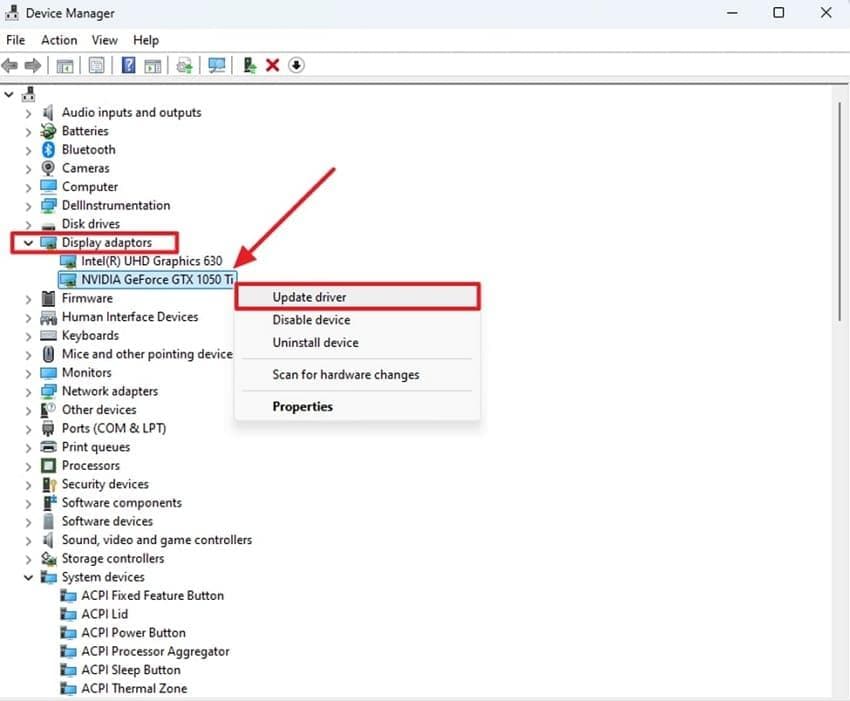
Step 2. A new screen will be displayed on your screen to select the “Search Automatically for Drivers” option to update your outdated drivers.
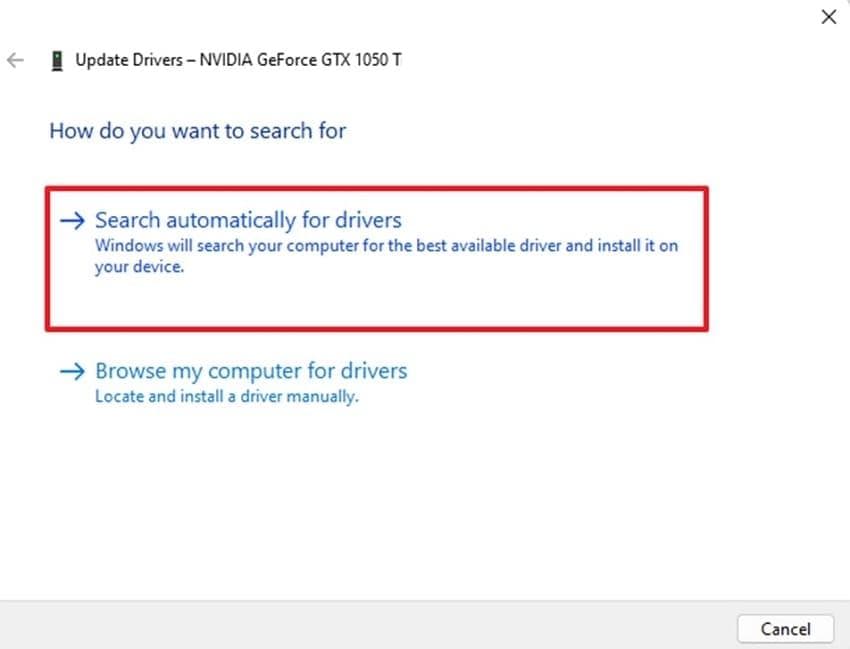
Method 3. Verify Integrity of Game Files
Games can crash or get stuck when their data files get damaged or deleted during updates or installations. To fix this, game launchers like Steam offer a native feature that scans the installation folder for missing or broken data. It then automatically replaces any corrupted files to run the game properly without sudden shutdowns or freezing screens. Thus, adhere to the steps below and fix the Tiny Tina Wonderlands crashing error:
Step 1. Commence the process and access the “Steam” on your computer to choose the “Library” section. Moving ahead, right-click the Tiny Tina Wonderlands to opt for its “Properties” option.
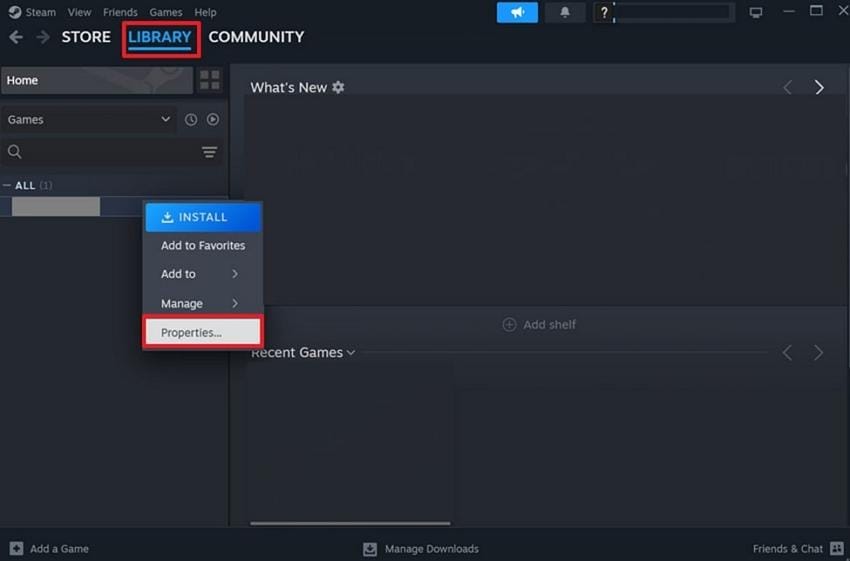
Step 2. Subsequently, navigate to the “Installed Files” tab and select the “Verify Integrity of Game Files” button.
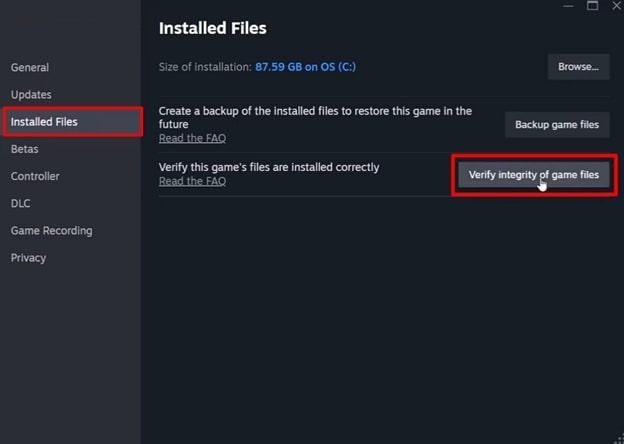
Method 4. Remove External Peripherals
Another method is to remove devices like wireless keyboards or special gaming mice that can send interfering signals to the game’s input system. These signals could confuse the game or overload certain system functions, which can lead to Tiny Tina Wonderlands crashing at startup during active gameplay. Consequently, users can try disconnecting those external inputs to see which one has triggered the game to stop or shut down.
Method 5. Reset Overclock of CPU and GPU
This issue can also happen when your system's processors are pushed beyond safe limits during intense gameplay. Tiny Tina's Wonderlands can crash during intense scenes or cut scenes if the hardware becomes unstable. Thus, lowering the default limits for core processing can prevent these crashes and maintain the gameplay smooth and consistent. So, let's dive below to fix settings that can prevent Tiny Tina Wonderlands keeps crashing:
For CPU
Step 1. Access the “Control Panel” on your computer and opt for the “Hardware and Sound” option.
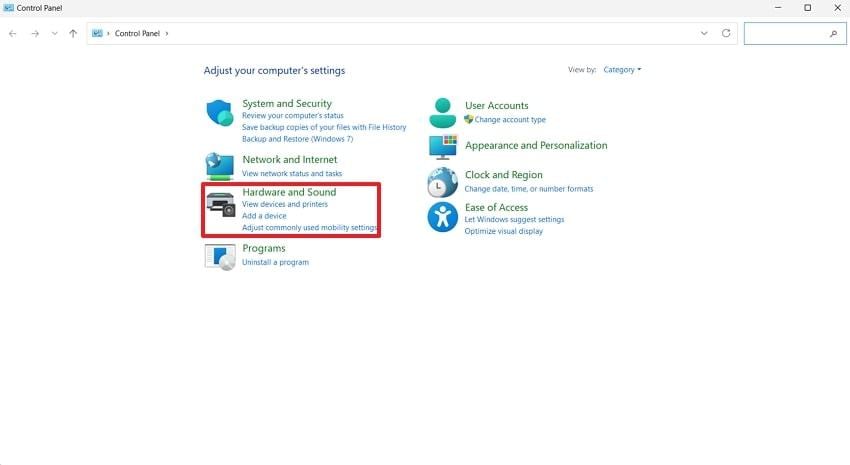
Step 2. On the next screen, select the “Power Options” button from the available choices.
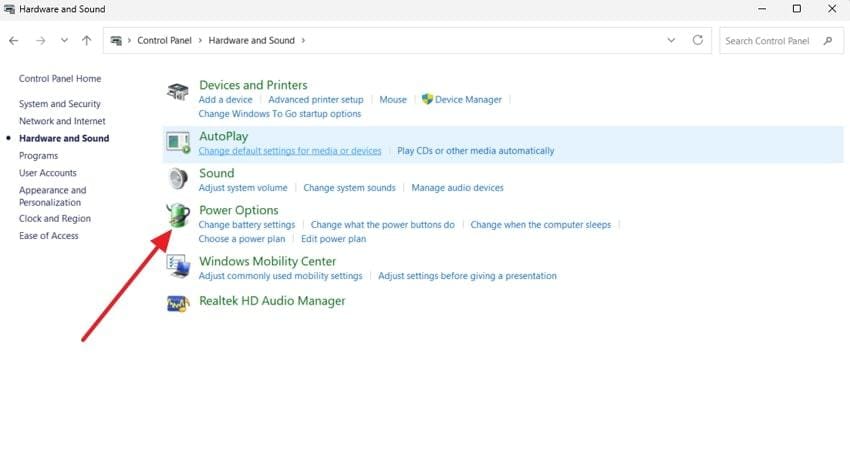
Step 3. Following that, select the “Change Plan Settings” option from your chosen power plan.
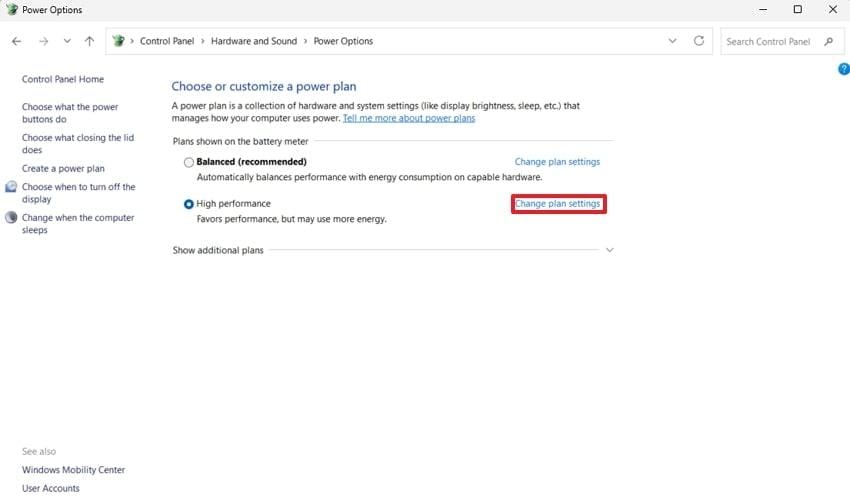
Step 4. Afterward, choose the “Change Advanced Power Settings” button to move forward.
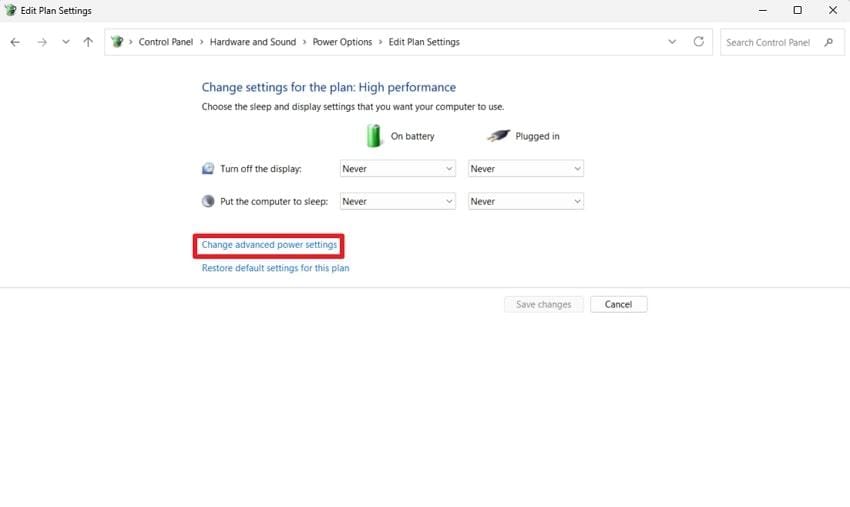
Step 5. Here, select “Processor Power Management” and double-click the “Maximum Processor State” to lower the percentages to avoid overclocking. After that, opt for the “Apply” button to save the new settings.
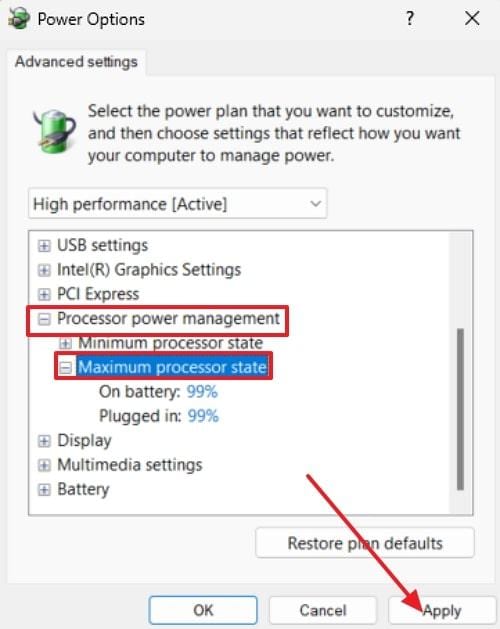
For GPU
Instructions. Access the “NVIDIA Control Panel” and go to the “Manage 3D Settings” tab. Scroll down in the “Settings” section and choose the “Power Management Mode”. Double-click on it and change the setting to “Optimal Power” if “Prefer Maximum performance” was selected.
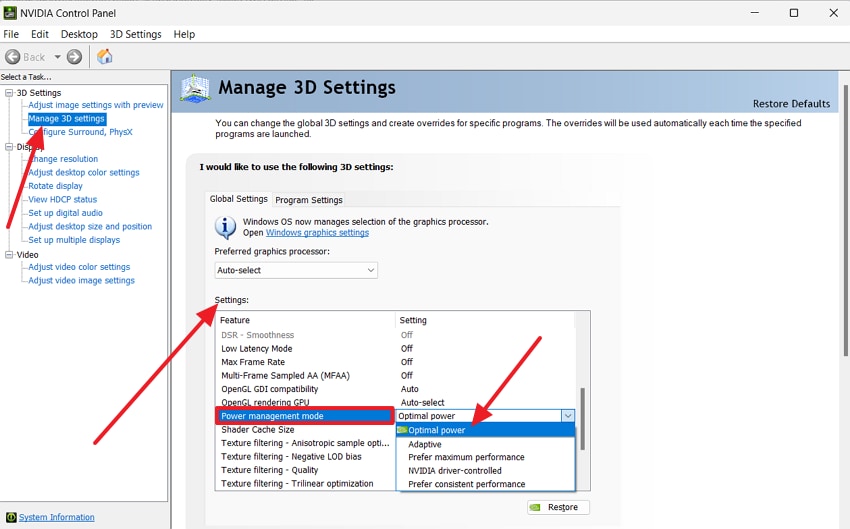
Method 6. Delete Corrupted Save Files
Often, damaged save files can stop the game from loading certain checkpoints or missions properly. This usually leads to Tiny Tina Wonderlands crashing right after startup or during loading screens. These files may get corrupted due to forced shutdowns or storage issues. Hence, removing the broken files from the Command Center will make the game start smoothly. Follow the steps below and find out how to do so:
Instructions: Press the “Windows + R” keys to open a “Run Command.” Once opened, type the following “% localappdata%\TinyTina’sWonderlands \Saved” and hit the “OK” button. From the "Saved” folder, select files/folders, right-click them, and choose the "Delete” option to remove corrupt saved files.

Part 3. How to Fix Unplayable Tiny Tina Wonderlands Gameplay Recordings?
Apart from fixing the Tiny Tina Wonderlands keeps crashing issue, users also face trouble with gameplay videos not playing correctly or freezing during playback. These issues are related to file corruption, and Repairit Video Repair can be used to fix them. The tool can repair videos with multiple errors, including flickering video playback or black screen videos. It can fix corrupted video damage due to various reasons, like storage failures or file transfer problems.
Key Features
- Professional Mode Video Repair: This mode helps fix high-quality or complex videos like RAW or HDR while keeping original quality and editing compatibility intact.
- Advanced Video Repair: It offers a higher repair success rate by using a sample video while preserving video resolution and original encoding for best quality results.
- AI Video Enhancement: Users can enhance their videos to fix blurry scenes and boost video clarity by turning black-and-white footage into vivid visuals.
Now that you’ve found the ideal tool with all the right features, it’s time to put it to use. Follow the step-by-step guide below and fix Tiny Tina Wonderlands crashing issues in your recorded gameplay videos:
Step 1. Start by running Repairit and accessing the “Video Repair” tab. Afterward, opt for the “Start” and press the “+Add” button to import gameplay recordings.

Step 2. Once you see your corrupted videos in the “Unrepaired Videos” section, hit the “Repair” button to start the process.

Step 3. After that, press both the “Save All” and “Save” buttons to save your Tiny Tina Wonderlands Gameplay recordings.

Fix Unplayable Tiny Tina Wonderlands Gameplay Recordings

Conclusion
In short, when Tiny Tina Wonderlands keeps crashing, it turns fun gameplay into frustration and wasted time. From faulty files to hardware issues, several reasons can cause these unexpected errors. Luckily, simple fixes and reliable tools exist to solve the problem quickly.
For broken recordings, Repairit offers a powerful solution that restores your videos in minutes. Try Repairit today to bring your corrupted Tiny Tina gameplay footage back to life.
Frequently Asked Questions
-
Q1. Why does Tiny Tina Wonderlands keep crashing even after updates?
Game updates may introduce new bugs or demand more system resources than your setup can handle. Sometimes, leftover corrupted files from old versions also interfere with newer updates. As a result, verifying game files and adjusting settings can usually fix the crashing even after updates. -
Q2. Can outdated Windows versions cause Tiny Tina Wonderlands to crash?
This usually happens if the operating system lacks recent updates needed to support modern game features and performance. Without updated system files and drivers, the game may fail to load properly or shut down during gameplay. Keeping Windows up to date ensures better compatibility with the game and prevents crashes in the future. -
Q3. Can antivirus or firewall software cause Tiny Tina Wonderlands to crash?
Yes, security programs may block game files or network access, thinking they are suspicious or unsafe. This can interrupt online features, prevent game launching, or even force the application to close unexpectedly. Adding the game to your antivirus and firewall exceptions can help avoid these crashes and improve stability.


 ChatGPT
ChatGPT
 Perplexity
Perplexity
 Google AI Mode
Google AI Mode
 Grok
Grok

