Are you having trouble playing Elden Ring Nightreign because it crashes after the title screen? Some players say the game loads normally at first but freezes when trying to continue or load into the world.
This guide will help you understand why these Nightreign crashing on launch problems happen and what you can do to fix them. Let’s get your game working again.
Part 1: Understanding Why Elden Ring Nightreign Crashes
There are several possible reasons behind the Elden Ring Nightreign crashing. Understanding them can help you figure out which solution is right for you.
The most common causes of Nightreign crashing to the desktop include:
1. Outdated or Incompatible Graphics Drivers. Your graphics card controls how the game looks and runs. If your drivers are outdated, the game might crash when it tries to use features your GPU doesn’t fully support.
2. Overlay Conflicts. Overlays are pop-up tools that show up during gameplay, like chat boxes or performance meters. Steam, Discord, and GeForce Experience use overlays to give you extra features. But sometimes, these tools don’t work well with games like Nightreign. They can block game processes or cause memory issues that lead to a crash.
3. Missing or Broken Game Files. Game files can become damaged without you knowing. Maybe the download was interrupted or an update didn’t finish properly. Even one small broken file can stop the game from working.
4. System Limitations or Low Specs. Does your PC meet the game’s minimum system requirements? If not, Nightreign might crash because your hardware can’t keep up. Games need enough RAM, storage, and graphics power to run smoothly.
5. Background Apps and Software Conflicts. Some apps run quietly in the background and can cause problems without warning. Antivirus software, screen recorders, or system cleaners might interfere with the game. They can block files, use too much memory, or cause conflicts that lead to crashes.
Part 2: Basic Methods to Resolve Nightreign Crashing to Desktop or on Launch
There’s no one-size-fits-all solution, but these common methods are a great place to start. Here are 5 methods to fix Elden Ring Nightreign crashing problem:
Method 1. Check System Requirements for Nightreign
Before diving into deeper fixes, make sure your PC can handle the game. If your hardware is too old or not powerful enough, the game might crash before even starting. Even if your system meets the minimum specs, low RAM or a weak GPU can still cause instability during loading.
Step 1. Go to the official Elden Ring Nightreign or Steam store page.
Step 2. Navigate to the System Requirements section.
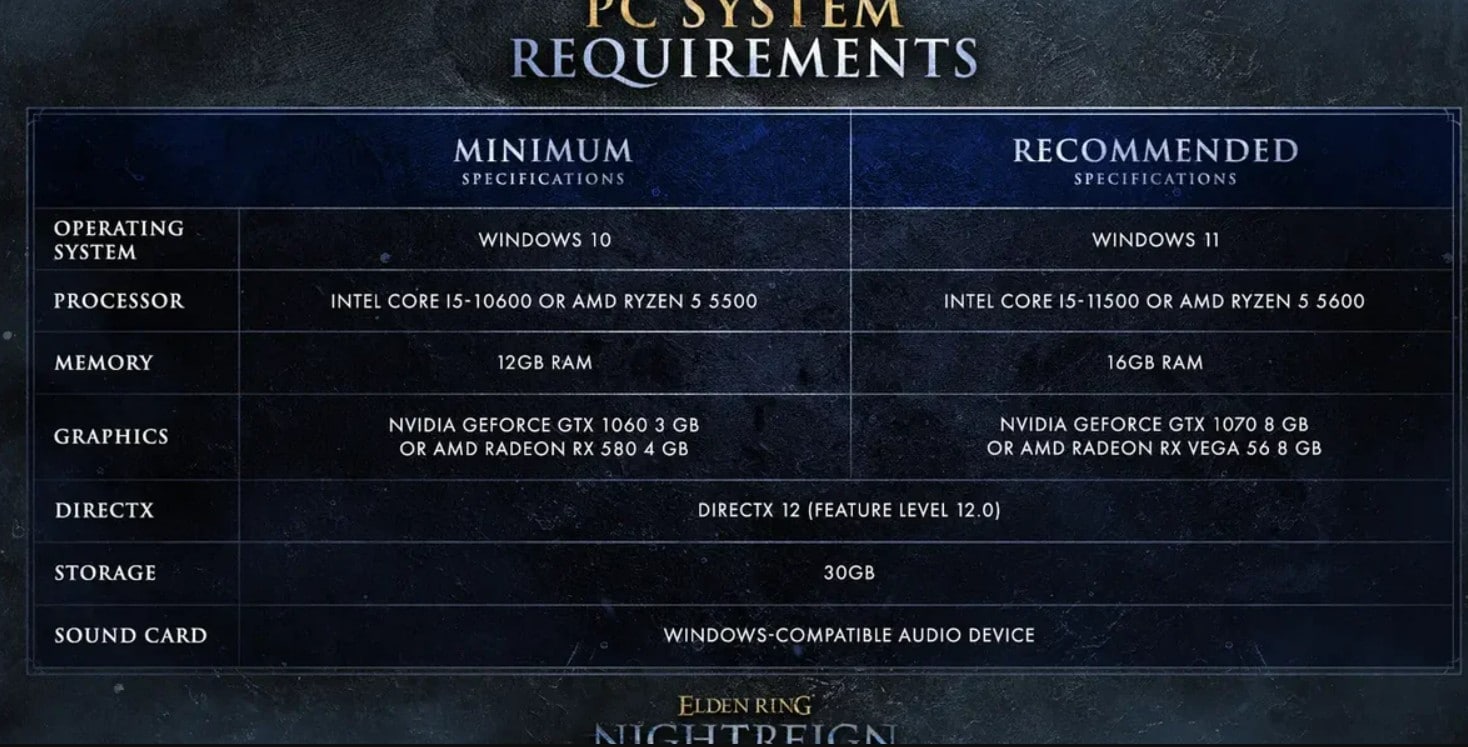
Step 3. Compare the listed minimum and recommended specs with your PC’s specs:
Check your CPU, RAM, GPU, and available storage.
To check, press Windows + R, type dxdiag, and press OK.
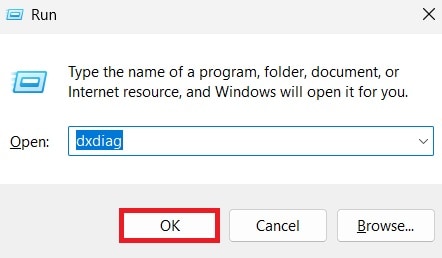
Step 4. If your specs are below the minimum, consider upgrading your hardware or lowering in-game settings.
Method 2. Update GPU drivers
Outdated graphics drivers are a leading cause of game crashes. New updates often include fixes and performance improvements for the latest games. If your GPU drivers haven’t been updated in a while, Nightreign might crash simply because your system can’t keep up with the game’s newer rendering features.
Step 1. Identify your graphics card. Right-click on your desktop and select Display settings.
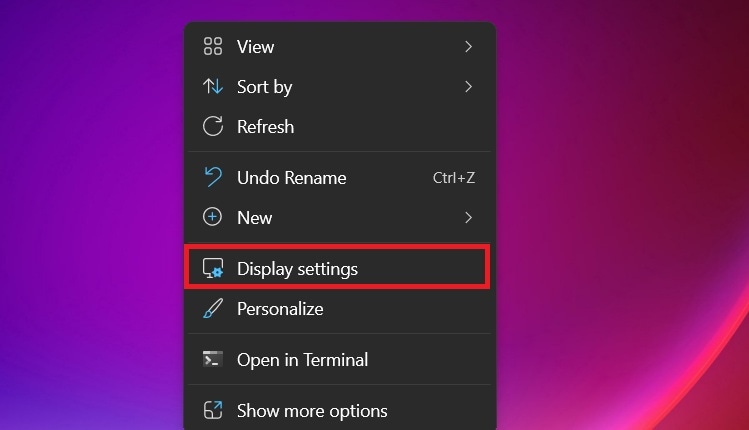
Step 2. Scroll down and go to Advanced display settings.
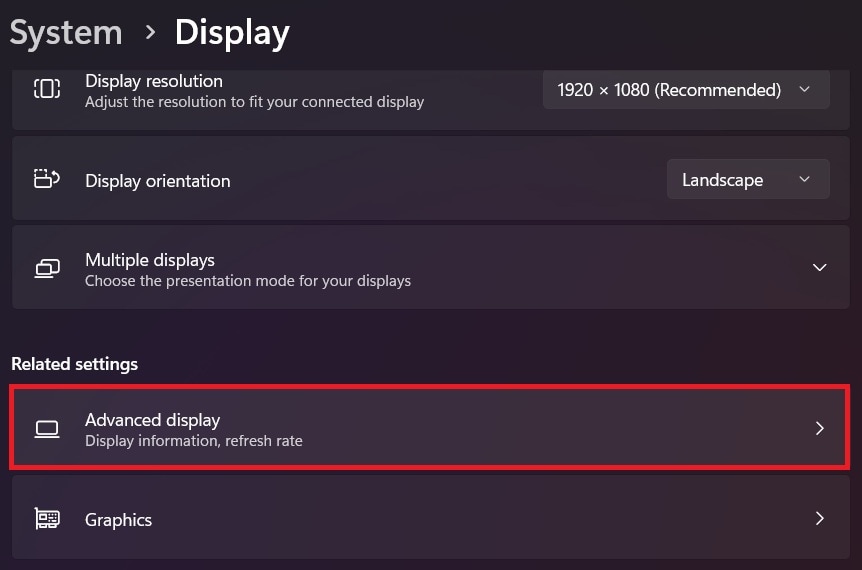
Step 3. After identifying, visit your GPU manufacturer’s website, like NVIDIA.
Step 4. Enter your graphics card model and download the latest driver.
Step 5. Run the installer and restart your computer after installation.
Method 3. Run the Game as Administrator
Running the game with admin rights allows it to access more system resources. If Nightreign is crashing during launch, it could be due to permission issues. Giving the game full access may prevent crashes caused by blocked files or limited system privileges.
Step 1. Open Steam and go to your game Library.
Step 2. Right-click Elden Ring Nightreign and choose Manage, then click Browse local files.
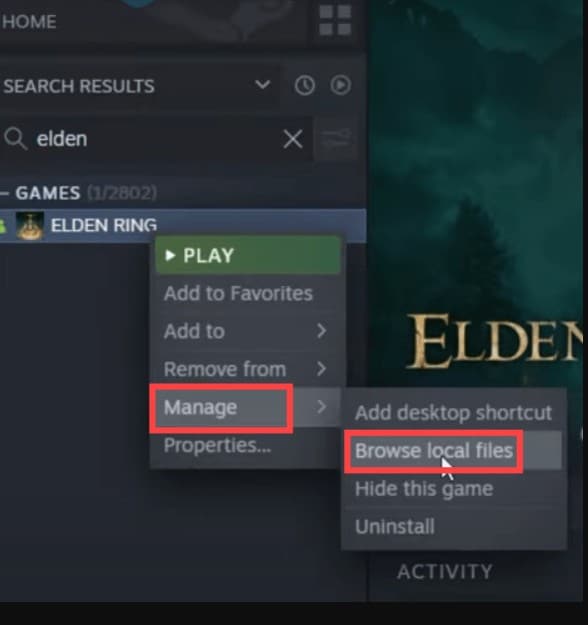
Step 3. In the folder that opens, find eldenring.exe. Right-click the file and select Properties.
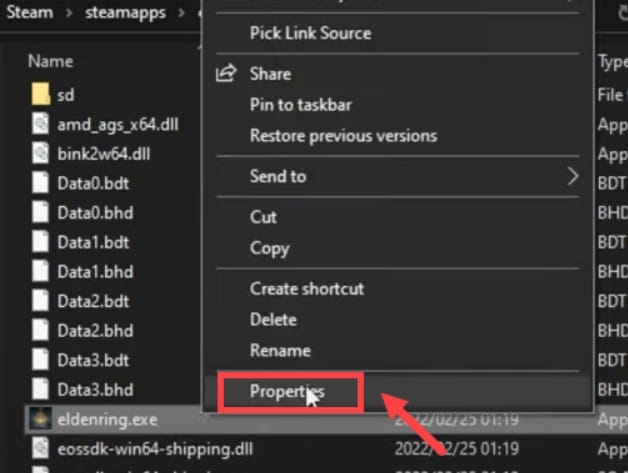
Step 4. Go to the Compatibility tab. Check the box next to Run this program as an administrator. Click Apply, then OK.
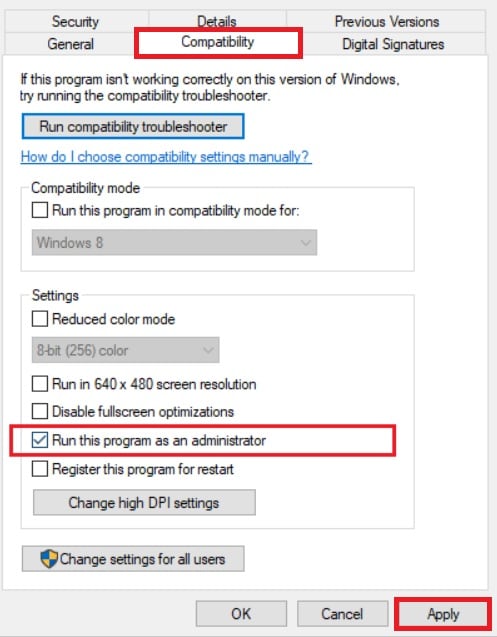
Method 4. Disable overlays (Steam, Discord, GeForce Experience)
Overlays are useful, but they often cause conflicts with full-screen or high-performance games. Nightreign may crash if these overlays are active during startup or in-game. Disabling them can improve stability, especially if the game keeps crashing right after launch.
To disable Steam Overlay:
1. Open Steam and go to the Library.
2. Right-click Elden Ring Nightreign and choose Properties.
3. Under the General tab, uncheck Enable the Steam Overlay while in-game.
To disable Discord Overlay:
1. Open Discord and click the gear icon or User Settings.
2. Scroll down to Game Overlay under Activity Settings.
3. Turn off Enable in-game overlay.
To disable GeForce Experience Overlay:
1. Open GeForce Experience.
2. Click the gear icon/Settings.
3. In the General tab, toggle In-Game Overlay to off.
Method 5. Verify the Integrity of Game Files Through Steam
Sometimes, one small missing or corrupted file can stop the game from running. Verifying the game files tells Steam to scan your installation and restore anything that’s broken or incomplete. This is one of the easiest ways to catch issues caused by failed updates or broken downloads.
Step 1. Open Steam and go to your Library.
Step 2. Right-click Elden Ring Nightreign and select Properties.
Step 3. Go to the Local Files tab. Click Verify integrity of game files.
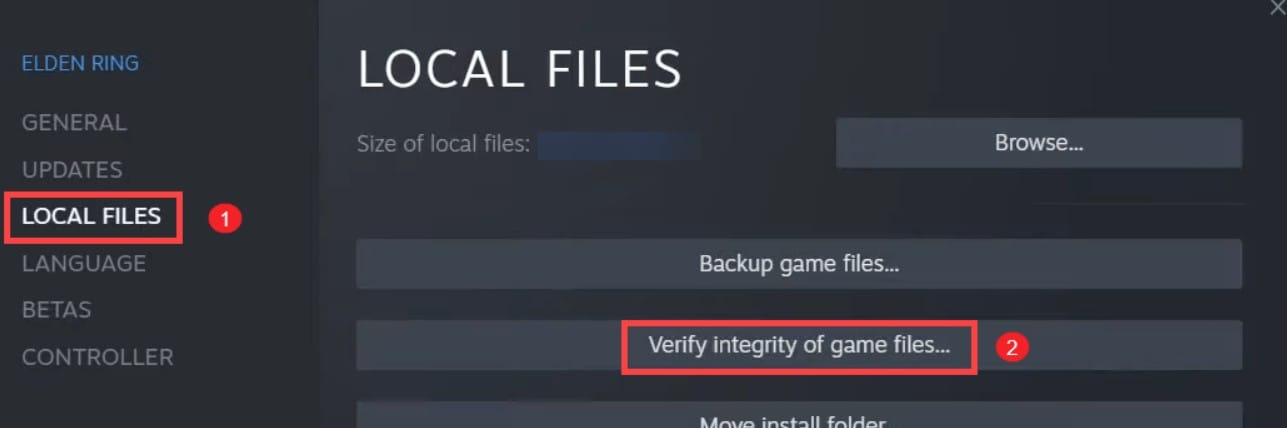
Step 4. Wait while Steam scans and repairs the game files. Then, restart Steam and launch the game again.
You can't miss:
Elden Ring Sound Not Working: How to Fix Audio Issues
Tiny Tina Wonderlands Keeps Crashing: Why and How to Fix
Part 3: Nightreign Game Files Corruption: A Reliable Tool
If the game still crashes after trying all the methods above, the problem could be deeper. This includes corrupted game files that Steam can’t detect or repair. When this happens, a tool like Repairit File Repair can help.
Repairit File Repair is designed to fix damaged files that prevent games from running properly. It can handle a wide range of file formats, including those used in games. Whether it’s a configuration file, executable, or a supporting asset, Repairit fixes the damage without changing how the game works.
Here are some key features of Repairit File Repair that make it helpful for fixing Nightreign crashes:

-
✅Supports Game-Related Formats. It can repair various file types often used in games, including .exe, .dll, .dat, and more.
-
✅Fixes Launch and Loading Issues. If your game crashes during startup or while loading, the cause may be a damaged file. Repairit can identify and restore these files without needing to reinstall the entire game.
-
✅Safe and Non-Destructive. It creates a copy of the repaired file, so your original files remain untouched.
-
✅Fast and Easy to Use. The tool works in a few clicks and doesn’t require technical skills.
-
Support Windows 11/10/8/7/Vista, Windows Server 2003/2008/2012/2016/2019/2022, and macOS 10.13~macOS 15.
Step 1. Launch Repairit. Choose File Repair from the More Types Repair menu.

Step 2. Press +Add to import the corrupted files from your Elden Ring Nightreign game folder. You can add files like .exe, .dll, .dat, or other formats used by the game.

Step 3. Click the Repair button to start fixing the Elden Ring files.

Step 4. Save the repaired files to the original game folder or another safe location.

Repair Your Game Crashing Issue

Conclusion
Elden Ring Nightreign crashing to the desktop or failing to launch can happen for many reasons. From simple driver issues to corrupted files, each problem has a potential fix. Start with the basic methods we provided in this article.
But if none of that helps and you suspect deeper file damage, Repairit File Repair offers a safe and effective way to repair what’s broken. Crashes shouldn’t stop you from enjoying Nightreign. Get back to exploring the world of the Elden Ring without interruptions.
FAQ
-
Does using Proton affect Elden Ring: Nightreign crashes on Linux?
It can. Some Proton versions may not work well with the latest Nightreign update. This might cause the game to freeze, crash, or become unresponsive after the title screen. Trying different Proton versions like Hotfix, Experimental, or Proton GE may help. Also, make sure your Linux system has all the latest updates and dependencies installed. You can check game compatibility on ProtonDB to see what other players recommend. -
Is it safe to repair Nightreign’s files using a third-party tool?
Yes, as long as the tool is trusted and designed for repairing game or system files. Repairit File Repair is a reliable choice. It works by scanning damaged or unreadable files and fixing them without touching other game data. This is safer than reinstalling the whole game or editing files manually. It’s useful when Steam’s file check doesn’t catch the issue or if crashes keep happening in the same spot. -
Why does the game crash only after pressing "Continue"?
This usually points to a problem with your save file or with assets that load during that part of the game. If the file is damaged or incomplete, the game may freeze or close after trying to load it. You can try verifying the game files through Steam first. If that doesn’t help, a repair tool like Repairit might be able to fix the corrupted file. Backing up your save file before repairing is always a good idea.

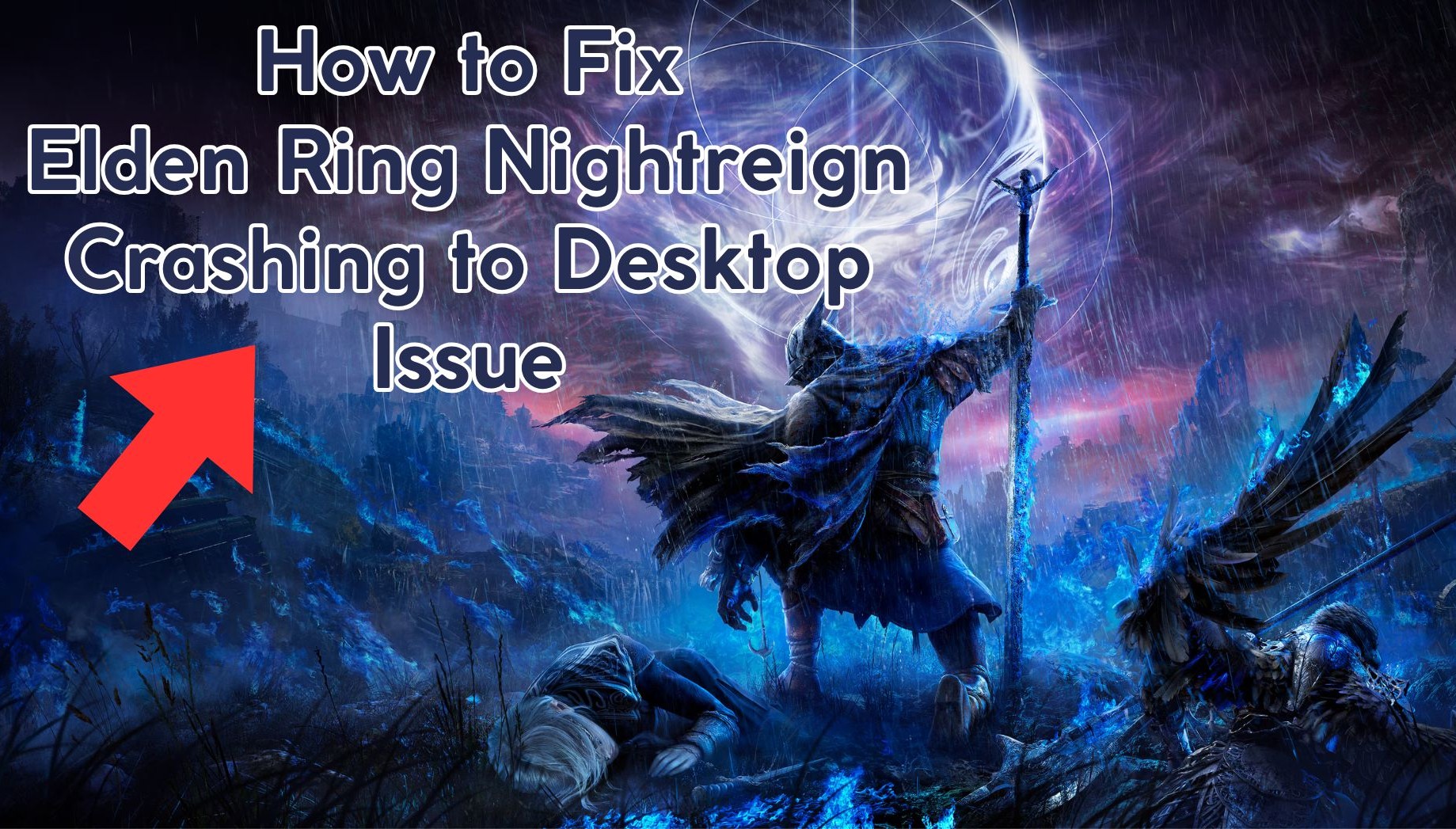
 ChatGPT
ChatGPT
 Perplexity
Perplexity
 Google AI Mode
Google AI Mode
 Grok
Grok

