"Any way to recover files from a corrupted USB drive?" - Reddit user
Have you ever plugged in your USB drive only to find that your files are missing or won’t open? It’s frustrating, but you’re not alone. Many people search for answers on how to restore corrupted files in USB after something suddenly goes wrong.
The good news? You can retrieve your important data as long as you act quickly. First, stop using the drive right away. Every time you try to add or change something, you risk overwriting the files you’re trying to save. Then, follow the safe ways to open and recover unreadable documents with this guide.
In this article
Part 1. Why Do Files Get Corrupted on a USB Drive?
USB drives are handy, but they’re not perfect. Sometimes, your files can suddenly go missing or stop opening. Here are the most common reasons your USB drive can get corrupted:
- Unplugging Without Ejecting: If you remove your USB without safely ejecting it, you could interrupt important processes. This can damage the files and even the USB itself. Always click “eject” before pulling it out.
- Sudden Power Loss: If your computer shuts down or restarts while you're using the USB, it can stop data from saving properly. That can lead to corrupted files.
- Water or Heat Exposure: USBs don’t like extreme conditions. Water, heat, or even salty air can damage the internal parts, making your files unreadable.
- Memory Wear and Tear: Flash drives can only be used so many times. After thousands of uses, the memory starts to wear out, and corruption becomes more likely.
- Bad Blocks in Storage: USBs store data in small parts called blocks. Over time, some of these blocks can fail, and that can corrupt the data stored there.
- Software Glitches: Bugs in apps or even your computer’s system can mess with how files are saved. That can lead to corruption without you even knowing it.
- Not Enough Power: If your USB doesn’t get the power it needs during a file transfer, it might not save your data properly, which leads to file errors.
- Physical Damage: Dropping the USB or bending it can break internal parts. If it can’t connect properly, your files might become unreadable.
More related articles:
How to Fix a Corrupted Flash Drive on Windows/Mac
How to Fix the Disc Structure is Corrupted and Unreadable Error
Things You Need to Know About External Hard Drive Failing
Part 2. Signs of A Corrupted USB Drive
Not sure if your USB is corrupted? Here are some common signs that something’s wrong. If you notice any of these, your drive might need fixing:
- You click on a file, but nothing happens, or an error message pops up. That’s a big sign the file (or the drive) is corrupted.
- You know you saved files, but now the folders are empty? That’s not normal and could mean the data is damaged or hidden.
- If your computer suddenly asks you to format the USB before you can use it, it’s a red flag. Formatting will erase everything, so don’t do it right away.
- If your USB takes forever to load or copy files, there could be corruption affecting how it reads or writes data.
- Sometimes, plugging in the USB causes your computer to freeze or lag. This could mean there’s something wrong with the drive.
- If Image names have weird symbols or files randomly go missing, it’s likely the file system is damaged.
- Your USB is not recognized. This means the USB has major issues.
Part 3. How to Retrieve Files from a Corrupted USB?
If your USB drive is corrupted, the best way to get your files back is to follow simple steps, one at a time. Here are the top 4 solutions you can try to get your files back.
Method 1: How to Retrieve Files from a Corrupted USB by Assigning a Drive Letter
If your USB isn't showing up in File Explorer, don’t panic. It might just be missing a drive letter. This small issue can stop Windows from reading your USB, even though it’s still there in Disk Management. Assigning or changing the USB drive letter is a quick fix that can make your files visible again.
Step 1: Right-click Start and pick Disk Management.
Step 2: Find your USB drive, right-click on its disk number, and choose Change Drive Letter and Paths.
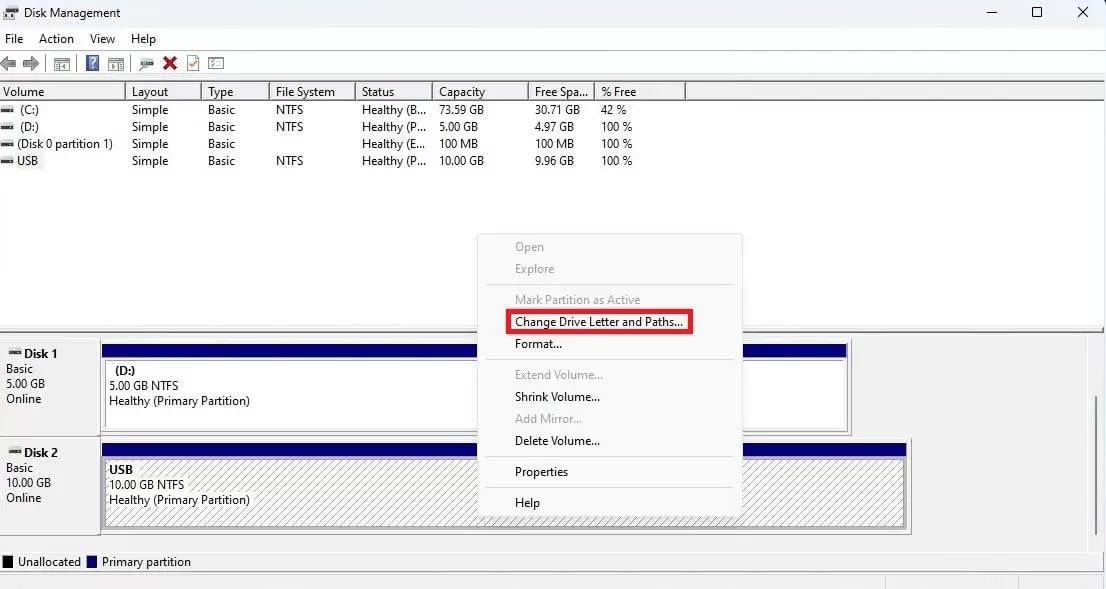
Step 3: Click Add (or Change if a letter is already assigned).
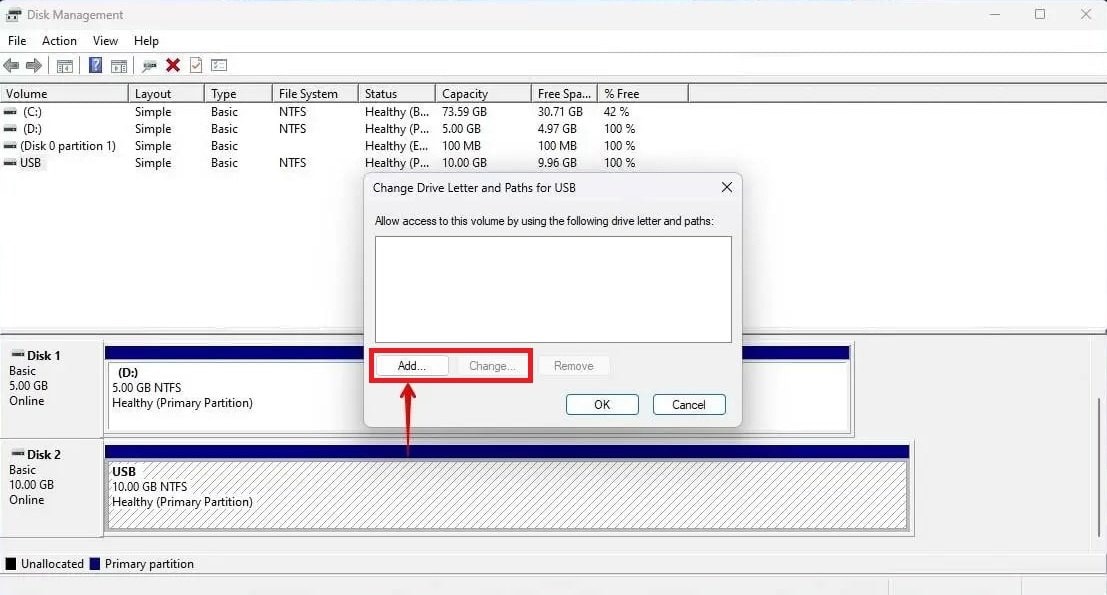
Step 4: Pick a drive letter from the dropdown list and click OK.
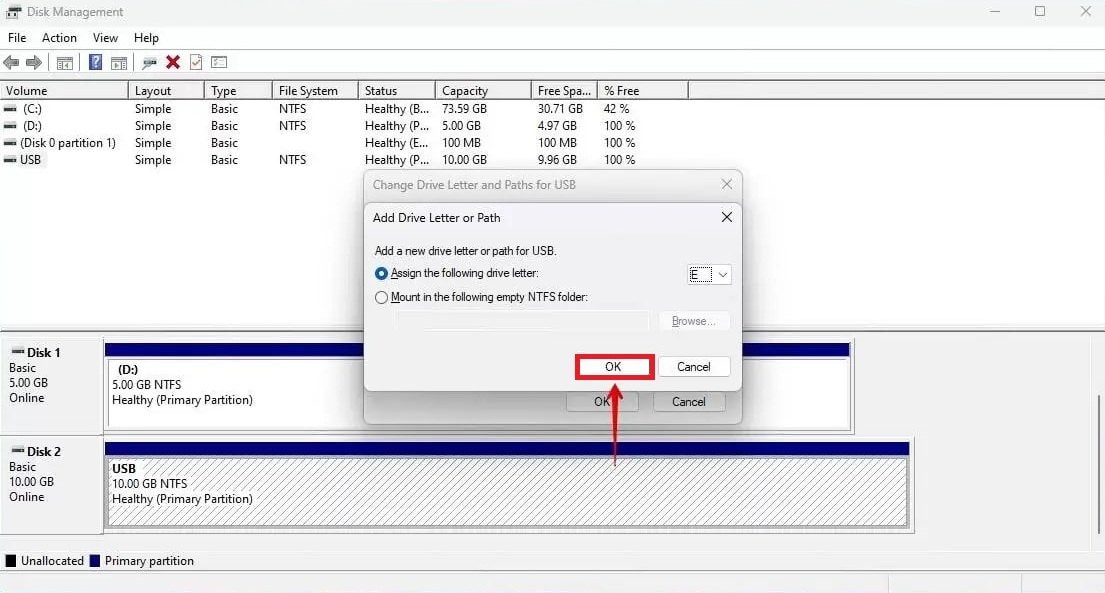
Step 5: Now check File Explorer. Your USB should be accessible.
Method 2: How to Restore Corrupted Files in USB by Updating the Drivers
Sometimes, your USB stops working simply because the drivers are outdated or corrupted. Luckily, you don’t need any special tools. You will just need to update or reinstall the device drivers. This can help your computer recognize the USB and let you access your files once again.
Step 1: Right-click Start and pick Device Manager.
Step 2: Expand Disk drives, right-click your USB, and select Uninstall device.
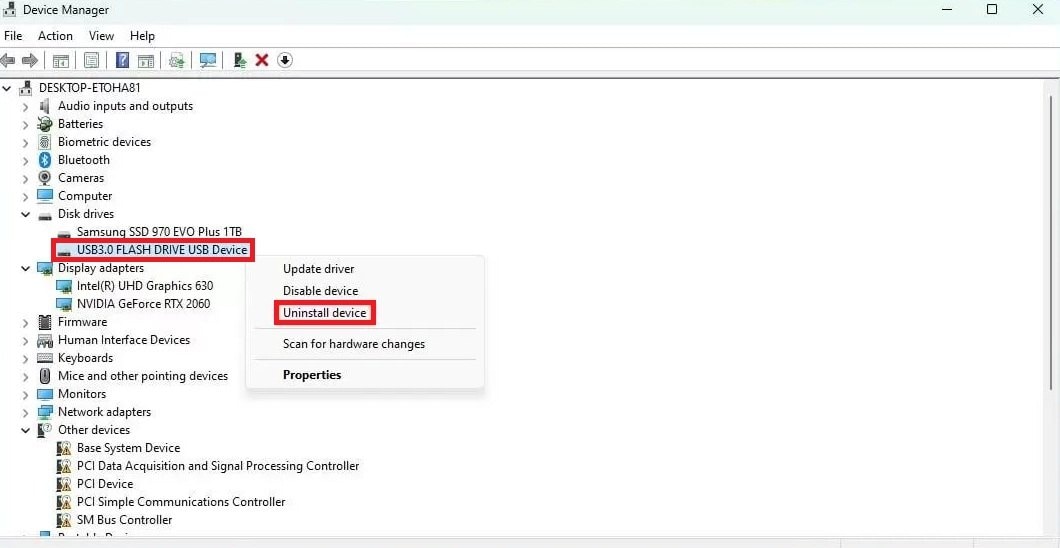
Step 3: Unplug your USB, then plug it back in.
Step 4: Windows will automatically reinstall the latest drivers, and your USB should work again.
Method 3: How to Retrieve Files from Corrupted USB Using CMD
Windows has specified built-in tools that can help fix a corrupted USB, and Command Prompt (CMD) is one of them. With a few simple commands, you can check for errors, repair bad sectors, and even unhide hidden files. It’s a powerful way to bring your data back without extra software.
Here’s how:
Step 1: Right-click Start and select Terminal (Admin).
Step 2: Type this command to check for errors and fix bad sectors:
chkdsk D: /r /f
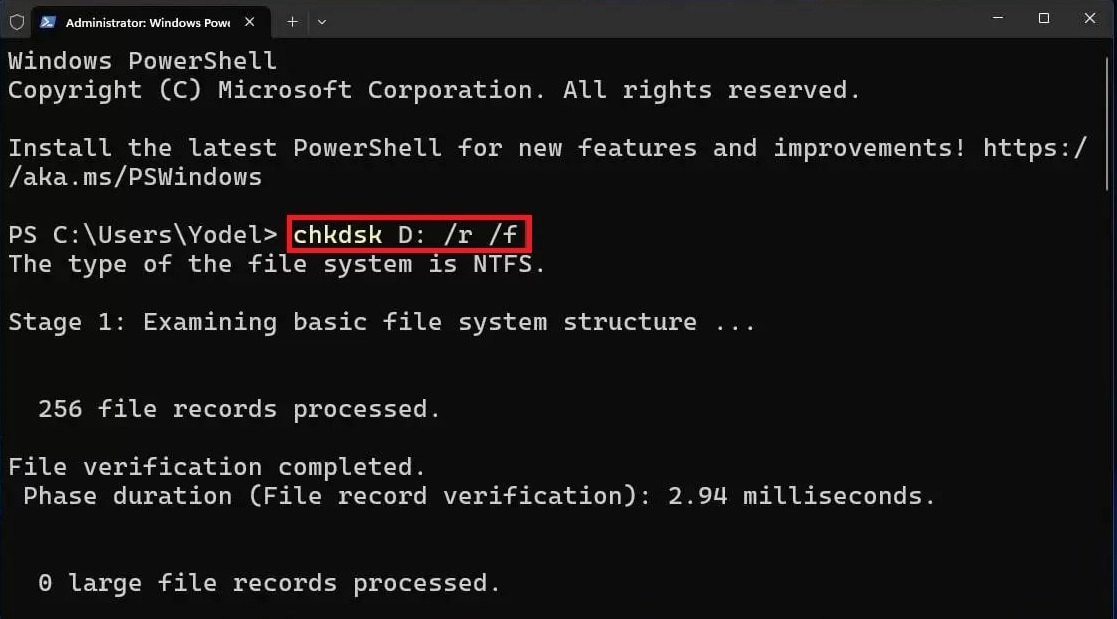
Step 3: To unhide any hidden files, type:
attrib -h -r -s /s /d D:\.
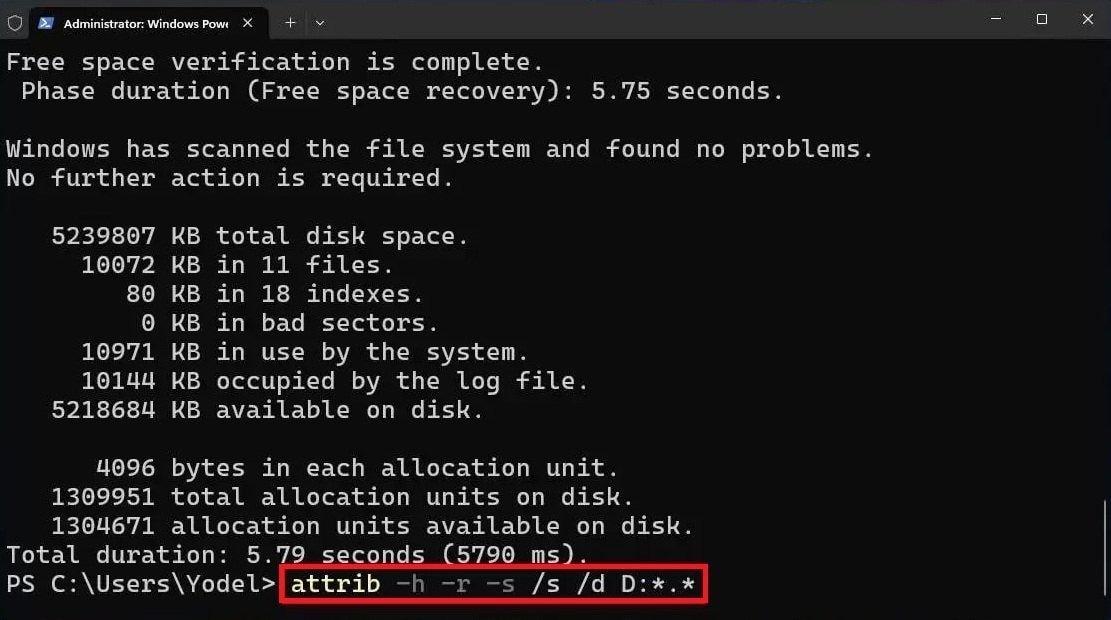
Replace D: with your USB drive letter. This should fix basic errors and make hidden files visible.
Method 4: How to Repair File System to Open Corrupted File in USB
If the USB’s file system is damaged, it might prevent access to your files. A free tool called TestDisk can help fix this. It scans your USB for partition issues and can even recover lost data. While it uses a command-line interface, it’s effective and worth a try if other methods don’t work.
Step 1: Install and extract TestDisk, then run testdisk_win.
Step 2: Hit Create to generate a new log file.
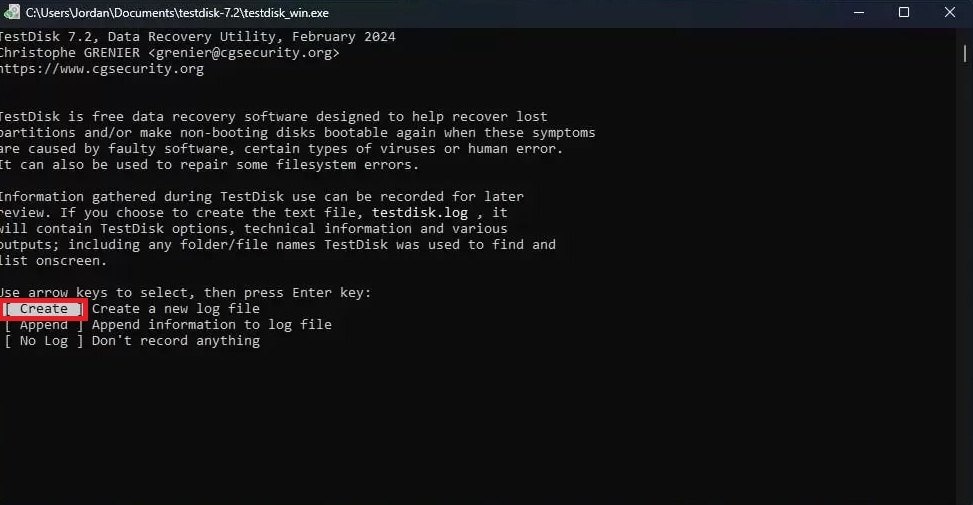
Step 3: Move your arrow keys to pick your USB drive, then press Proceed.
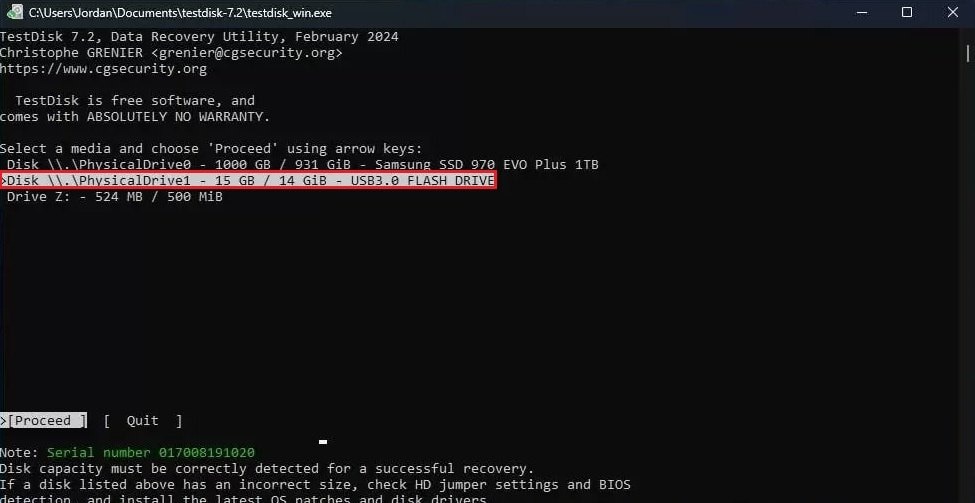
Step 4: Choose the partition table type (use the default if unsure), then press Enter.
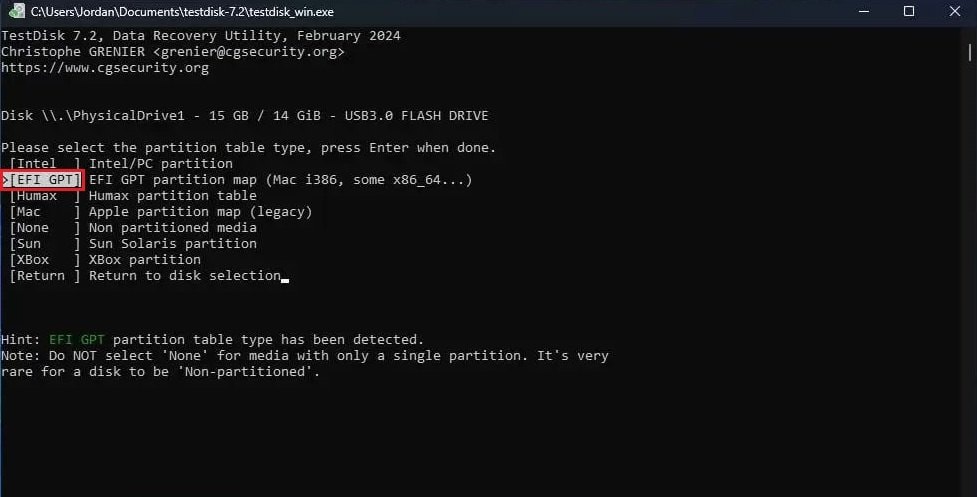
Step 5: Press Analyse to analyze the drive.
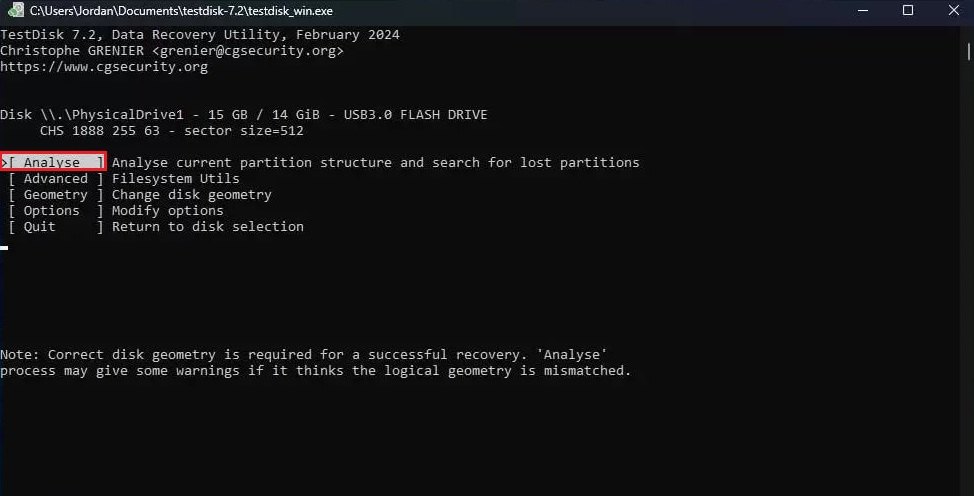
Step 6: Start a Quick Search by pressing Enter.
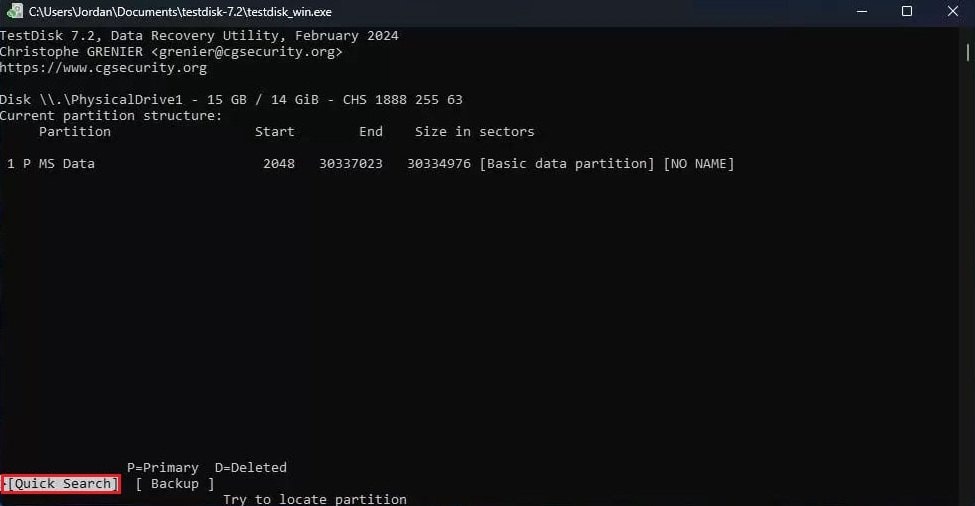
Step 7: Once the lost partition is found, hit it and press Enter.
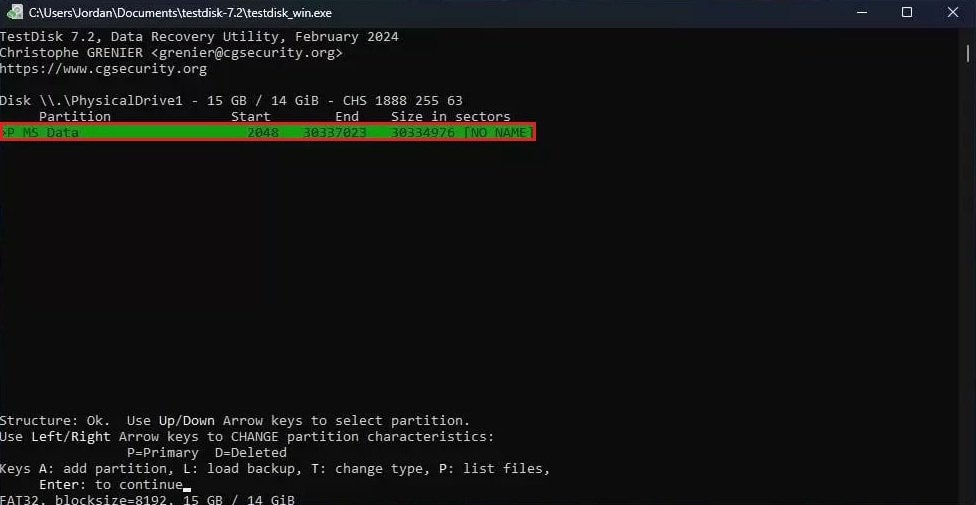
Step 8: Move your arrow keys to select Write, then press Enter.
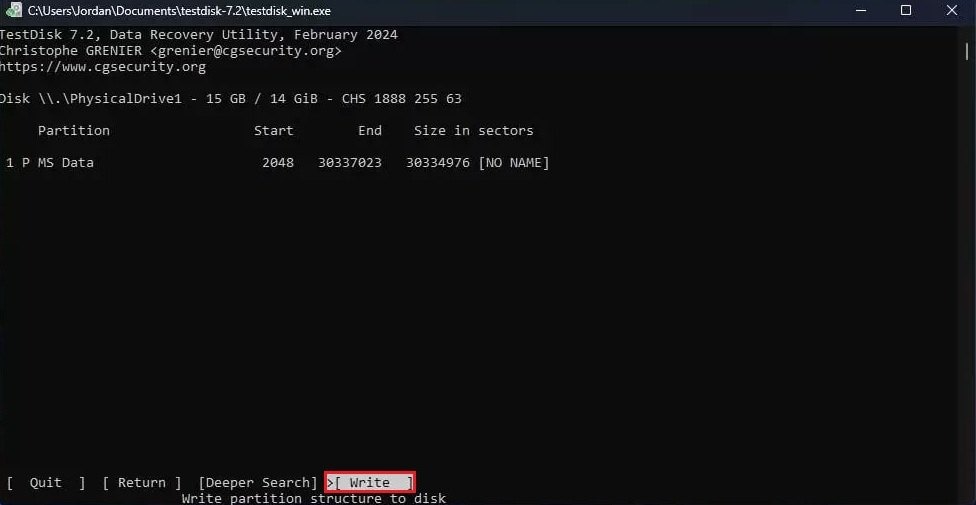
Step 9: Press Y to confirm and apply the changes. This should repair the file system and possibly recover your lost data.
Part 4. How to Open Corrupted Files from USB [Most Effective Way]
Sometimes, even after you've recovered files from a corrupted USB, they still won’t open properly. You might see error messages, distorted content, or completely unreadable data. When that happens, it means the files themselves are damaged and not just the USB.
The most effective way to fix this is by using specialized repair tools. Wondershare Repairit offers dedicated solutions for different file types, making it easy to repair and open corrupted files:
- For USB documents (Word, Excel, PDF), use Repairit File Repair. It can fix broken DOCX, XLSX, and PDF files so you can read or edit them again.
- For USB videos (MP4, AVI, MOV), use Repairit Video Repair. This tool is great for repairing corrupted video files, especially those from cameras or phones.
- For USB photos (JPEG, PNG, etc.), use Repairit Photo Repair. It restores image clarity, structure, and color. Perfect for fixing photos that are damaged and won’t open.
These tools are easy to use, even for beginners. Just upload the damaged file, let the software repair it, and then preview the results. This method saves time and recovers content that would otherwise be lost.
If you have a corrupted USB file, take a look at the following steps to retrieve it using Repairit File Repair.
Step 1: Access Repairit File Repair and navigate to File Repair under More Types Repair. Click Add to upload your corrupted USB files.

Step 2: Hit Repair so Repairit can scan your zipped USB files and begin fixing any damage.

Step 3: Click Preview to check the repaired USB file version before saving. Press Save or Save All.

Open Corrupted Files from USB

Part 5. Tips to Avoid USB File Corruption
Preventing USB file corruption is easier than fixing it. Take a look at the practical tips below to avoid errors and keep your USB files safe.
- Always eject the USB safely. Select the "Safely Remove Hardware" option before unplugging to prevent data loss during active transfers.
- Don’t unplug USB while copying, moving, or opening files, as it can instantly corrupt them.
- Scan your USB regularly for viruses. Malware can easily damage files or the entire drive. Use antivirus software to keep it clean.
- Don’t use the USB on unsafe or public computers. These systems may be infected with malware that could harm your USB.
- Keep your USB drive dry and cool. Heat, water, and physical damage can ruin your data. Store it in a safe place.
- Avoid filling the USB. Leave some space free to reduce strain on the file system and prevent corruption.
- Format the USB properly. Use the correct file system (like exFAT or NTFS) for your device and needs. Avoid using quick formats all the time.
- Back up important files regularly. Don’t rely on just one USB. Keep copies of important files in the cloud or on another device.
Conclusion
Dealing with a corrupted USB can be stressful, especially when your files won’t open. But this guide shows quick steps on how to retrieve files from a corrupted USB. You can change the drive letter and update drivers or use CMD or TestDisk. If your files are still damaged, tools like Wondershare Repairit can help repair documents, photos, and videos. Act fast and handle your USB carefully.
FAQ
Can I recover a corrupted file without the software?
In some cases, yes. If it’s a document, try opening it in another program (e.g., Notepad, WordPad, Google Docs). This may reveal some readable content.What file types are most likely to get corrupted on a USB?
Commonly affected files include:1. Word, Excel, and PowerPoint documents2. Images (JPEG, PNG)
3. Videos (MP4, AVI)
4. PDFs
5. Installation files (EXE, MSI)
Can formatting the USB fix file corruption?
Yes. But this is only for future use as formatting deletes all data. Make sure to recover or back up important files before formatting.


 ChatGPT
ChatGPT
 Perplexity
Perplexity
 Google AI Mode
Google AI Mode
 Grok
Grok

