In this article, we will talk about two professional video formats – ProRes 422 and ProRes 4444. We know you guys must be familiar with the rivalry of these two formats for sure if you are in the video editing profession. But it’s really perplexing especially for the newcomers to understand the difference between them.
Don’t worry! We are here to help. This comparison guide on Apple ProRes 422 vs 4444 will let you know about these in an easy way. Then you can decide on your own which one to choose for your upcoming video production.
In this article
Part 1: Understanding Apple ProRes 422 VS 4444
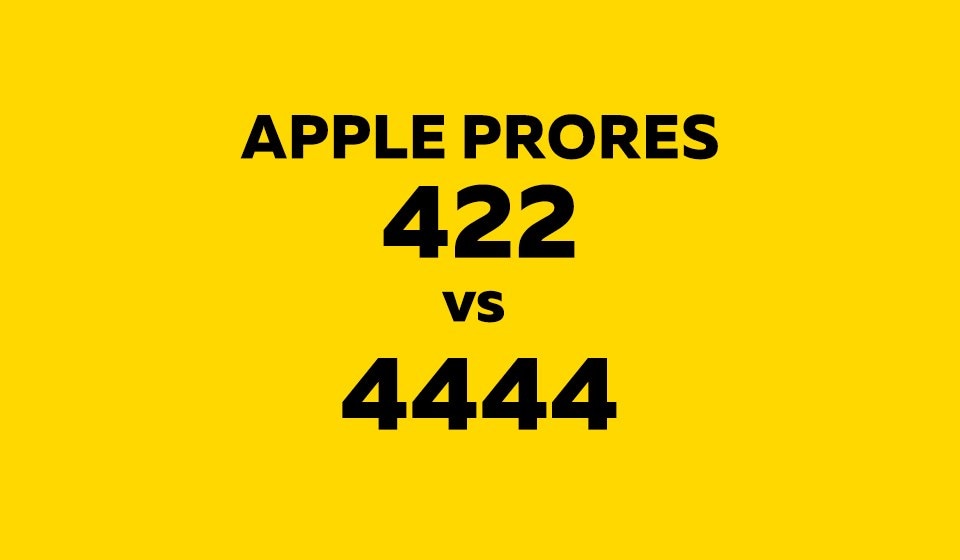
Before we dig deep into this, let us first know what these codecs are all about.
ProRes 422 is a widely used format that delivers really good quality as compared to many others. Video editors use this for projects with high-quality footage. They are used in feature films, television shows, and commercials. The number 422 indicates the method in which color information is handled which we will know in detail below.
ProRes 4444 elevates the video quality to the next level. As the name says it handles color in a different way thereby providing better color accuracy and precision. This codec comes in handy for projects requiring very accurate colors such as projects with a lot of visual effects or heavy color grading.
Both of these codecs are meant for professional use. But they stand apart in terms of their quality levels, file sizes, and suitable applications
Part 2: ProRes 422 VS 4444: Technical Specifications
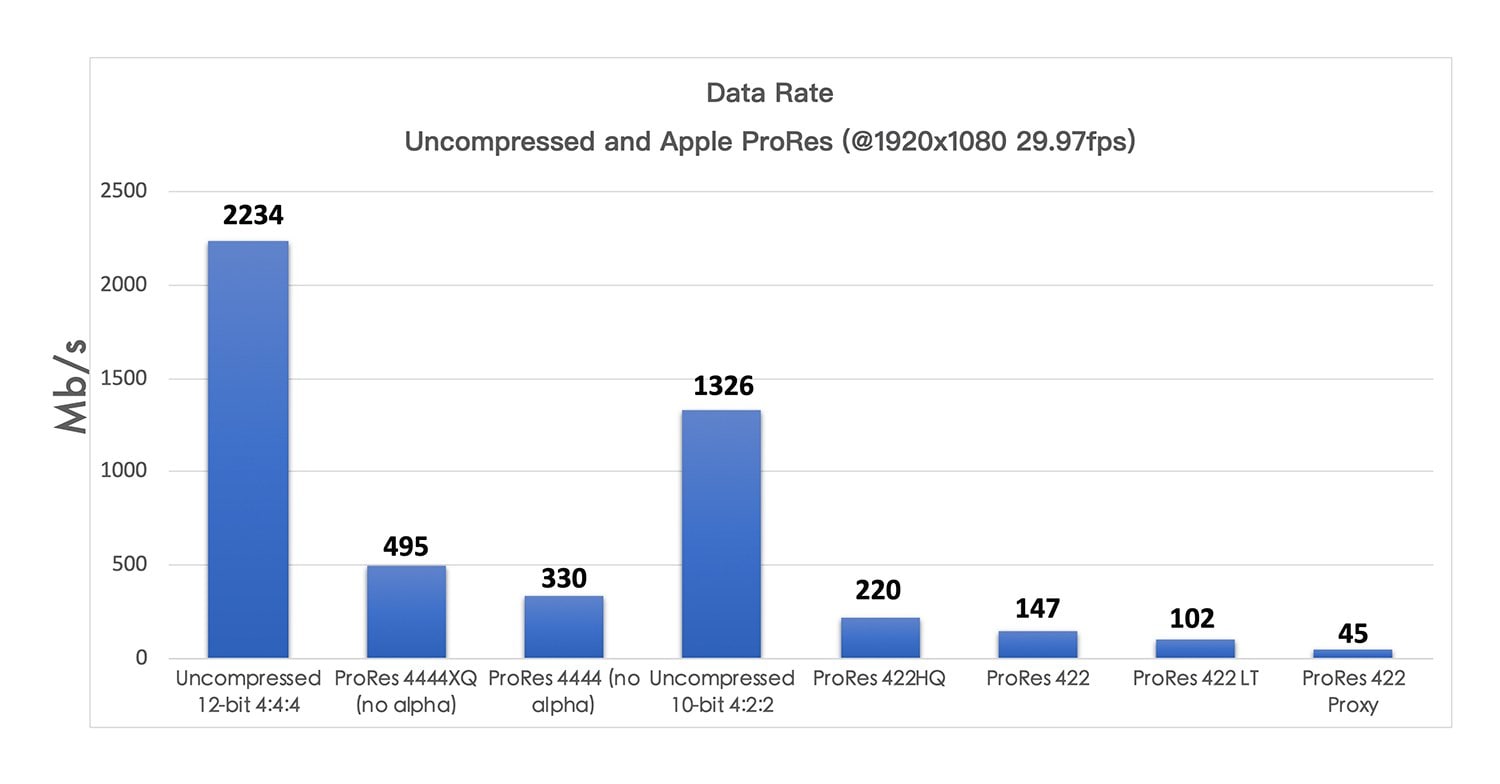
To really understand the differences between these two formats, we need to look at their technical details. Let's break it down:
Color Sampling
- ProRes 422: Employ 4:2:2 color sampling ratio. Horizontally, for every four pixels of brightness information, there are two pixels of color information.
- ProRes 4444: Employ 4:4:4 color sampling ratio. Horizontally, for every four pixels of brightness information, there are four pixels of color information.
Bit Depth
- ProRes 422: Up to 10-bit color depth. 10-bit provides a tremendous number of available colors and very smooth transitions between them.
- ProRes 4444: Up to 12-bit color depth. 12-bit offers an even greater number of available colors and smoother transitions between them. This is useful when doing visual effects work and color grading.
Chroma Subsampling
- ProRes 422: Chroma subsampling. With ProRes 422 video codec, some color information may get lost during the compression process.
- ProRes 4444: No chroma subsampling. All color information is preserved but at a higher cost of file size.
File Sizes
- ProRes 422: File sizes are generally much smaller than ProRes 4444.
- ProRes 4444: File sizes are generally much larger than ProRes 422. Due to the lack of chroma subsampling and the extra color information.
Overall, both formats are considered to be "visually lossless". This means that although there is compression, the loss of quality is imperceptible to the naked eye.
Part 3: ProRes 422 VS 4444: Which One is Better and Why?
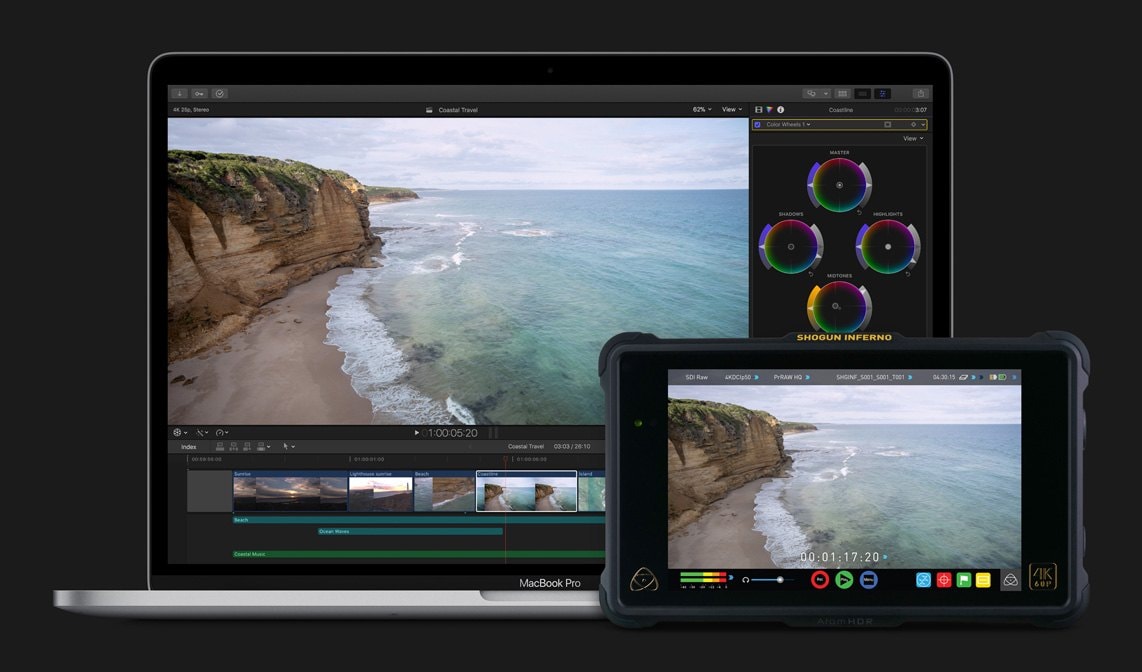
After technicalities, one might wonder what’s best among Apple ProRes 4444 vs 422: which one should I choose? The choice depends on the individual requirements of any given project.
ProRes 422 is suitable for any professional videos, as it provides very good picture quality. Many people go for this option. As it’s very flexible in terms of audio samples and video resolutions. So, it will not be a problem even if you need to produce a full-length movie with multiple cameras involved.
Plus, it's widely supported by various video editing software and hardware. This ensures compatibility across different platforms.
In contrast, ProRes 4444 is considered the best format when complete color accuracy and precision are necessary. ProRes 4444 is a favorite among colorists and visual effects artists. Also, for those who are extensively involved in projects where color grading is done greatly.
But let us remember an important thing. The increased color fidelity is achieved using the high-resolution codec (for files with more bits), right? So, this also makes the file heavier. Hence it may interfere with both storage capacity and data transfer speed.
In the end, if you are working on a project with the most detailed resolutions possible then go with ProRes 4444. And what if your project has more modest color requirements and you need to balance image quality? Well, in this case, ProRes 422 could be the ideal compromise.
Part 4: Bonus: How to Fix Corrupted ProRes 422 Video Files
Even though these video formats are quite robust, ProRes files can still get corrupted, or damaged due to various reasons. Major reasons are hardware failures, power outages, and so on. So, it’s important that you have some kind of quality video repair solution that will help you recover them because this is your valuable footage we are talking about here.
That's where Repairit Video Fixer comes in – a powerful tool designed specifically for repairing corrupted video files, including ProRes 422 files. This software uses advanced algorithms to scan your damaged files, identify and fix corruptions, and restore your footage to a playable state.

-
Repair damaged ProRes 4444 videos with all levels of corruption, such as video not playing, video no sound, out-of-sync video or audio, playback errors, header corruption, flickering video, missing video codec, etc.
-
Repair full HD, 4K, and 8K videos and support 18 popular formats, including ProRes 4444, MOV, MP4, M2TS, INSV, M4V, WMV, MPEG, ASF, etc.
-
Repair damaged or corrupted ProRes 4444 videos caused by video compression, system crash, video format change, etc.
-
Repairit has a quick and advanced scanning mode. You can use either depending on the level of corruption the video file has undergone.
-
No limit to the number and size of the repairable videos.
-
Support Windows 11/10/8/7/Vista, Windows Server 2003/2008/2012/2016/2019/2022, and macOS 10.10~macOS 13.
Wondershare Repairit is an industry-leading video repair solution. It boasts a huge success rate for video repairs encoded with ProRes 422. Go ahead and give it a try as Repairit will fix the corrupt video within no time.
Here's how you can use Repairit to fix corrupted ProRes 422 video files:
Step 1: Launch Repairit on your PC and select the "Video Repair" option. Hit the “+Add” button and select the corrupted ProRes 422 video file(s) you want to fix.

Step 2: Click "Repair" to start the repair process.

Step 3: Once the repair is complete, you can preview the fixed file. Everything looks good? Save the repaired file(s) to your desired location on your PC.

Fix Corrupted ProRes 422 Video Files Now

Part 4: Tips for Using ProRes 422 and 4444 Efficiently
Now you understand the differences between ProRes 422 and ProRes 4444. Let's explore how to use these formats efficiently in your video production workflow.
1. Plan Ahead: Consider the project's requirements and determine which format will best suit your needs. This will help you allocate storage space. It will also optimize your workflow, and ensure compatibility with your editing software and hardware.
2. Invest in Enough Storage: Both ProRes 422 and ProRes 4444 can generate large file sizes. Make sure you have sufficient storage capacity. Whether it's internal hard drives, external RAID arrays, or cloud-based storage solutions.
3. Optimize Your Editing Environment: Make sure your video editing software can handle the format you've chosen. Some older or less powerful systems may struggle with the processing demands of ProRes 4444, so plan accordingly.
4. Use Proxy Editing: Create proxy files in a more lightweight format, like ProRes Proxy or H.264. This will allow you to work more efficiently on your system. It will also maintain the original high-quality footage for final rendering and delivery.
5. Optimize for Delivery: When it's time to deliver your final project, consider the target platform and audience. If you're delivering for broadcast or cinema, ProRes 4444 may be the best choice to ensure the highest possible quality.
Conclusion
When it comes to professional video editing and filmmaking, understanding the differences between Apple ProRes 4444 VS 422 is crucial. These two formats offer different levels of quality, file sizes, and ideal uses.
By considering your project's specific requirements and following the tips for efficient integration, you can make an informed decision about which format to use and streamline your video production workflow.
FAQ
-
Q1: Can I use ProRes 422 and ProRes 4444 on any video editing software?
While both ProRes 422 and ProRes 4444 are widely supported by many professional video editing applications, not all software may support these formats out of the box. Popular video editing software like Final Cut Pro, Adobe Premiere Pro, DaVinci Resolve, and Avid Media Composer generally have native support for ProRes codecs. -
Q2: Is it possible to convert between ProRes 422 and ProRes 4444 formats?
Yes, it is possible to convert between ProRes 422 and ProRes 4444 formats. Many video editing applications and transcoding tools offer the ability to convert from one ProRes format to another. However, it's important to note that converting from ProRes 4444 to ProRes 422 will result in a loss of color information and precision, as ProRes 422 has a lower color sampling ratio and bit depth.On the other hand, converting from ProRes 422 to ProRes 4444 will preserve the existing color information while adding additional precision and detail.
-
Q3: Can I use ProRes 422 or ProRes 4444 for online streaming or digital distribution?
While ProRes 422 and ProRes 4444 are primarily designed for professional video production and post-production workflows, they are not typically recommended for online streaming or digital distribution due to their larger file sizes and lack of widespread support on consumer devices and platforms.For online streaming and digital distribution, it's generally better to use more widely compatible and efficient codecs like H.264 or H.265.


 ChatGPT
ChatGPT
 Perplexity
Perplexity
 Google AI Mode
Google AI Mode
 Grok
Grok

