Attention:
You can also try the online version of Wondershare Repairit Online to get a nice repairing experience for you.
The (Enhanced AC-3) EAC3 codec improves sound quality and adds surround sound. But, MX Player, a popular Android media player app, often has trouble playing files that use this codec. This means users may face the “EAC3 audio format not supported” error in MX Player .
If you're one of the users encountering the same issue, say no more! This guide will provide you with the 8 best fixes to solve the EAC3 not supported problem in MX Player. Additionally, we'll show you how to repair corrupted EAC3 audio files and share 5 tips to prevent MX Player AC3 codec errors.
In this article
Best 8 Fixes to Solve EAC3 Is Not Supported Problem
If you can't play files with the EAC3 codec, it can ruin your viewing. But, there are EAC3 not supported MX Player fixes so you can play EAC3 files.
Fix 1. Update MX Player
Ensuring the media player is running the latest version may resolve compatibility issues, including EAC3 audio format not supported in MX Player.
- Check for updates within the MX Player app.
- Download and install an update If there's an available.
- Sometimes, newer versions of the app come with added codec support, including EAC3 and AC3 codecs.
Fix 2. Install Custom Codec
If the MX Player EAC3 codec is missing, MX Player allows you to install custom codecs to expand its supported formats.
- Download EAC3 codec for MX Player or your device (ensure it matches your MX Player version).
- Open MX Player > Settings > Decoder. Go to MX Player settings and locate Decoder.

- Click Custom Codec and select the downloaded codec.

- Tap on the Custom codec file to install it. And restart MX player to apply changes.
Fix 3. Clear Cache and Data
Clearing corrupt cache files and data of MX Player can help eliminate glitches and errors that may hinder codec support.
- Go to the Settings on your device and locate the section for Apps.
- Select MX Player, click on Storage usage and then tap on Clear Cache and Clear Data.
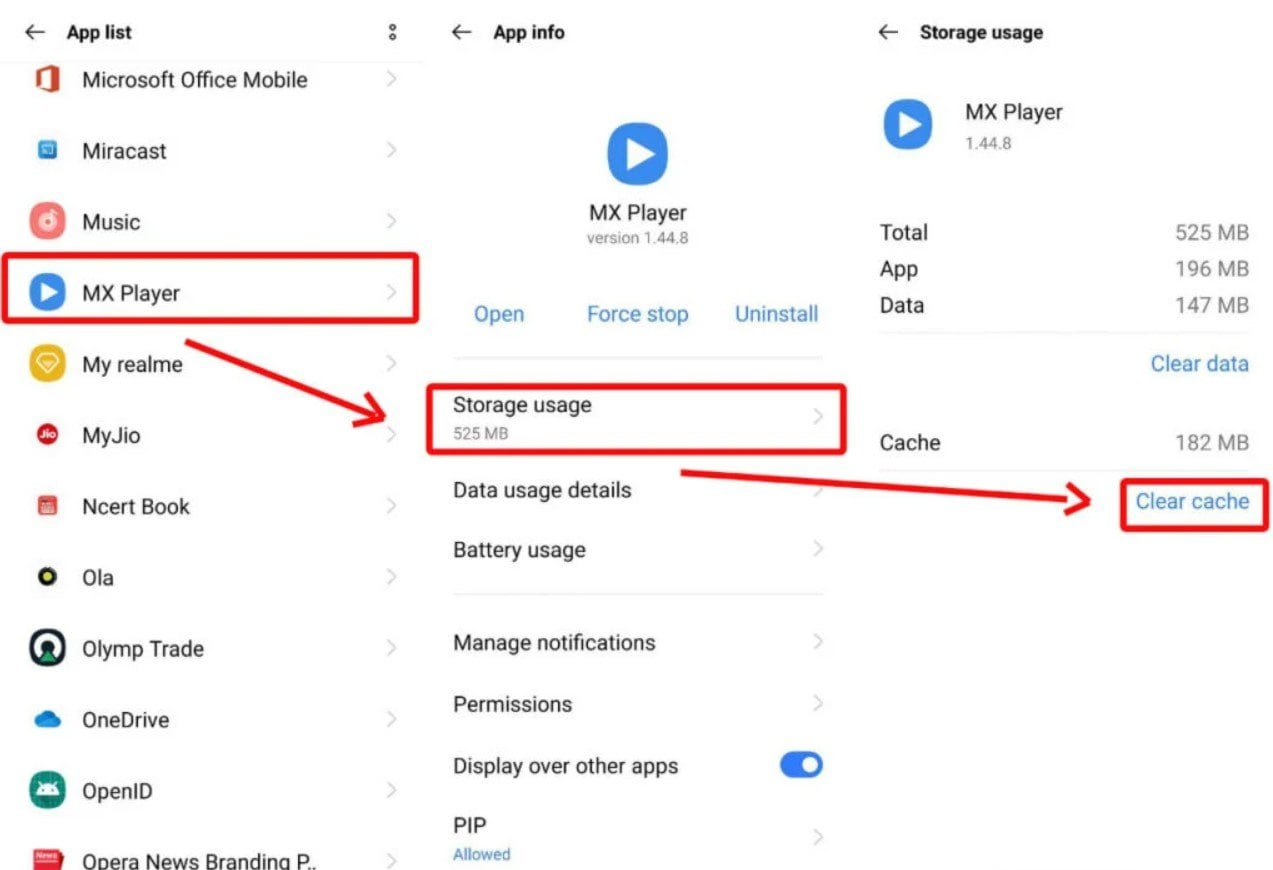
Fix 4. Check Audio Setting
Verifying the audio settings within MX Player to ensure optimal configurations for codec compatibility.
- Navigate to the MX Player menu and proceed to its Settings section.
- Next, select Decoder. Check if there is an option to enable EAC3 or DTS audio support. If there is, make sure it's enabled.
Fix 5. Use an External Plugin
You can resort to external plugins or addons to extend MX Player's functionality.
- Download reputable EAC3 plugins specifically designed to enable EAC3 support.

- Then install the plugin according to the provided instructions and restart MX Player.
Fix 6. Try Alternative Media Players
Exploring the best alternative media players that support EAC3 codec can provide a workaround solution.
- Try popular alternatives known for their extensive EAC3 codec support like VLC Media Player.

- Install and test the alternative players to see if they meet your audio playback needs.
Fix 7. Check File Compatibility
Ensuring that the media files being played are compatible with MX Player and the device's hardware.
- Ensure that the media files you're trying to play actually contain EAC3-encoded audio.
- Use a or codec information tool to verify the codec used in the file.

- Sometimes, the issue may not lie with MX Player but with the files themselves. If needed,convert EAC3 audio to AAC or MP3 using an audio converter.
Fix 8. Contact Support
If none of the troubleshooting methods resolve the EAC3 codec issue, consider reaching out to MX Player's support team.
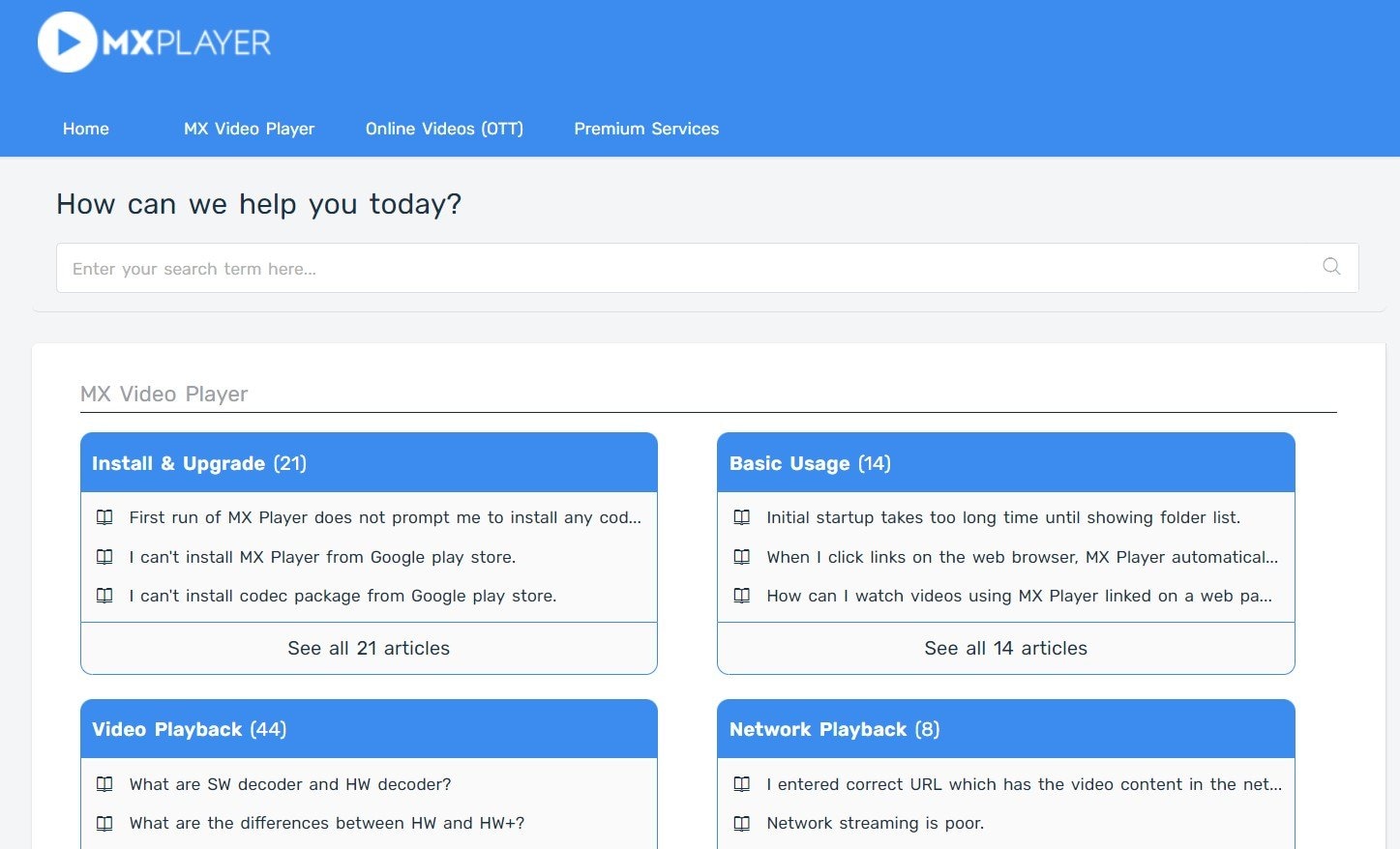
- Provide detailed information about your device, MX Player version, and the specific issue you're experiencing.
- The support team may offer further assistance or insight into resolving the problem.
How to Repair Corrupted Eac3 Audio Files
Encountering corrupted EAC3 audio files can be frustrating, especially when you're eager to enjoy your favorite videos or music. Seeing messages like "MX Player eac3 audio format not supported" can be disheartening, but fret not. With the right tools and methods, you can effectively repair corrupted EAC3 audio files and restore them to their former glory.
When traditional methods fail to fix the issue, consider using dedicated audio repair software like Wondershare Repairit. This powerful tool specializes in restoring corrupted audio files, such as incomplete downloads, format compatibility issues or codec errors in media players. When you notice corrupted EAC3 audio files, refrain from attempting to play them repeatedly. Playing with damaged files can exacerbate the problem and make recovery more challenging.

Wondershare Repairit - Audio Repair

-
Repair damaged audios with all levels of corruption, such as audio not working, clipping audio, humming audio, rumbling audio, sibilant audio, out-of-sync audio, etc.
-
Repair audios of diverse formats, including MP3, M4A, FLAC, AAC, WAV, etc.
-
Repair damaged or corrupted audio from multiple devices, such as a portable voice recorder, recording software, shooting apparatus, SD cards, phones, hard drives, and USB flash drives.
-
Support Windows 11/10/8/7/Vista, Windows Server 2003/2008/2012/2016/2019/2022, and macOS 10.10~macOS 13.
Here’s how to use Wondershare Repairit to repair your corrupted EAC3 audio files:
Step 1: Open Wondershare Repairit after installation. Click on the +Add button to import the corrupted EAC3 audio file into the program.

Step 2: Click on the Repair button then Start Advanced Repair to start the repair process.

Step 3: Once the repair process is complete, you can preview the repaired EAC3 file to ensure it has been restored successfully.

Step 4: If satisfied with the repair results, click on the Save button to save the repaired EAC3 audio file to your desired location on your computer.
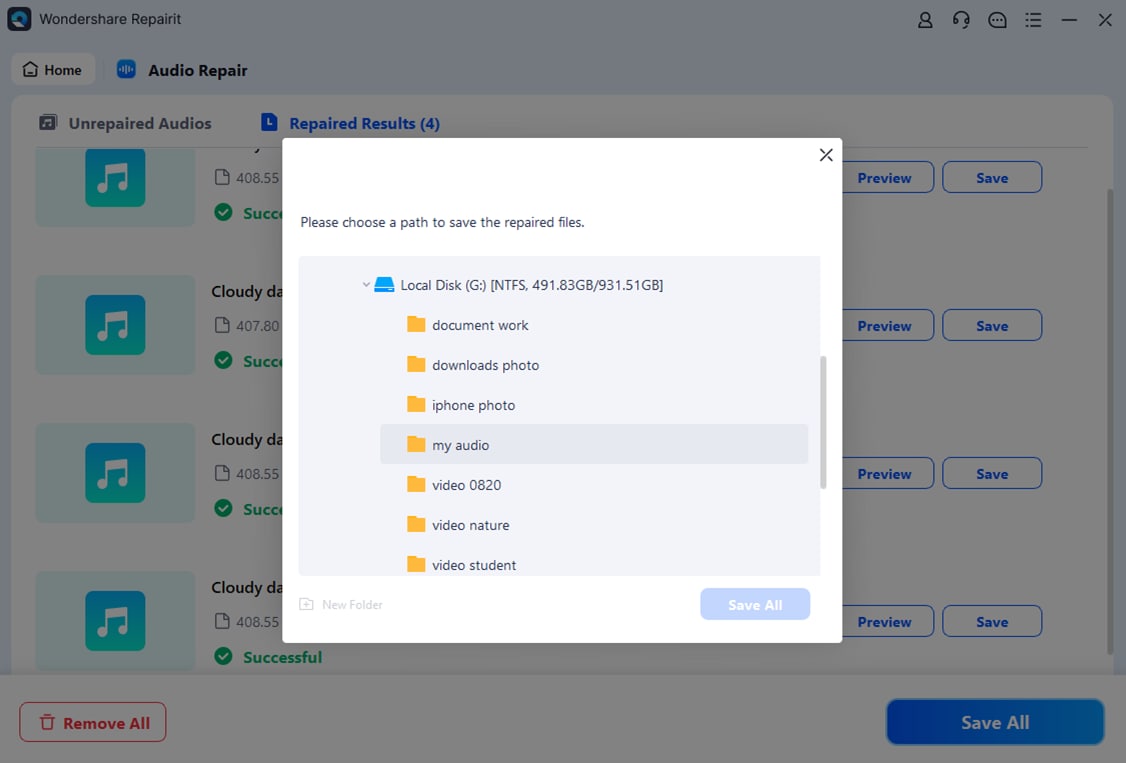
5 Tips to Prevent EAC3 Not Supported Issue
Avoiding the EAC3 audio format not supported in MX Player error can save you the hassle of troubleshooting playback issues. Follow these five expert tips to ensure seamless media playback. .
Tip #1. Ensure your playback device supports EAC3 audio codec before attempting to play such content.
Tip #2. Keep your media players, streaming devices, and smart TVs updated with the latest firmware to ensure EAC3 compatibility.
Tip #3. Opt for media files encoded in alternative audio formats like AAC or AC3 If EAC3 not supported MX Player fix is a recurring issue.
Tip #4. Install third-party codec packs or plugins to extend audio codec support on your media playback software or device.
Tip #5. Convert EAC3-encoded audio files to compatible formats using audio conversion software or online converters before playback.
Conclusion
Facing the EAC3 not supported problem can frustrate users who rely on their media players for seamless audio and video content playback. EAC3 codec support is needed particularly in MX Player on Android devices. While MX Player lacks support for EAC3, fixes are available for users. By employing the above recommendations, you can enhance your audiovisual experiences. Moreover, you’ll get to overcome the limitations posed by EAC3 codec support within MX Player.
FAQ
-
Why doesn't MX Player support the EAC3 codec?
MX Player's lack of support for the EAC3 codec may be attributed to licensing issues or technical constraints inherent in the software. -
Are there alternative media players that support the EAC3 codec?
Several alternative media players for Android devices, like BSPlayer or VLC for Android, offer support for the EAC3 codec. It provides you with options to enjoy high-quality audio playback. -
How can I ensure compatibility with MX Player?
Before attempting playback, you can ensure compatibility with MX Player by verifying file formats and codec requirements. Additionally, updating the app and exploring custom codec options can enhance compatibility.


 ChatGPT
ChatGPT
 Perplexity
Perplexity
 Google AI Mode
Google AI Mode
 Grok
Grok

