An external hard drive helps you store larger files without wasting space on your main computer. Many people prefer these external devices because they help back up work files and are portable. Yet, these devices are very fragile and may stop working when you try to retrieve your data. In most cases, physical damage causes this problem, as well as bad sectors and improper ejection.
This is a serious issue, and handling it without proper guidance can result in permanent data loss. Therefore, this guide will explain how to repair an external hard drive and recover data with simple solutions. We will talk about solutions for both Windows and macOS devices to cater to the users of these operating systems. Additionally, you will learn about an additional resource that will repair the damaged data in external drives.

In this article
Part 1. How to Fix a Corrupted External Hard Drive on Windows 10/11
Although physical damage or improper ejection can make your data inaccessible, it does not mean it is formatted or lost. There are quick and easy solutions available that explain how to repair external hard drive, and you can find their details below:
Fix 1. Use Windows Tools to Repair an External Hard Drive
Every Windows system has built-in tools that help detect and repair minor storage issues without external help. These tools scan the drive for bad sectors or logical errors and fix them without involving your direct input. Although they usually work for basic storage issues, you can apply them to fix your corrupted external hard drive. The following procedure explains how to use these repair tools for your damaged external drive:
Step 1. Access the hard drive in your “File Manager” and go to its “Properties” by right-clicking on it.
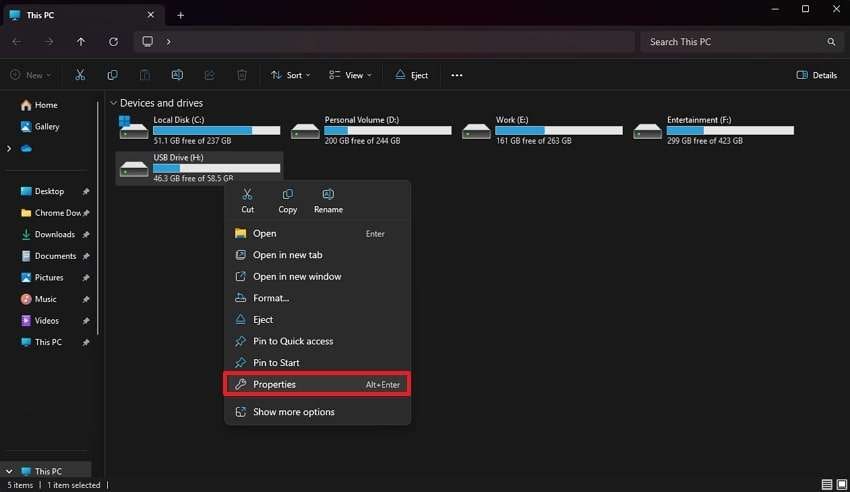
Step 2. When you see a new display, switch to the “Tools” tab and hit the “Check” button.
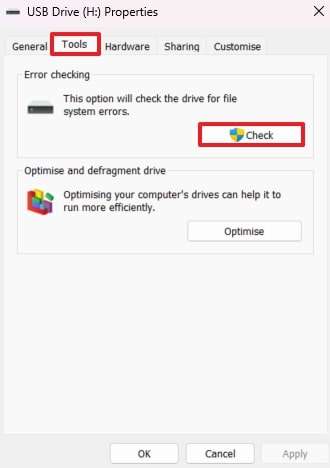
Step 3. Afterward, you need to select the “Scan and Repair Drive” option to allow the system to detect and fix the issues.
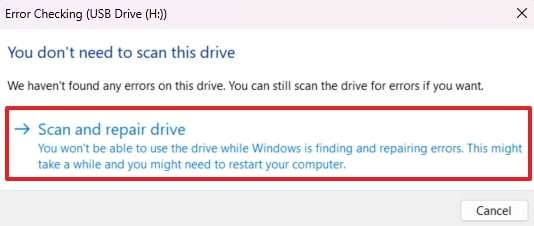
Fix 2. Update Disk Driver in Device Manager
Many times, the reason your external drive doesn't work is because of an outdated or missing driver. That's because these drivers connect your system to the storage devices. Thus, any damage to them can break the connection, and the system will fail to recognize the driver. The following guide will explain how to fix a corrupted external hard drive by updating your drivers:
Step 1. To begin, run the "Device Manager" on your system and select the "Disk Drivers" option. Following that, right-click on the driver and press the "Update Driver” button from the pop-up menu.
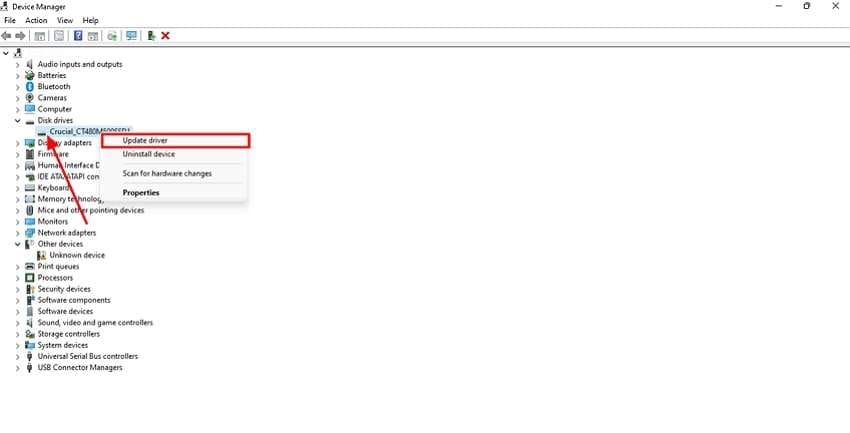
Step 2. Afterward, select the “Search Automatically for Drivers” option to detect and install a newer version.

Fix 3. Run the CHKDSK Command to Fix a Corrupted External Hard Drive
This is a utility tool that is accessible through the Command Prompt and checks a disk for file system issues. CHKDSK helps you find hidden problems that basic tools may miss, such as index errors or bad sectors. Although it works most of the time to restore access, the method requires technical knowledge. Yet, these steps will make it easier to use this method to repair an external hard drive:
Step 1. Use the “Search” option in your taskbar to look for “Command Prompt” and press the “Run as Administrator” button.
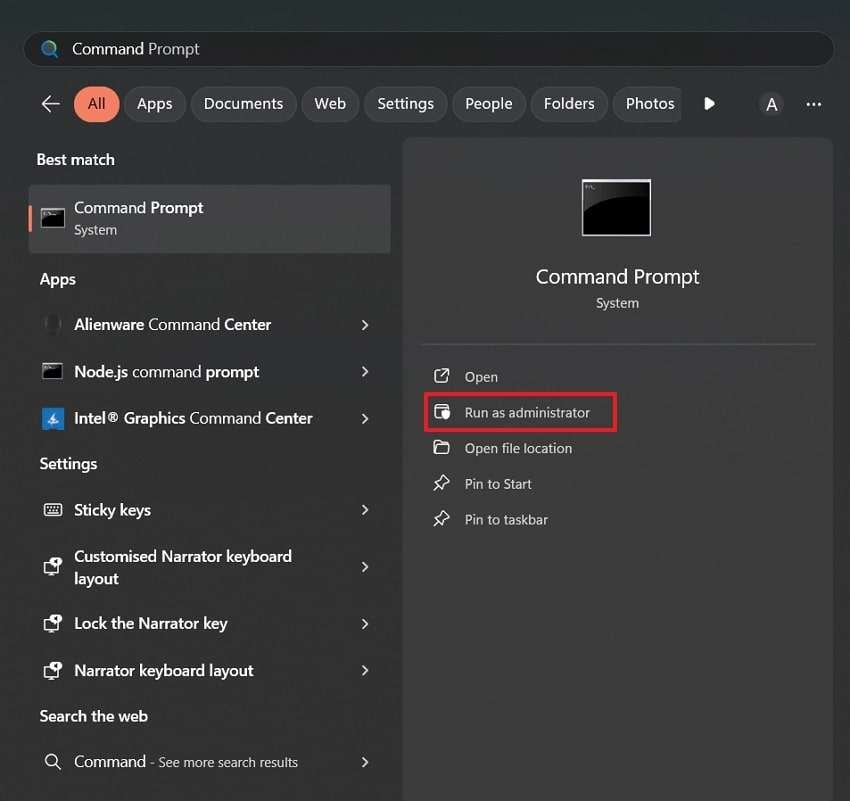
Step 2. Once launched, enter the command “chkdsk (External Drive)” and press “Enter” on your keyboard. Here, you have to replace the external drive with the letter it is assigned to start the process.
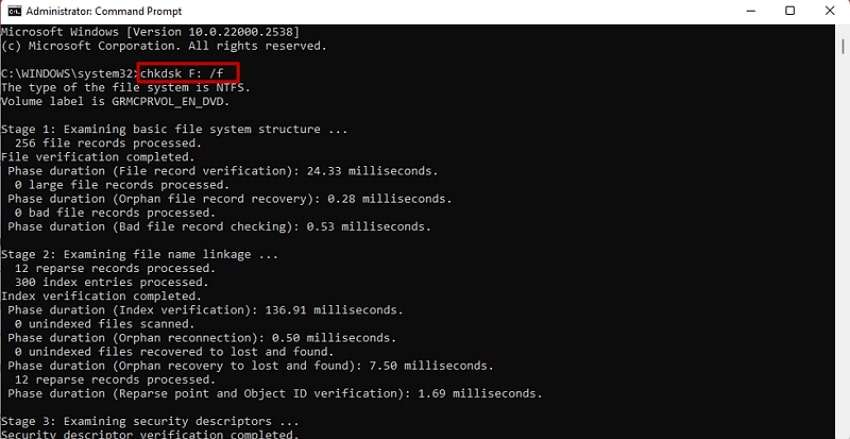
Fix 4. Fix the Corrupted External Hard Drive with TestDisk
You will have to use advanced third-party tools to restore access to the important files on your corrupted external hard drive when the above solutions fail. TestDisk is one such free tool that can be used to recover lost partitions and repair corrupted file systems. While the tool works through a text-based interface, it has many powerful features. Here is how to repair damaged external hard disk using this tool:
Step 1. Launch the TestDisk tool after installing it and press “Enter” to create a new log. Afterward, choose your external drive from the options and hit “Enter” again.
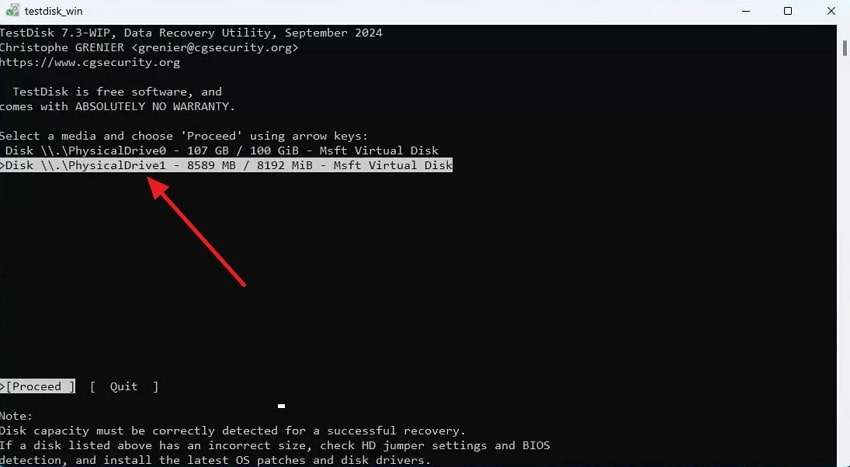
Step 2. From the given options, you need to choose your partition table style and click the “Enter” key.
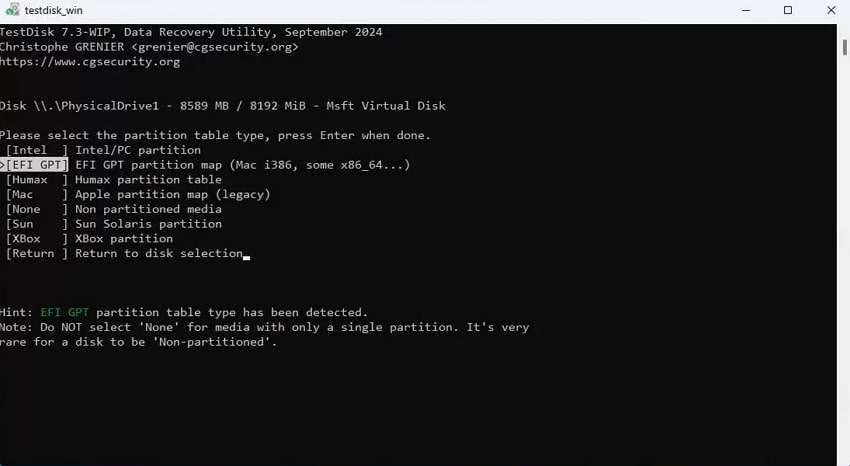
Step 3. Now, you have to hit the “Enter” key again to start analyzing your partition structure and begin the scan.
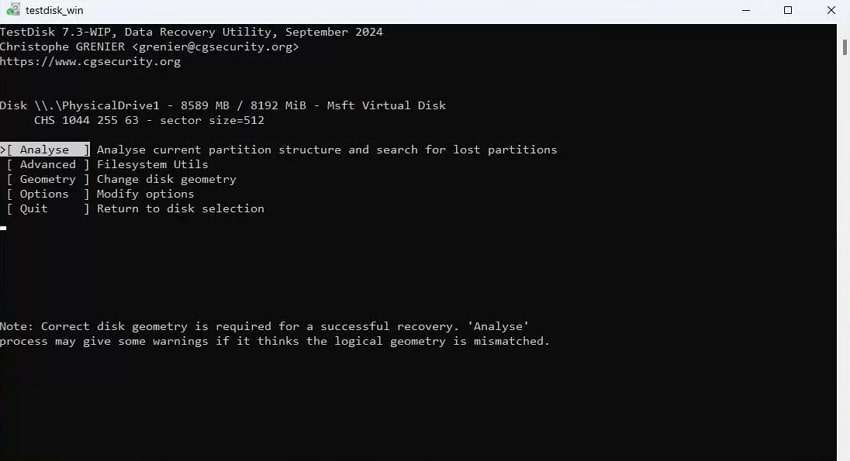
Step 4. Once it lists the lost partition, select it and press the “Enter” key to proceed.
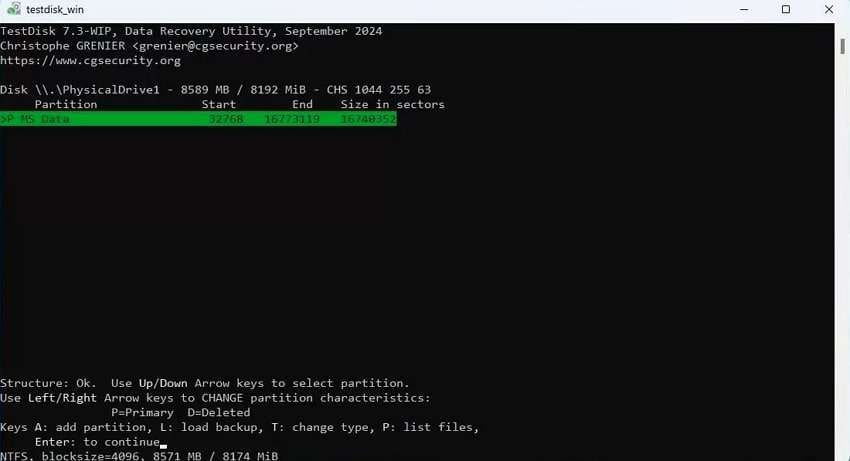
Step 5. Finally, end the procedure by switching to the “Write” option if the issue is resolved and hitting “Enter.”
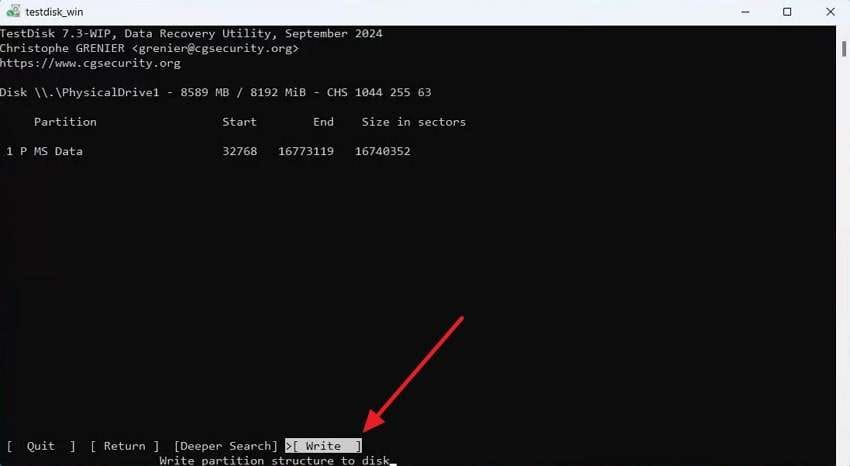
Part 2. How to Repair an External Hard Drive on MacBook [Pro & Air]
Now that you know how to restore access to your data on external drives, let’s discuss solutions for MacBook and learn how to fix a corrupted external hard disk:
Fix 1. Check the IDE/SATA USB Connections
Before going with the software solutions, it is better to check the physical connections of your external hard drive. That’s because a loose or faulty USB cable or adapter can prevent the Mac from detecting the device. When such is the case, you can mount the cable to another USB port to see if the issue is resolved.
You will know the issue is with the port if the drive connects without any errors. However, the issue could be with the cable if it fails to mount in all the ports. Therefore, try connecting it with another device, and if it doesn’t work there, it will be confirmed that the problem is with the storage drive or the connecting cable.
Fix 2. Restart Your MacBook in Safe Mode
Moving to another simple solution, you can try to restart your device into safe mode to see if the connected drive appears there. It is a special way to start your Mac while loading only the important software and checking your disk for errors. Hence, you can know if third-party software is causing the issue and repair an external hard drive afterward by going through these steps:
Step 1. Inaugurate by clicking the “Apple” logo in the top menu and choosing “Restart” from the options.
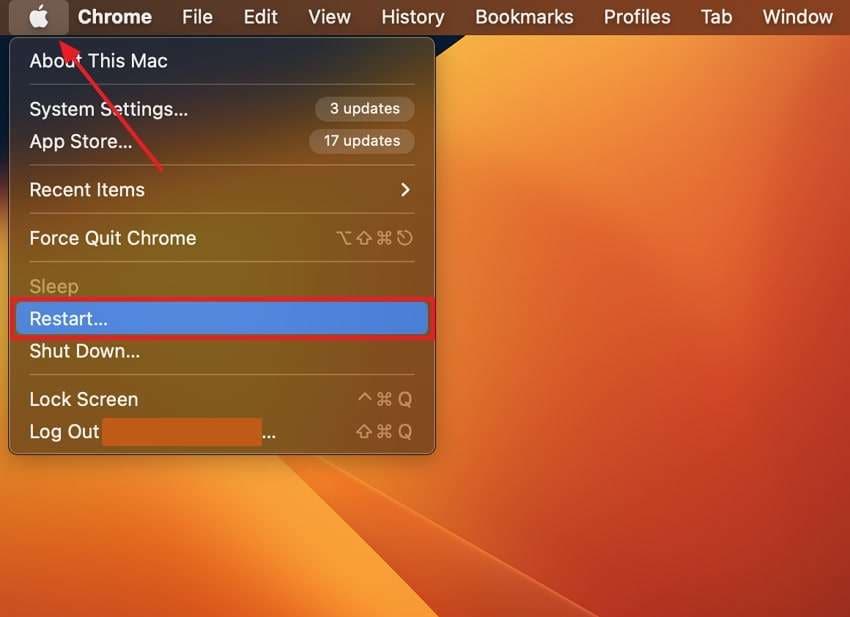
Step 2. In the end, confirm your selection by hitting the “Restart” button from the pop-up. When the device is restarting, hold the “Shift” key on your keyboard until the login screen appears.
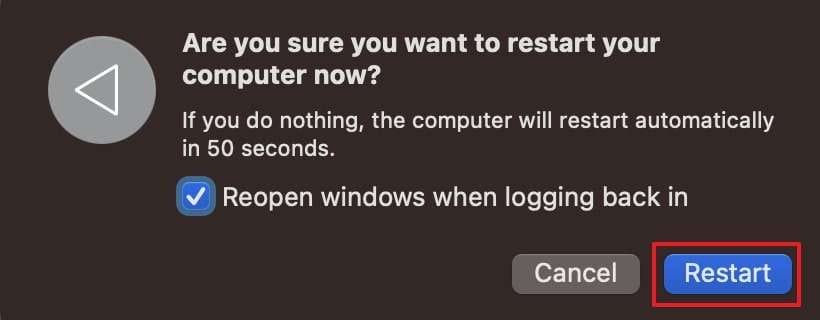
Step 1. Hit the “Apple” icon in the top menu and choose the “Shut Down” option.
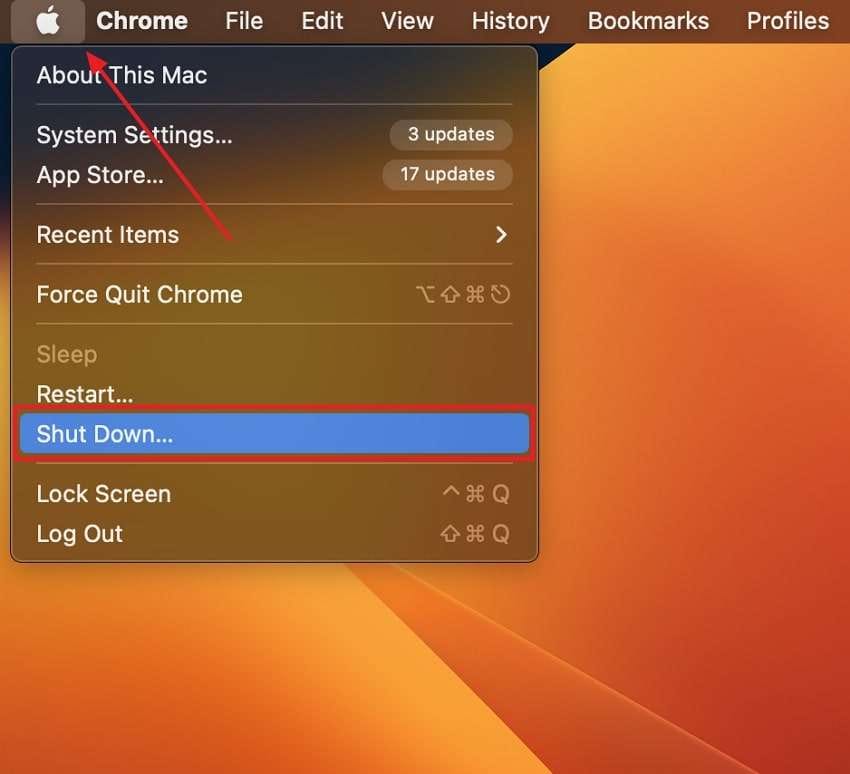
Step 2. From the confirmation pop-up, choose the “Shut Down” button to turn off the MacBook. Once it is turned off, hold the “Power” button until you see the “Loading Startup Options.” Choose a volume and move forward by holding the “Shift” key. Afterward, press the “Continue” button to enter safe mode on your Mac.
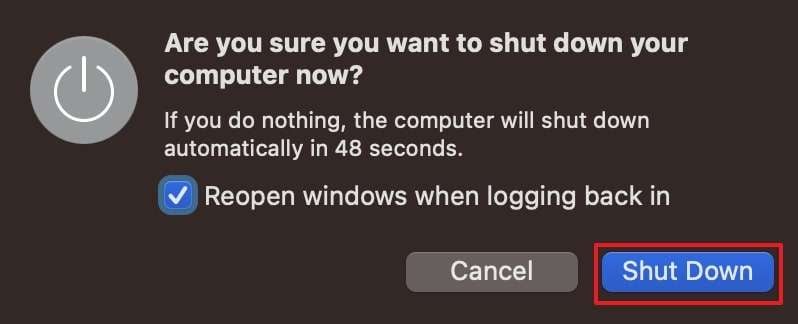
Fix 3. Repair an External Hard Drive with First Aid
The First Aid feature in Disk Utility scans and fixes problems with drives that won’t open or show errors. It checks the drive’s structure and attempts to correct damaged file maps or permission issues. Similarly, this method should be preferred because it is a built-in solution and doesn’t have any effect on your data. Users can learn how to fix a corrupted external hard drive through First Aid with these steps:
Step 1. Opt for the “Go” tab in the top menu and utilize the “Utilities” option from the dropdown.
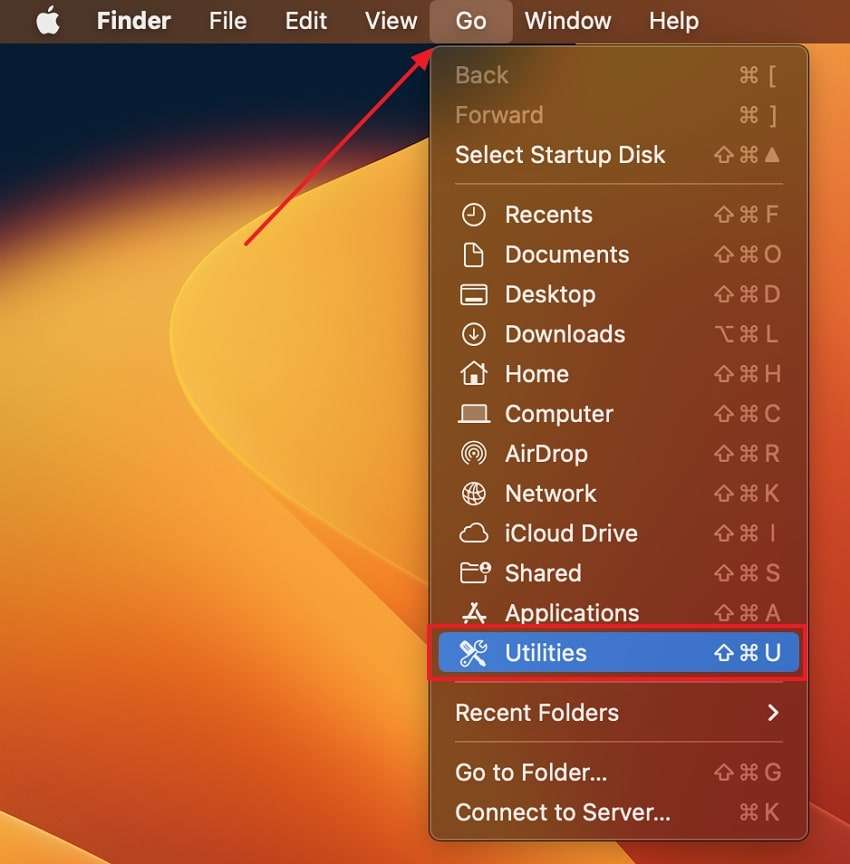
Step 2. Once the screen with all utility tools appears, double-click “Disk Utility” to move forward.

Step 3. Upon reaching the new screen, move to the “External” section to choose the drive and press the “First Aid” button.
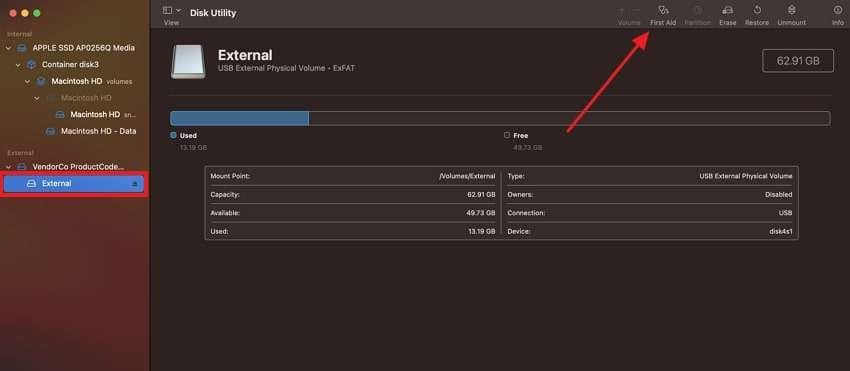
Step 4. In the end, let the tool scan and solve the issues by hitting the “Run” button.
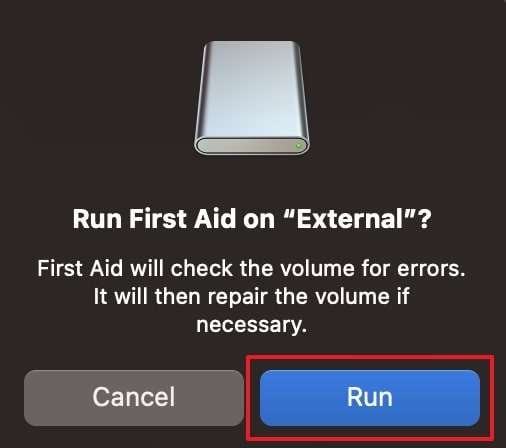
Fix 4. Check Your Finder Settings
Many times, your drive doesn’t have any issues, but it fails to appear in Finder due to hidden settings. These settings hide the disk drive from appearing on the screen even when it is securely mounted. So, you must look for these settings and adjust the preferences to make the external drive visible. With the following steps, you can solve the issue when the external hard drive is corrupted:
Step 1. Access the “Settings” option by clicking the “Finder” button in the top menu bar.
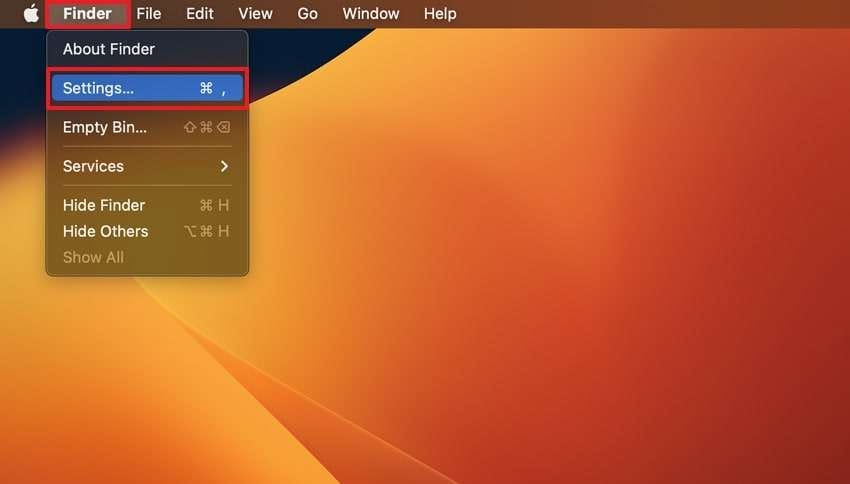
Step 2. Once in the settings, you need to ensure the “External Disks” option is marked so you can display them on the desktop.
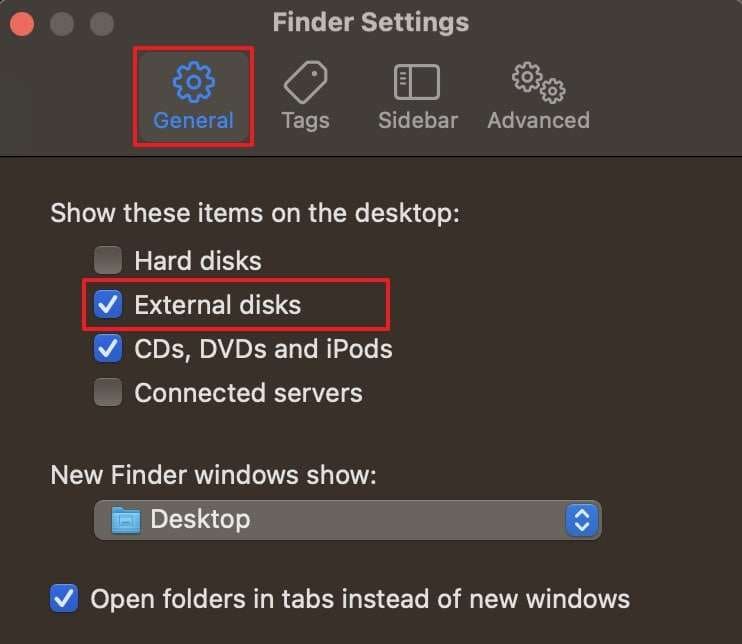
Fix 5. Format the Mac's External Hard Drive
Although it can remove all the files and the data within the drive, this is the only solution left to recover access to your storage disk. Although the process removes all the data, it makes the drive work properly again. Similarly, it erases any data or file that is causing the drive to become inaccessible. Thus, follow the steps outlined below and learn how to fix a corrupted external hard disk:
Step 1. Reach the “Disk Utility” tool and right-click the “External” drive to reveal a new menu. Afterward, choose the “Erase” option, which is equivalent to formatting a drive in Mac.

Step 2. Complete the procedure by hitting the “Erase” button once again from the confirmation pop-up.
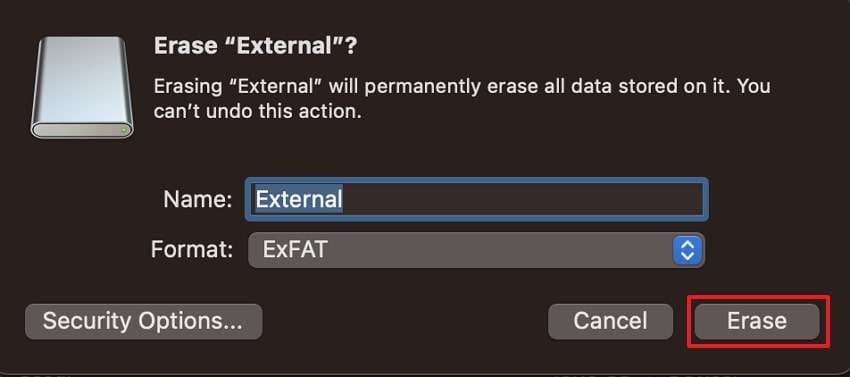
More related articles to Adobe
How to Fix a Corrupted Pen Drive: 5 Simple Methods That Actually Works
How to Download Windows 10 ISO File 64-bit for Free?
Pro Tip. How to Repair Corrupt Data from Your External Hard Drive
While the above solutions are quick fixes to solve the issues with a corrupted external hard drive, they may damage the files that were stored on the storage disk. Your data might also get corrupted when the drive becomes damaged in the first place. In such cases, you will need Repairit, as it solves the corruption issue in all major file types, including different types of media and work documents.
The advanced solution is powered by an AI engine that analyzes the file content without changing anything and repairs it with high precision. You can use it not only to fix your different files, but it also allows you to enhance the quality of your photos and videos by great margins. Repairit even has an online version, which allows you to fix different files without having to install the full version.
Key Features

-
Format Support: With support for around 20 video formats and the same number of file extensions, Repairit ensures all files are repaired.
-
Gyroscope Repair: The tool’s AI technology is very precise in bringing stability to the shaky videos that were recorded using drones.
-
Engineering File Repair: Your work files in formats like PSD and CAD can be repaired using this advanced mode in Repairit.
-
Support Windows 11/10/8/7/Vista, Windows Server 2003/2008/2012/2016/2019/2022, and macOS 10.13~macOS 15.
Guide to Repair Corrupt Data from Your External Hard Drive Using Repairit
Now that you know the advanced features of this AI-powered repair program, let’s learn about using it. So, find a comprehensive yet simple guide to repairing the data when the external hard drive is corrupted below:
Step 1. Open the Video Repair Tool to Import Damaged Videos

Step 2. Repair the Problematic Videos in the Tool

Step 3. Export the Fixed Videos to Your Device

Repair Corrupted Files from External Hard Drive

Conclusion
To conclude, an external drive can become inaccessible due to viruses or physical damage. However, when you use disk utility tools or other software, you can repair an external hard drive. While these solutions work, they may damage the data within the drive during the process. So, you can use advanced repair solutions, like Repairit, to fix them without changing their file structure or the data within them.
FAQ
-
Q1. What should I do if my external hard drive makes clicking sounds?
These sounds usually mean there is a physical issue with the internal parts of the drive. When you hear such a sound, you should immediately stop using the device to avoid more damage. In the end, find a professional data recovery specialist and get the damaged disk repaired as soon as possible. -
Q2. Can a virus damage or corrupt an external hard drive?
A malicious file or software can damage the file system or hide your files to make the drive look empty or unreadable. Consequently, you should regularly run your antivirus software to detect and remove these issues before they can create a problem. Furthermore, always scan the external drive before opening it on a new device. -
Q3. Is it possible to fix a corrupted external hard drive without formatting?
Many disk utility tools or external software can fix drive errors without deleting your data. These solutions do so by repairing the file system without touching the items within the storage drive. However, they only work for minor or moderate issues, and you will need to format the disk when the damage is serious.

 ChatGPT
ChatGPT
 Perplexity
Perplexity
 Google AI Mode
Google AI Mode
 Grok
Grok

