Video resolution plays an important role in video quality and determines the clarity for the viewer. Thus, to make video immersive and engaging, various editing tools can improve low-resolution videos to high resolution, such as 1080p or 4k. However, these video editing programs can take up a lot of space on your computer. The good news is you can use various online video enhancer services to increase resolution of video online. These platforms offer a user-friendly interface and simple steps to increase your video resolution online.
If you are wondering how to increase video resolution online free? Then you are at the right place. We have curated a list of the best online video resolution enhancers that you can use to improve your video resolution for free.
In this article
Part 1: What is Video Resolution?
Video resolution is defined as the number of pixels in each video frame, which determines the sharpness and detail of the video. It can be measured by the number of pixels in a standard ratio, which is common across many display systems. The resolution increases with the number of pixels. However, a video resolution influences its level of detail, as well as the depth and clarity with which it displays. More pixels indicate a higher resolution, while fewer pixels indicate a lesser resolution.
Historically, video resolution has been divided into two categories: standard definition (SD) and high definition (HD), with values below 720p labeled as standard definition. However, with advancements in screen technology, many new categories have been included, such as FHD, 4K, and 8K.
Table to understand various video resolutions and their characteristics:
| Video Resolution | Alternative Name | Aspect Ration | Pixel Size |
| SD (Standard Definition) | 480p | 4:3 | 640x480 |
| HD (High Definition) | 720p | 16:9 | 1280x720 |
| FHD (Full HD) | 1080p | 16:9 | 1920x1080 |
| 2K (Quad HD) | 1440p | 16:9 | 2560x1440 |
| 4K or UHD (Ultra HD) | 2160p | 1:1.9 | 3840x2160 |
| 8K or FUHD (Full Ultra HD) | 4320p | 16:9 | 7680x4320 |
Part 2: 5 Best Free Online Video Resolution Enhancer
Here are the best five excellent services that allow you to increase video resolution online free:
Online Video Enhancer 1: Video Resizer

The first on the list is Video Resizer, an online video editing program that allows you to adjust video resolution online for free.This user-friendly tool allows you to increase video resolution online free by entering particular sizes or selecting from defaults. It also supports scaling for specific sites such as YouTube and Instagram.
Key Features:
- Simple user interface, best for beginners with no editing skills.
- You can resize and increase video resolution online without sacrificing quality.
- Resize videos to different resolutions, including HD and 4K.
Price: Free
Online Video Enhancer 2: Cutout

Cutout is the second free video resolution enhancer on the list. It can make your videos look better by boosting their resolution. Cutout allows you to upscale low-resolution videos to higher resolutions such as 2k, 30fps, and more.
It also helps with making videos smoother, clearer, and more colorful. The main benefits are its user-friendly design and advanced editing options.
Key Features:
- Using its magic wands and magnetic lassos, you can select specific parts of a video and edit.
- It also allows batch processing, which streamlines your processes.
- The versatile platform can seamlessly integrate with other popular editing software.
Price: Free basic, Pay as usage - $0.143 / second.
Online Video Enhancer 3: Flixer

Flixier is another online video service that offers free basic enhancements, like making your videos sharper by increasing their resolution. It can help you edit videos by changing brightness, contrast, and color.
Plus, it has features to clean up noise to make your video look better. With this platform, you can work with others in real time and it supports cloud storage integration.
Key Features:
- Change the video resolution to improve clarity without losing resolution.
Price: Free version, Pro - $ 168 per year, Business - $ 360 per year.
Online Video Enhancer 4: Vmake

Vmake is an easy-to-use AI video enhancer. It upgrades your videos to high resolution, like 4K. It automatically improves brightness and sharpness, so no tech skills are needed. This user-friendly program uses advanced AI algorithms to automatically apply upgrades such as brightness, contrast, saturation, and sharpness, resulting in improved video resolution.
Key Features:
- You increase resolution of video online by converting low-resolution videos to high-quality.
- You can preview improved videos before saving them.
- Due to its online accessibility and mobile compatibility offers on-the-go editing.
Price: Free trial, Pro Subscription - $0.25 / Credit, Pay as usage - $0.80 / Credit.
Online Video Enhancer 5: TinyWow

Last on the list is TinyWow, a basic and free video resolution enhancer. It has an easy interface for resizing and resolution changes that keeps your video looking right.
Just upload, pick your resolution, and it'll enhance your video for free. It works with many file types and lets you choose the output quality.
Key Features:
- It supports a variety of video formats
- You can select from predefined resolutions for your resized video.
- It allows you to choose the output quality level
Price: Free
Part 3: Best Free Offline Video Resolution Enhancer
If online video resolution services are not your preference, then we recommend using Repairit AI Video Enhancer to increase video resolution.
This comprehensive video enhancement tool leverages cutting-edge AI to swiftly upscale video quality. Additionally, the suite of editing features allows you to refine video clarity by enhancing details, diminishing noise, and eliminating blurs, resulting in a visually crisp and engaging video output.
Key Features:
- Advanced video repair capabilities
- Support for multiple video formats
- Batch processing for efficient workflow
- High success rate in recovering corrupted videos
Follow this step-by-step guide to improve video clarity with Repairit:
Step 1: Launch the app and select "More Types Repair" on the left sidebar menu. Then, click the "AI Video Enhancer" option to access the advanced video enhancement features.

Step 2: Select the "+Add" option to upload all the videos that require clarity enhancement.
You can simply drag the videos and drop them into the designated window.
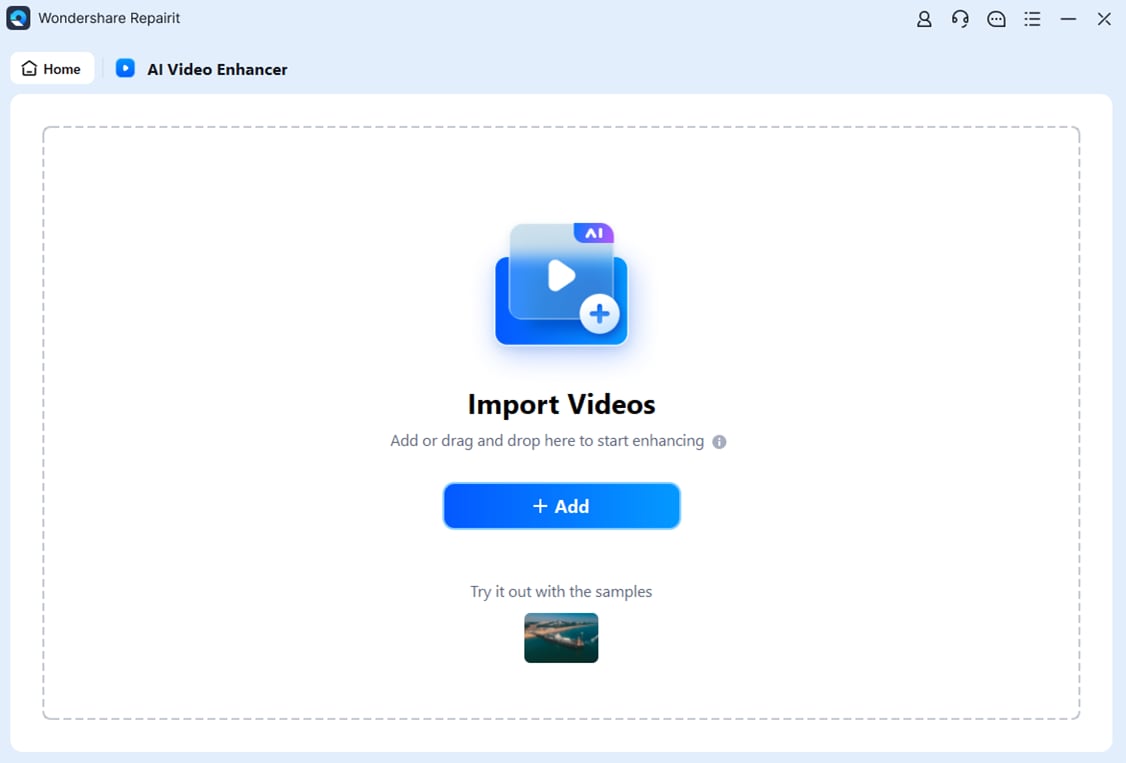
Step 3: Click on the "Start Enhancing" option and select the level of improvement ranging from 100% to 400%.

Step 4: When the process is done, you can preview your enhanced video and select the "Save All" option.

Step 5: Select the destination folder for storing the enhanced videos.
Increase Your Video Resolution Now

Conclusion
When it comes to video enhancement, some video editing applications offer great performance and a wide range of editing options. However, many users do not need all those features.
Online video enhancers are more than sufficient. Not only do they eliminate the need to download and install an application, but they also offer free options for enhancing video clarity. Pick the right video clarity enhancer from the list above to improve your blurry videos according to your specific requirements and turn them into masterpieces.
FAQ
-
How to increase the clarity of video?
There are several ways that you can improve the clarity of your video. Here are a few simple methods you can try:
You can use a higher-quality camera to improve video clarity.
Try to record the video in good or bright lighting.
You should maintain stability while filming a video.
Alternatively, you can use any video clarity tool or online video clarity enhancement platform to improve clarity.
-
Can AI improve video resolution?
Yes, artificial intelligence (AI) can increase video quality. Many video editing apps and online video enhancer sites use artificial intelligence technology to increase video quality. These tools use AI algorithms to sharpen, eliminate noise, color correct, and upscale resolution. While also stabilizing unstable footage, thereby improving video quality. -
How do I check video resolution?
You can check the resolution of your video in a few different ways:
On Windows, right-click the video file and select "Properties"; on Mac, select "Get Info". Look for the "Details" or "Summary" tabs. You should notice information for "Resolution" or "Dimensions," which will show the pixels.
Open the video in a media player. You can get details about the video resolution provided there.
If you have a video editing app, you might view the resolution in the features.
Some online video analysis tools let you submit a video and get information about its resolution.


 ChatGPT
ChatGPT
 Perplexity
Perplexity
 Google AI Mode
Google AI Mode
 Grok
Grok

