Have you ever opened After Effects and seen missing files or even entire projects disappear? It can be confusing when you don’t know why After Effects can’t find your files.
Missing files in After Effects can happen for many reasons. If this sounds familiar, don’t worry as there are ways to find them, fix the problem, and stop it from happening again. This guide will walk you through the steps to get your project back on track.
In this article
Part 1: What Causes Missing Files in After Effects?
When you open a project in After Effects and get a "missing files" error, it means the program can't find the original media you used. The project file remembers the file path, but if something changed, the link breaks. Let’s look at the most common reasons why the “missing files in After Effects” problem happens.
- Files Were Moved After Importing. After Effects keeps track of where your files were when you first imported them. If you move the video or image to a new folder, After Effects won’t know where it went.
- Renamed Files or Folders. Have you ever renamed a file to make it easier to find? That small change might be enough to confuse After Effects. The program looks for the exact Image name it was given. If you change the name of the file or the folder it’s in, After Effects can’t match it to the original path anymore.
- External Drives Disconnected. If you used footage from an external hard drive or USB stick, After Effects depends on that drive staying connected. When you unplug the drive or change its letter (on Windows), the file path becomes invalid. Even if the file is still there, After Effects won’t see it unless the drive is connected exactly the same way.
- Cloud Storage Changes. Some people use cloud services like Dropbox, OneDrive, or Google Drive to store media. These tools can automatically move or rename files during sync. If a file was updated or moved by the cloud app, After Effects might lose track of it. Also, if you open the project on a different device where the cloud folders are not fully synced, the files will appear as missing.
- Deleted or Overwritten Files. Sometimes files are accidentally deleted. Other times, a file with the same name is saved in the same location and replaces the original. After Effects can’t use a new file just because it has the same name. It needs the exact original one. If the footage is gone or replaced, the link breaks.
- Working Across Multiple Devices. If you're working on different computers, the file paths may not match. Maybe one computer stores footage on the desktop, while another uses a different folder structure. When After Effects opens the project on the second device, it won’t find the files where it expects them to be.
Part 2: How to Find Missing Files in After Effects?
| Problem | Quick Fix |
| Files moved or renamed | Use Replace Footage > File to relink |
| Working across devices | Use Collect Files before moving projects |
| Using external drive or USB | Reconnect the drive with same letter/path |
| Cloud storage re-sync issues | Ensure full sync and correct folder matching |
| Footage won’t play or crashes AE | Use Repairit Video Repair to fix corrupted files |
When After Effects can’t find a file, it doesn’t delete it. It simply marks it as missing. You’ll usually see a color bar or a “missing footage” warning where the media should be. This is your clue that something’s not right with the file path.
To solve the issue, you can relink the missing files. After Effects allows you to reconnect one or more files once you locate them on your system. This process doesn’t change your edits. It just reattaches the original footage to your timeline.
Here are easy and simple steps to relink files in After Effects:
1. Find and Relink One Missing File
Step 1. Right-click on the missing footage in the Project panel.
Step 2. Select Replace Footage and choose File.

Step 3. Browse to the correct file on your computer and click Open. The footage should now be relinked.
2. Relink Multiple Files at Once
Step 1. Go to the top menu and click File.
Step 2. Navigate to Dependencies and select Find Missing Footage.

Step 3. After Effects will open a file browser. Locate the first missing file. If other missing files are in the same folder, After Effects will relink them automatically.
Keep in mind: If you’ve moved your files back to their original location or restored a renamed folder, After Effects can usually find them again without problems. But if the media is unreadable, even relinking won’t help.
That brings us to a more serious issue: what if the footage is corrupted?
Part 3: What If the After Effects File Is Corrupted or Unreadable?
What if the file path looks correct, but the footage still won’t play or import? Maybe it throws an error, stays black, or crashes the app. In these cases, the problem isn’t with After Effects. It is probably with the footage itself.
This usually happens when the video file is corrupted. It might be a .MP4, .MOV, or another format that After Effects supports, but the content is damaged or unreadable. The file might’ve been transferred incorrectly, downloaded halfway, or affected by a disk error.
If you suspect the footage is corrupted, After Effects can’t fix it on its own. That’s when a video repair tool becomes useful. Repairit Video Repair is a trusted option for fixing damaged video files that won’t open or play properly in After Effects. Here’s why:
✅Repairit Video Repair works with MP4, MOV, M2TS, AVI, and other formats often used in video editing.
✅This tool can repair videos that are blurry, broken, won’t load, show black screens, or crash playback.
✅You can start with a quick repair for common problems. If that doesn’t work, you can use Professional Repair mode. This feature uses a sample video from the same device to help fix severe damage. It’s helpful when your footage is important and can’t be replaced.
✅You can check the repaired video before saving it. This helps you make sure it works as expected.
✅All repairs are done on your computer. Your files stay private and are not uploaded anywhere.
To fix corruption on After Effects files:
Step 1. Navigate to Repairit and open the software. Toggle on the Professional Mode button and press Start.

Step 2. Click +Add to import your damaged video file.
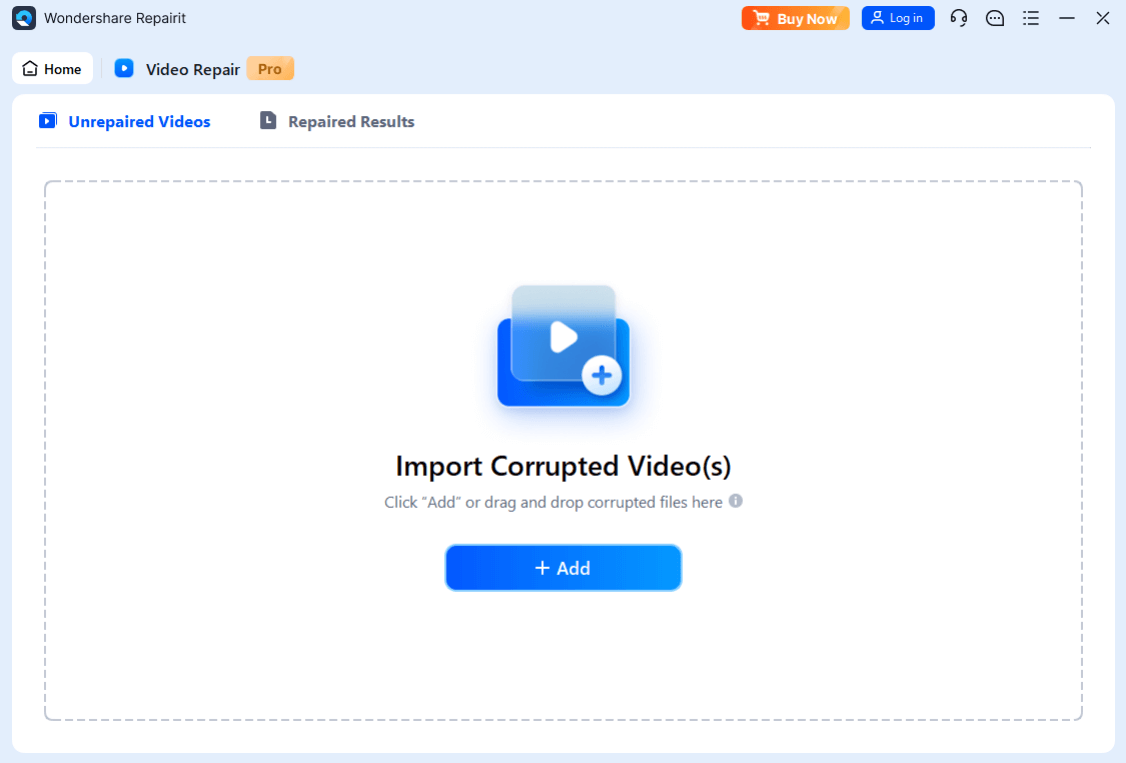
Step 3. Hit Repair to start a quick fix. If the After Effects video plays correctly afterward, you’re done.

Step 4. If the quick repair doesn’t work, click Advanced Repair. Add a sample video from the same device with the same format and shot in similar conditions.
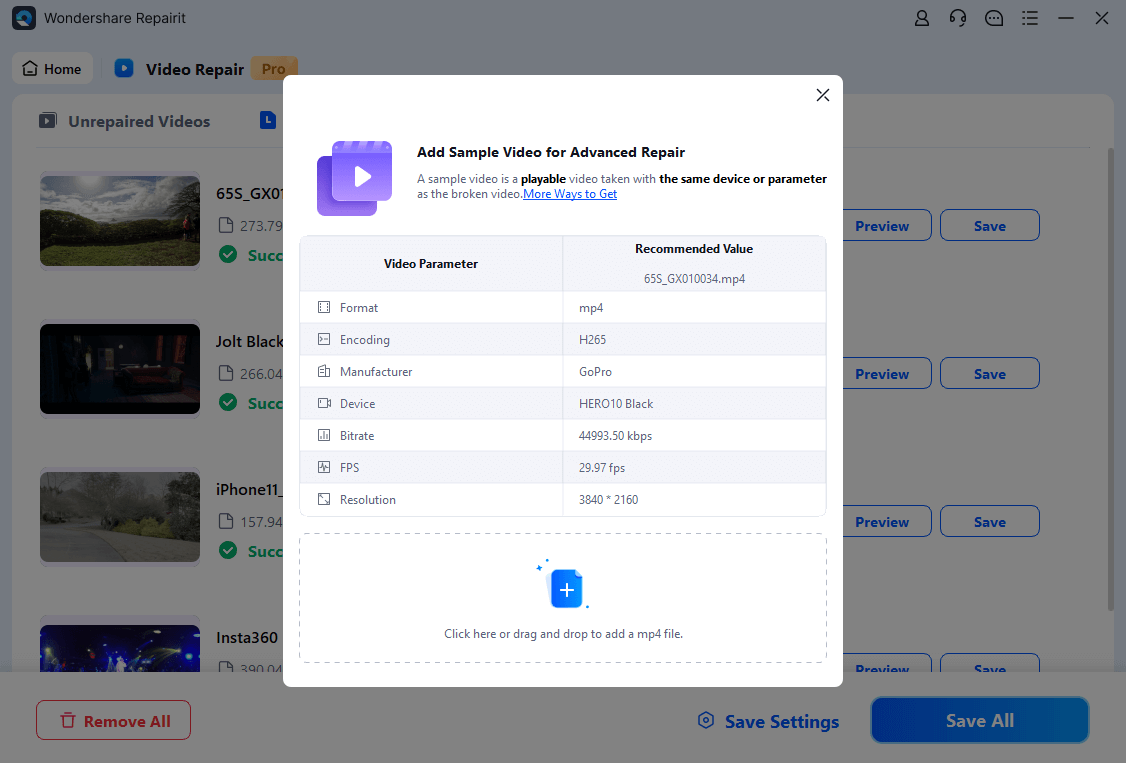
Step 5. Preview the result, and if it looks good, click Save to export the fixed After Effects file.
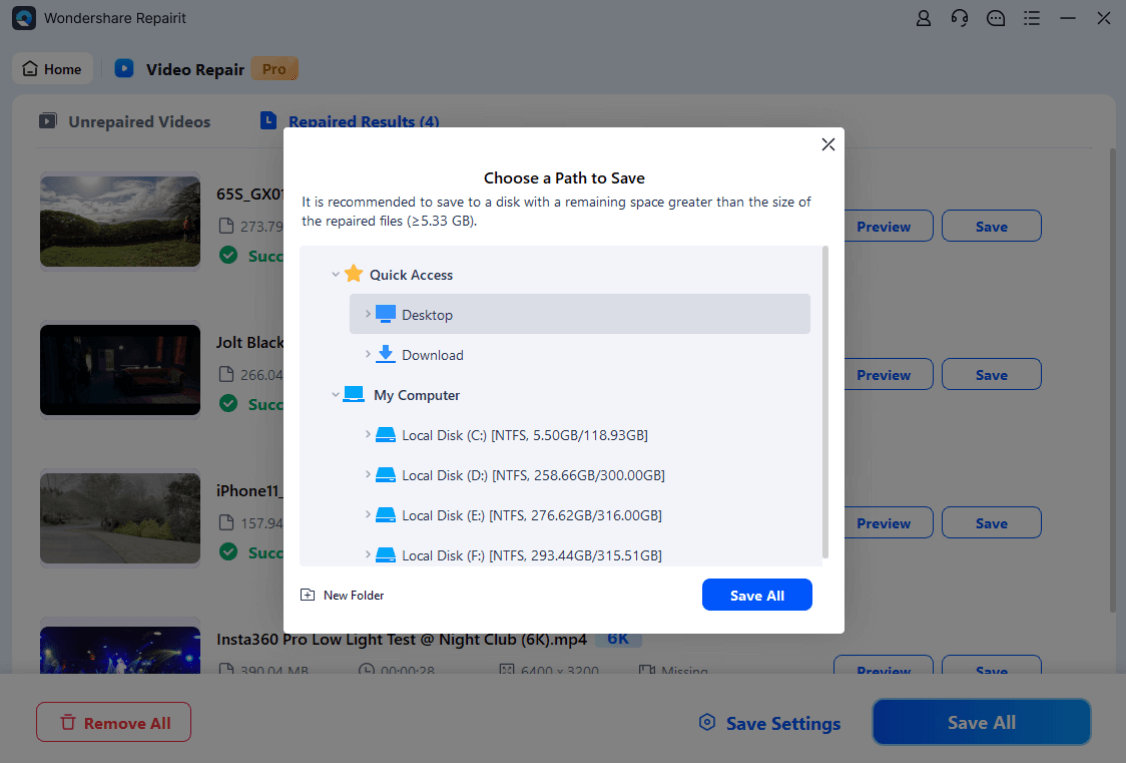
Fix After Effects File Is Corrupted or Unreadable Problem

Part 4: How to Prevent Missing Files Problem in After Effects
Now that you know how to fix it, let’s make sure it doesn’t happen again. Preventing missing file errors is all about keeping your project organized and avoiding actions that confuse After Effects.
Here are a few tips that can save you time and stress:
1. Use a dedicated project folder. Always store your After Effects project file and all related media in one master folder. This keeps paths consistent and avoids confusion.
2. Avoid moving or renaming media. Once a file is imported, avoid changing its name or moving it to another location. If you must, do it before importing.
3. Use the “Collect Files” feature. Before sharing or moving a project, After Effects lets you collect all linked files into one folder. This ensures everything stays together, no matter where you open it.
Just go to File, select Dependencies, and then click Collect Files.
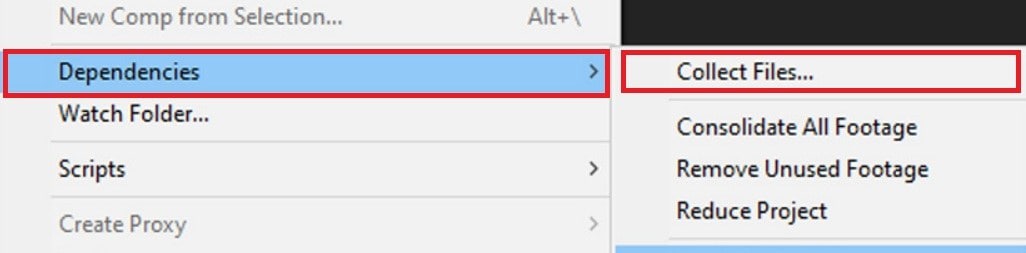
4. Backup your footage. Keep copies of your important media on an external drive or cloud storage. If a file gets corrupted or deleted, you’ll have a safe version to restore from.
5. Label folders clearly. Clear names and folder structures help you quickly find what you need and avoid mistakes when managing media files.
Conclusion
Missing files in After Effects don’t have to be a dead end. Whether you’ve just moved a file or you’re dealing with a corrupted video, there’s always a way to recover.
Start by relinking your footage with After Effects’ built-in tools. And if your media won’t play because it’s damaged, Repairit Video Repair with Professional Repair mode is a reliable solution to bring it back to life. Stay organized, back up your work, and you’ll keep your creative flow going strong.
FAQ
-
Why is After Effects saying my files are missing?
Because it can’t find the original files you added to your project. They may have been moved, renamed, or deleted. This message means the file path no longer matches what After Effects remembers. It doesn’t mean the files are gone forever. You just need to help After Effects find them again. -
Can missing files cause my After Effects project to crash?
Yes. If the project tries to load a file that’s missing or damaged, it may freeze or crash. This often happens during playback or when opening the project. It can also slow down performance or stop previews from working. Fixing the missing links can help keep the project stable. -
Can system cleanup tools delete my project files?
Yes. Some tools remove temporary or unsaved files, which might include After Effects data. If your project was only saved in a temp folder, it may be deleted during a cleanup. Always save your project in a known location and back it up before using cleanup software.


 ChatGPT
ChatGPT
 Perplexity
Perplexity
 Google AI Mode
Google AI Mode
 Grok
Grok

