Drive Beyond Horizons is an immersive driving simulator that’s been gaining attention, but many players report the game is crashing, freezing, or not launching at all on Steam. Whether you're stuck on the loading screen or experiencing mid-game crashes, this guide will show you step-by-step how to troubleshoot and fix these problems on your Windows PC.
In this article
Part 1: What Is Drive Beyond Horizons and Why Is It Crashing?
Drive Beyond Horizons is more than just another open-world driving simulator. It pushes boundaries with photorealistic environments, immersive vehicle handling, and a rich world full of dynamic weather and traffic systems. Designed to give players the experience of driving across continents, it blends realistic physics with exploration-based gameplay. But as ambitious as the game is, many players have been reporting a frustrating problem: Drive Beyond Horizons crashing or not launching on Steam.
If you’ve found yourself staring at a black screen, dealing with sudden shutdowns, or watching the game freeze mid-session, you’re not alone. These issues can break the immersion and make the game unplayable. Before diving into fixes, it helps to understand why Drive Beyond Horizons crashes and what’s happening behind the scenes.
Common Crash Symptoms
You might encounter one or more of the following:
- The game starts to launch, but immediately closes without an error message
- A persistent black screen after clicking “Play” on Steam
- The game freezes on the loading screen or during map rendering
- Sudden FPS drop followed by the application shutting down
- Errors such as “Unhandled Exception,” “Access Violation,” or “Fatal Error”
- These symptoms can occur at startup, during gameplay, or even after updating the game.
What’s Causing Drive Beyond Horizons to Crash?
Here’s the deal: Game crashes aren’t always the game developer’s fault. In many cases, crashes come from system conflicts, corrupted game data, or incompatible settings. Let’s break it down:
- Corrupted Game Files: If any files in the Drive Beyond Horizons installation are missing, incomplete, or modified, the game may not start correctly. This usually happens after interrupted downloads or improper shutdowns.
- Outdated or Faulty GPU Drivers: This is crazy, but some players are using graphics drivers that haven’t been updated in years. With a graphics-heavy game like Drive Beyond Horizons, that’s a recipe for disaster.
- Low-End or Unsupported Hardware: You might be wondering: Can I even run this game? If your hardware is close to the minimum system requirements, the game might load but crash under strain.
- Steam Overlay and Background Conflicts: Steam, Discord, GeForce Experience, and even antivirus software can cause game overlays to conflict with the game’s rendering engine. This is a common crash trigger.
- Permissions and Admin Access: Sometimes Windows blocks certain files from executing without administrative access, especially if the game is installed on a secondary drive.
- Modifications or Third-Party Add-ons: Mods can be great, but when not updated or optimized, they can cause instability. If you’ve added third-party car packs, shade
Part 2: Ways to Fix Drive Beyond Horizons Crashing
Way 1: Check Minimum and Recommended PC Requirements
Before attempting any technical fix, the first step is to make sure your PC can actually handle Drive Beyond Horizons. This game isn’t lightweight—it features expansive open-world environments, high-resolution textures, real-time weather systems, and detailed vehicle physics. All of that means a heavy processing load on your CPU, GPU, and RAM.
Minimum and Recommended Specs
According to the developers, these are the minimum and recommended system requirements:
Minimum Requirements:
OS: Windows 10 (64-bit)
Processor: Intel Core i5-6600K / AMD Ryzen 5 1400
Memory: 8 GB RAM
Graphics: NVIDIA GTX 1060 / AMD RX 580 (4GB VRAM minimum)
DirectX: Version 11
Storage: 60 GB available space
Recommended Requirements:
OS: Windows 11 (64-bit)
Processor: Intel Core i7-9700K / AMD Ryzen 7 3700X
Memory: 16 GB RAM
Graphics: NVIDIA RTX 3060 / AMD RX 6700 XT or better
SSD for storage
If your PC doesn’t meet these specs—especially the GPU or RAM—you’ll likely face crashes, long loading times, or freezing issues.
How to Check Your PC Specs
You might be wondering: how do I know what I have? It’s easy:
Step 1: Press Windows + R, type dxdiag, and press Enter. This opens the DirectX Diagnostic Tool.
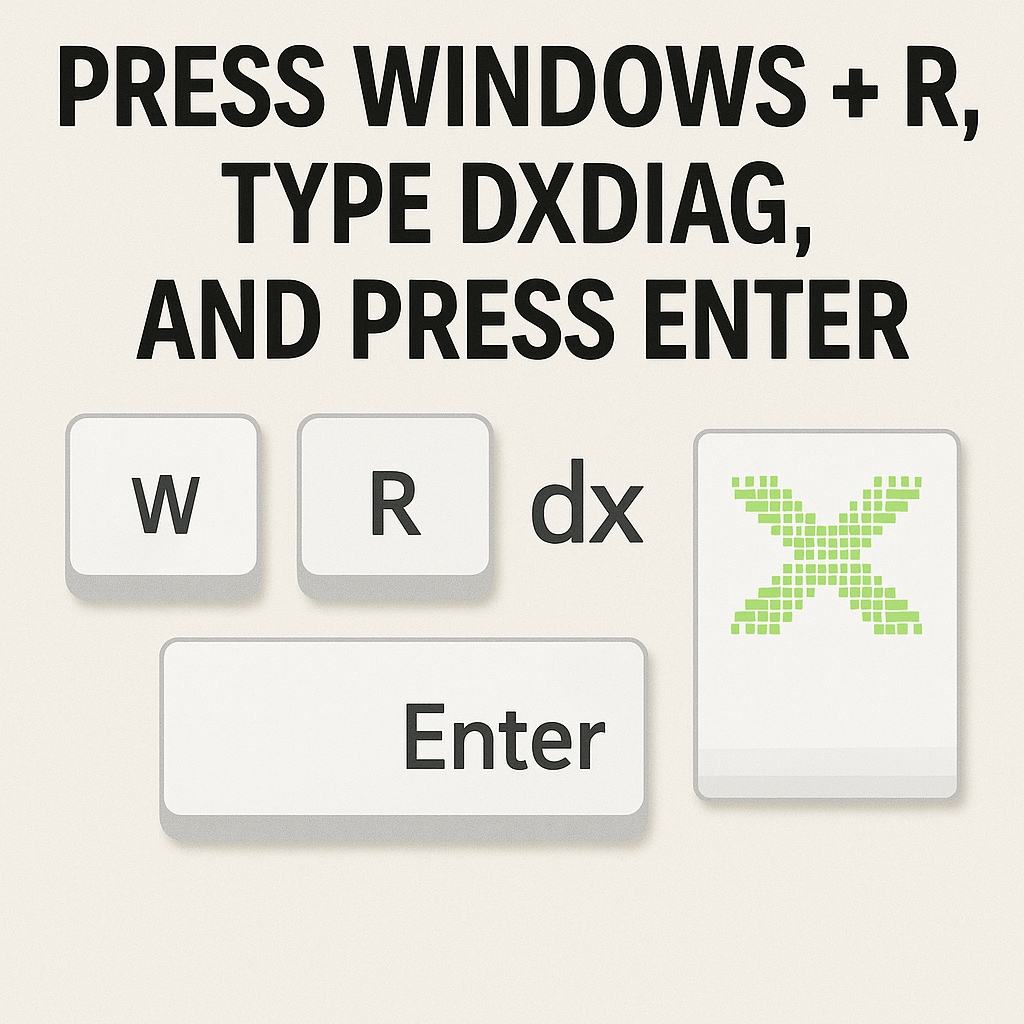
Step 2: Under the System tab, check your Processor, Memory (RAM), and OS.
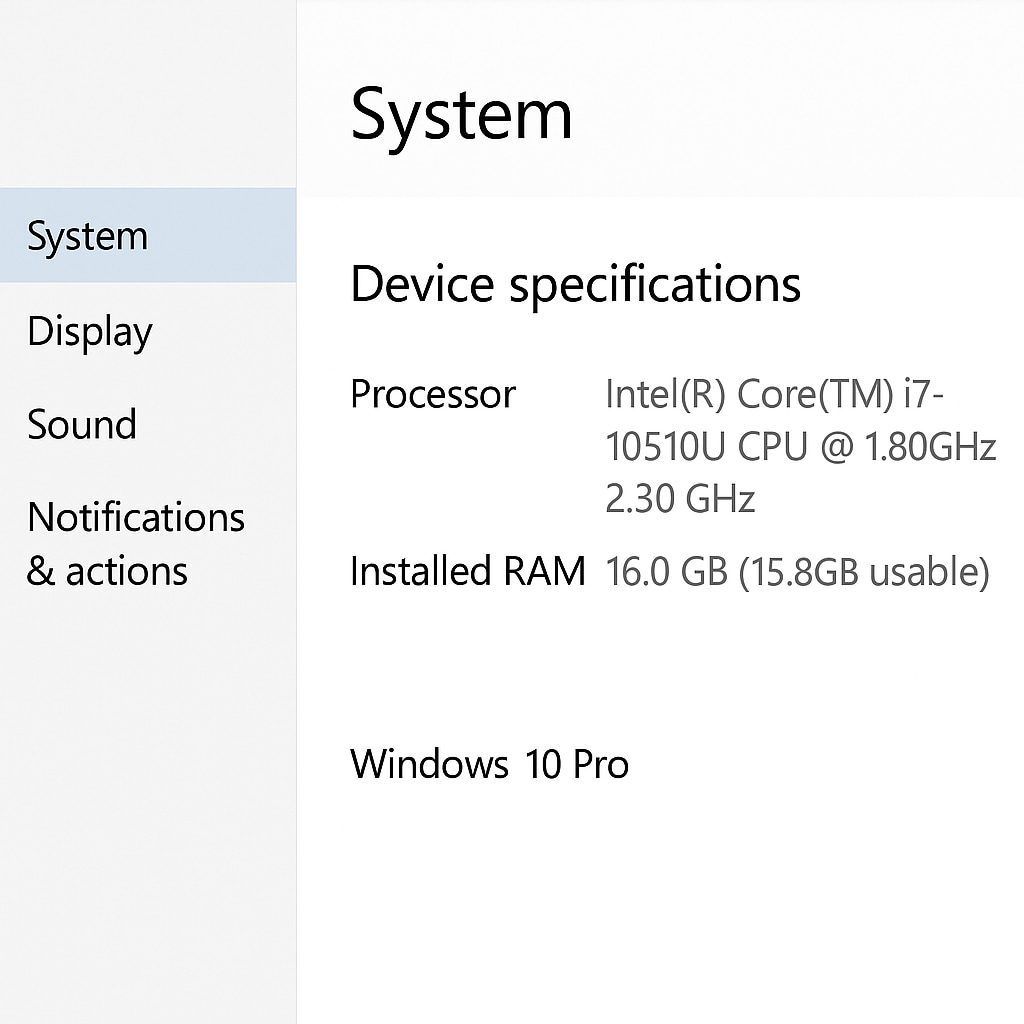
Step 3: Go to the Display tab to check your graphics card details.
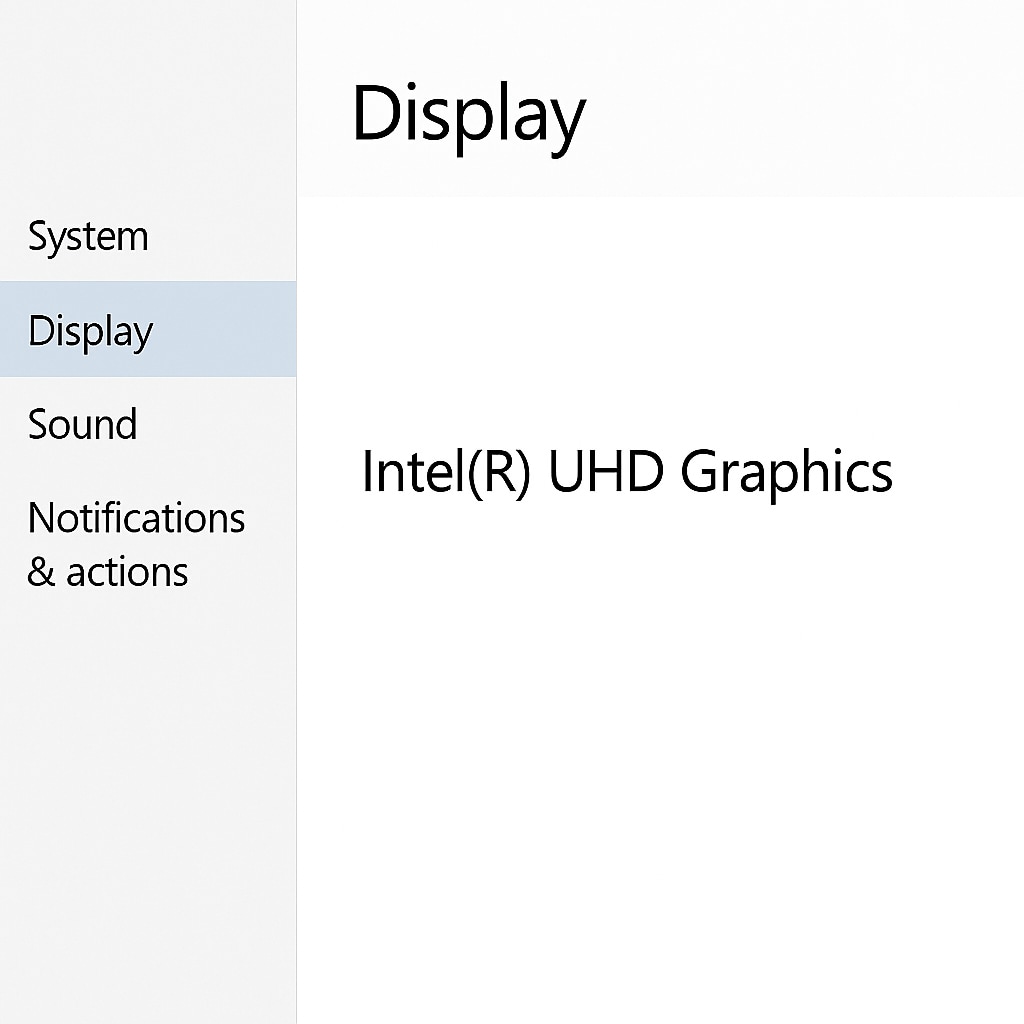
Alternatively, you can press Ctrl + Shift + Esc to open Task Manager and navigate to the Performance tab to see detailed hardware stats.
What If You Meet the Minimum Requirements?
Meeting the minimum doesn’t guarantee smooth gameplay. Here’s the kicker: games like Drive Beyond Horizons are optimized for machines closer to the recommended specs. If you’re barely scraping the minimum, your system might overheat, throttle performance, or crash when rendering complex environments like snowstorms or dense traffic zones.
Signs Your System Is Struggling
- The game launches but crashes after loading a level
- Sound plays, but the screen is black
- The GPU fan suddenly spins at high speed
- Your system becomes unresponsive or stutters heavily
These are signs you’re overloading your hardware. If you want to play safely below your limit, try reducing resolution, turning off ray tracing, or limiting the FPS cap to 30.
Upgrade or Optimize?
Not ready to buy new hardware? Here are a few optimization tips:
- Lower graphics settings to Medium or Low in the game menu
- Use Windowed Fullscreen instead of Fullscreen
- Disable V-Sync or motion blur
- Close all unnecessary apps in the background
- Update drivers (more on that in Part 3)
If you’re on a laptop, plug into power and select High Performance Mode in Windows power settings.
Your PC doesn’t have to be a beast, but Drive Beyond Horizons won’t run well on old or underpowered hardware. You need a solid GPU, fast storage, and enough RAM to keep the experience stable. Before trying to fix crashes through software, start by confirming your system can meet the demands of the game. If not, no amount of file repair or reinstalling will solve the problem.
In the next section, we’ll guide you through verifying your game files on Steam to fix corrupted or missing data that might be causing Drive Beyond Horizons to crash.
Way 2: Verify Game File Integrity via Steam
If Drive Beyond Horizons is crashing, freezing, or not launching properly, corrupted game files could be the culprit. Even a single broken or missing file can stop the game from loading, cause strange behavior in-game, or trigger a crash to desktop. Fortunately, Steam includes a powerful built-in feature that lets you verify and repair game files quickly.
Why Verification Matters
When you install or update a game on Steam, it downloads hundreds (sometimes thousands) of files. If your PC loses internet connection mid-download, or if an antivirus blocks a file by mistake, that game installation might be incomplete or corrupt. File corruption can also happen when your system crashes or loses power while the game is running.
You might be wondering: how does Steam know which files are bad? Steam compares your local files with the version stored on its servers. If anything’s missing or modified, Steam downloads a fresh, clean copy automatically.
How to Verify Drive Beyond Horizons Game Files
Here’s the step-by-step process:
Step 1: Open the Steam client and go to your Library tab.
Step 2: Locate Drive Beyond Horizons in your game list and right-click on it.
Step 3: Select Properties from the menu
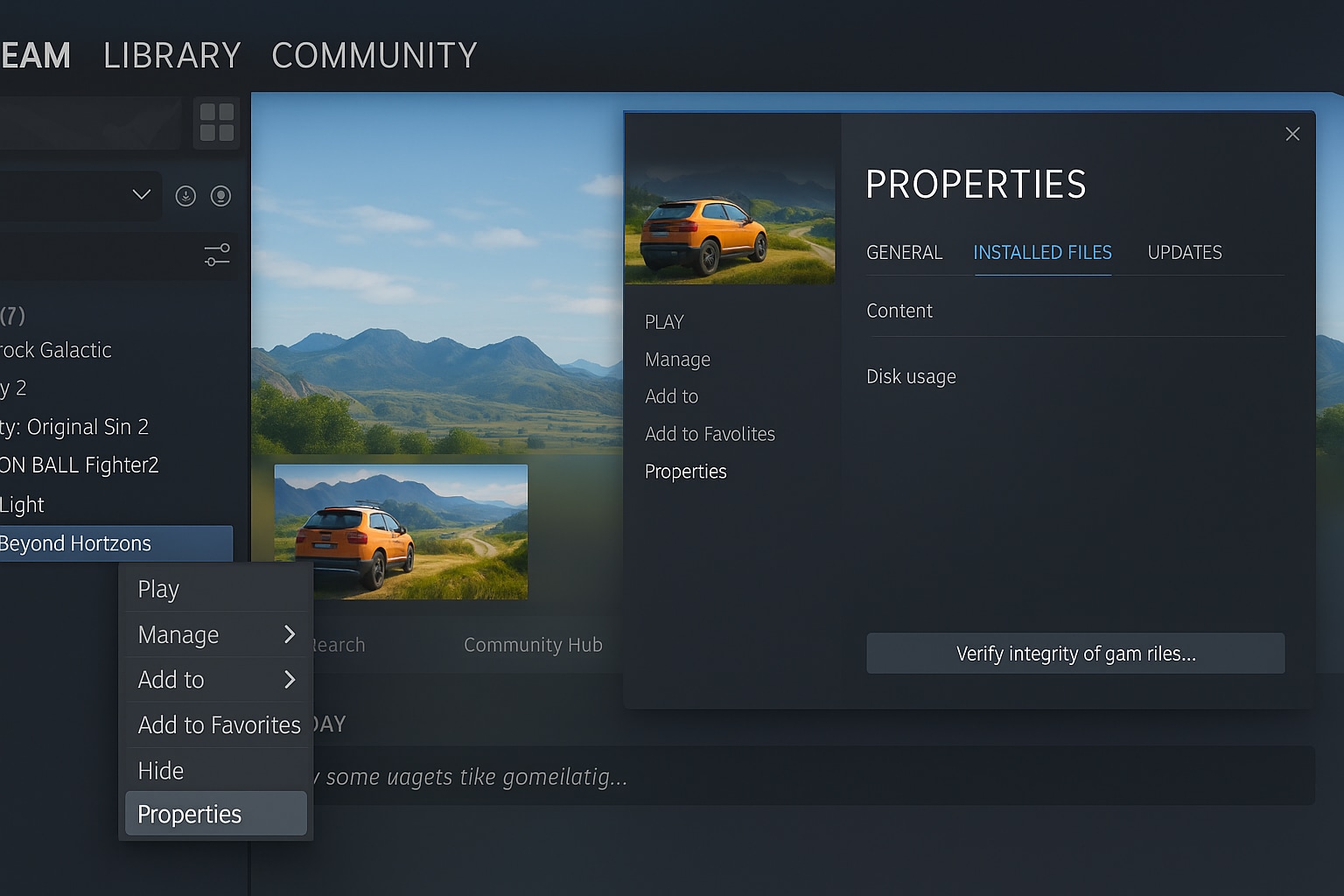
Step 4: Navigate to the Installed Files tab.
Step 5: Click the button that says Verify integrity of game files.
Steam will now scan all files associated with Drive Beyond Horizons. If any are missing or corrupted, Steam will download replacements. The process usually takes 5 to 15 minutes, depending on your system and internet speed.
What Happens After Verification?
After Steam completes the verification, it will report the number of files it revalidated. If it says “All files successfully validated,” your installation is likely not the issue. But if it says “1 file failed to validate and will be reacquired,” that’s your confirmation that a fix was made.
Close the properties window and try launching the game again. If the issue persists, combine this step with other fixes, like updating your drivers (covered in Part 4).
When to Re-verify Game Files
- After a failed game update
- After moving your Steam Library to a new drive
- If you’ve used mods that alter original files
- After force-closing the game during a crash
Verifying the game file integrity is one of the most essential—and often overlooked—steps in fixing crashing issues with Drive Beyond Horizons. It’s simple, it’s fast, and it doesn’t delete your saved progress. Whether you’re dealing with startup crashes, load errors, or in-game instability, this process is a smart first move before diving into deeper troubleshooting.
Way 3: Update Your Graphics Drivers
Here’s the deal: your graphics card drivers are just as important as the card itself. Even a powerful GPU like an RTX 4070 can crash Drive Beyond Horizons if the drivers are outdated or corrupted. If you’re experiencing crashes during gameplay, cutscenes, or right after launching the game, your GPU driver might be the root of the issue.
Why You Need Up-to-Date Drivers?
Graphics drivers are constantly updated to add support for new games, improve performance, and fix bugs. If Drive Beyond Horizons received a patch but your GPU driver hasn’t been updated to accommodate it, you’re likely to face compatibility problems.
- Outdated drivers can cause:
- Random crashes during cutscenes
- Black screens during loading
- Artifacts, texture flickering, or unresponsive controls
- Sudden drops in FPS followed by game freezes
In some cases, your graphics driver might not support the version of DirectX or Vulkan the game is trying to use.
How to Update Drivers Using Official Tools
For NVIDIA Users:
Step 1: Download and install GeForce Experience from NVIDIA’s official site.
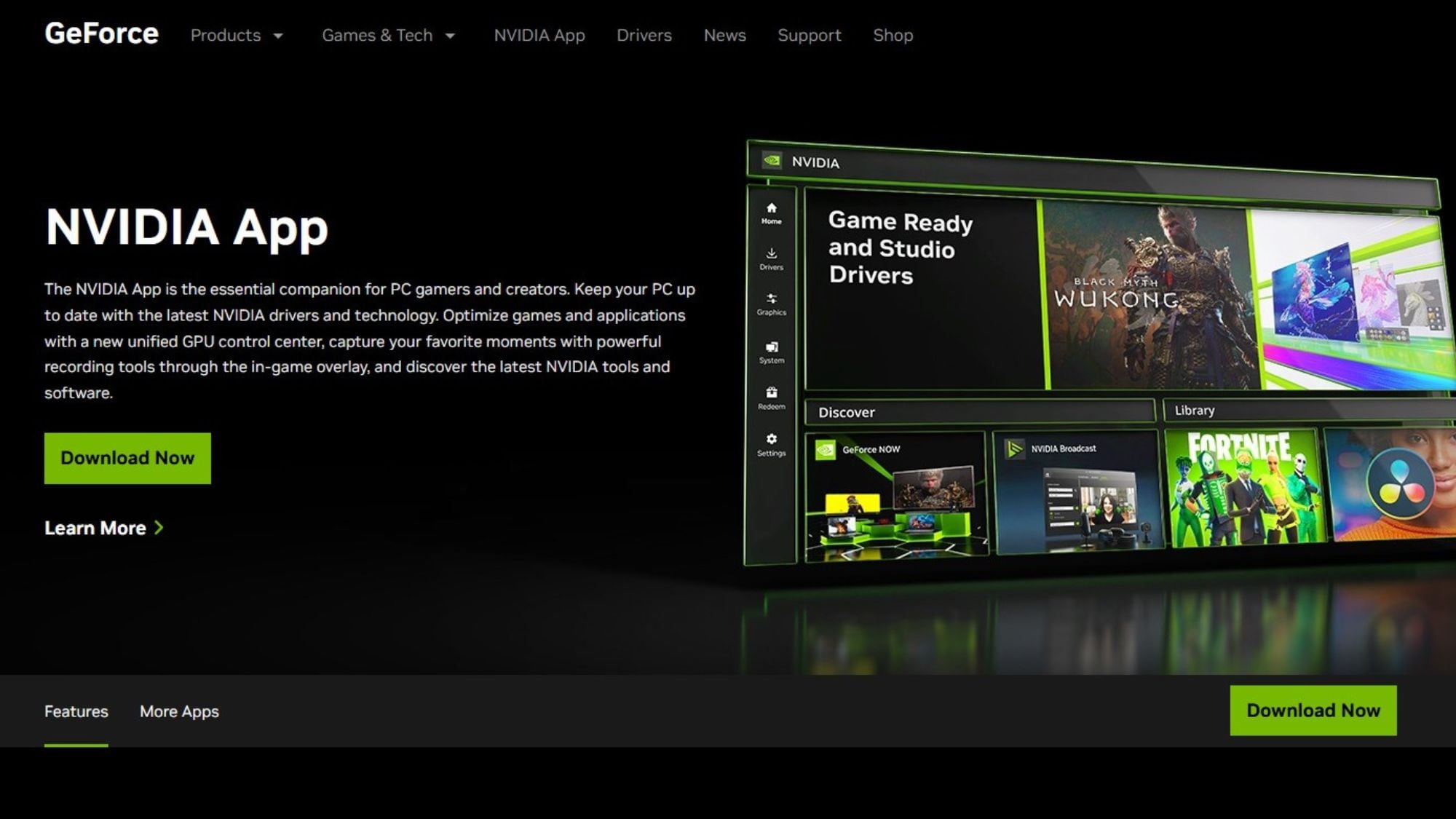
Step 2: Open GeForce Experience and go to the Drivers tab.
Step 3: Click Check for updates, then click Download if a new driver is available.
Step 4: After downloading, click Express Installation.
For AMD Users:
Step 1: Download AMD Adrenalin Software from the AMD official site.
Step 2: Launch the software and navigate to the Drivers & Software tab.
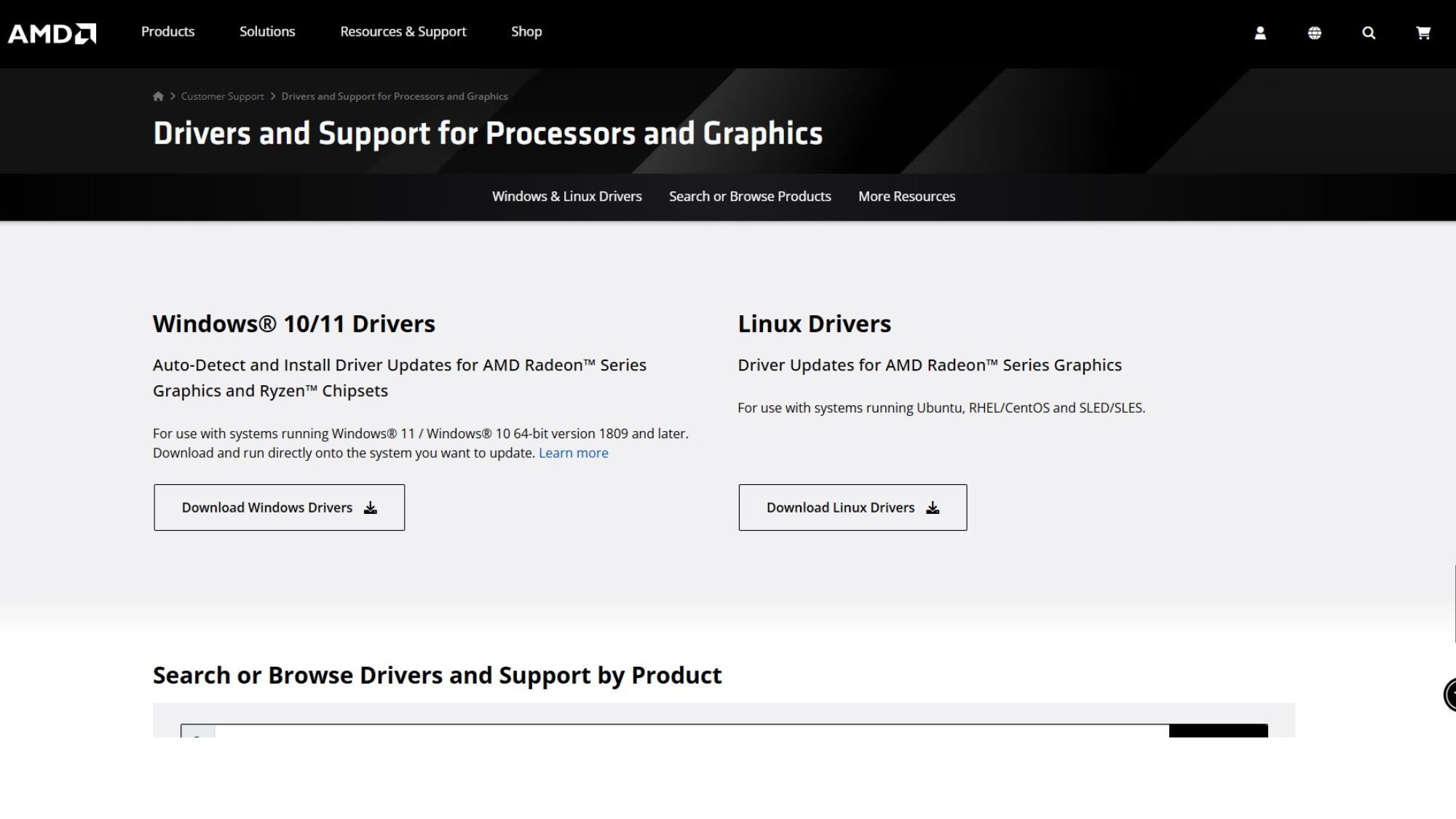
Step 3: Click Check for Updates. If an update is found, install it.
Step 4: Reboot your PC after installation.
Manual Update (If Needed)
If you prefer not to use NVIDIA or AMD’s apps, you can always manually download the driver:
Step 1: Visit your GPU brand’s official support page (NVIDIA or AMD).
Step 2: Use the dropdown menus to select your card model and operating system.
Step 3: Download the latest stable driver and run the installer.
Step 4: Restart your PC once finished.
Clean Installation: Optional but Recommended
Sometimes, it’s better to wipe the previous driver entirely before installing a new one, especially if you’ve had repeated crashes. Use Display Driver Uninstaller (DDU) in Safe Mode to completely remove old drivers.
After cleaning, reinstall the latest driver using GeForce Experience or AMD Adrenalin.
Disable Automatic Driver Updates
Windows sometimes auto-installs older drivers after updates. To avoid this:
- Open System Properties > Hardware > Device Installation Settings
- Choose "No (your device might not work as expected)"
- This gives you full control over which driver is installed.
After the Update: What to Expect
Once your drivers are up to date, test the game. You should notice:
- Reduced crashes
- More stable FPS
- Improved loading speed
- Better texture rendering
If Drive Beyond Horizons is still crashing, try lowering your in-game graphics settings or enabling V-Sync to stabilize performance.
Updating your graphics driver is one of the easiest and most effective ways to fix Drive Beyond Horizons crashing issues. Whether you’re facing launch errors or mid-game freezes, incompatible or outdated GPU drivers are often the hidden cause. Keep them updated to match the game’s technical demands.
Way 4: Run Drive Beyond Horizons as Administrator
You might be wondering why administrator access is necessary for a game to function. The truth is, many PC games—especially ones like Drive Beyond Horizons that rely on access to system resources like graphics hardware and memory—need elevated privileges to run properly. Without these permissions, Windows may block or limit file access, leading to crashes or failed launches.
Why Administrator Access Matters?
Here’s the deal: launching a game without admin privileges may restrict its ability to:
- Access game data folders on your disk
- Write to the system configuration files
- Communicate with external libraries or network services
On top of that, Windows’ User Account Control (UAC) can sometimes block critical background services that the game relies on.
Running Drive Beyond Horizons as an administrator ensures the game has all the permissions it needs to perform smoothly. This method often fixes errors like:
- The game is not launching at all
- Immediate crashes after clicking “Play”
- Error messages like “Access Denied” or “File Not Found”
How to Run as Administrator (One-Time Launch)
Step 1: Go to your Steam Library and right-click on Drive Beyond Horizons.
Step 2: Click Manage > Browse local files. This opens the game’s installation directory.
Step 3: Locate the main executable file (e.g., DriveBeyondHorizons.exe).
Step 4: Right-click the .exe file and select Run as Administrator.
You’ll be prompted by Windows asking if you want to allow changes—click Yes. This will launch the game with full admin privileges for this session.
How to Set Permanent Administrator Access?
If the one-time method works, it’s smart to make the setting permanent:
Step 1: Follow steps 1–3 above to find the game’s .exe file.
Step 2: Right-click it and choose Properties.
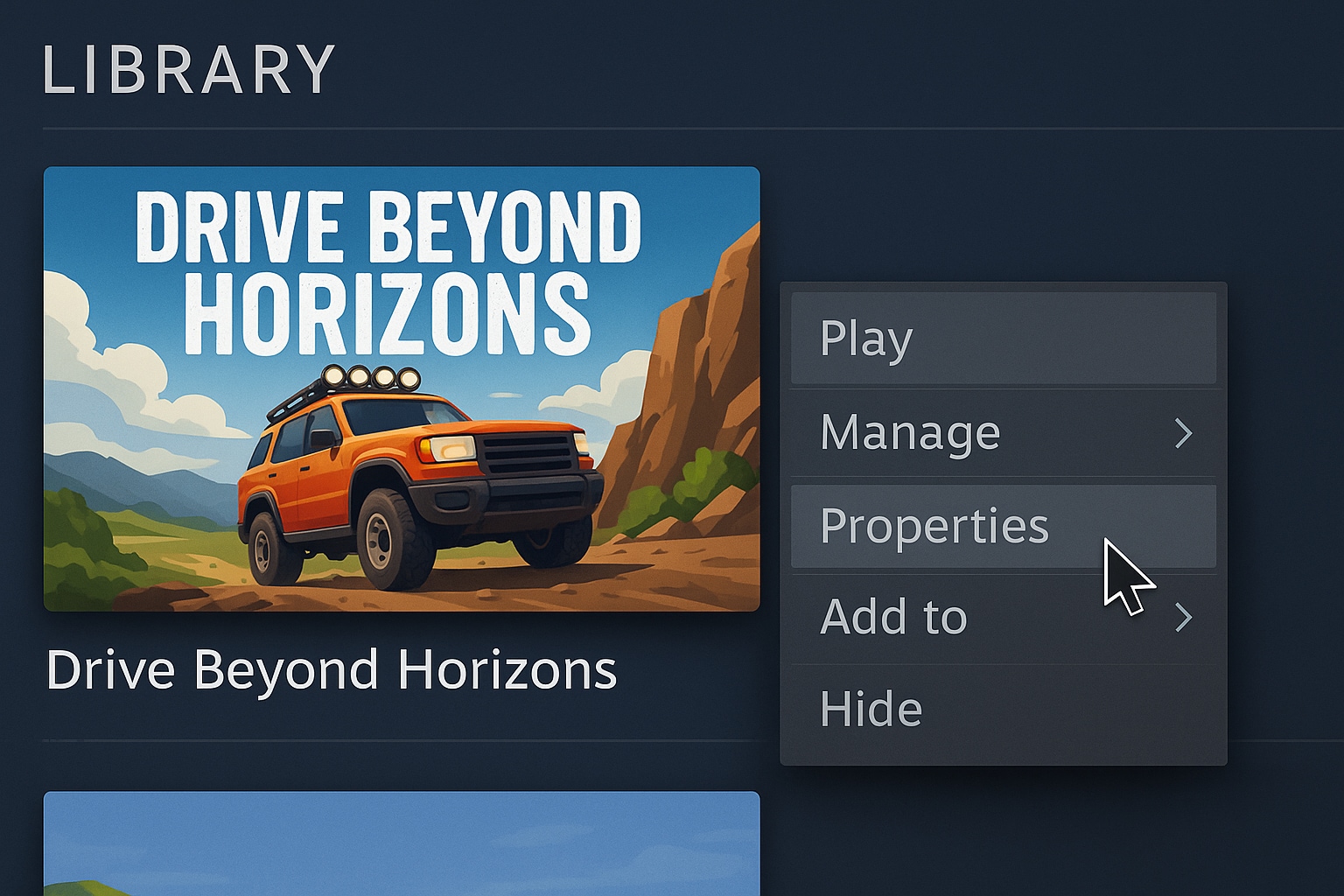
Step 3: Go to the Compatibility tab.
Step 4: Check the box labeled Run this program as an administrator.
Step 5: Click Apply and then OK.
Now, every time you launch the game from Steam, it will automatically run as an admin.
When does This Fix help most?
Running the game as an admin is especially effective in these scenarios:
- You’ve installed the game on a secondary drive (like D: or E:)
- You’re using mods or third-party configuration tools
- You’re on a shared or restricted user account
- You’ve recently upgraded from Windows 10 to Windows 11
Way 5: Reinstall or Clean Boot If Nothing Else Works
Sometimes, Drive Beyond Horizons continues to crash even after verifying files, updating drivers, or adjusting permissions. If that sounds familiar, it’s time to bring out the bigger guns—clean reinstall or clean boot. These options target system-level conflicts that might be preventing the game from launching or running properly.
Here’s the Deal: Why Reinstalling Can Help
Over time, games can accumulate corrupt data in your installation folder, cache, or registry entries. A reinstall gives you a clean slate, removing all problematic files that Steam’s integrity checker may miss.
Step-by-Step: How to Reinstall Drive Beyond Horizons
Step 1: Open your Steam Library.
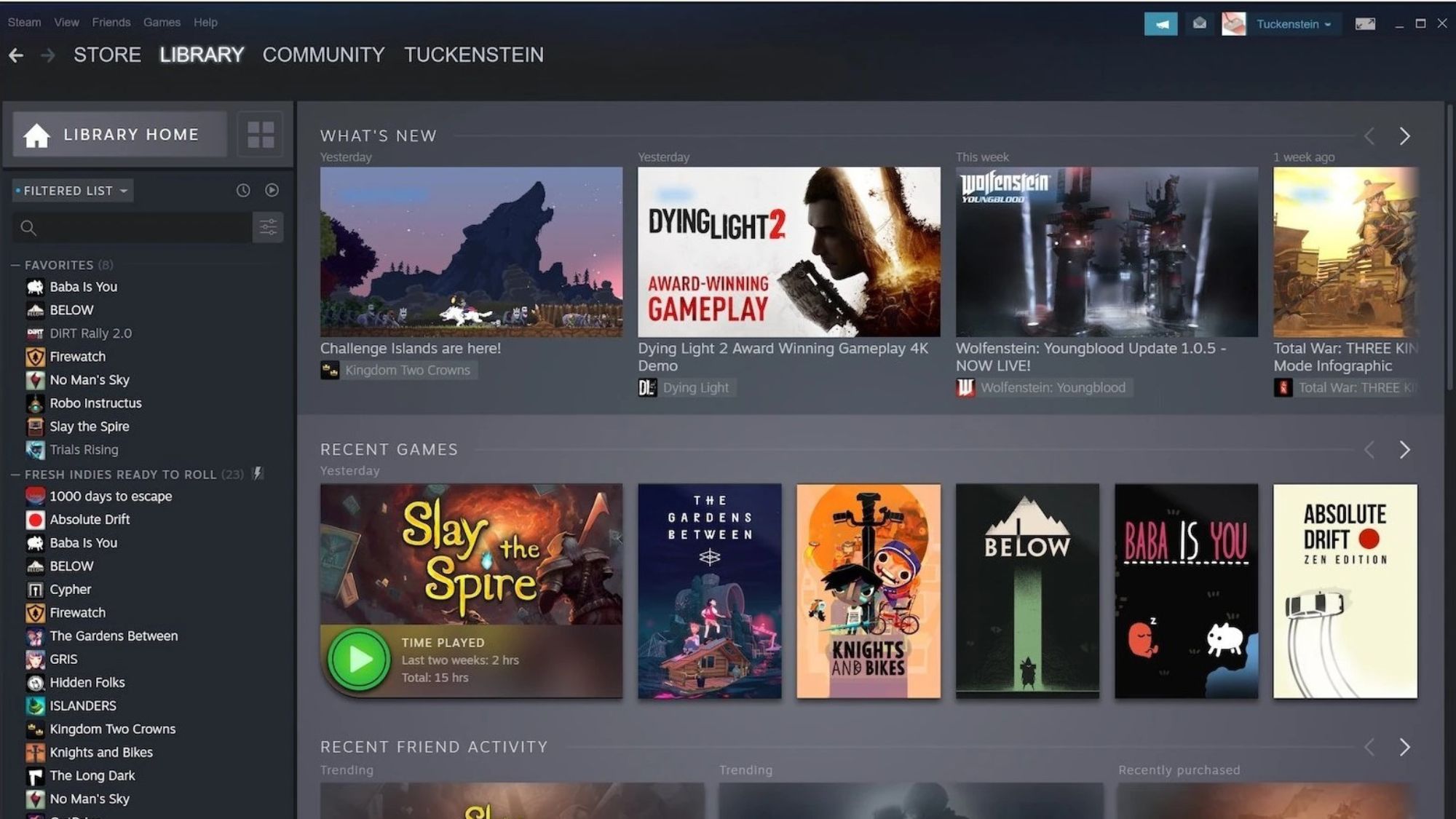
Step 2: Right-click Drive Beyond Horizons > Manage > Uninstall.
Step 3: Confirm and allow Steam to uninstall the game.
Step 4: Once uninstalled, restart your computer.
Step 5: Reinstall the game by going back to Steam > Library > Click Install on Drive Beyond Horizons.
Step 6: Let the download and installation finish completely before launching.
Pro Tip: Don’t install the game on a drive with low disk space. Ideally, use an SSD with at least 20–30 GB of free space for smooth loading.
Way 6: Bonus – Fixing Blurry Game Recordings with Repairit
Recording Drive Beyond Horizon only to find your screen recordings blurry and unclear? It really ruins the experience, doesn’t it? Don’t let those amazing moments lose their shine because of poor video quality! Give Repairit a try. Whether the blur is caused by incorrect screen recording settings, insufficient hardware performance, or excessive compression, it handles it all with ease. Supporting multiple formats, it’s super easy to use—just add your video, click repair, and you can even preview the result for free. It works on standard definition, full HD, and 4K videos, helping you preserve every awesome moment in the game.
What Repairit Can Fix:

-
Repair damaged videos with all levels of corruption, such as video not playing, video no sound, out-of-sync video or audio, playback errors, header corruption, flickering video, missing video codec, etc.
-
Repair full HD, 4K, and 8K videos and support 20+ popular formats, including MOV, MP4, M2TS, MDT, RSV, WMV, MPEG, DAT, etc.
-
Repair damaged or corrupted videos caused by video compression, system crashes, video format changes, etc.
-
Repair critically damaged or corrupted RAW/LOG/HDR videos from professional cameras such as Blackmagic Design, RED Digital, ARRI, etc.
-
Repairit has a quick and advanced scanning mode. You can use either depending on the level of corruption the video file has undergone.
-
No limit to the number and size of the repairable videos.
-
Repaired videos are more compatible with professional editing software such as DaVinci, Composer, Final Cut Pro, and Premiere Pro.
-
Support Windows 11/10/8/7/Vista, Windows Server 2003/2008/2012/2016/2019/2022, and macOS 10.12~macOS 15.
How to Use Repairit to Fix Game Files
Step 1: On the homepage, choose the "AI Video Enhancer" module.
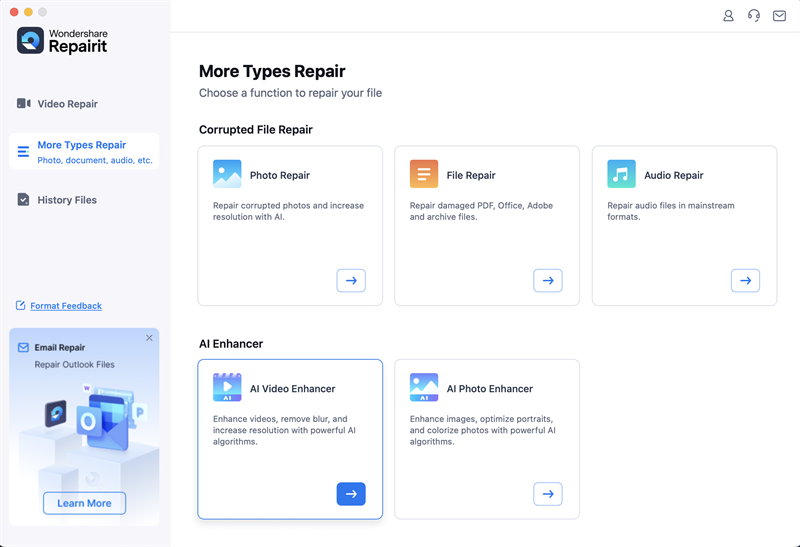
Step 2: Click the "+Add" button to locate and upload the blurry recordings.
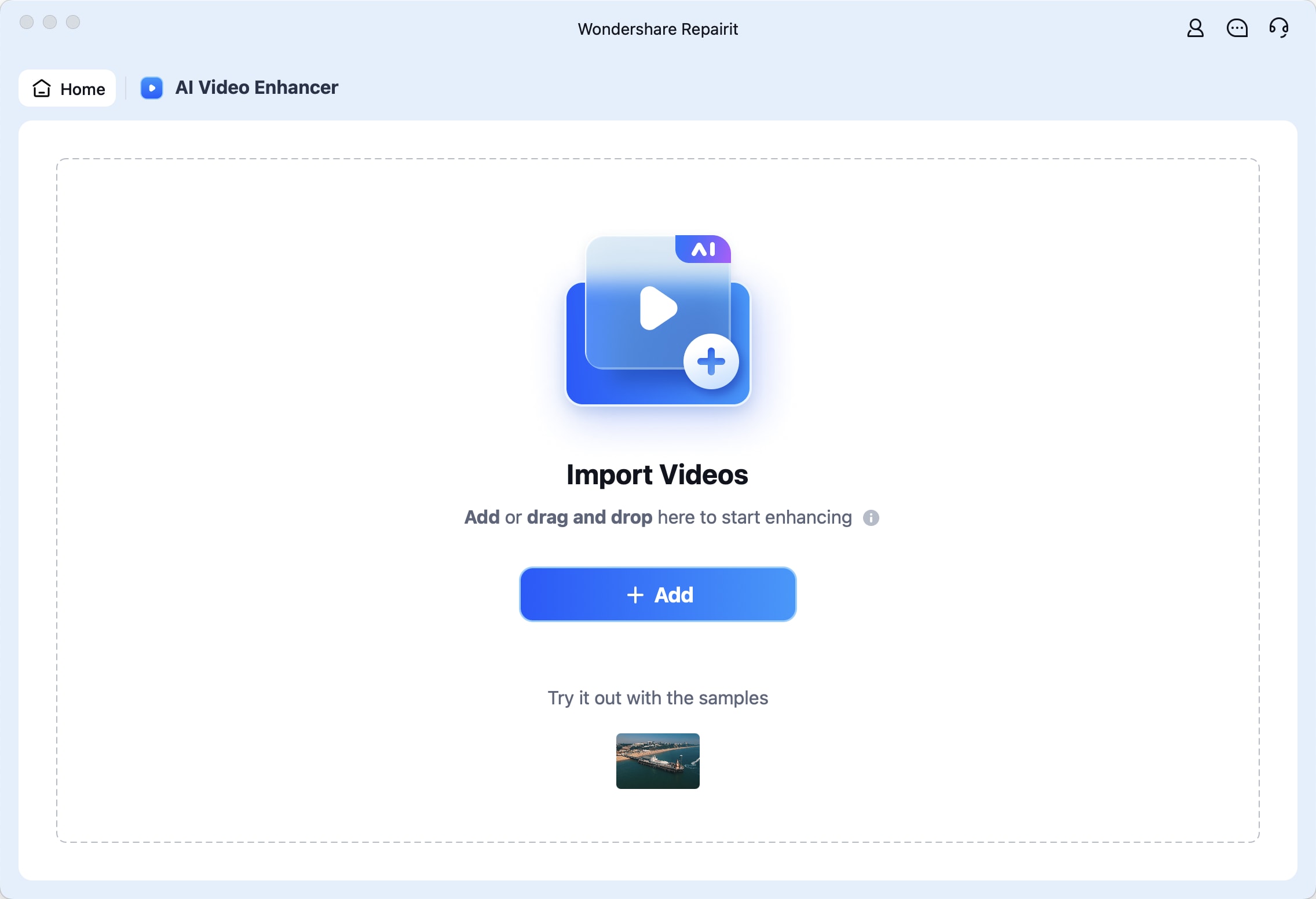
Step 3: Hit the "Repair" button to begin the repair process. Once fixed, preview the repaired files and save them to the game folder
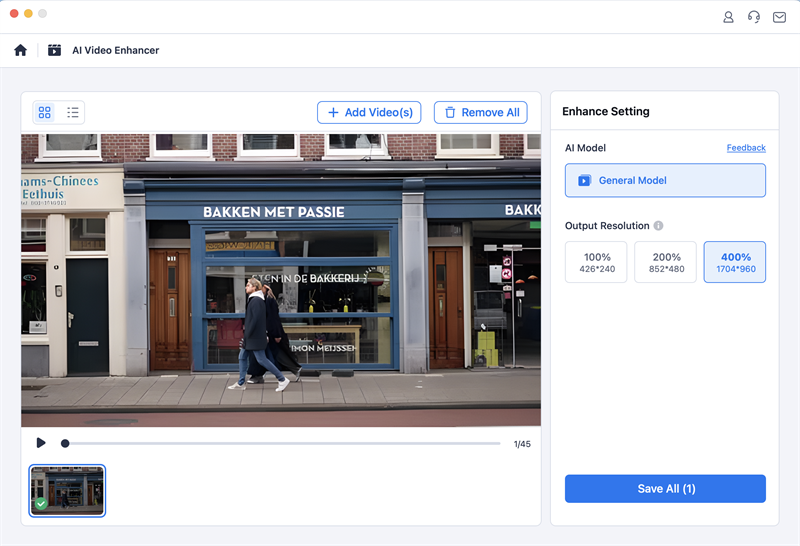
Enhance Your Blurry Game Recordings

Conclusion
If you’re struggling with Drive Beyond Horizons crashing or refusing to launch, you now have a full suite of solutions to troubleshoot the issue. From verifying game files to updating drivers and using Wondershare Repairit, these steps cover the most common (and uncommon) causes.
Game crashes can ruin the experience, but they don’t have to keep you from enjoying the open roads. Start with the easy fixes, and don’t hesitate to use deeper solutions like clean boot or file repair if needed.
With Wondershare Repairit, you have a last-resort tool to rescue your save files and config data, so you can focus on the thrill of the drive, not the frustration of crashes.
FAQ
-
Q: Does verifying Drive Beyond Horizons files delete my save data?
A: No. File verification on Steam only checks installation files. Your saved games are stored separately. -
Q: Can I reinstall the game without losing my progress?
A: Yes. As long as Steam Cloud is enabled, your progress will sync after reinstalling. -
Q: How often should I update my GPU drivers?
A: Update them regularly, especially when a new game launches or if you experience crashes.

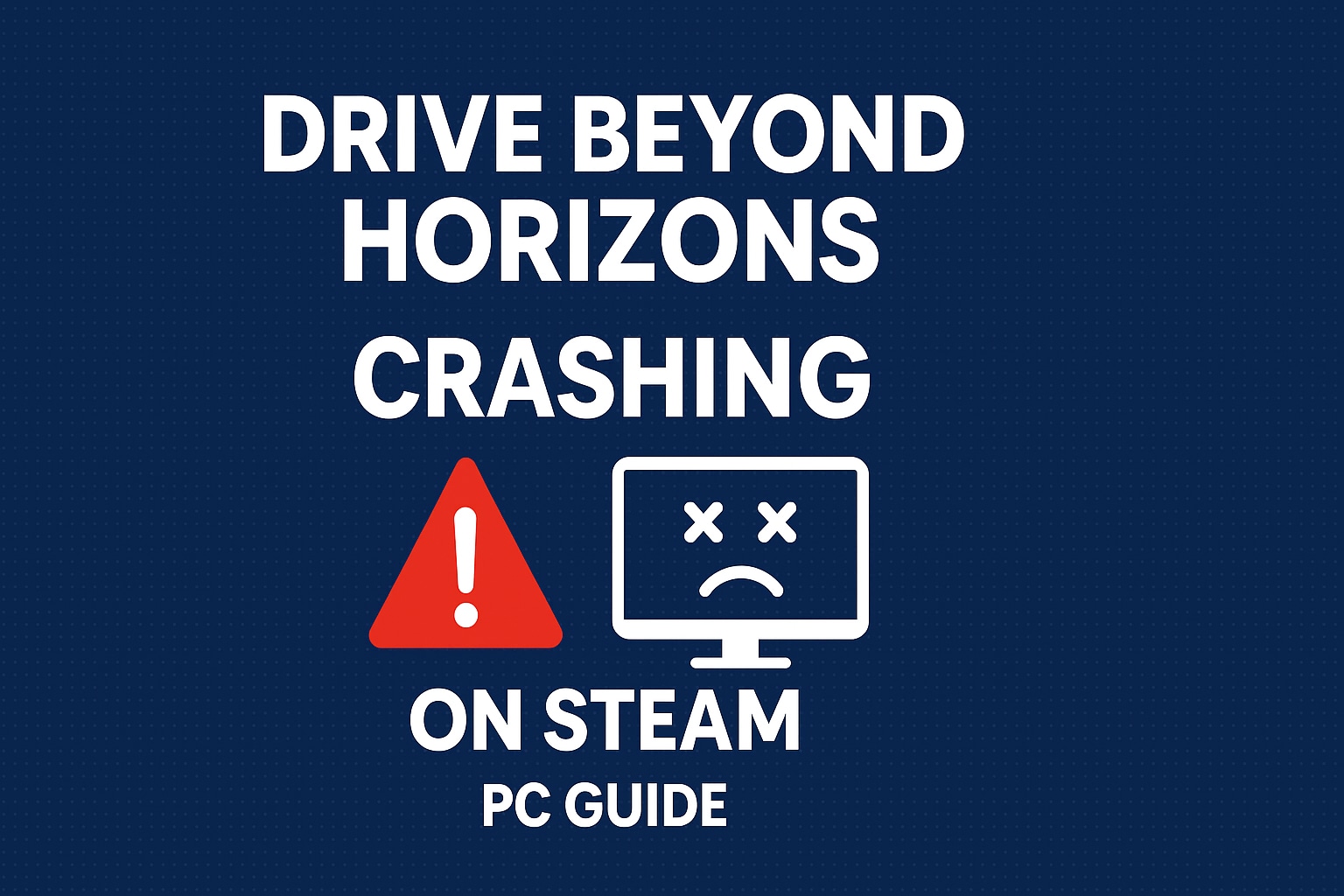
 ChatGPT
ChatGPT
 Perplexity
Perplexity
 Google AI Mode
Google AI Mode
 Grok
Grok

