By registering for an AOL account, you can separate yourself from other users and become more organized. You must be managing your emails very well if you have added your AOL account to Outlook. But, when you find an issue of AOL Mail not working with Outlook 365, everything can go badly wrong. So, if you are having the same problem, this article will show you how to solve it step by step.
In this article (Click the plus icon to unfold the content)
Why AOL Mail Not Working With Outlook 365?
To begin with, you must determine any potential causes for AOL mail not working on Outlook 2021 issue. You can identify the cause in your case by using the following information.
#1 Loss of internet connectivity causes a connection to the AOL server.
#2 If the server is down, it is impossible to connect to the AOL mail service.
#3 AOL may not work on Outlook due to browser incompatibility.
#4 AOL not working with Outlook issues can be caused by incorrect incoming server information.
These are the reasons why AOL mail is not working on Outlook 2021 problem happens. So, now let's move on to the most effective methods of problem-solving.
How To Fix Mail Not Working With Outlook 365?
The following methods can assist you in solving the issue of AOL not working with Outlook 2021.
Method 1: Inspect The Internet Connection
The first method to solve the problem of AOL mail not working on Outlook 2016 is to see whether your internet connection is functioning well or not. This is because sometimes an unstable internet connection causes AOL not to work with Outlook. So, when this occurs, restart your device and inspect the wires or cables that connect to the router.
Then, open Outlook to see if the problem has been resolved. If you see the messages working offline or disconnected, it means the problem is still present.
Method 2: Disable The Working Offline Mode
Sometimes you unintentionally enable Outlook's Working offline status. It causes your internet connection to disconnect. You might not notice it until you go to Outlook's Working online or offline settings.
But, this indicates that you are working offline if you see a message "Working offline" or "Disconnected" at the bottom of the Outlook window.
Thus, this may be the cause of AOL mail's incompatibility with Outlook 2021.
Here are the steps you must take to change from working offline to working online:
Step1 Start the Outlook app.
Step2 Next, select the "Send or receive" tab.
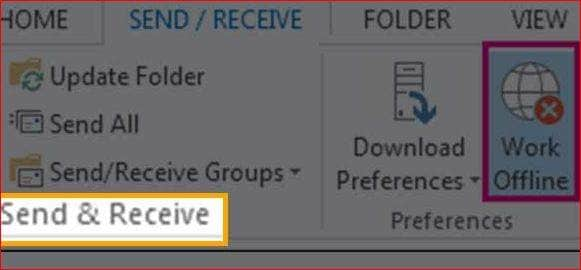
Step3 You can check to see if the Work Offline option is selected there. When the toggle's background is colored in some way, you will notice that. However, if there is no color, you are online. It can be clicked to modify the settings.
Method 3: Review The Details Of Your Account
It is a good method to keep your password updated. However, there are times when you may forget or misplace the password, preventing you from accessing AOL mail in Microsoft Outlook.
You must update your email clients if you recently changed the password for your AOL account. The steps are as follows:
Step1 Open Outlook and go to the tool menu.
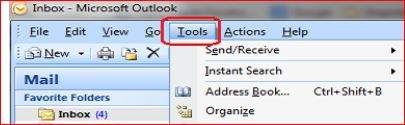
Step2 Then, choose Accounts option.
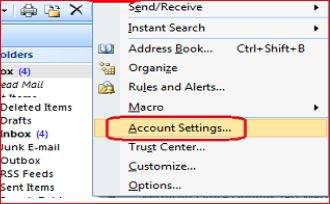
Step3 A left-pane window will appear then. Choose AOL account.
Step4 Ensure the credentials, including the Username, Password, and Email Address, are accurate. If not, then update the pertinent information.
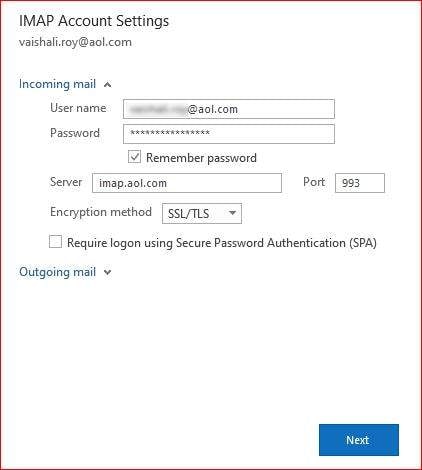
Method 4: Check the Incoming Server Configurations
The proper operation of AOL with Outlook depends on the mail server settings. The mail server settings have incoming and outgoing mail server settings. These are controlled by three email protocols such as POP, IMAP, and SMTP. You must double-check these settings to use the MS Outlook email program to access your AOL mail.
The following are the correct AOL IMAP, POP, and SMTP settings:
- Account type- POP
- Server: pop.aol.com
- Incoming port: 995
- SMTP server: smtp.aol.com
- Outgoing Port- 465
- Encryption required: SSL
- Account type- IMAP
- Server: imap.aol.com
- Incoming port: 993
- SMTP server: smtp.aol.com
- Outgoing Port- 465
- Encryption required: SSL
Now, here are the steps to check the server configurations:
Step1 Open the Outlook application. Next, select File from the menu.
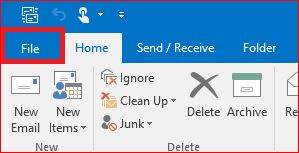
Step2 Choose your AOL email account from the Account information drop-down menu in the File option.
Step3 After that, choose Account Settings from the Account information menu.
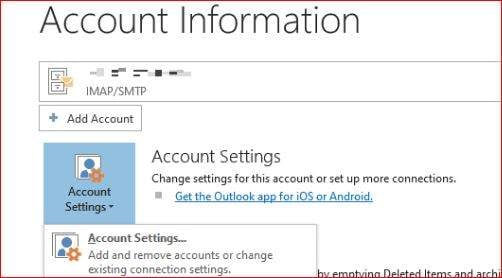
Step4 Select the Server settings option from the Account Settings drop-down menu.
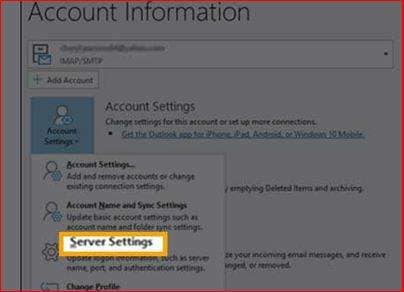
Step5 The full mail server configuration will be displayed in a window. You can check and change the AOL Outlook settings there. A drop-down menu with the incoming and outgoing mail server settings you want to check is located at the bottom of the settings.
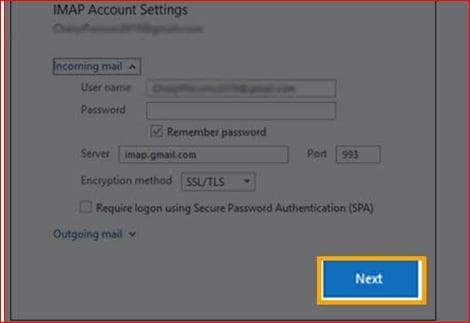
If this method does not resolve the issue of AOL mail not working with Outlook 365, then try the next method.
Method 5: Update The Version Of Outlook
Apps often stop working, or some of their features become difficult to access when we have pending updates for a longer time. This is one of the most common reasons why you face an issue of AOL mail not working on Outlook 2016.
So, check to see if any Outlook updates are pending and if so, update it right away. The steps are as follows:
Step1 Type Microsoft Store into the Windows Search bar. Then click the Open button to access the Microsoft Store.
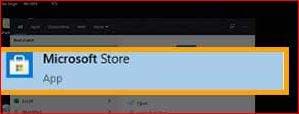
Step2 Tap the menu icon in the upper-right corner of the Microsoft Store window.
Step3 Go to the Downloads and Updates tab.
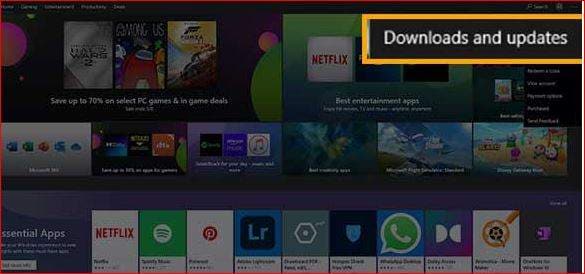
Step4 From the left pane of the Downloads and Update option, select the Downloads option.
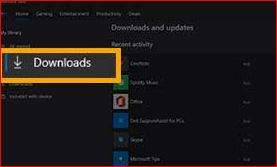
Step5 On the Download page, in the right-top corner, click the Get Updates button.

Step6 It will begin automatically updating Outlook.
Method 6: Repair Corrupted PST Files
Sometimes corrupt PST files in Outlook also cause an issue of AOL mail not working on Outlook 2016. If that's the case, you must first fix the PST files.
I've got the quickest tool for you to fix damaged PST files. Use the trusted email repair tool to solve this problem.
The next thing on your mind is which email repair will be the best. Yet, I can provide you with an answer.
Many email repair tools can be found online, but in my opinion, Wondershare Repairit for Email is the only choice. With the help of this comprehensive tool, you can recover deleted emails or repair corrupted emails.
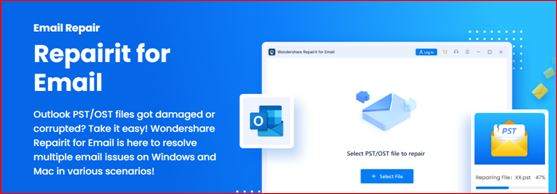
Are you still unconvinced? Scroll down after that to view Wondershare repairit for Email's features.
- When adding batches of inaccessible emails, there are no size limitations.
- You can view the updated emails before saving them.
- Supports both Windows and Mac operating systems.
- In addition to damaged PST files, you can repair corrupt OST files in Outlook with just a few clicks.
Now let's download it and look at how you can use this tool to fix your damaged PST files.
How to Fix Corrupt Outlook PST Files
There are only three simple steps to follow. To do this, you must download Wondershare repairit to your PC and install it there.
Step1 Add damaged PST files
Start Wondershare repairit for email. After that, select "Select Files" and add the corrupt PST files.

After picking the necessary files from the desired location, tap on the "Repair" option. You can enter a single email address or a list of email addresses.

Step2 Start the Email Repair
The added corrupted emails will automatically be repaired by Repairit for Email.

Step3 Preview and Save
You can access all the repaired emails on the left panel after the repair process is done. Double-click on an email file to view a preview of its contents. Decide where you want to save it after that.

Thus, using this tool to fix corrupted PST files is possible. And when once the corrupted PST files are repaired, then your issue of AOL mail not working on Outlook 2021 is also solved.
Conclusion
In this article, I have given easy-to-follow methods to solve the issue of AOL mail not working with Outlook 365. To access AOL emails in Outlook, follow the methods listed here. Also, I have recommended Wondershare Repairit for Email, the best online email repair tool to repair corrupted PST files.

 ChatGPT
ChatGPT
 Perplexity
Perplexity
 Google AI Mode
Google AI Mode
 Grok
Grok

