In this article

Apple has always stood out and made its own thing, even if the rest of the world disagrees. That’s why the tech giant’s 2017 decision to adopt the HEIC photo format for Macs and iPhones didn’t surprise anyone. Besides, the relatively new file format certainly has its advantages.
Today’s guide will dive deeper into HEIC photos, explaining the lossless, high-quality image format, examining its use cases, comparing it to other photo formats, and looking into its pros and cons. We’ll also show you how to open and convert HEIC pictures and provide an excellent solution for repairing corrupted HEIC pics.
Explaining the HEIC Photo Format

To understand the HEIC photo format, we must first dive deeper into its origins, which stem from MPEG’s HEIF. Namely, HEIF stands for High-Efficiency Image File Format, and it was first developed in 2015 by the Moving Picture Experts Group (MPEG) to replace already-established photo formats, such as the lossy JPEG and storage-consuming PNG formats.
On the other hand, the HEIC photo format, which stands for High-Efficiency Image Container, is Apple’s take on HEIF. It was developed two years after the primary HEIF image format. It was first introduced in 2017 alongside Apple’s iOS 11.
Since then, the HEIC photo format has gained massive popularity through iPhones and iPads, allowing Apple’s users to save precious storage space. Even more impressive is that these storage-saving features don’t affect the quality of the images, as HEIC is known as a lossless file format.
Moreover, the HEIC photo format helps with organization, storing burst mode photos or multiple images in a single file. It also holds the picture’s metadata, including details about the photo’s resolution, the time and location of the photo, and other camera settings used to create the shot.
Main Uses of the HEIC Photo Format
As mentioned, Apple is the only company that has adopted the HEIC file format entirely. The iPhone’s Live Images, which are short videos that capture a few moments before and after the photo, are also only possible due to the HEIC photo format. That’s all thanks to HEIC’s ability to store multiple images or sequences in a single file.
As such, the HEIC format’s primary uses are restricted to Apple’s ecosystem, and the image format is natively supported only by iPhones, iPads, and Macs. Today, the HEIC image format is the default image file format on these devices due to its space-saving and quality-preserving features.
Comparing HEIC With Other Image Formats

Image file formats dictate how we represent, display, and save image files, and these formats often significantly differ in size, quality, compression, compatibility, pros, and cons. Stick with us as we explore HEIC pictures and see how they compare to image formats you’re already used to.
Size, Quality, and Compression
HEIF, and therefore HEIC, was primarily developed to consume much less storage space than traditional formats like JPEG and PNG while keeping the image quality as high as possible. HEIC is also a lossless image file format, meaning that these file size reductions can never compromise the quality of the images.
It’s evident that HEIC also uses a much better and more advanced compression technique to reduce file size without impacting quality, making it possible to store more images in the same file size. On top of that, it also supports various types of image data and, as such, can store pictures, animations, image sequences, etc.
Compatibility
One of the downsides of the HEIC photo format is that this relatively new standard isn’t as widely adopted as already-established PNG, JPEG, GIF, or TIFF picture formats. While it was created in 2015, after being in development for a year and a half, it was adopted only in 2017.
Namely, Apple was the first to adopt HEIF, with its iteration known as HEIC, and they first revealed the file format with iOS 11, putting it as the default file format for iPhone images. You probably remember the moment when Apple also introduced Live Photos, which were only possible due to the use of HEIC.
Advantages of the HEIC Photo Format
While the HEIC image format isn’t universally compatible with all devices, the way it’s built and saves files carries certain advantages over other photo formats. Let’s take a look at some of its benefits.
- HEIC occupies less storage space than JPG and far less than PNG;
- Unlike JPG, it’s a lossless file format, producing high-quality image output;
- The format supports image sequences, making iPhone’s Live Photos possible;
- It contains both image data and image metadata;
- HEIC works great with nondestructive image editing software.
However, not everything is rainbows and sunshine with Apple’s HEIC picture format, as it’s not supported by many web browsers, social media platforms, and devices outside Apple’s ecosystem.
How to Open HEIC Photos
Although the HEIC photo format was first exclusive to Macs and iPhones and wasn’t natively compatible with Windows computers or Android phones, both operating systems have recently added support for HEIC pictures. You should be able to open HEIC/HEIF images through your Android Gallery app as long as you’re using the latest versions of the Android operating system.
On the Windows side of things, HEIC/HEIF support first came with HEIF image extension for the default Photos app, but the latest versions of Windows support HEIC files without issues or the extension.
To open them, you can follow these steps:
Step 1: Transfer HEIC photos from your iPhone to your PC or download them from your favorite website.
Step 2: Locate HEIC pictures in the File Explorer app.
Step 3: Right-click a HEIC image and select Open With > Photos.

If you’re running one of the older Windows OS versions, you’ll see a pop-up window prompting you to install the HEIF image extension. Follow the instructions and download and install the extension to open HEIF and HEIC files on your Windows computer.
How to Convert HEIC Photos

Although viewing HEIC images is possible on Macs, iPhones, iPads, and newer versions of Windows and Android, the relatively new image format is still unsupported by many web browsers, social media applications, and older Windows and Android devices. You’ll need to convert HEIC pics into other image formats to use with these older devices or post them on your account.
There are countless ways to convert such files into JPG or PNG, but Wondershare MobileTrans is undoubtedly the most reliable tool for the conversion task. It’s effortless to use, works on Windows and Macs, offers swift conversions, and lets users convert up to 100 HEIC pics simultaneously.
Future Adoption and Trends of HEIC Photos
The HEIC photo format has numerous advantages over JPG, PNG, and other image formats we’re already used to. It’s not as widely spread as the other mentioned file formats, though, making it challenging to recommend or get adopted by social media platforms, web browsers, image editing applications, and operating systems besides macOS and iOS.
On the other hand, we’re certainly seeing Microsoft and Google take the long-awaited and necessary steps to add support in Windows and Android, respectively. These steps indicate that the adoption of HEIC pics is speeding up. We may soon see more applications and platforms natively support this fantastic file format and experience its many advantages.
How to Repair Corrupted HEIC Photos
HEIC photos, like any other format type, can get corrupted for various reasons. That’s often the case when opening HEIC pics by unsupported apps or transferring pictures between iPhone and Android or iPhone and Windows computers. People often have to deal with broken, damaged, greyed-out, pixelated, blurry, grainy, blank, or unreadable HEIC pics.
Fortunately, solutions to these problems exist, and you can repair these photos with an advanced AI image repair solution like Wondershare Repairit. The app is perfect for photographers, graphic editors, and anyone else dealing with HEIC pics, as it can repair damaged headers, formatted photos, and corruption caused by system crashes, bad sectors, interrupted file transfers, and more.
However, since Wondershare Repairit doesn’t support the HEIC photo format, you’ll first need to convert your iPhone’s HEIC pics into one of the support file formats, which include JPG, JPEG, RAF, TIF, RAW, PNG, GIF, ORF, TIFF, etc. Once converted, you can follow these steps to repair corrupted HEIC photos:
Step 1: Download and launch Wondershare Repairit on your computer.
Step 2: Select More Types Repair and then tap on Photo Repair.

Step 3: Hit the Add button and add your converted HEIC pics.

Step 4: Tap the Repair button to start the image repair process.

Step 5: Once the application completes the process, hit OK. You can then preview the repaired HEIC pics by clicking the Preview button.

Step 6: If you’re satisfied with the previews, click the Save button to save the repaired images to your computer.
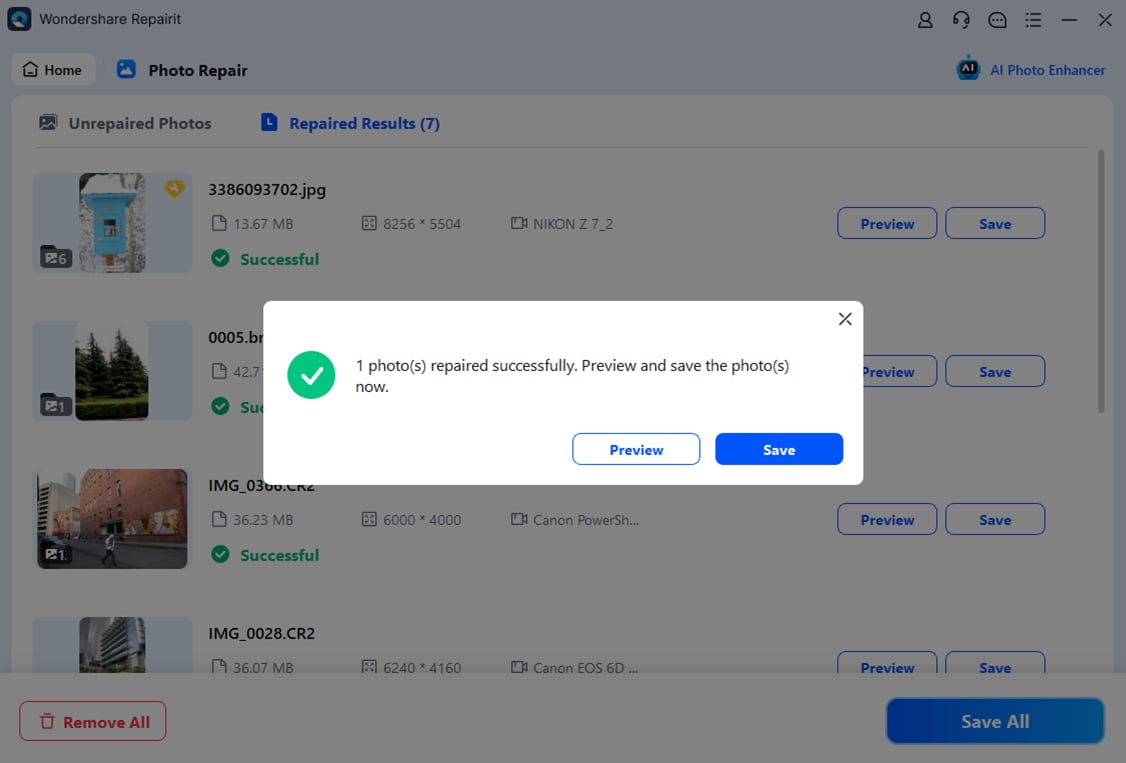
It’s worth noting that Wondershare Repairit Photo Repair also includes an AI Image Upscaler feature, which can enlarge your photos by 2X, 4X, or 8X using advanced AI technology.
Heavily corrupted files can also benefit from Wondershare Repairit’s Advanced Photo Repair feature, which will require adding a sample photo (a photo of the same file format) to improve the quality of the repair process. You can select this option during the photo preview stage.
These features make this app a top solution for repairing 15+ supported image formats, and as we’ve shown here, it can also be used to repair HEIC pics and other file formats it doesn’t support out of the box.
Conclusion
The HEIC image format introduced in 2017 with Apple’s iOS 11 carries numerous advantages over already-established picture formats like JPG, TIFF, PNG, GIF, etc. This lossless file format takes up less storage space, produces high-quality images, holds image metadata, and can even store multiple pictures, animations, or sequences in a single file.
However, the relatively new photo format has only been adopted by Apple. It’s unsupported on web browsers and social media platforms, with Windows and Android only recently adding support for the format. That’s why iPhone users would regularly encounter issues when transferring HEIC pics to other devices or opening them with unsupported apps, which can also lead to file corruption.
Fortunately, solutions like Wondershare Repairit can fix these issues, effortlessly repairing HEIC pic corruption in just a few steps. However, first, you must convert a HEIC pic into JPG or PNG with an app like Wondershare MobileTrans, as Repairit omits HEIC on its list of 15+ supported formats.


 ChatGPT
ChatGPT
 Perplexity
Perplexity
 Google AI Mode
Google AI Mode
 Grok
Grok

