The only way to stop it is to switch off my phone. This glitch is rapidly draining my battery, causing it to die within hours, and taking an excessively long time to recharge.
Despite trying various solutions from YouTube tutorials, I haven't found a fix. Has anyone else encountered this problem, and can anyone offer a solution to resolve it?" - reddit user
Have you ever seen a message that says “USB connector connected/disconnected” pop up again and again on your Samsung phone? One Galaxy A04 user has been dealing with this for months.
This USB glitch can be really frustrating. In this article, you’ll learn what might be causing USB connecting and disconnecting on Samsung. You will also discover 7 reliable ways to stop this issue on your Samsung.
In this article
- Fix 1. Try a different USB cable or port
- Fix 2. Clean the USB port carefully
- Fix 3. Restart both your phone and the connected device
- Fix 4. Toggle USB Mode Settings
- Fix 5. Update your phone and computer’s software
- Fix 6. Disable battery optimization for USB apps
- Fix 7. Check for physical damage on cables or devices
Part 1: Common Reasons Why USB Keeps Connecting and Disconnecting on Samsung
When your Samsung phone keeps connecting and disconnecting through USB, it’s usually because of one or more of the following reasons. Each one can affect how your phone and computer talk to each other through the cable.
- Faulty USB cable or port (on the phone or computer). Cables and ports can wear out or stop working properly. A damaged cable may stop the connection from staying active. Some cables only support charging and not data, which can also cause problems during transfers. USB ports on laptops or PCs may also become loose over time.
- Loose or dirty connection. Dust or lint inside the phone’s USB port can block proper contact. Even a tiny piece of dirt can cause the signal to drop. If the cable doesn't fit firmly, it may move slightly and cause the phone to disconnect without warning.
- Software glitches or outdated drivers. If your Samsung phone or computer has an old system version, they might not handle USB connections correctly. A glitch or a temporary software bug can stop the devices from communicating. USB drivers on your computer may also need updating to keep things running smoothly.
- Battery optimization or developer settings. Some Samsung phones have features that try to save battery by limiting USB access in the background. This can cause random disconnections, especially if you're using a file transfer app. Developer settings like USB debugging might also interfere with normal USB behavior if they’re turned on or misconfigured.
- Issues with the connected device. Not all USB devices work well with all phones. If you’re connecting an external drive or another accessory, it might need more power than your phone can give. Some devices may also require special formats or apps to work properly with Samsung phones.
More related articles:
Video Codec Not Supported Samsung? 5 Easy Methods Samsung Camera Not Working? Fixed! Video Sound Not Working on Samsung Phone? 5 Proven Tips to Fix ItPart 2: How to Fix USB Connecting and Disconnecting on Samsung Devices?
Now that you know what might be causing the USB problem, here are 7 effective ways to fix it. Each one targets a different cause, so it's worth going through them one by one until the connection becomes stable again.
Fix 1. Try a different USB cable or port
Not all cables are created equal. Some only support charging and not data transfer. Others may be damaged inside even if they look fine. Using a high-quality cable and a working port can often solve the issue right away.
Step 1. Unplug your current USB cable from both the phone and the computer.
Step 2. Inspect the cable for visible damage (frayed wires, bent tips).
Step 3. Try a different USB cable. It is preferably the original Samsung cable or a certified one that supports data transfer.
Step 4. If possible, connect to a different USB port on your PC or try a different computer entirely.
Step 5. Reconnect your Samsung device and check if the issue persists.
Fix 2. Clean the USB port carefully
Dirt, dust, or tiny debris inside the USB port can block the connection. Cleaning it gently with a soft brush or compressed air can help restore a steady signal between your phone and the other device.
Step 1. Power off your Samsung phone before cleaning the port.
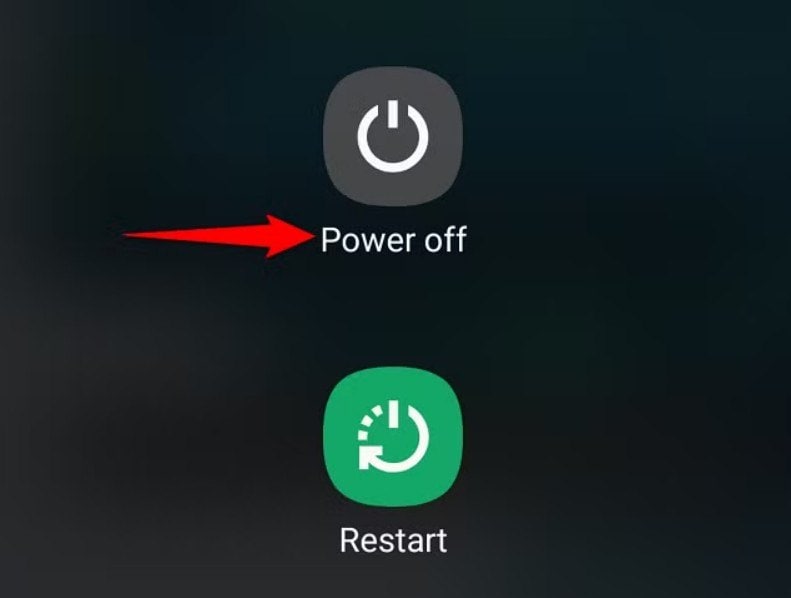
Step 2. Use a flashlight to inspect the USB port for dust, lint, or debris.
Step 3. Use a soft brush, wooden toothpick, or compressed air to gently clean out the port.
Step 4. Do not insert anything metal or sharp into the port to avoid damage.
Step 5. After cleaning, reconnect the USB cable and power on the device.
Fix 3. Restart both your phone and the connected device
Temporary software glitches may interrupt the USB communication. Restarting can refresh the system and clear out small bugs that cause the USB connection to reset over and over.
Step 1. Disconnect the USB cable from both devices.
Step 2. On your Samsung phone, press and hold the Power button and select Restart.
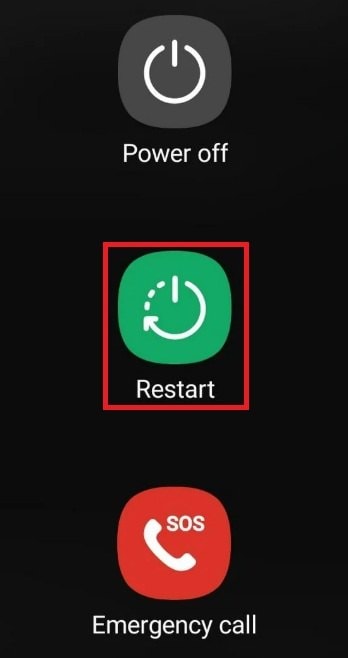
Step 3. Restart your computer or the device you're connecting to (e.g., a printer or USB hub).
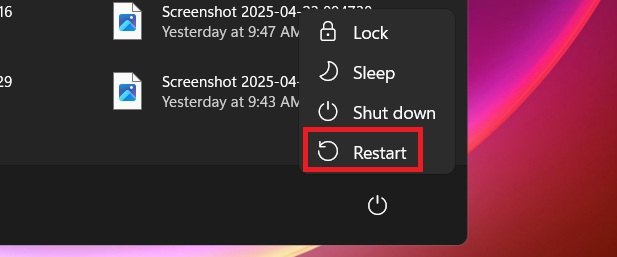
Step 4. Once both devices have rebooted, reconnect the USB cable and check for stability.
Fix 4. Toggle USB Mode Settings
Samsung phones offer different USB connection modes. You might see options like:
- Charge Only. This only provides power, no data transfer.
- File Transfer (MTP) – Lets you move files between your phone and computer.
- PTP (Photos Only) – Allows photo transfer using a camera-style interface.
Switching modes can help your phone and computer communicate better, especially if one of the settings isn't working as expected.
Step 1. Connect your Samsung phone to your computer using a USB cable.
Step 2. After connecting, swipe down from the top of your screen to access the notification panel.
Step 3. Tap the Android System notification that says “Charging connected device via USB Tap for more options” or similar.
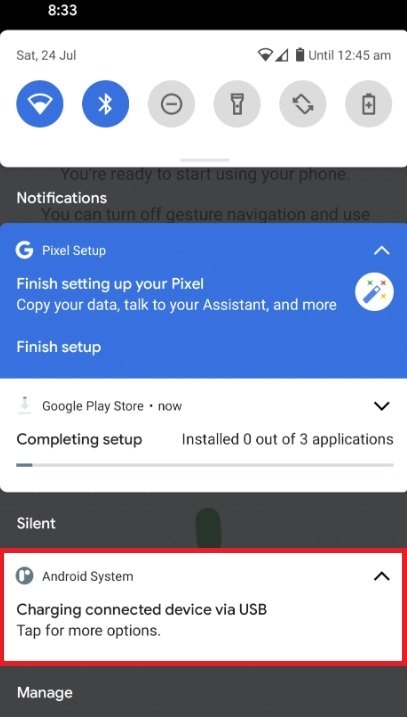
Step 4. Choose the appropriate mode:
- File Transfer (MTP) for moving files.
- Photo Transfer (PTP) for photos only.
- Charge Only if you're only charging the phone.
Step 5. Wait a few seconds to see if the connection stabilizes.
Fix 5. Update your phone and computer’s software
If your system is outdated, it might not handle USB connections properly. Software updates often include bug fixes that improve USB stability and compatibility with other devices.
On Samsung Phone:
- Go to Settings and select Software Update.
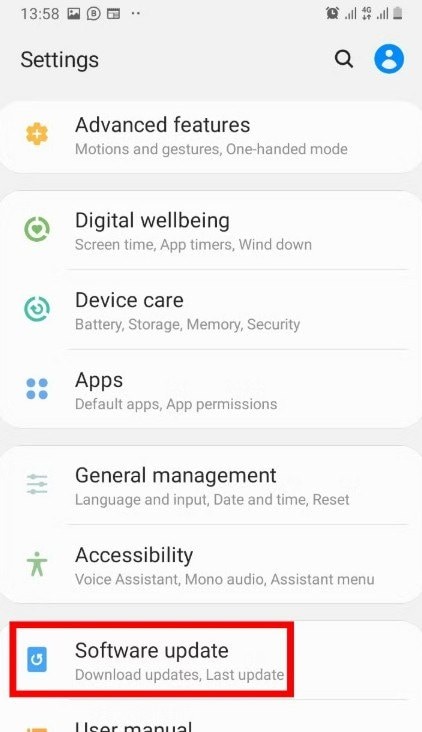
- Tap Download and restart your phone once the update installation is complete.
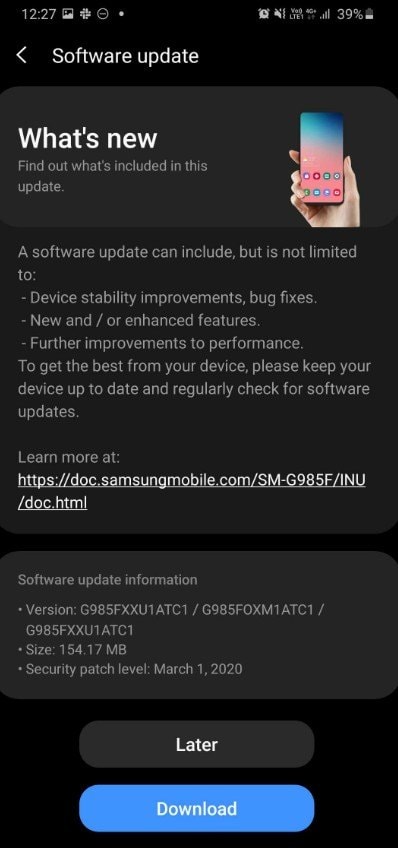
On Windows PC:
- Open Settings and choose Windows Update. Click Check for updates, then install all available updates and restart your computer afterward.
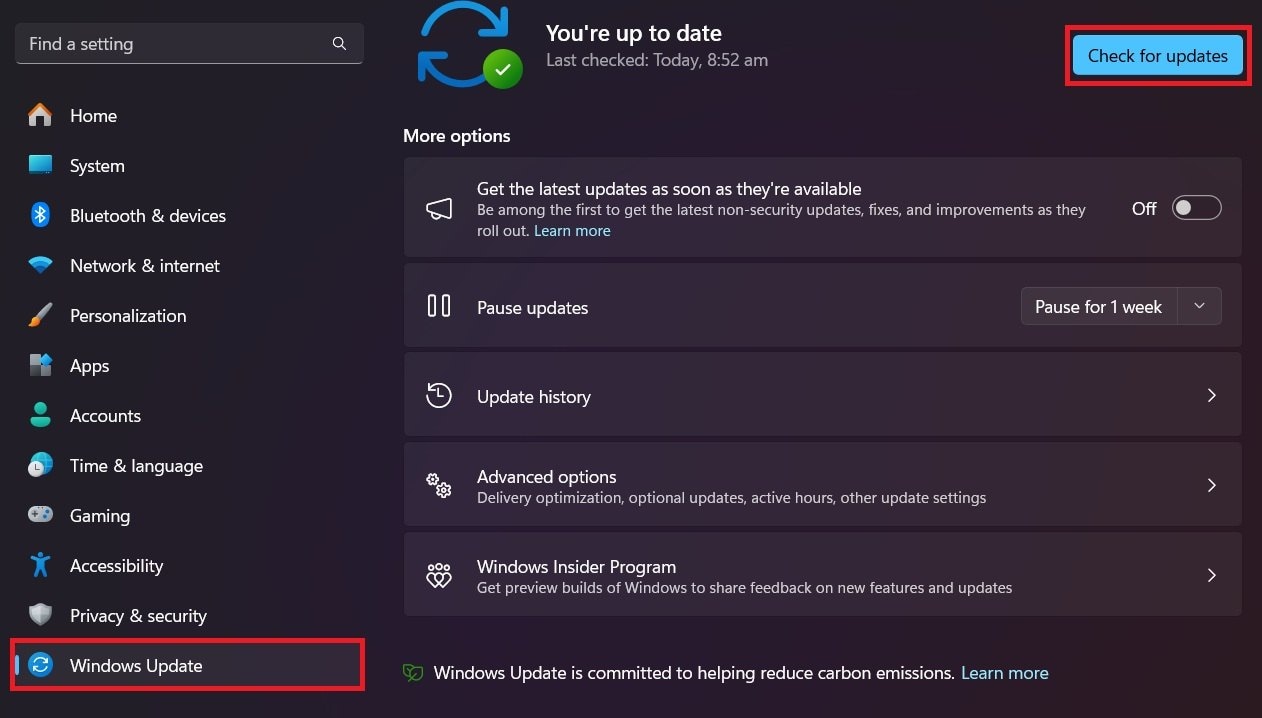
Fix 6. Disable battery optimization for USB apps
Battery-saving features on Samsung phones may limit background tasks or connections. By disabling these settings for apps involved in USB usage, you can stop the phone from breaking the connection to save power.
Step 1. Go to Settings and navigate to Apps.
Step 2. Tap the 3-dot menu, choose Special access and press Optimize battery usage.
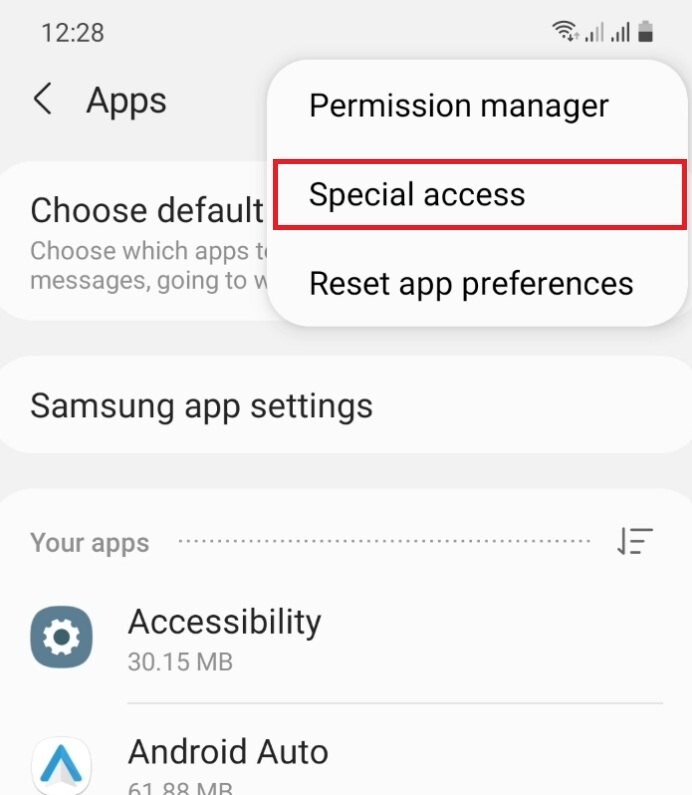
Step 3. Tap the drop-down menu that says Apps not optimized and select All.
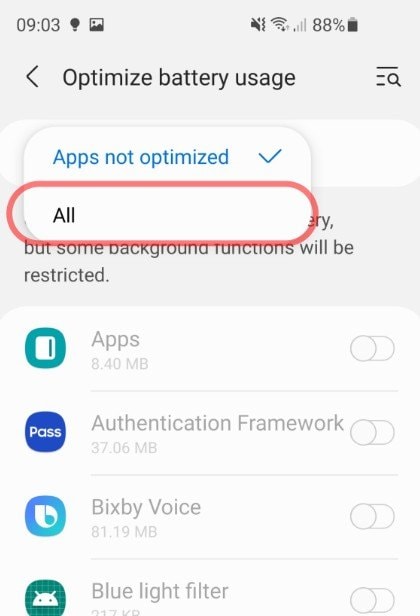
Step 4. Scroll and find system apps like USB Settings or third-party file transfer apps (e.g., Smart Switch, Samsung DeX). Then, Turn off optimization for these apps.
Fix 7. Check for physical damage on cables or devices
Cracked cables, bent connectors, or damaged USB accessories can all cause repeated disconnections. If anything looks worn or broken, replacing it may be the fastest solution.
Step 1. Unplug everything and carefully inspect your USB cable, phone port, and USB accessories for signs of:
- Bent or broken connectors.
- Frayed or exposed wires.
- Burn marks or unusual wear.
Step 2. Try connecting your phone with a different USB cable and/or another device to isolate the issue.
Step 3. If the cable or connected device is damaged, replace it with a certified new one.
Part 3: What to Do If Files Got Corrupted During the Connection Issue?
A poor USB connection doesn’t just interrupt transfers. It can also damage your files. If the connection drops while a file is being moved, it may become corrupted or unreadable.
This looks like:
- A Word document that won’t open anymore
- A video that freezes or won’t play
- A photo that looks scrambled or won’t load
If this happens, don’t panic. You can still try to recover those files using a trusted tool like Repairit File Repair. It helps fix damaged documents, spreadsheets, and presentations after a failed transfer.
For other file types:
- Use Repairit Video Repair if your video files (like MP4 or MOV) got corrupted.
- Try Repairit Photo Repair if your images no longer open or display correctly.
These tools are simple to use and support many formats, so you can recover your content without needing technical knowledge.
Try Repairit to Fix All Types of Data Corruption

Part 4: How to Avoid USB Connection Problems in the Future?
Once the USB issue is fixed, it’s a good idea to make a few changes so it doesn’t happen again. These tips can help keep your Samsung phone's USB connection stable over time.
- Use high-quality USB cables and accessories. Choose cables that support both charging and data transfer. Cheaper cables may stop working after a while or may not support file transfers at all. Accessories that are certified or made for Samsung devices tend to work better and last longer.
- Avoid frequent unplugging during file transfers. Interrupting a transfer before it finishes can damage the file. Always wait until the transfer is complete. If you’re using a computer, safely eject the phone before unplugging to protect your data.
- Keep your device software up to date. System updates often fix hidden bugs that cause connection issues. Keeping your phone and computer updated helps make sure both devices work together without problems.
- Clean your USB ports regularly. You don’t need to do this often, but a gentle cleaning now and then helps prevent dirt buildup. This keeps the cable fitting snugly and the connection strong. Don’t use anything sharp that might damage the inside.
- Back up important files often. Even if your connection is working fine, things can still go wrong during transfers. Saving your photos, videos, and documents to the cloud or an external drive keeps your data safe just in case something gets corrupted or lost.
Conclusion
The USB connected disconnected Samsung issue can be annoying, especially when you're in the middle of transferring or charging. But as you've seen, there are many reasons this can happen, and just as many ways to fix it. Whether it’s a simple cable swap or a quick settings change, these fixes can help you get back to a stable connection fast.
FAQ
Why does my Samsung phone only charge and not show up on my computer?
This can happen if the cable is made just for charging and doesn’t support data transfer. Some cables look the same but are not designed to move files. If your phone isn’t showing up, try switching to the original Samsung cable or one that clearly says it supports data. Also, after connecting, check your phone’s USB settings. Sometimes it defaults to charging mode, and you need to manually select File Transfer.Does using a USB hub affect the connection with my Samsung phone?
Yes. A USB hub can cause issues, especially if it doesn’t have its own power source. Your phone might not get enough power or might keep disconnecting. This is more common with older or cheaper hubs. For a better connection, plug your phone directly into your computer’s USB port. If you must use a hub, choose one with external power and good reviews.Is there a way to check USB connection history on a Samsung phone?
There’s no built-in feature to view full USB history, but you can check basic connection info using Developer Options. Turn them on by tapping Build Number in your phone’s settings (under About Phone) several times. You may also use apps like USB Debugging Logs or System Info tools from the Play Store. These tools can help you track recent USB behavior.

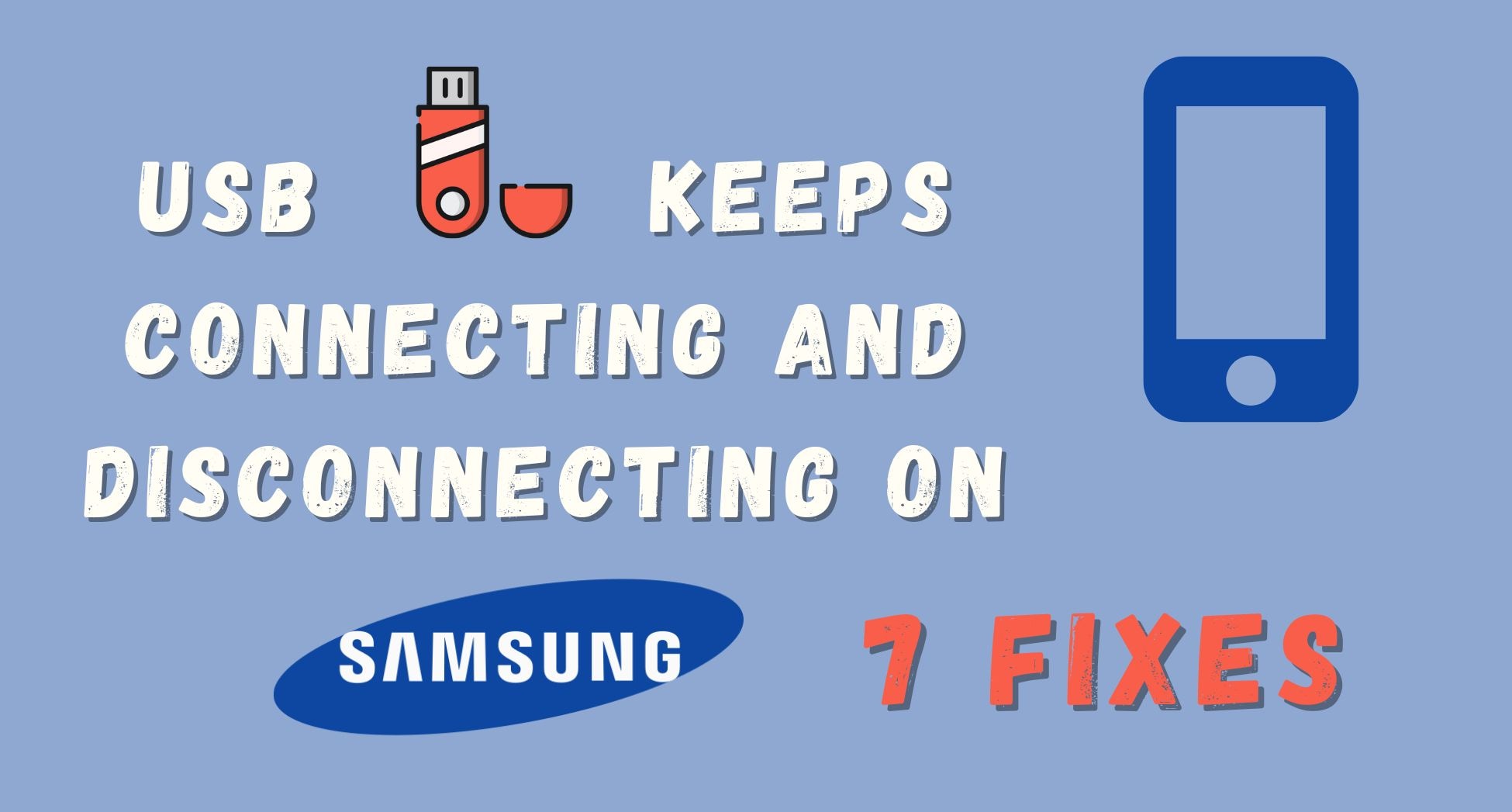
 ChatGPT
ChatGPT
 Perplexity
Perplexity
 Google AI Mode
Google AI Mode
 Grok
Grok

