Although starting a new adventure in a video game is an exciting experience, your system may crash during the process. Consequently, the whole gameplay experience goes in vain, especially when you’re on a stream. These crashes usually happen right after launching the game and occur due to minor file errors or small settings issues. While the game is very much optimized now, the crashing issue still happens in Baldur’s Gate 3.
Since the game was launched over two years ago, many solutions have already been developed to resolve Baldur’s Gate 3 crash issues. This guide will explain the reasons behind the crashing errors that you face while playing the game and the solutions that resolve them. Plus, you will get to know about an AI-powered video enhancer that can help you upscale the quality of your recorded gameplay.
In this article
Part 1. Understanding Why Baldur's Gate 3 Keeps Crashing: 5 Reasons
As said above, minor issues with the game files can cause it to stop launching on your device. Apart from that, the following reasons can cause Baldur’s Gate 3 crashing:
- Corrupted Files: Game files can sometimes get damaged during installation or updates, causing crashes during startup. That’s because these missing files contain important codes, which make it hard for the game to load properly.
- Game Launcher: The built-in launcher can sometimes create errors that stop the game from starting normally. Due to this, many users have found that skipping the launcher improves game stability.
- Graphics Settings Conflict: When you choose Vulkan instead of DirectX 11, it can cause stability problems on some systems. Certain hardware works better with DirectX 11 settings than Vulkan.
- Admin Permissions: Many times, games need full access to certain system resources to work properly. Without administrator rights, the game might crash while trying to load files or settings.
- Outdated BIOS Settings: Old BIOS settings or missing updates can create communication problems between your hardware and the game. When there is a communication gap, the system fails to open your desired games properly.
Part 2. 6 Reliable Solutions to Resolve Baldur's Gate 3 Crashing
Now that you know what causes the crashing issues with your video game, let’s move on to discussing its solutions. The following section discusses some reliable solutions that can resolve the Baldur’s Gate 3 crash problem:
Solution 1. Verify Game Files
While updating the game to the latest version, some download issues may damage the game files and make it unplayable. Since it is a common concern, Steam has a dedicated feature with which users can check and fix the integrity of their game files. In this way, the method works without forcing you to reinstall the game. The steps to resolve the Baldur's Gate 3 crashing issue are listed below:
For Steam Users
Step 1. Under the “Library” tab in the “Steam” program, right-click the game and choose “Properties” from the options.
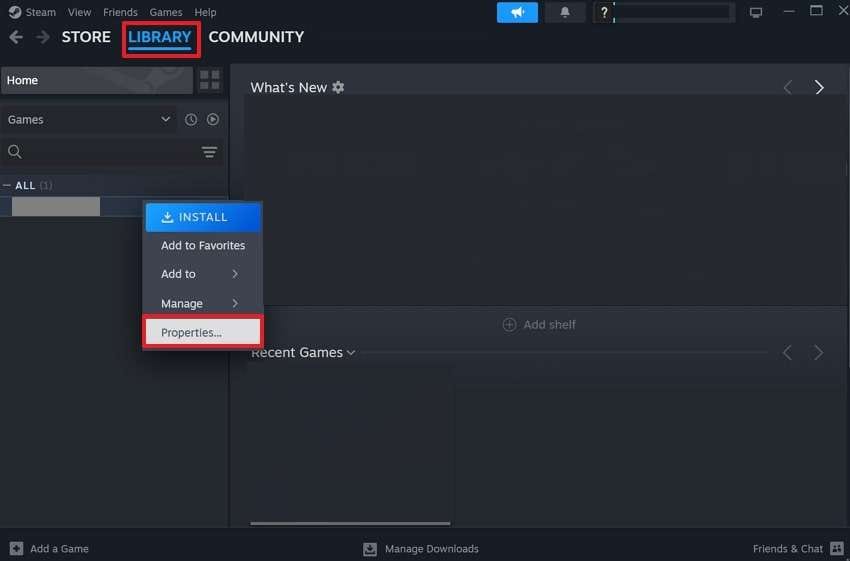
Step 2. Head to the “Installed Files” tab and use the “Verify Integrity of Game Files” button to commence the procedure.
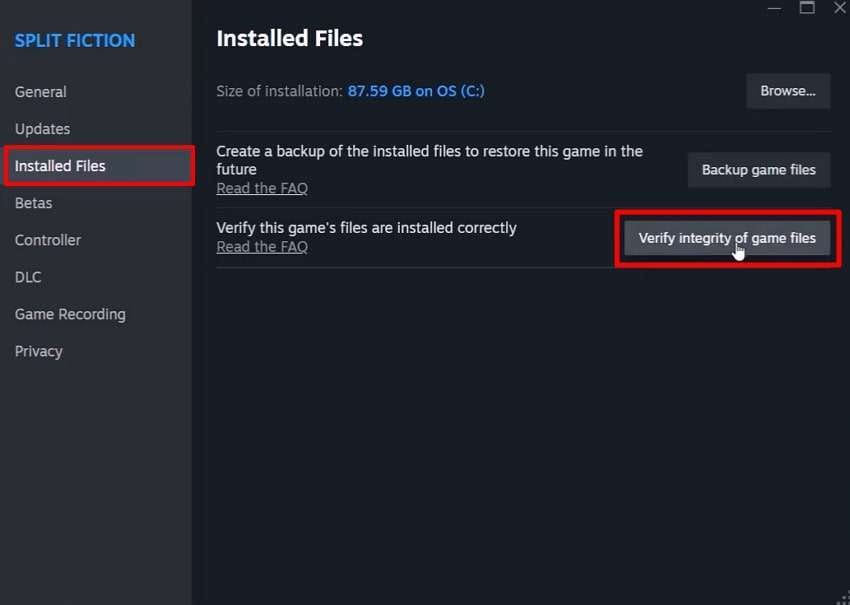
For GOG Users
Instructions: Once you launch GOG, move to the “Owned Games” tab and right-click “Baldur’s Gate 3.” Then, choose the “Manage Installation” option and follow up by pressing the “Verify/Repair” button.
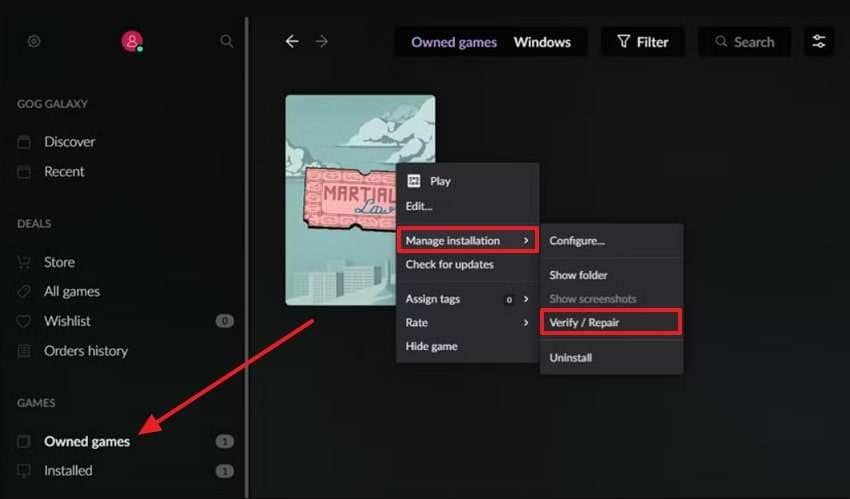
Solution 2. Bypass the Larian Launcher
The Larian launcher adds extra steps that can crash the game before it even starts. In fact, many users have reported issues with the launcher and how it needlessly prevents users from accessing the game. When you directly launch the game’s executable file, it can skip these extra steps and improve performance. The bypass process to solve the Baldur’s Gate 3 crash issue is very simple, as shown below:
Step 1. Reach the game in the Steam “Library" tab and right-click it to choose the "Properties” option.
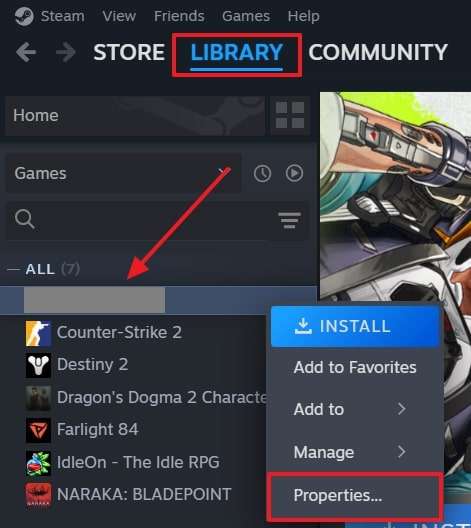
Step 2. Now, add the “--skip-launcher” command in the “Launch Options” dialogue box to disable the launcher.
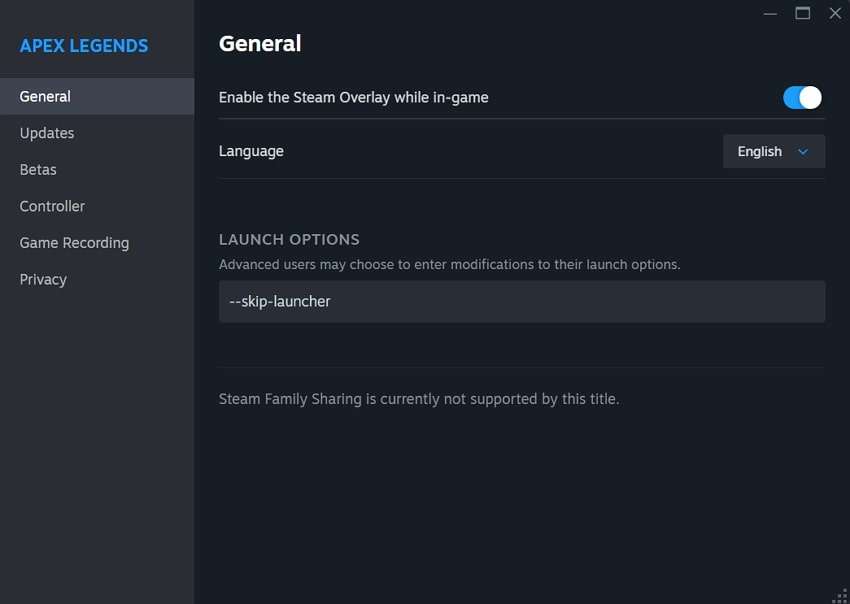
Solution 3. Switch to DirectX 11 from Vulkan
Although Vulkan is a modern graphics engine, it can cause issues on certain hardware types. On the other hand, DirectX 11 is a more stable and better-supported version across many computers. Hence, switching to this version can greatly lower crash rates, especially on mid-range or older devices. This solution is also executable in Steam, so apply the given steps to solve the Baldur’s Gate 3 crashing problem:
Step 1. Once again, go to the “Library” tab in Steam and access the “Properties” option after right-clicking on the game.
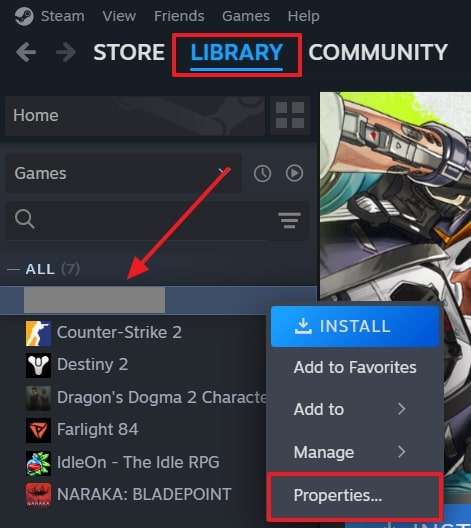
Step 2. Afterward, add the “-dx11” prompt under the “Launch Options” section to end the procedure.
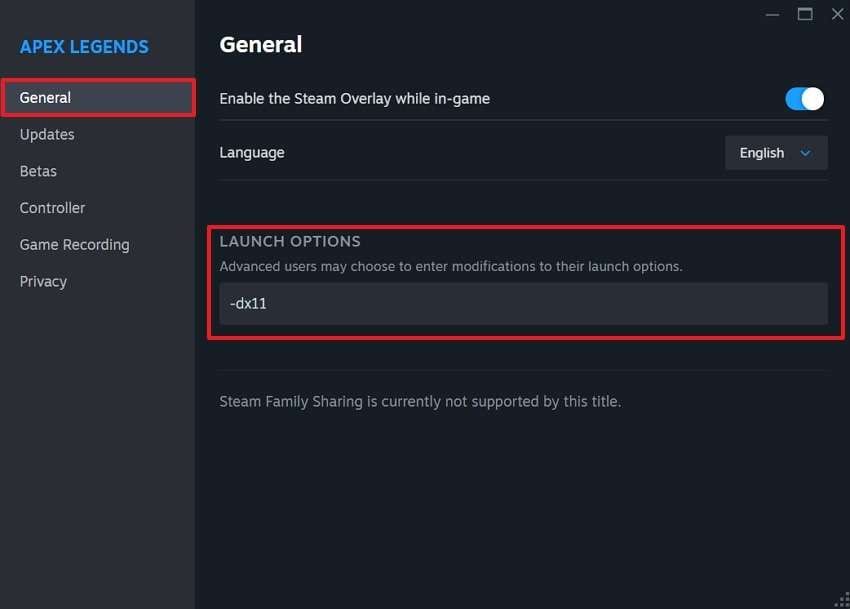
Solution 4. Run Baldur's Gate 3 as Administrator
Many times, games need permission to use system files or control specific hardware parts. Hence, running the game with administrator rights gives it the access it needs to operate properly. Additionally, once you give access, the game can avoid blocked file paths that conflict and stop it from loading correctly. When the above solutions don’t work, you can get along with the given steps and resolve the Baldur's Gate 3 crash issue:
Instructions: Press the “Search” icon in the “Task Manager” and search for “Baldur’s Gate 3.” When it appears in the results, hit the “Run as Administrator” to give it further permissions.
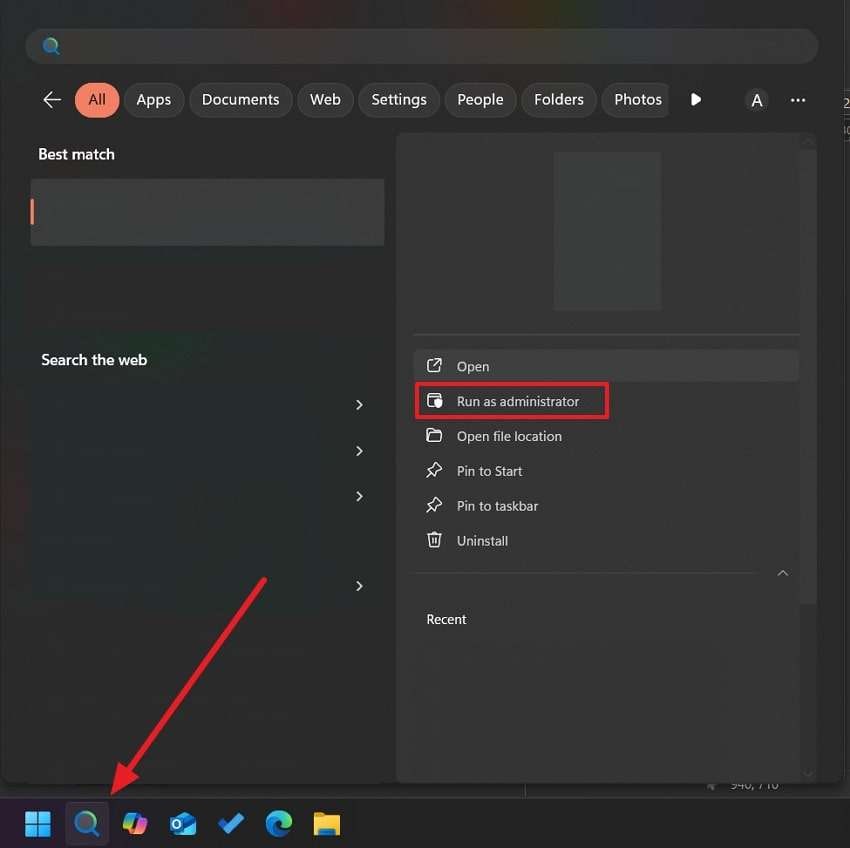
Solution 5. Remove the Contents Under Level Cache
Cache helps games load faster, but sometimes old or broken files can crash new updates from loading. That’s because games change a lot with patches, so old data sometimes does not match the new version. Hence, clearing the Level Cache removes leftover data that might cause conflicts with new patches. Users can follow the steps outlined below and solve the Baldur’s Gate 3 crashing issue with this solution:
Instructions: Commence by navigating to the "C:\Users\UserName\AppData\Local\Larian Studios\Baldur's Gate 3\LevelCache” directory in “File Explorer.” In this folder, select and delete all the cache files to eliminate the crashing issue.
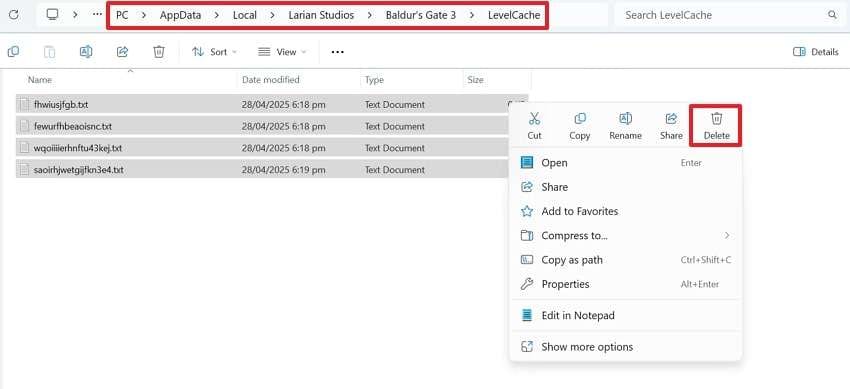
Solution 6. Change BIOS Settings
BIOS is an important part of your computer that controls how it talks to hardware like memory and graphics cards. Yet, some default settings in BIOS can overclock your RAM, which is often not supported by older memory sticks. Hence, updating BIOS or enabling options like XMP can make a big difference in system stability. The detailed guide below can solve the Baldur’s Gate 3 crash issue by changing these settings:
Instructions: Enter the “BIOS” mode by restarting the PC and clicking the “F12” key repeatedly until its setup appears. Afterward, head to the “Advanced Mode” by pressing the “F7” key to find the “Overclocking” settings. Here, you have to change the options from “XMP” or “DOCP” to “Auto” or otherwise to see what works best.
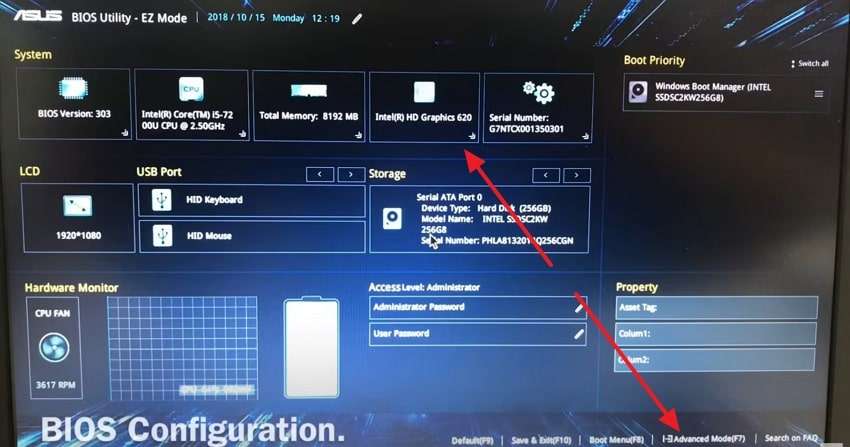
Part 3. Looking to Enhance Your Baldur's Gate 3 Gameplay Recording? Use Repairit
With the Baldur's Gate 3 crashing issue resolved, let’s discuss an additional problem where your gameplay recordings come out to be of a lower quality. This is especially a problem for streamers who have to upload their gameplays on their social handles. Repairit presents an advanced solution with its AI-powered video enhancer, which upscales the media files by up to 400 times.
You can not only sharpen your low-quality game recordings but also denoise them and remove blur from the visuals. Furthermore, it supports taking the video resolution to 4K without making it look unnatural or edited. Since these quality-enhancing features are also accessible online, you don’t have to install the setup on your desktop. Furthermore, the AI-powered video enhancer is capable of upscaling multiple gameplay videos at once.
Key Features
- Format Support: The app supports enhancing the video quality of files in multiple extensions, including 3GP and MP4.
- Multiple Uses: Repairit’s Video Enhancer can be used for your eCommerce products and even for old family footage.
- AI Models: With this tool's General Model, you get the option to either focus more on quality or speed.

-
Format Support: The app supports enhancing the video quality of files in multiple extensions, including 3GP and MP4.
-
Multiple Uses: Repairit’s Video Enhancer can be used for your eCommerce products and even for old family footage.
-
AI Models: With this tool's General Model, you get the option to either focus more on quality or speed.
Guide to Enhance Your Baldur's Gate 3 Gameplay Recording with Repairit
Now that you know the solutions to the Baldur’s Gate 3 crash problem and the features of the video enhancer tool, let’s learn about using it. Hence, follow the below guide of Repairit and upscale your videos to the highest quality:
Step 1. Get Along with the Video Enhancer Feature of Repairit

Step 2. Import Gameplay Videos to Enhance Them
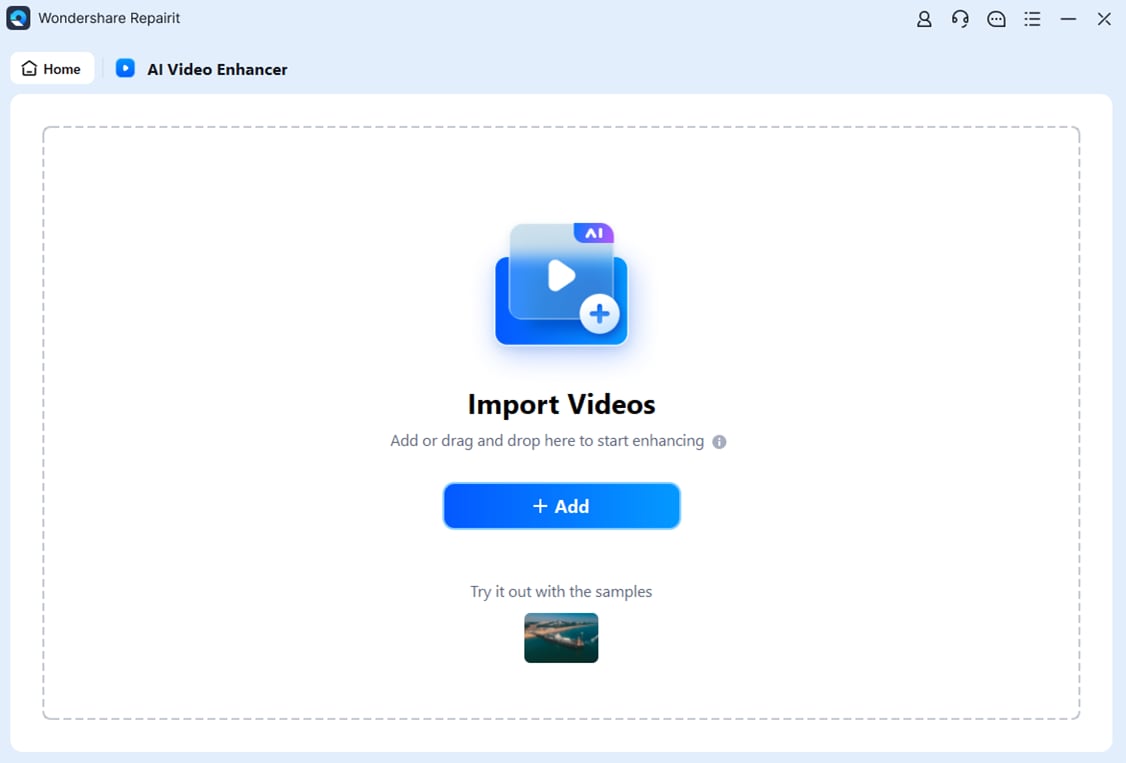
Step 3. Select the AI Model and Continue Upscaling

Step 4. Save the Enhanced Baldur’s Gate 3 Videos

Enhance Your Baldur’s Gate 3 Videos Now

Conclusion
To conclude, although Baldur’s Gate 3 crash issues can disrupt the gameplay, it has many easy solutions. Users can see if the game files are not damaged and even provide administrator rights to the game. Apart from that, people with technical knowledge can go for advanced solutions, like managing BIOS settings. The article also discussed how the video-enhancing features of Repairit can take your stream quality to the next level.
FAQ
-
Can mods cause crashing problems?
Although they usually improve the gameplay experience, mods can sometimes cause crashes, especially if they do not match the game's version. The older or broken mods, in particular, may conflict with new updates or game files and cause crashing issues. Once you suspect the issue, removing or disabling mods can help find out if one of them is causing the issue. -
Does reinstalling the game remove save files?
Most of the time, reinstalling the game keeps your saved progress safe, as most saves are stored in separate folders. Furthermore, some gaming platforms also use cloud saves that protect your data against accidental loss. It’s still a good idea to back up save files before reinstalling any game, to be on the safe side. -
Can patches fix crashing issues completely?
The game has been releasing patches continuously, and they often fix many bugs and improve game stability. Nevertheless, they might not solve every crashing issue, as some problems come from your system, not the game itself. Therefore, keeping the game updated still gives the best chance for fewer crashes, but it cannot completely solve them.

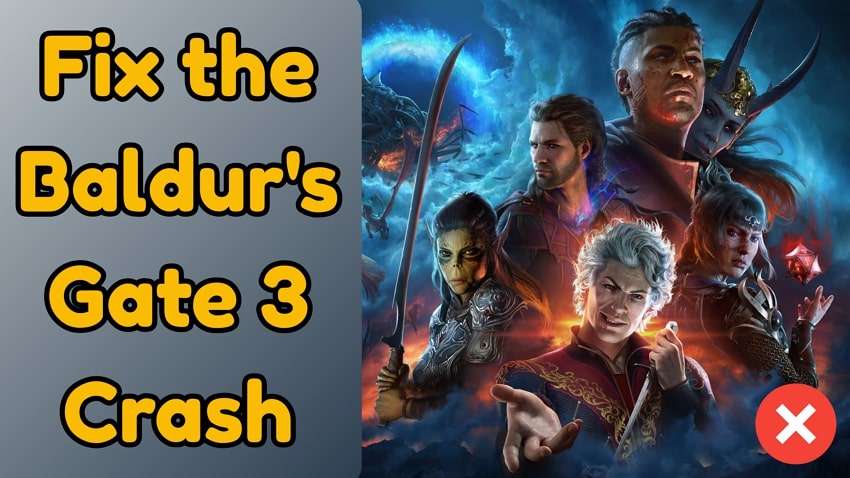
 ChatGPT
ChatGPT
 Perplexity
Perplexity
 Google AI Mode
Google AI Mode
 Grok
Grok

