New games sometimes face issues that stop them from working properly after launch. Players might see the game suddenly close without any warning right after starting it. This usually happens because of problems with the game files or wrong system settings. As a newly released game with many bugs and performance issues, Clair Obscur: Expedition 33 also faces this issue, where the game crashes after launch.
Since these problems are very common with newly released games, there are already many solutions to resolve them. Hence, this article will explain this crashing error in the game and why it happens. In addition, we will comprehensively solve the crashing error by applying multiple simple solutions. You will also learn about a bonus repair tool to enhance the quality of your gameplay recordings for social sharing.
In this article
Part 1. Common Triggers That Cause Clair Obscur: Expedition 33 to Crash Right After Launch
As said above, the newly released games have many bugs and performance issues, which are resolved over time with the latest updates. Apart from that, the following common reasons can also cause the “Fix Clair Obscur: Expedition 33 Crash on Startup” issue:
- Outdated Graphics Drivers: When these dedicated system resources have not been updated, they can cause the game to crash. The game needs new drivers to work with new features and graphics settings, so updating them can solve many launch issues.
- Corrupted Game Files: You can face this issue when the files used to launch the game are absent. These files are important as they contain resources to load the game, so their corruption or absence causes launch issues.
- Wrong DirectX Version: Some games are made to work best with a specific DirectX version. Hence, launching the game with a version it does not support can cause crashes.
- Low Hardware Performance: Devices that do not meet the game’s minimum system requirements struggle to launch the game. That’s because the system cannot support the game's graphics or memory needs.
- Background Programs Interfering: A few of the applications running in the background can clash with the game. These applications may take away needed memory or cause small conflicts that prevent them from launching.
Part 2. 6 Proven Fixes You Can Try to Stop Clair Obscur: Expedition 33 from Crashing
With the reasons understood, you can move forward to exploring the solutions for the launch error in this game. Therefore, follow the given solutions to learn how to fix Clair Obscur: Expedition 33 crashing error with simple steps:
Solution 1. Check the System Requirements
Before moving to any technical solution, ensuring your device meets the game's minimum requirements is the first and easiest thing to do. Many launch issues come from trying to run a game on a device that is not powerful enough. Hence, checking your computer’s graphics card memory and available space saves time and avoids the crashing issues.
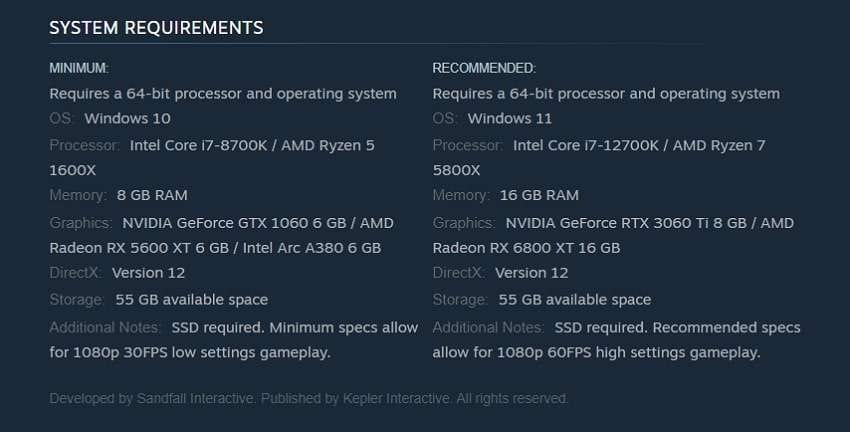
Users can find clear information about the minimum requirements from the game’s product page on Steam. As for Clair Obscur: Expedition 33, the minimum requirements include 8 GB of RAM and about 55 GB of storage available. Furthermore, NVIDIA GeForce GTX 1060 is the minimum graphics card requirement of this game. Once you ensure these requirements are met, and the game still doesn't work, move ahead to the next solution.
Solution 2. Confirm the Integrity of Game Files
Since broken files are a common reason why games crash, you can use file verification tools to find these small errors. Steam allows this check to be run to ensure that all the important pieces of the game are correctly installed. Furthermore, it can replace missing files without needing to reinstall the full game. You can fix Clair Obscur: Expedition 33 crash on startup error with this method through these steps:
Step 1. Launch Steam on your device and head to the “Library” tab from the top menu. Here, right-click the game’s name in the left tab and select the “Properties” option from the new menu.
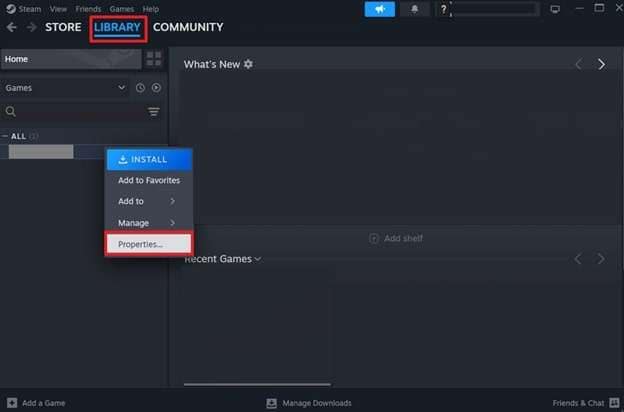
Step 2. Afterward, head to the “Installed Files” tab and click the “Verify Integrity of Game Files” option.
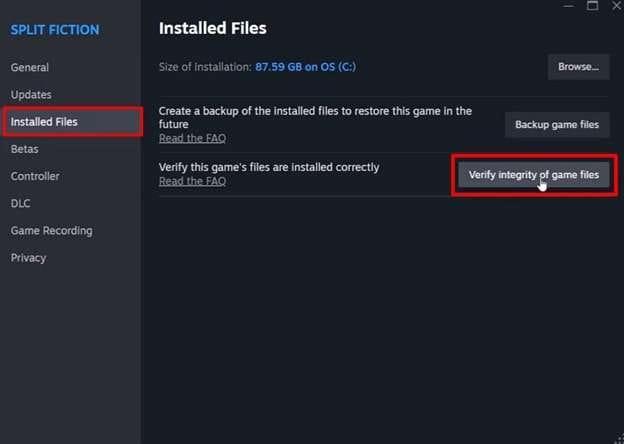
Solution 3. Alter the Launch Option to DirectX 11
Modern games often use advanced graphics technology like DirectX 12, which is not supported by every device. As a result of these compatibility issues, Clair Obscur: Expedition 33 crashes on your device. Hence, switching the launch option to DirectX 11 can make the game more stable and easier to run. Go through this pretty easy process below to change the launch options in Steam:
Step 1. Head to the game store on your device and access the “Library” tab from the top menu. Afterward, right-click the game’s name and choose “Properties” from the options that appear.
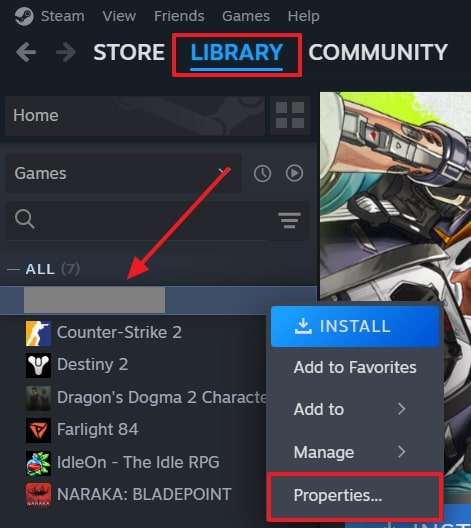
Step 2. Here, add “-dx11” in the “Launch Options” dialogue box and end the process.
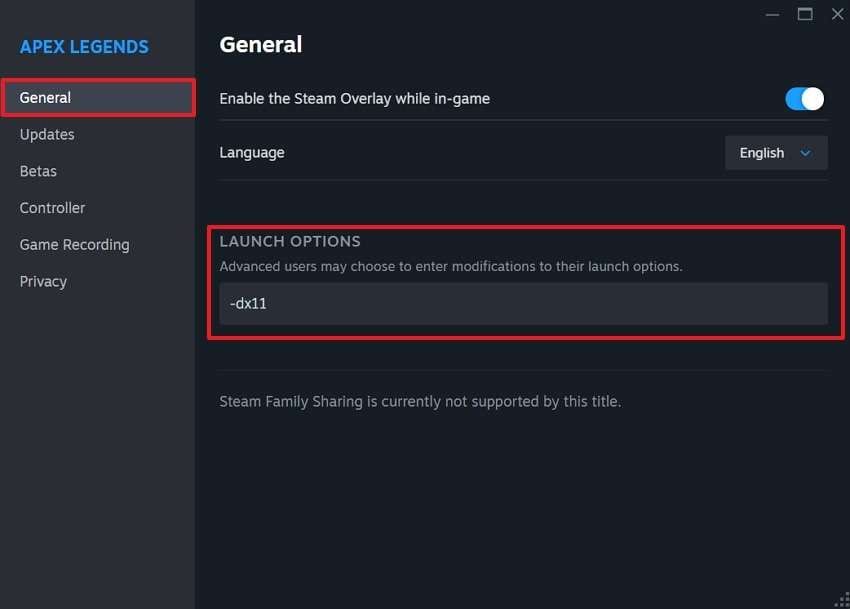
Solution 4. Delete the D3D12 File
Instead of changing the settings, you can simply delete the file that tells the game to use DirectX12, even if the device doesn't support it. When you delete this file, the game will fall back to using a more stable DirectX version, which can instantly stop the crashing at startup. Hence, go through the instructions outlined below to learn how to fix the Clair Obscur Expedition 33 crashing error:
Instructions. In the “File Explorer” of your gaming device, head to the “C:\Program Files (x86)\Steam\steamapps\common\Expedition 33\Sandfall\Binaries\Win64” path. Here, access the “D3D12.dll” file through right-click and choose the “Delete” option to safely remove it.
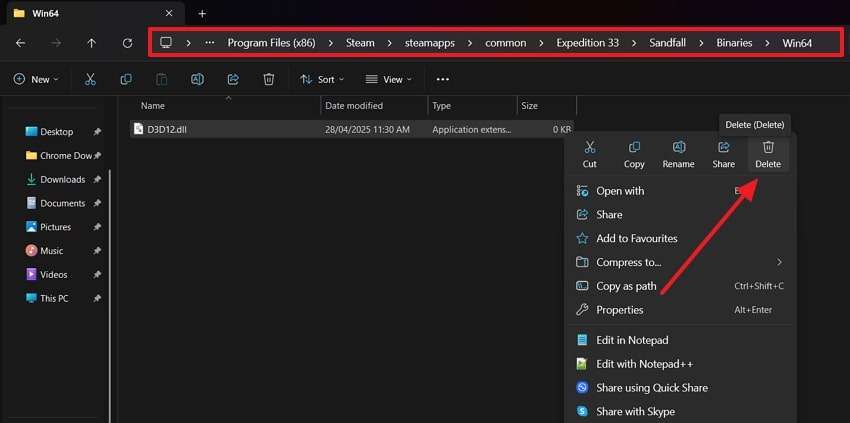
Solution 5. Set the Game to Run in High-Performance Mode
Many times, devices balance between saving power and boosting performance by limiting the graphics settings of the game. While this is mostly useful, it doesn’t work for games that need to run in higher quality and need more graphics processing power. Therefore, it is recommended to alter these settings and resolve the Clair Obscur: Expedition 33 crashing error with this guide:
Step 1. Commence by reaching the “System" tab in your settings and move to the "Display” settings. Afterward, utilize the “Graphics” option under the “Related Settings” section to move forward.
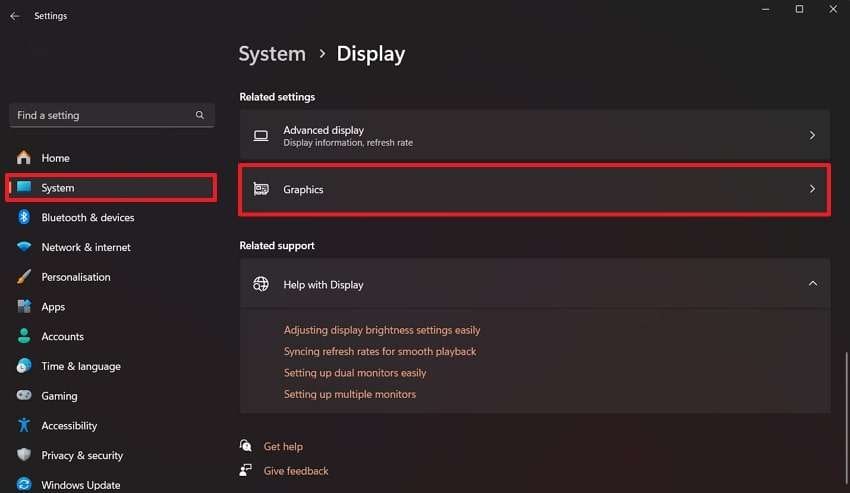
Step 2. Next, find the game setup and click it to expand the menu with new functions. Besides the “GPU Preference,” tap the “Let Windows Decide (Power Saving)” button and choose the “High Performance” option.
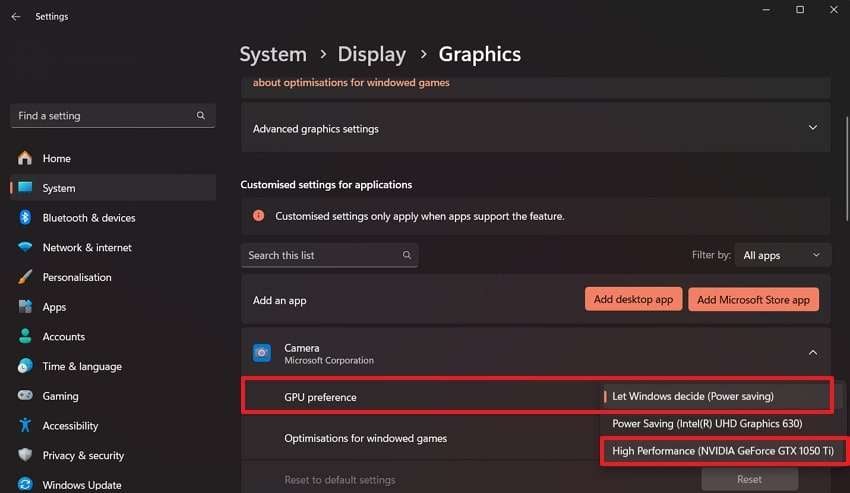
Solution 6. Reinstall Clair Obscur Expedition 33
When all the solutions fail to resolve the crashing problem in your newly installed game, the only solution is to reinstall it. That’s because patches and broken downloads can damage the game beyond simple repairs. Thus, reinstalling it not only resolves the crashing errors but also removes any conflicting issues with the files. Here is how you can uninstall it from Steam to fix Clair Obscur: Expedition 33 crash on startup:
Instructions. In the “Library” tab in the “Steam” app, access the game and right-click on it. Afterward, choose the “Manage” option and then use the “Uninstall” button to delete the game for later reinstallation.
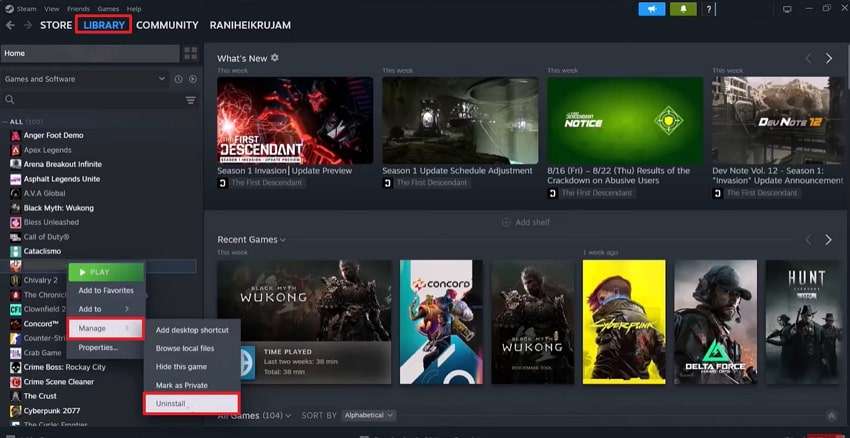
Part 3. How to Enhance Your Clair Obscur: Expedition 33 Gameplay Recordings
Many streamers want to upload their gameplay recordings from Clair Obscur: Expedition 33 to social media platforms, but they often get blurry. It happens because the game takes up most of the graphics resources, and the recorder has to degrade the recording quality. In such cases, you can use the video-enhancing feature of Repairit to improve your gameplay. This AI-powered enhancer makes your videos sharp and removes blur from them.
In addition, it can take the lower-quality videos and enhance their resolution to 4K. Instead of enhancing videos individually, you can improve the quality of multiple files at once. The AI engine in this tool is capable of increasing the video quality up to 400 times the original media file. Furthermore, it works not only for gameplay videos but also for movies and cartoons.
Key Features
- Multiple Uses: The enhancer works for your surveillance footage and even for low-quality movies and films.
- Format Support: You can enhance the quality of your videos in multiple extensions, like MGP and 3GP.
- Output Options: Repairit provides 3 export options, from 1080p to 4K, while saving the video.
Guide to Enhance Your Clair Obscur Expedition 33 Gameplay Recordings via Repairit
Now that you know how to fix Clair Obscur: Expedition 33 crashing error and the quality-enhancing features of Repairit, let’s see how it works. In the following guide, you get the steps to use the AI-enhancing features of Repairit:
Step 1. Go to the “More Types Repair” tab and utilize the “AI Video Enhancer” feature. In the tools space, hit the “+Add” button and import the Clair Obscur: Expedition 33 videos whose quality needs enhancement.
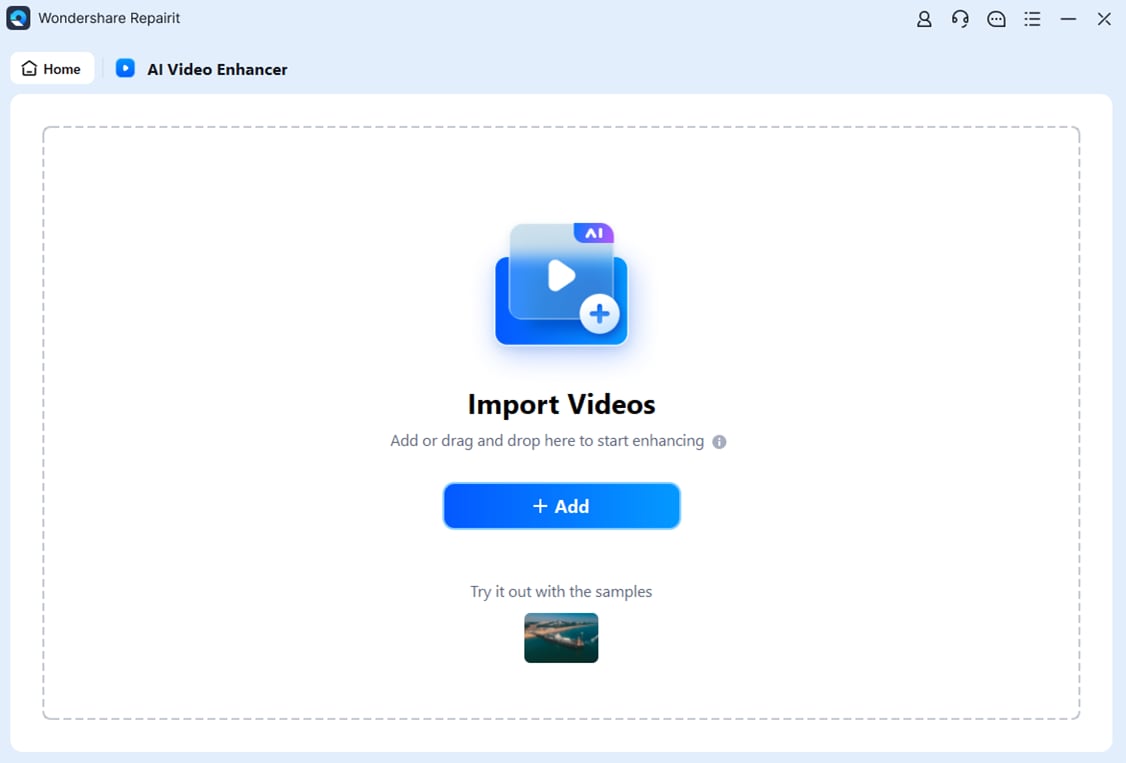
Step 2. Once the gaming videos load, press “Start Enhancing” after selecting the “General Model” and “Output Resolution” according to your needs.

Step 3. Now that the Clair Obscur: Expedition 33 videos are enhanced according to your needs, hit the "Save All” button to export them.

Enhance Your Game Recordings Now

Conclusion
To conclude, crashing on startup is very common with new games, but it is usually easy to fix. You can confirm the integrity of the files or reinstall them to solve the Clair Obscur: Expedition 33 error. Furthermore, solutions like changing the DirectX version and running the game in high performance can also help. As a bonus, Repairit is recommended to enhance the quality of your gameplay videos and other media files
FAQ
-
Is there an official fix for this error?
Developers usually release patches to solve startup crashes, but a permanent fix might not be available yet. So, you should ensure to keep the game updated, as it helps you get new fixes as they arrive. Furthermore, checking official announcements or patch notes is the best way to stay informed about the game. -
How can I report bugs to the developers?
Most games have a support page or feedback form where you can send bug reports directly. You can also leave your reviews on the product page on Steam to get their attention directly. Besides, many games include options to immediately send log reports to the developers when a crash occurs. -
Does reinstalling the game delete my saved progress?
Many modern games save your progress separately in cloud storage or special system folders so you don't lose it. Therefore, users should check the game's save location before uninstalling to ensure their progress stays safe. Some games also ask during reinstallation if you want to keep your saved data or delete it permanently.

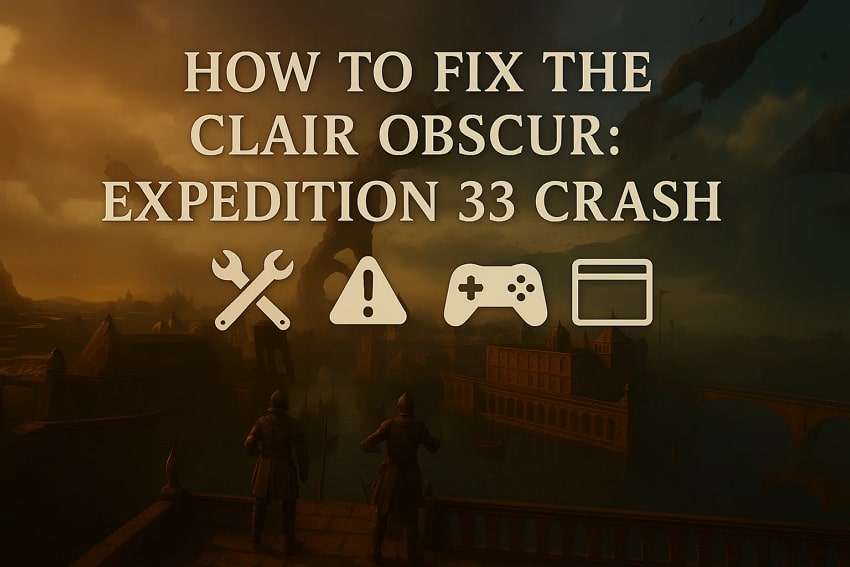
 ChatGPT
ChatGPT
 Perplexity
Perplexity
 Google AI Mode
Google AI Mode
 Grok
Grok

