Do you know how it feels when you meet a black snap screen on Snapchat, instead of the camera view? This issue has now become a growing frustration for users who rely on the app for Snapstreaks or simply connecting with friends. It even feels like your connection to friends is abruptly cut off, and you’re only left staring at a black, unresponsive screen.
To express yourself in the moment, and to keep those all-important streaks alive, continue reading the guide below. The article brings focus to the black screen issue caused by any variation, with workable solutions to restore visual communication.
Table of Contents
-
- Way 1. Restart the Snapchat App
- Way 2. Reboot Your Device
- Way 3. Check and Allow Camera Permission
- Way 4. Update Snapchat to the Latest Version
- Way 5. Clear Cache and App Data
- Way 6. Reinstall Snapchat
- Way 7. Check Device Storage and Free Up Space
- Way 8. Update Your iPhone/Android System Software
- Way 9. Disable VPN/Third-Party Apps that Block Snapchat
- Way 10. Factory Reset
Part 1. What Is the Snapchat Black Screen Issue?
Snapchat black screen is an annoying glitch where users are met with a completely black display instead of a regular screen. The problem might occur in different variations, either when opening the app, accessing the camera, or during snap recording.
In every case, the screen remains unresponsive, displaying only darkness, preventing users from capturing any content. To regain the core functionality of Snapchat, explore different variations of this issue and understand their occurrence:
- Black Screen While Opening the App: Users may report a black screen immediately after launching Snapchat, rather than the familiar main feed. When the app loads into a black screen with no content visible, it indicates Snapchat startup failure or outdated software.
- Black Screen When Using Snapchat Camera: In this variation, the app opens normally, but when switching to the camera, a black screen appears. This prevents users from taking photos or videos, often due to denied camera permissions or hardware malfunctions.
- Black Screen After Recording: At times, you’re able to record a snap, but upon reviewing the video or trying to send it, the screen turns black. Whenever your snap appears as a black clip, it indicates a result from a corrupted video file or a media processing problem.
Part 2. Why Does Snapchat Show a Black Screen?
To help you point out what's actually causing the disruption, adhere to the most likely factors behind the black screen on Snapchat:
- When Camera Permissions Not Granted: Snapchat requires access to your device's camera to function as intended, but without permissions, the app will not activate the camera. The results are a black screen, which often goes unnoticed until the camera fails to load, leaving users unable to snap.
- Older Snapchat Version: An older or outdated Snapchat version can also lead to a range of performance issues, including recurring black screens. This is because the older versions are not optimized for the latest device software, resulting in compatibility problems or broken functionalities.
- App Cache or Data Corruption Issues: Like many other apps, Snapchat also stores temporary files (cache) to improve performance and reduce loading times. These caches, when corrupted, can interfere with the app’s ability to render visuals properly, resulting in a black screen instead.
- Severe Software or System Faults: It is noticed that sometimes the problem originates not within Snapchat itself, but from your device’s operating system. Whenever your device activates compatibility issues or introduces unexpected faults, Snapchat might fail to access essential system components.
- Phone’s Storage or Memory Issues: When your phone is running low on storage or has insufficient memory (RAM) available, it can struggle to load real-time media. This eventually causes delays, unresponsiveness, or, in some instances, a black screen issue when trying to access the camera.
Part 3. How to Fix Snapchat Black Screen (iPhone & Android)
Fortunately, this Snapchat black screen issue is often the result of a common, fixable problem related to settings, storage, or software. To get over this annoyance, head to the section and try all workable possibilities on the device you own:
Way 1. Restart the Snapchat App
A complete restart of the Snapchat app is often the most effective step in troubleshooting the black snap screen issue. Mobile apps, especially the ones that rely on real-time camera access and live content rendering, can experience glitches during everyday use. Which is why restarting Snapchat allows the app to reinitialize its services, all of which could be responsible for the black screen. For visual clearance, follow the tutorial and restart Snapchat:
On Android
To proceed, tap the “Recent Apps” icon, locate Snapchat, and press the “X” icon to close it completely. Now, return to the home screen and tap the “Snapchat” icon to relaunch the app.

On iPhone
First, swipe up from the bottom of the screen to access App Switcher, then swipe up on the Snapchat window. Navigate back to the home screen and press the “Snapchat” icon to reopen the app with better functioning.
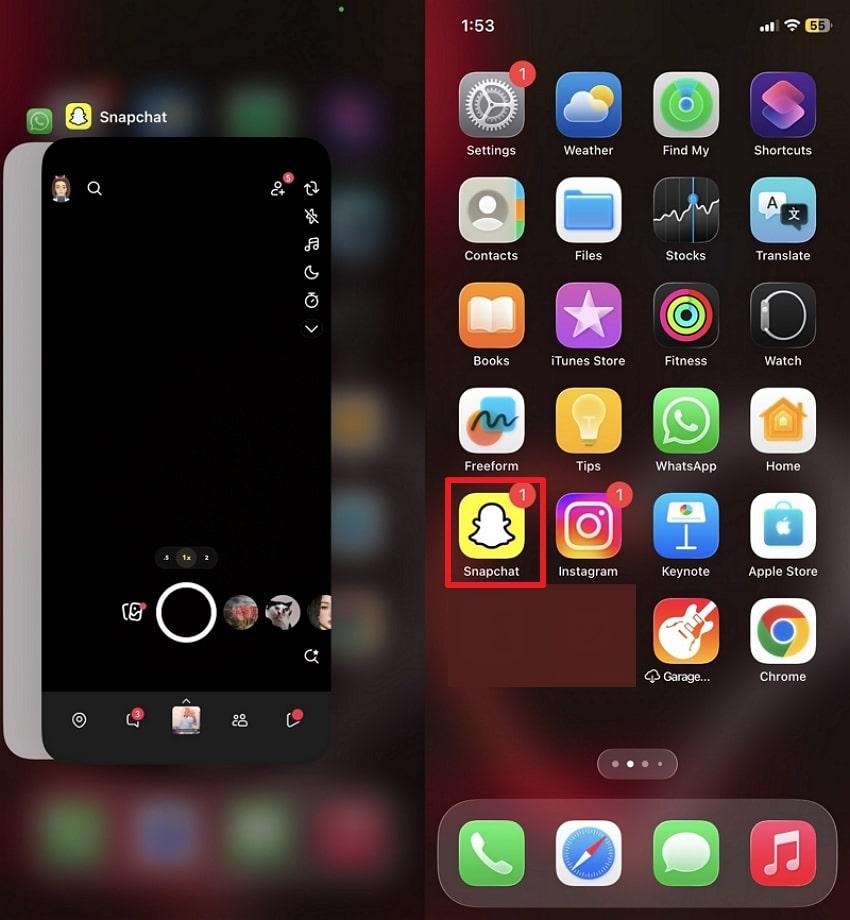
Way 2. Reboot Your Device
For the Snapchat camera black screen, you’ll need to go beyond closing the app and consider rebooting your device. Whenever your phone remains powered on for an extensive period, background processes and temporary files can accumulate.
A complete device reboot here refreshes its memory (RAM), shuts down all background apps, and restores any hardware communication issues. To understand how to process, adhere to the tutorial, and reboot both iPhone and Android:
For Android
For rebooting Android, hold the “Power” button for a while until the power menu appears. Next, tap the “Reboot" option and wait for the phone to fully restart with the Snapchat black screen issue resolved.
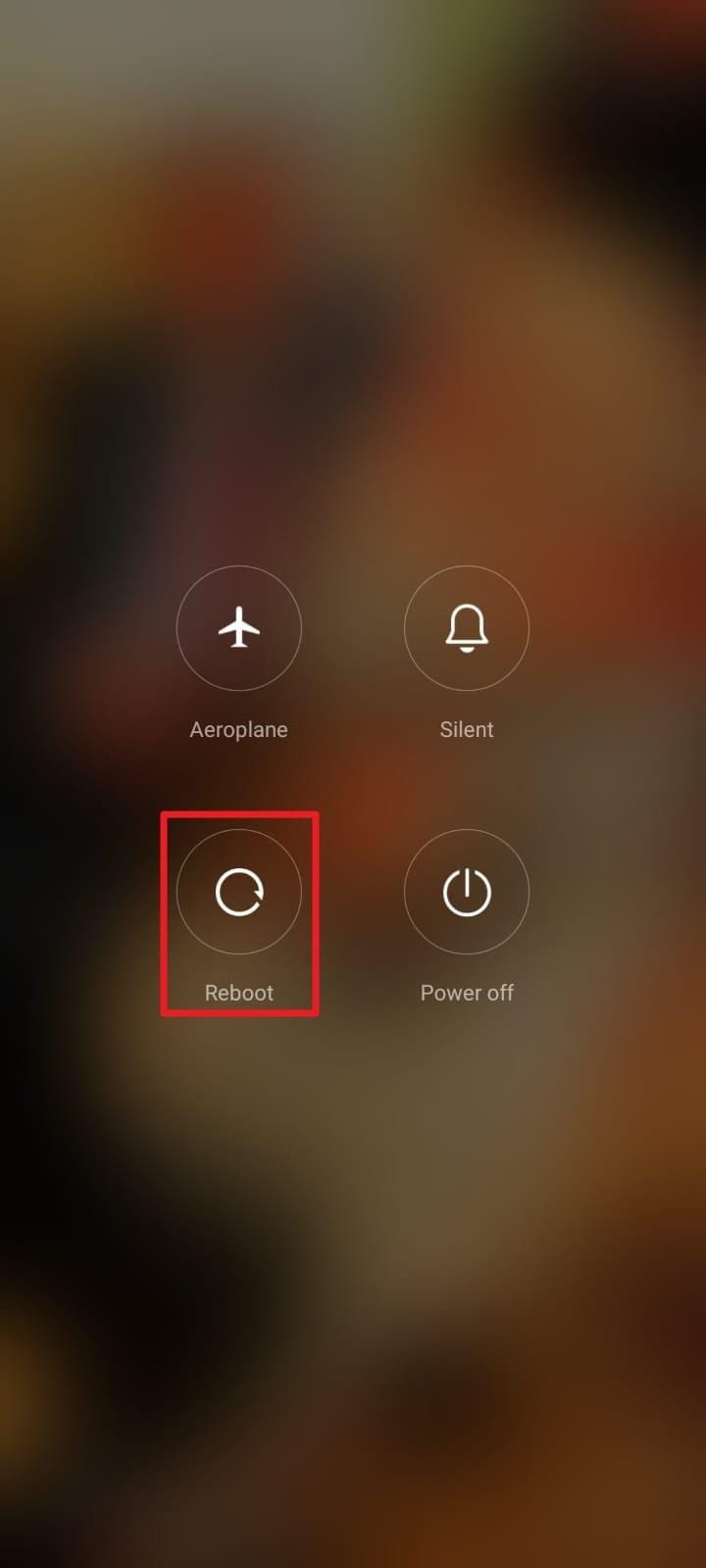
For iPhone
On iPhone, press and hold the “Power” and “Volume Up” buttons to drag the slider for “Slide to Power Off.” Once the device turns off, wait for a while, and then hold the “Power” button again to reboot your device.
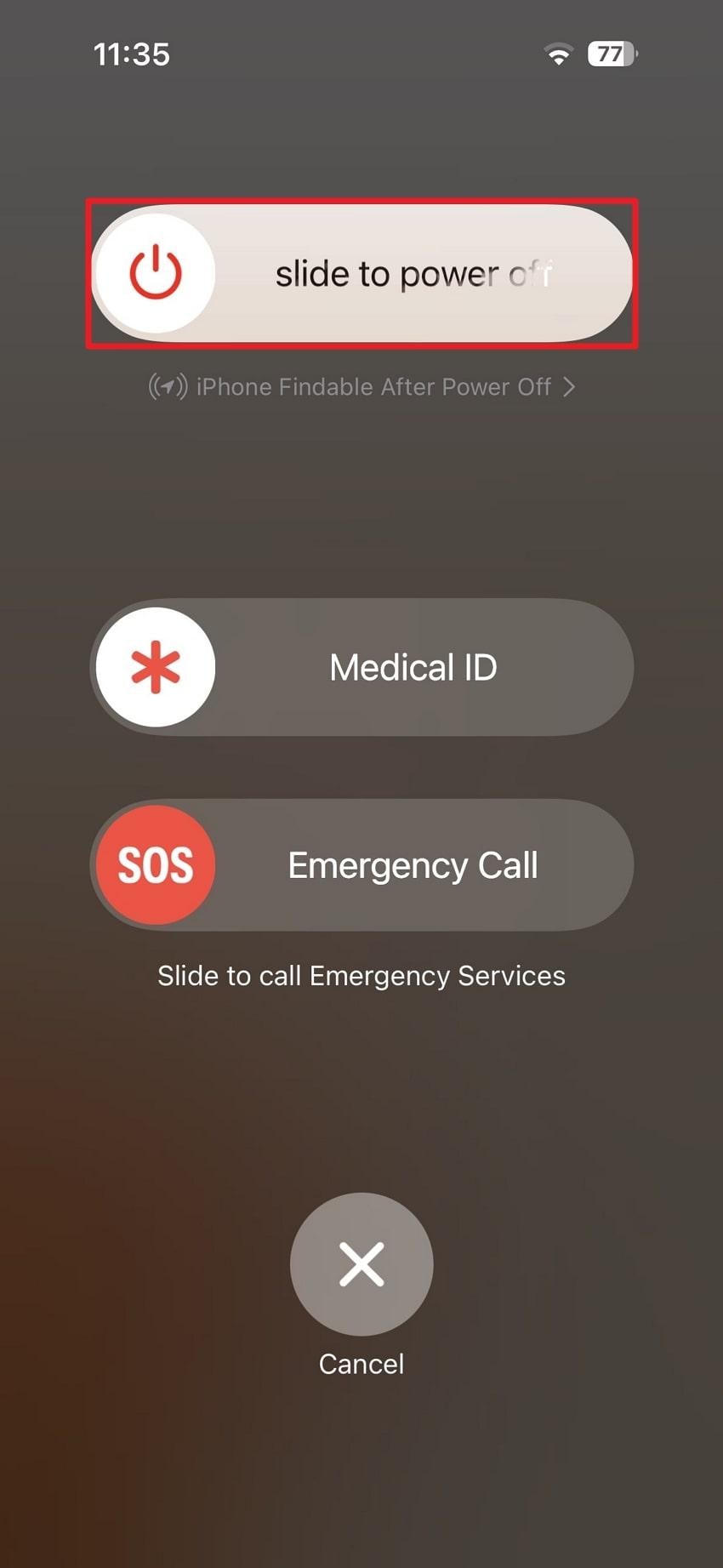
Way 3. Check and Allow Camera Permission
Snapchat is considered a camera-first app that opens directly to the camera for instant photo capturing and recording videos. If Snapchat doesn’t have permission to access your device’s camera, it won’t be able to function as intended, displaying a black snap screen.
Hence, it is essential to verify whether camera access is enabled to allow the app to communicate with your phone's camera hardware. Follow the tutorial and permit Snapchat to access the camera:
On Android
Tap the “App” icon for a few moments and choose the “App Info” option. Once found, access the “App Permission” option and choose the “Camera” option to “Allow” camera access for Snapchat.
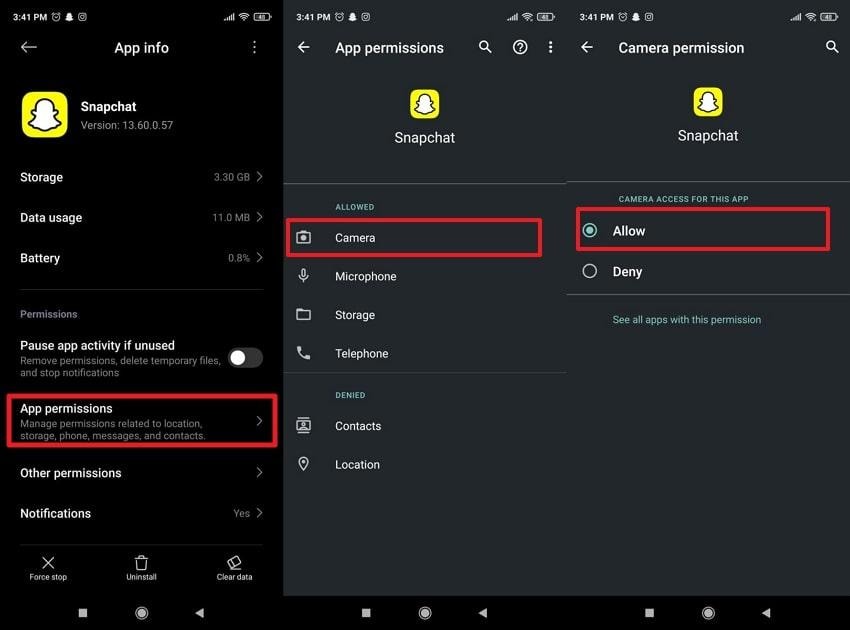
On iPhone
To grant permissions on iPhone, access the “Apps” option from the settings and choose “Snapchat” from the list. Under the “Allow Snapchat to Access” list, toggle the “Camera” option and allow Snapchat to use your device camera.
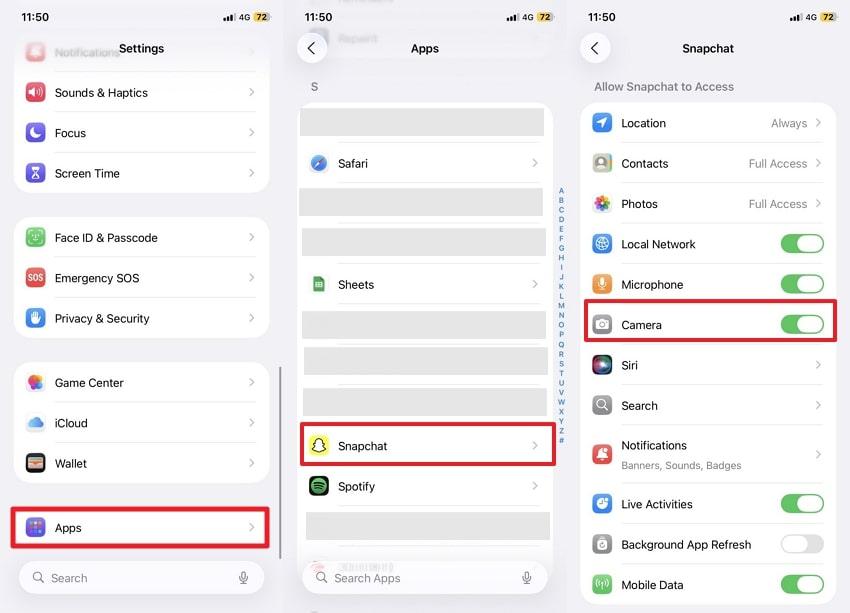
Way 4. Update Snapchat to the Latest Version
As mentioned, an outdated version of Snapchat can lead to numerous performance issues, including a Snapchat camera black screen. This is particularly common after a system update, when app behavior becomes unstable until developers release a version optimized for the new environment. Plus, an updated Snapchat app maintains compatibility with your device’s software, camera API, and its server. Dive into the manual and expand your knowledge about how to update Snapchat:
For iPhone
At first, open the App Store, and search for “Snapchat” using the provided Search icon. After this, press the “Update” button, if available, beside the app name to get the latest version.
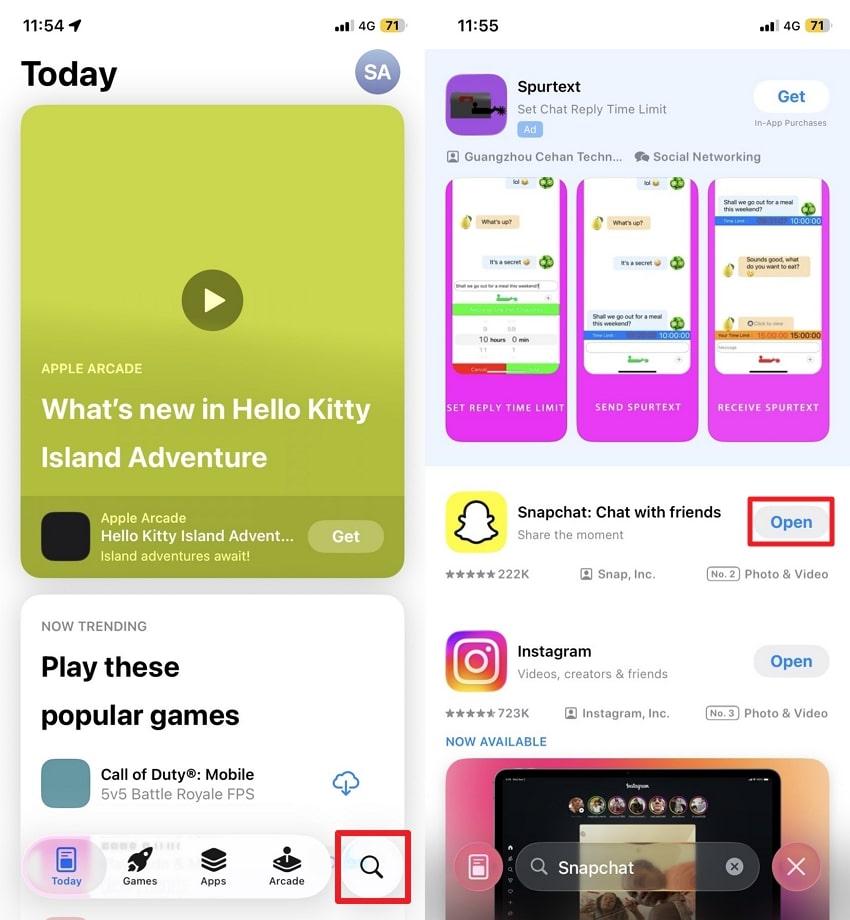
For Android
Enter the Play Store on Android, and find the “Snapchat” app using the search bar. Upon locating, tap the “Update” button (if available) to begin updating the app with the latest features.
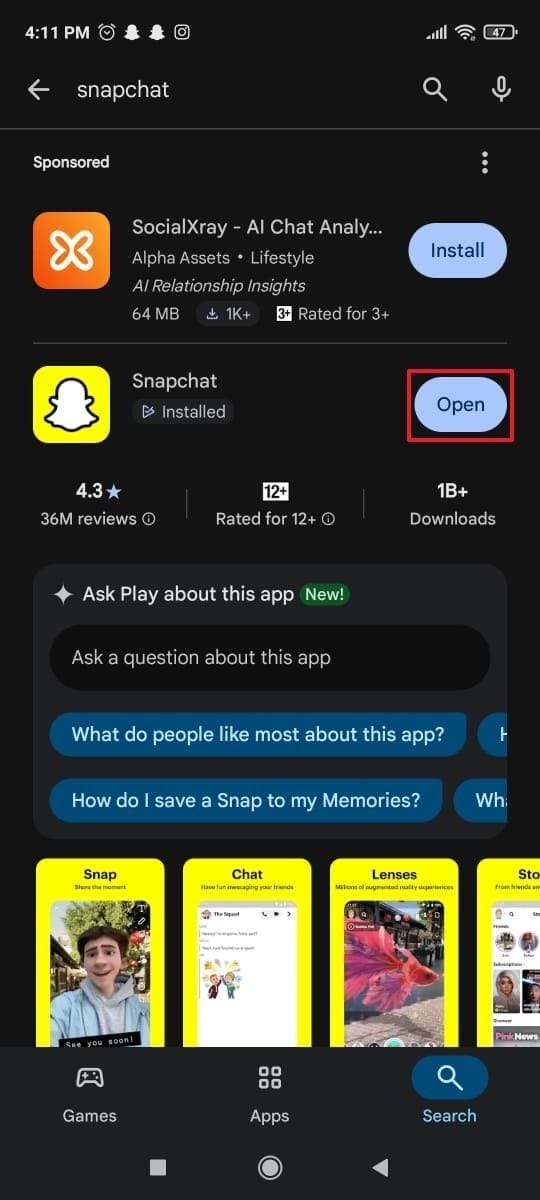
Way 5. Clear Cache and App Data
With the frequent use of Snapchat, the app stores temporary data, known as cache, to assist in faster and smoother functioning. Anyhow, this cache might get corrupted or outdated periodically, due to frequent use, leading to a black screen on Snapchat.
As mentioned earlier, clearing the cache removes these potentially problematic files without deleting your data. Follow the guidelines to eradicate unwanted cache from the app itself and your Android device:
Clear Cache in Snapchat (iOS & Android)
For iOS
Open Snapchat on iPhone, enter your profile’s settings, and choose the “Clear Data” option under Privacy Controls. Next, press the “Clear Cache” option and tap on the “Clear" button to proceed with clearing the app's cache.
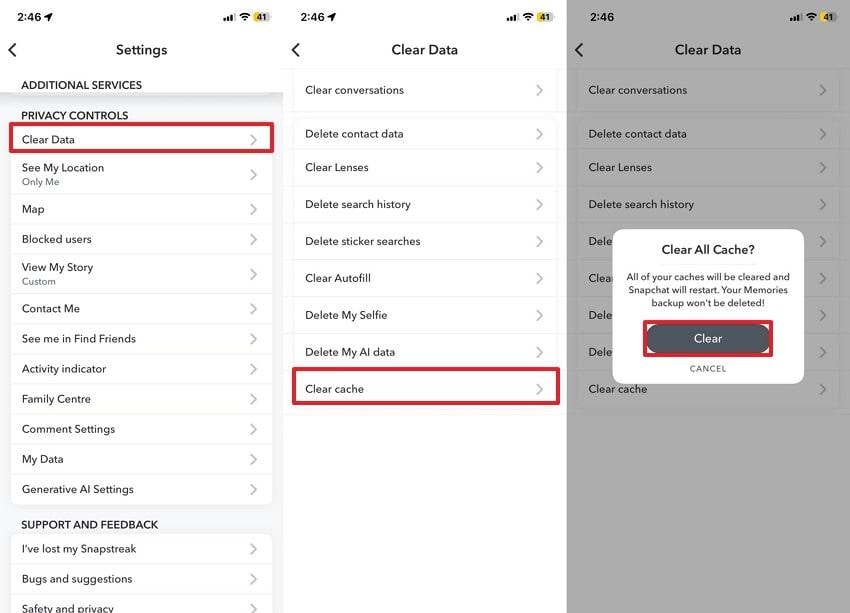
On Android
First, access Snapchat, tap on your profile, and navigate to the app's settings list. Choose the “Clear Cache” option under the Account Action section and press the “Continue" button to erase the cache.
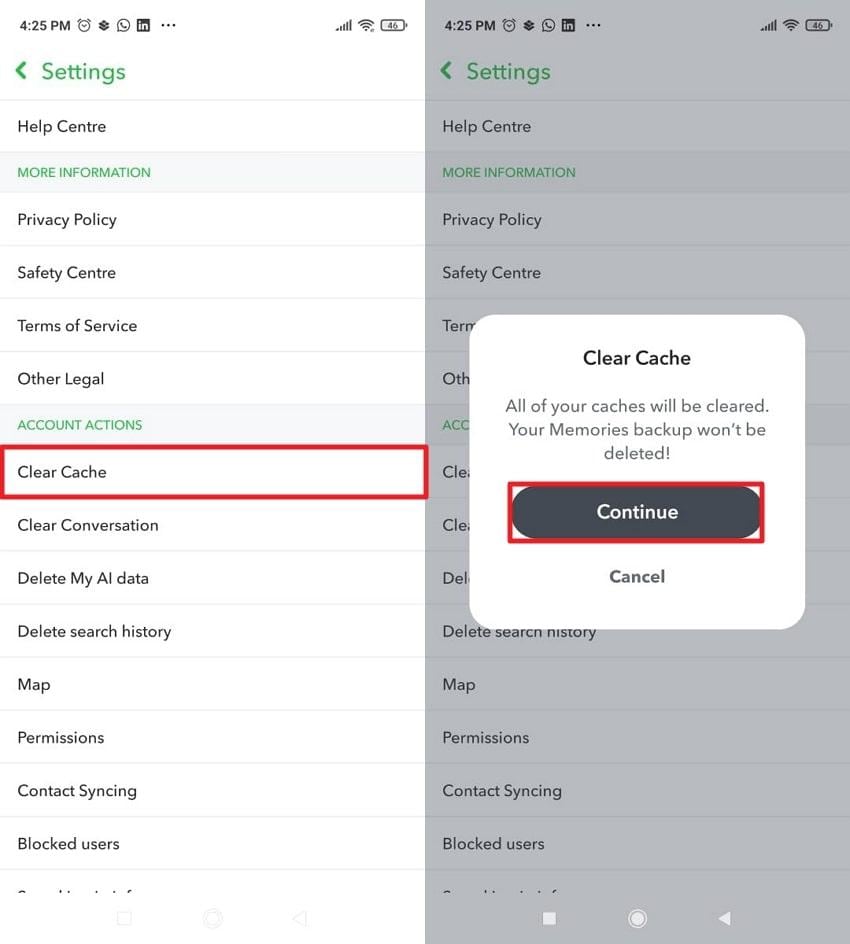
Clear App Cache in Settings (Android Only)
To do so, search for Snapchat in the Manage Apps section and press the “Clear Data” option. Here, select the “Clear Cache” option and press the “OK” button to confirm your action.
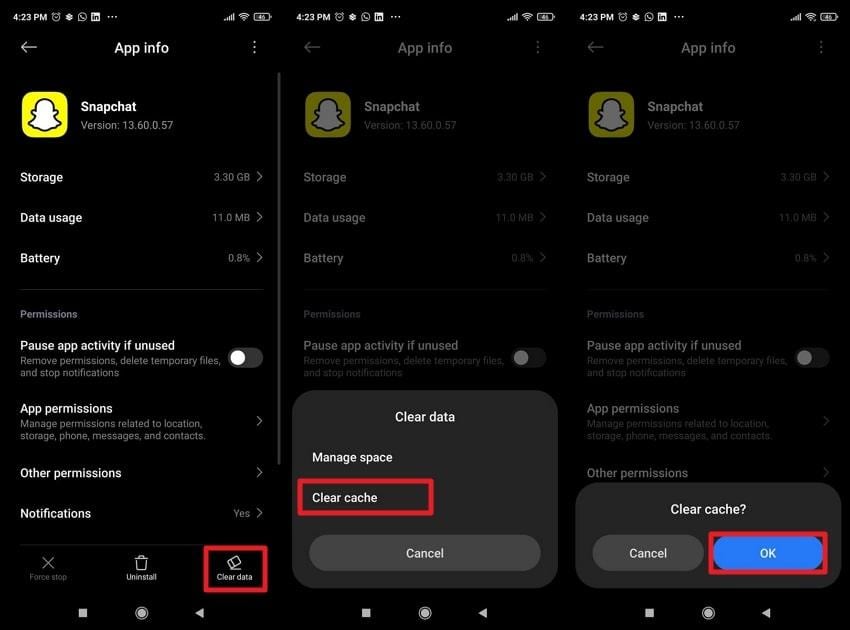
Way 6. Reinstall Snapchat
When clearing cache and adjusting settings haven’t resolved the Snapchat black screen, a reinstall often turns out to be a practical approach. Uninstalling Snapchat removes all the existing app data, both visible and hidden, clearing out anything that might be interfering.
So, when you reinstall the app, you get a fresh updated version that is free from previous errors and conflicts. Explore the manual to uninstall and reinstall Snapchat on your devices:
For iPhone
Step 1. Locate Snapchat on the home screen > Long-press to reveal the menu > Choose "Remove” App option > “Delete App” > Press “Delete” option to confirm.
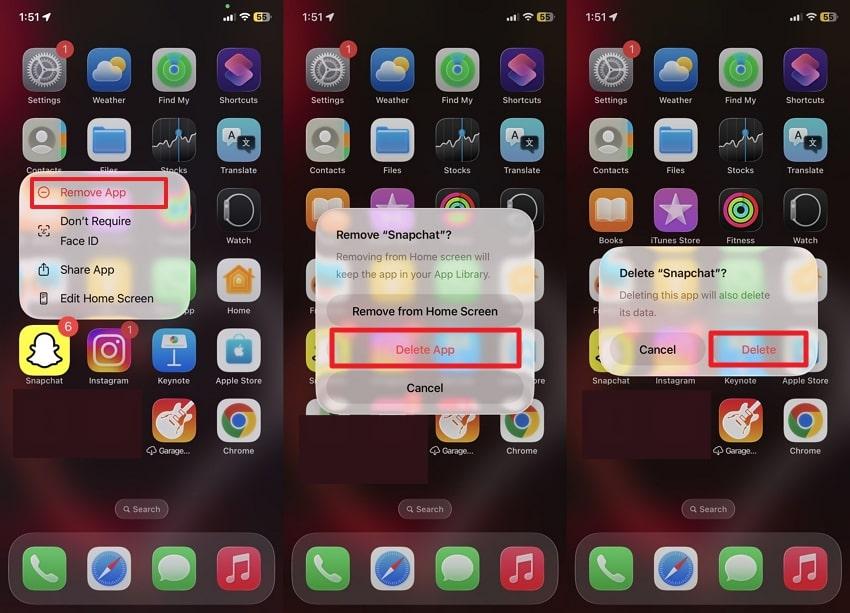
Step 2. To reinstall Snapchat on iPhone > Access App Store > Search for “Snapchat,” > Tap on the “Get” icon to install again.
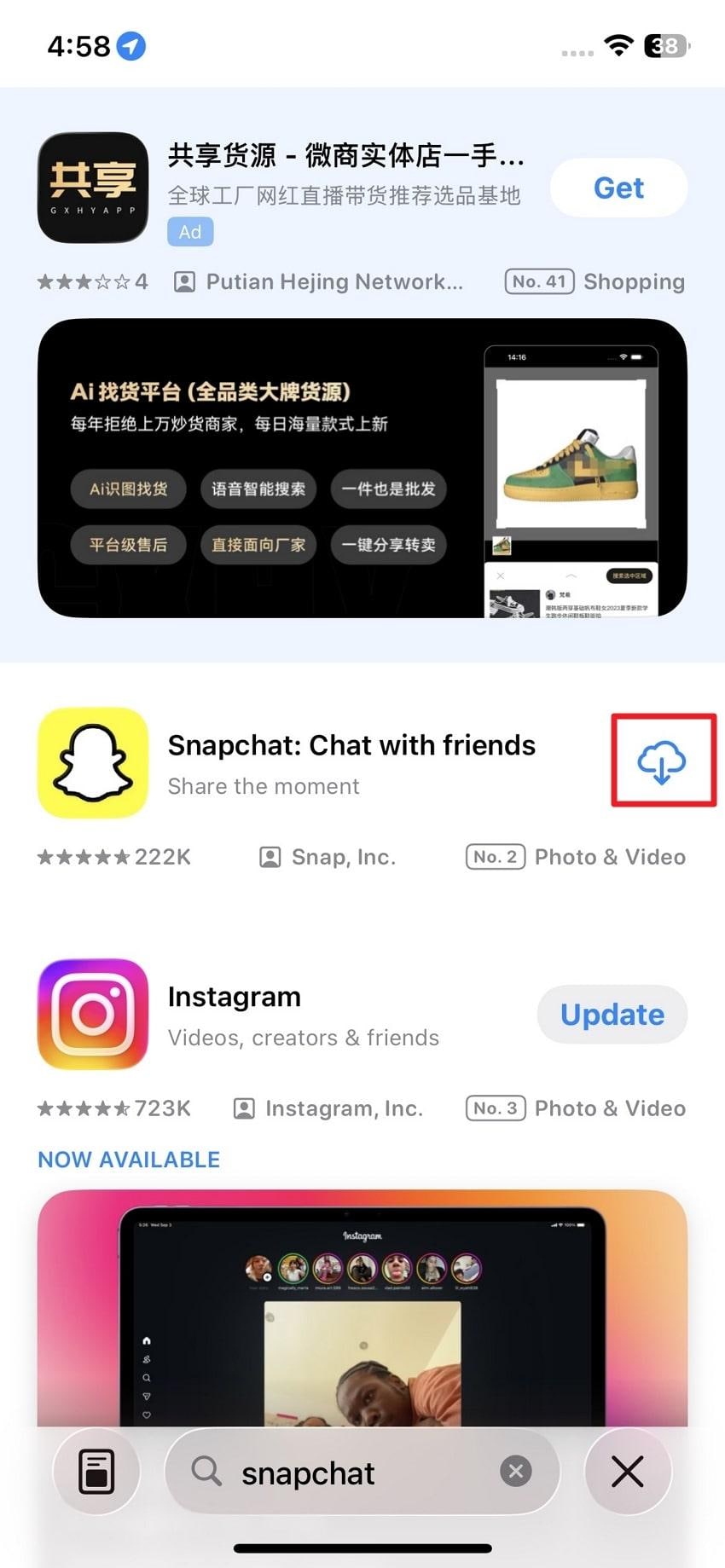
For Android
Step 1. On Android, long-press Snapchat > Choose the “Uninstall” option > Press the “Uninstall” button to proceed with uninstallation.
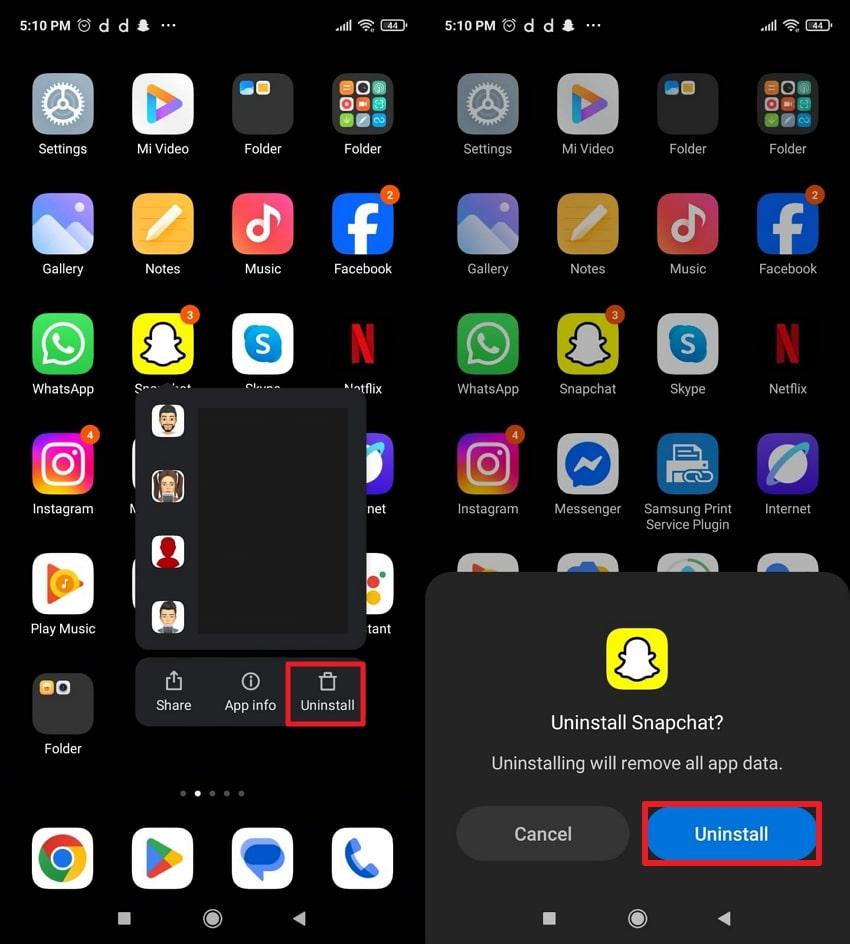
Step 2. Now, navigate to Play Store > Look for Snapchat > Hit the “Install” to begin reinstalling the app.
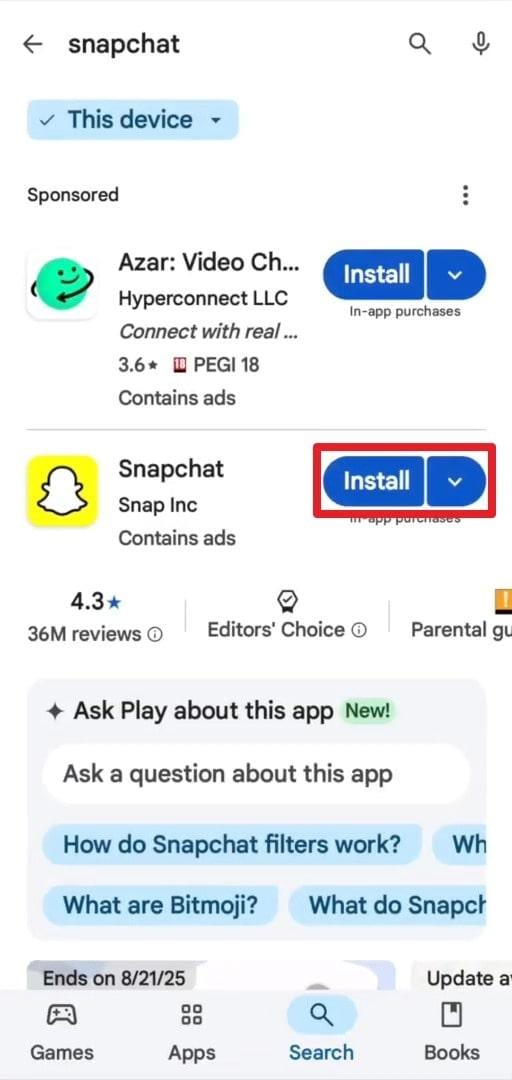
Way 7. Check Device Storage and Free Up Space
Apps like Snapchat demand a reasonable amount of free storage and memory (RAM) to operate and function properly. A device with low storage might restrict app performance, disable background processes, and result in a black snap screen.
To address this, you’ll need to free up storage not only to improve Snapchat’s responsiveness but to boost overall device performance. Read the instructions to check your device storage and free up space accordingly:
On iPhone
Enter your iPhone’s General Settings > Choose the “iPhone Storage” option > Check storage and remove all heavy or unwanted apps.
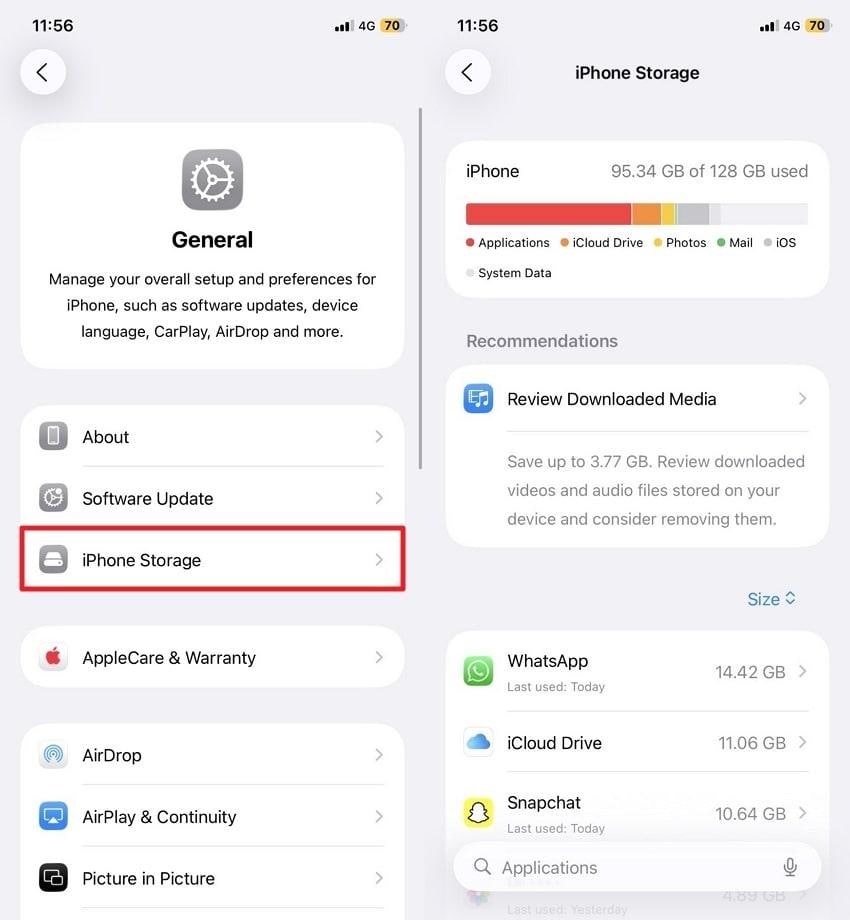
On Android
Open your Android’s File Manager > Press the “Storage” option > Look for the apps consuming the most storage to delete them later.
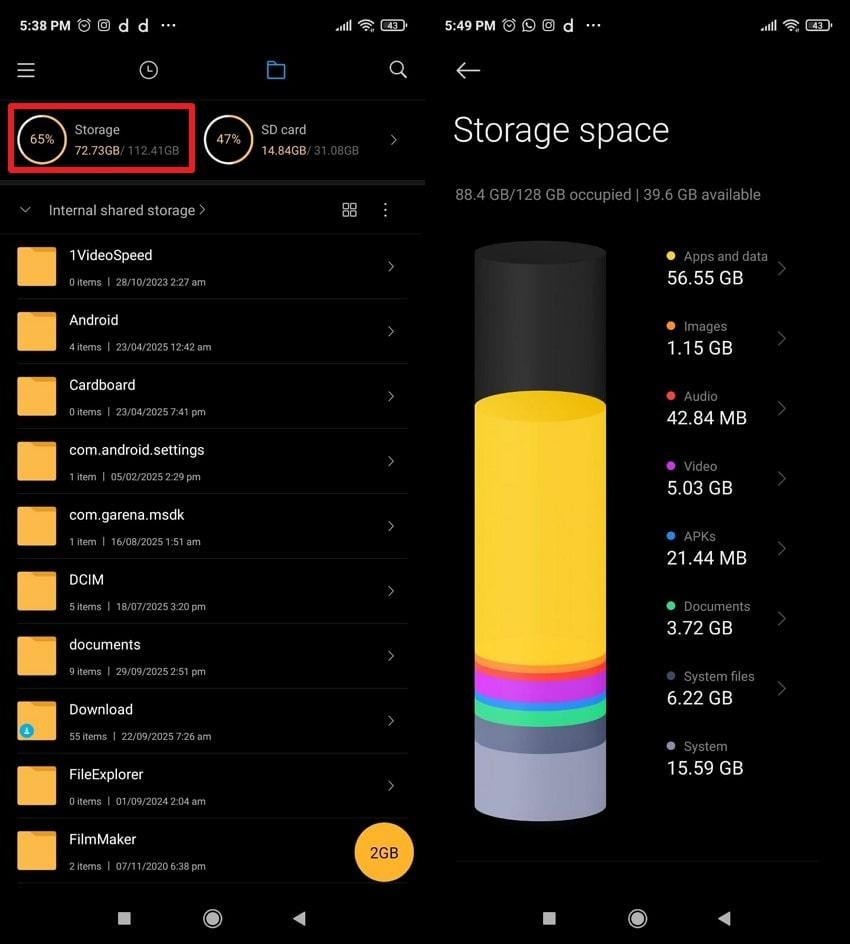
Way 8. Update Your iPhone/Android System Software
To stay compatible with the latest operating systems, many apps, such as Snapchat, consistently release updates. For instance, if your device system software is obsolete, it might not support newer Snapchat features or security protocols.
This is why you'll need to update your device's OS to ensure better compatibility and eradicate any Snapchat black screen hindrance. Simple, go through the tutorial and update your system on iPhone and Android:
For Android
Reveal your Android Settings > Choose the “Software Update” option > Tap on the “Download and Install” option > Get your software update.
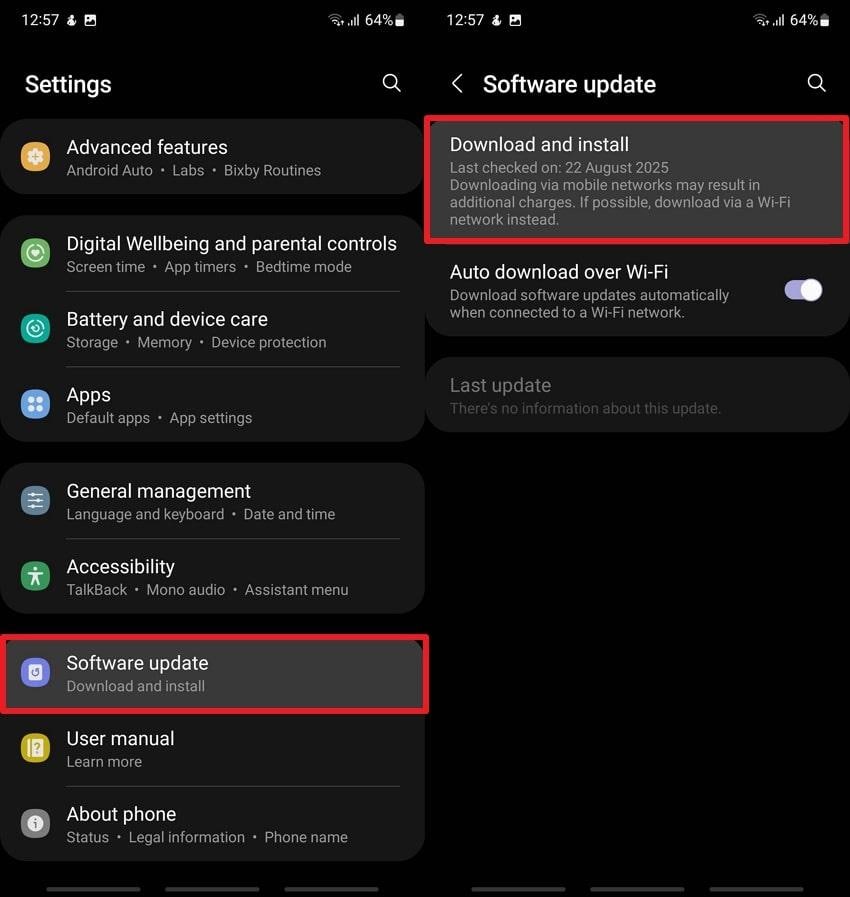
For iPhone
Access iPhone Settings > “General” option > Select the “Software Update” option > Press the “Update Now” button to get updated iOS 26 firmware.
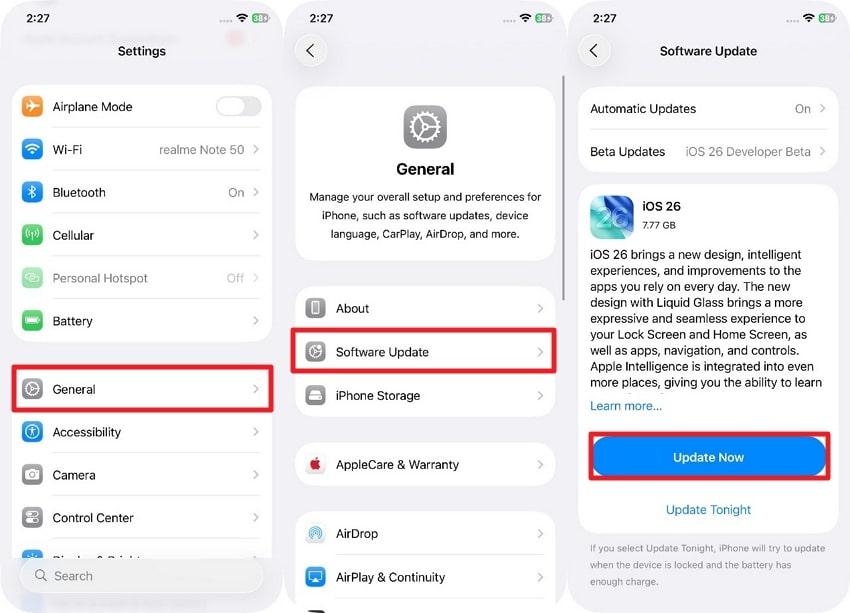
Way 9. Disable VPN/Third-Party Apps that Block Snapchat
There are users who rely on VPNs or device management tools for enhanced privacy and improved app productivity. Anyway, these tools can interfere with Snapchat’s ability to connect to its server or access local hardware, such as the camera.
This network interference can result in loading delays or a black screen on Snapchat upon accessing. Due to this, disabling such services is recommended to allow Snapchat to regain direct access for visual clarity.
Way 10. Factory Reset
If troubleshooting the Snapchat black screen issue fails, it may indicate system corruption or conflicts within your device. The only workaround for this problem is a factory reset, which restores the phone to its original state, removing hidden glitches. This drastic measure can be a powerful solution for a persistent issue that software updates or app installations won’t resolve. Follow the tutorial and let your device have a factory reset:
For iPhone
On iPhone, go to Settings > “General” option > “Transfer or Reset iPhone” option > tap the “Erase All Content and Settings” > “Continue” to factory reset.
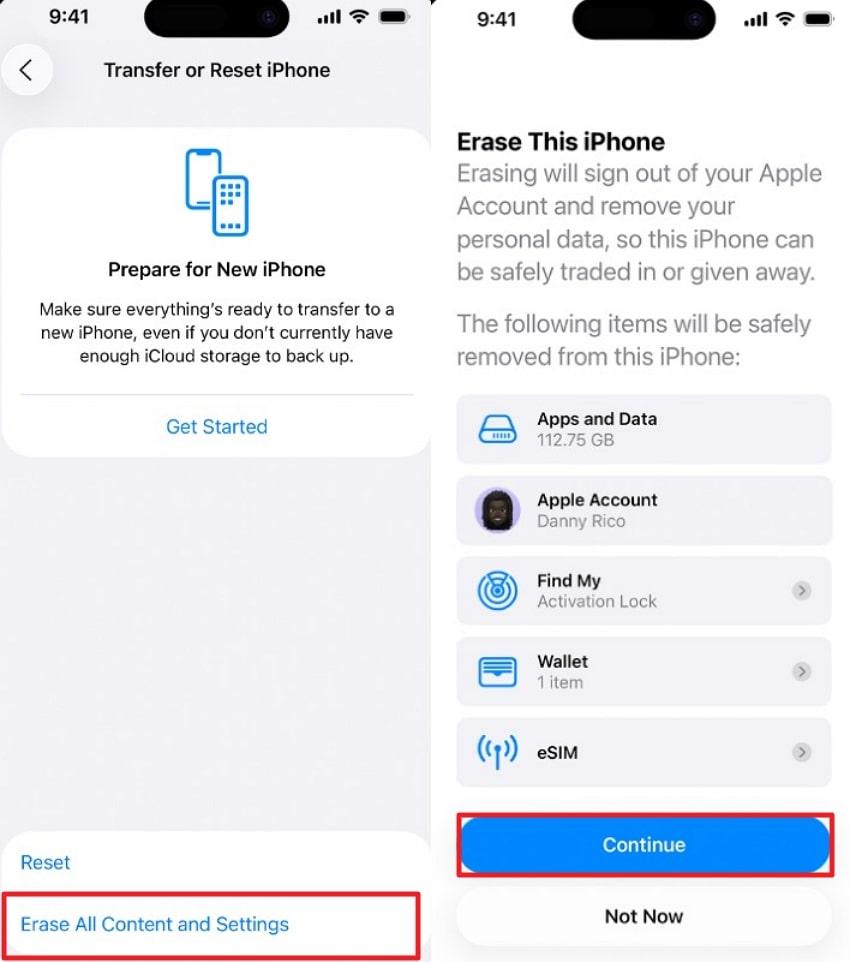
For Android
Access Android Settings > “About Phone” section > Scroll down for the “Factory Reset” > Press “Erase All Data” option > “Reset Phone” option.
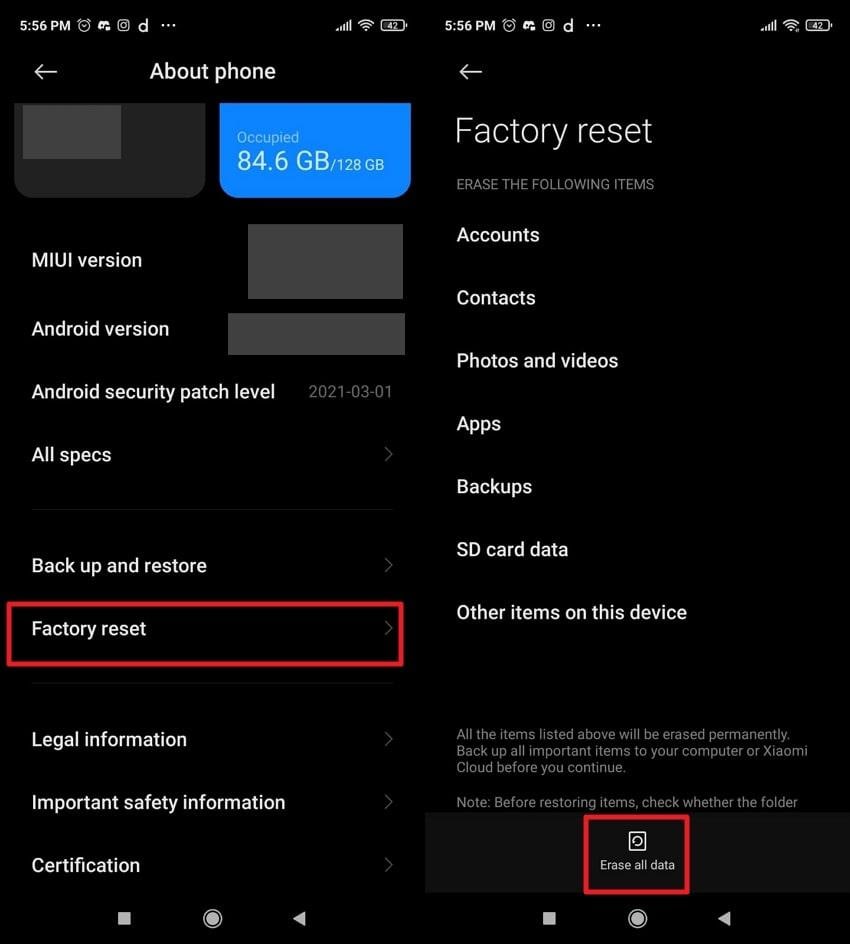
Part 4. Repair Corrupted Snapchat Videos to Solve the Black Snap Screen Issue
If you still encounter a black snap screen after recording or saving a Snapchat video, even after trying all the basic fixes, the issue might not lie in your phone or the app itself — it could be due to video file corruption. When a video becomes corrupted, it can result in a completely black or unplayable screen whenever you hit “Play.”
In such cases, Repairit Video Repair provides a fast and reliable solution to bring your Snapchat videos back to life. The tool is designed to repair damaged or unplayable video files caused by recording errors, transfer interruptions, or unexpected app crashes. With Repairit, you can repair multiple corrupted Snapchat videos at once and restore them to their original quality with just a few clicks.
Key Features
- Advanced AI-Powered Repair: Detects and fixes frame-level corruption, missing data, and playback errors in Snapchat videos.
- Multi-Format Compatibility: Supports almost all common and professional video formats, ensuring your Snapchat clips, 4K recordings, and device-specific videos are fully recoverable.
- Professional Mode for Severe Damage: The Advanced Repair Mode uses sample files from your device to reconstruct encoding data and restore heavily corrupted videos.
- Preview Before Saving: You can preview the repaired videos before downloading them, ensuring every file looks perfect.
A corrupted Snapchat black screen video won’t play unless you go through the provided tutorial for a complete repair:
Step 1. Initially, access the “Video Repair” tab and click the “Start” button to import all corrupted Snapchat videos.

Step 2. Press the “Repair” button and begin the repair process for the added Snapchat videos. Afterward, export all the repaired Snapchat videos to your PC or MacBook.

Conclusion
In summary, an uncertain black snap screen can cause instant disturbance, regardless of the frequency at which it happens. The troubleshooting steps, from checking permissions and clearing the cache to updating software, are outlined throughout the article to assist you. Additionally, when the problem lies within the recorded black screen video, Repairit serves as a professional guide.
Frequently Asked Questions
-
Q1. Why is my Snapchat camera just a black screen?
A black screen on the Snapchat camera usually indicates a problem with app permissions, device storage, outdated software, or a temporary glitch. -
Q2. Is the Snapchat server down?
If Snapchat isn’t working or you're seeing a black screen across multiple features, it’s worth checking if the Snapchat server is down. You can verify this by visiting sites like Downdetector or by looking at real-time user reports. -
Q3. Can I fix the black screen without reinstalling Snapchat?
To do so, start by restarting the Snapchat app and rebooting your device, as this can clear temporary glitches. Next, check and ensure that camera permissions are enabled, since restricted access can prevent the camera from loading.

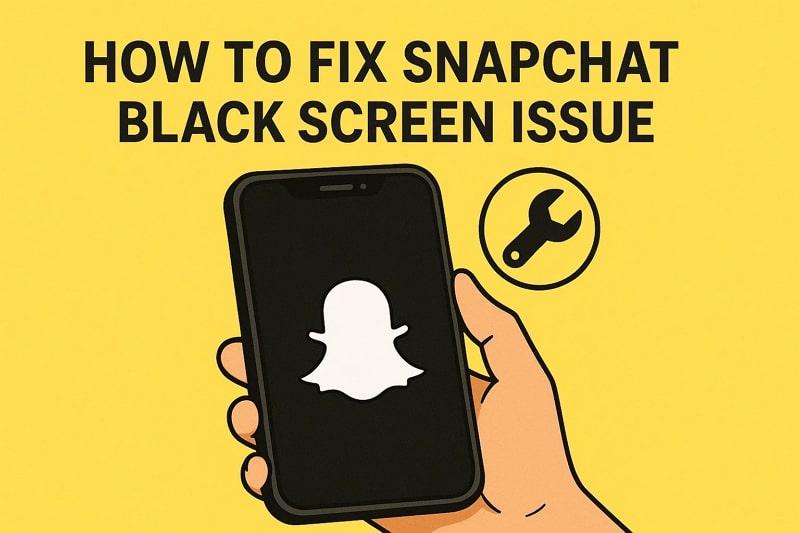
 ChatGPT
ChatGPT
 Perplexity
Perplexity
 Google AI Mode
Google AI Mode
 Grok
Grok

