So after a 4min match queue i got one swift where the game didn't load, it was stuck on the loading screen for ten minutes, then i Alt F4 and after that each time i launch my game it's a black screen, i tried to restart my pc , execute as an administrator, i even deleted and downloades it again but nothing worked." - reddit user
This issue can appear out of nowhere and block you from playing Valorant completely. In this guide, you’ll learn why the Valorant black screen problem happens and how to fix it using 6 simple methods that actually work.
Table of Contents
Part 1: What Causes the Valorant Black Screen?
Before jumping into solutions, it helps to know why this issue happens in the first place. When Valorant shows a black screen, it usually points to something interfering with how the game runs.
- Outdated or incompatible graphics drivers. Your graphics card is the heart of how Valorant looks and feels. If the drivers are outdated, broken, or not optimized, the game may fail to show visuals even though the sound is working. This is one of the most common reasons for black screens.
- Pending Valorant or Riot Client updates. Riot Games regularly releases patches to fix bugs and balance gameplay. If you haven’t updated the game or the Riot Client, the version mismatch can lead to crashes, login errors, or a black screen.
- Background apps or overlays. Tools like Discord overlay, Steam overlay, or GPU screen recorders often compete with Valorant for display control. Too many background apps also eat up memory, which may stop the game from loading properly.
- Incorrect display and resolution settings. If Valorant launches in a resolution or refresh rate your monitor doesn’t support, the screen may just go dark. Sometimes, dual monitor setups or switching between windowed and fullscreen modes can also trigger the issue.
- Permission conflicts. Games like Valorant need deep system access to run correctly. Without administrator rights, the game may not connect properly to system files, drivers, or even Riot’s anti-cheat software, leading to a blank screen.
- Corrupted game files. Installation problems, interrupted updates, or storage errors can damage Valorant’s core files. When this happens, the game may load partially, resulting in no visuals or sudden blackouts mid-game.
Part 2: 6 Easy Fixes to Resolve the Valorant Black Screen Problem
Here are 6 proven fixes to resolve the Valorant black screen issue for better gaming experience:
Fix 1. Update Graphics Drivers (NVIDIA, AMD, Intel)
Your graphics card is the engine that powers Valorant’s visuals. If the drivers are old or glitchy, the game can fail to render properly. Updating ensures smooth compatibility with the latest patches and gives your GPU the ability to handle Valorant as intended.
Step 1. Open the official website of your GPU brand (NVIDIA, AMD, or Intel).
Step 2. Download the latest driver that matches your graphics card model.
Step 3. Install the update and restart your PC.
Step 4. Launch Valorant again to check if the black screen is gone.
Fix 2. Check Valorant & Riot Client Updates
Riot Games frequently releases updates that fix bugs and improve stability. If you’re running an outdated version of the game or Riot Client, it could easily trigger display issues. Installing updates not only patches known problems but also keeps your system in sync with Valorant’s latest requirements.
Step 1. Open the Riot Client on your computer.
Step 2. Look for any available updates for Valorant or the client itself.
Step 3. If an update is available, allow it to install fully.

Step 4. Restart the client and run Valorant afterward.
Fix 3. Disable Background Apps and Overlays
Ever notice how certain overlays pop up while gaming? Programs like Discord, Steam, or even GPU recording tools can clash with Valorant’s graphics. These background layers can cause black screens by competing for display control. Turning them off gives Valorant a clean slate to run smoothly.
Step 1. Close programs you don’t need, like web browsers or editing tools.
Step 2. Turn off overlays from apps like Discord, Steam, or GeForce Experience.
Step 3. Disable any screen recording software temporarily.
Step 4. Try launching Valorant again with fewer apps running.
Fix 4. Adjust Display and Resolution Settings
Sometimes the issue comes down to simple mismatches. If Valorant is trying to start in a resolution or refresh rate your monitor can’t handle, you’ll just get a blank screen. Matching the game’s display settings to your monitor ensures everything syncs correctly.
Step 1. Right-click on your desktop and go to Display Settings.

Step 2. Match your monitor’s resolution and refresh rate with Valorant’s in-game settings.
Step 3. If you use multiple monitors, set your main monitor as the primary display.
Step 4. Relaunch Valorant and see if the visuals load correctly.
Fix 5. Run Valorant as Administrator
Running a game without the proper permissions is like locking a door halfway. Without full access, Valorant may struggle to load certain files or connect to system components. Running it as administrator removes these restrictions and often clears up stubborn launch issues.
Step 1. Locate the Valorant shortcut or .exe file. Right-click and choose Run as administrator.
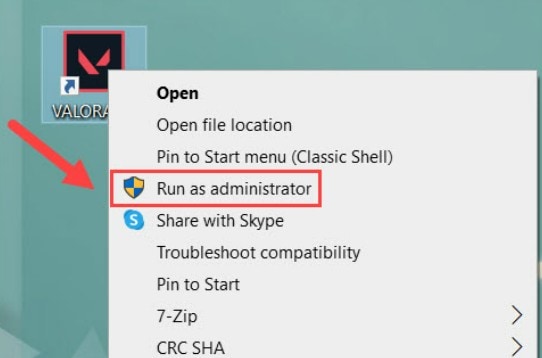
Step 2. If this works, you can set it permanently by selecting Properties. Go to Compatibility and click the Run this program as administrator check box.
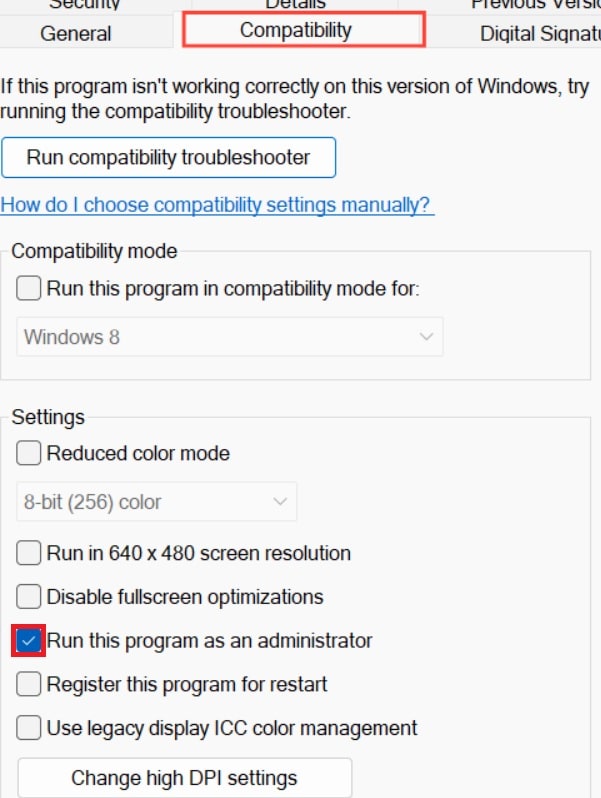
Step 3. Open Valorant again and check if the issue is resolved.
Fix 6. Reinstall Valorant
When all else fails, reinstalling the game can be the ultimate reset. Corrupted or missing files sometimes hide deep within the installation. A fresh install wipes the slate clean, giving you a working copy of Valorant without lingering bugs.
Step 1. Open the Control Panel.
Step 2. Uninstall Valorant and the Riot Client.
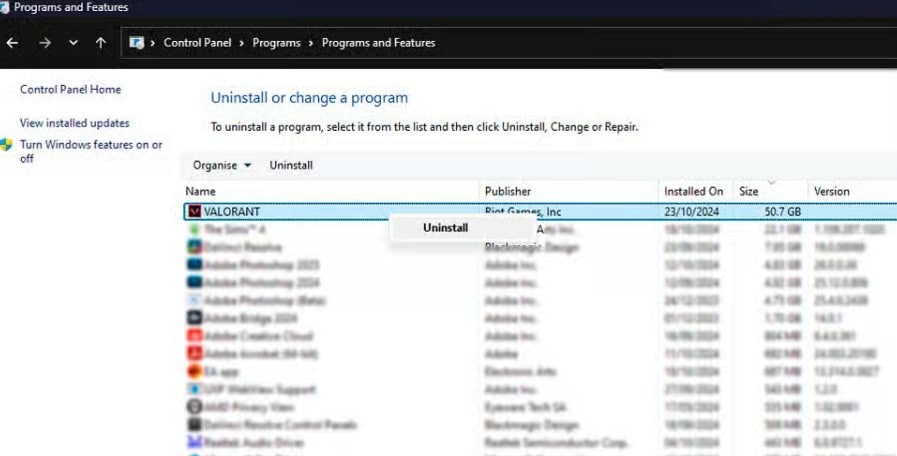
Step 3. Go to the official Riot Games website and download the latest installer.
Step 4. Reinstall Valorant from scratch to get fresh, uncorrupted game files.
Step 5. Launch Valorant after installation to check if it works.
Part 3: Valorant Black Screen Affects Your Game Clips or Recordings? Fix Them Easily
The Valorant black screen issue doesn’t just disrupt your live matches — it can also damage your saved gameplay recordings or highlight videos. Many players discover that after a crash or freeze, their recording won’t open, looks pixelated, or plays only audio without visuals. This happens because display glitches or system crashes corrupt the video file during saving.
When this occurs, the fastest and most reliable way to fix your recordings is with Repairit Video Repair. This professional tool restores corrupted, unplayable, or partially damaged gameplay videos, so you can relive or share your Valorant highlights without losing a single frame.
Key features of Repairit Video Repair
- Repairs Damaged Valorant Clips: Fixes videos that turn black, fail to open, or lose visuals due to crashes or mid-recording errors.
- Supports Popular Recording Formats: Works with MP4, MOV, AVI, and more — no matter which software (OBS, ShadowPlay, or others) you used.
- Handles All Levels of Corruption: Repairs both minor glitches and severe file damage, restoring your clips to smooth, watchable quality.
- Advanced Repair Mode: Uses a similar working sample file to rebuild heavily corrupted gameplay recordings while maintaining resolution and color accuracy.
If the Valorant black screen bug has corrupted your highlight reels or recordings, don’t delete them yet. Use Repairit Video Repair to recover and restore your game footage — so your best plays stay as clear as they were in-game.
Step 1. Open Repairit on your PC and start Video Repair. Hit +Add and upload your corrupted Valorant clips.

Step 2. Once added, press Repair.

Step 3. When the repair is complete, preview the fixed Valorant clips and hit Save to store them on your computer.

Part 4: Tips to Prevent Future Valorant Black Screen Problems
Fixing the problem is one thing, but wouldn’t it be better to avoid it altogether? Taking a few preventive steps can greatly reduce the chances of black screens disrupting your matches.
- Keep your system updated. Updating Windows, drivers, and the Riot Client ensures Valorant runs with the latest optimizations. Skipping updates can leave you vulnerable to compatibility errors that cause black screens.
- Avoid unnecessary overlays. Overlays from Discord, Steam, or GPU tools may seem handy, but they often conflict with Valorant. Keeping them off while playing gives your game more stability and performance headroom.
- Free up system resources before launching Valorant. Having browsers, editing tools, or heavy apps open in the background can choke your PC’s memory and CPU. Closing them before you play ensures Valorant gets the resources it needs to run smoothly.
- Monitor your hardware health. Overheating GPUs, dusty fans, or unstable power supplies can trigger random crashes and black screens. Regular cleaning, proper cooling, and hardware checks go a long way in keeping your setup stable.
- Use reliable storage for the game. Installing Valorant on a healthy SSD or HDD helps prevent corrupted files during updates. Faulty or full drives increase the risk of game crashes that show up as black screens.
- Restart your PC occasionally. It sounds simple, but restarting clears cached data, refreshes drivers, and resets background processes that may interfere with Valorant.
Conclusion
The Valorant black screen problem is annoying, but it doesn’t have to keep you out of the game for long. By understanding the causes, trying the six proven fixes, and following simple prevention tips, you can keep the issue from coming back. And if those frustrating crashes ever corrupt your gameplay recordings, Repairit Video Repair ensures you don’t lose your highlights. With the right approach, you can focus less on troubleshooting and more on climbing the ranks in Valorant.
FAQs
-
Why does Valorant launch with a black screen?
A black screen on launch usually means something is blocking the game from showing visuals. It often happens when the graphics drivers are outdated or not running properly. Riot Vanguard, overlays, or background apps can also interfere with the game’s display.If the game tries to load in a resolution your monitor does not support, it may open with sound but no image. Corrupted game files from an incomplete update can also trigger the issue. In short, the game launches but fails to communicate correctly with your display settings or graphics system.
-
Can a Riot or Valorant update cause the black screen bug?
Yes, updates can sometimes trigger the black screen problem. When Riot releases new patches, the game may change its graphics or compatibility settings. If your drivers or display setup are not aligned with the new update, the game may fail to load visuals.Sometimes an update replaces or modifies game files, and if something goes wrong during installation, Valorant may start with a black screen. In rare cases, the Riot Client itself may have a syncing issue after an update, which affects how the game opens.
-
Does reinstalling Valorant always fix black screen issues?
Reinstalling Valorant can solve black screen problems caused by corrupted or missing files. A clean install removes broken data and resets the game to a fresh state. However, it does not always fix the issue if the cause is outside the game, such as outdated GPU drivers, display conflicts, or blocked permissions. Reinstallation works best as a final step after checking system updates, overlays, and graphic settings.

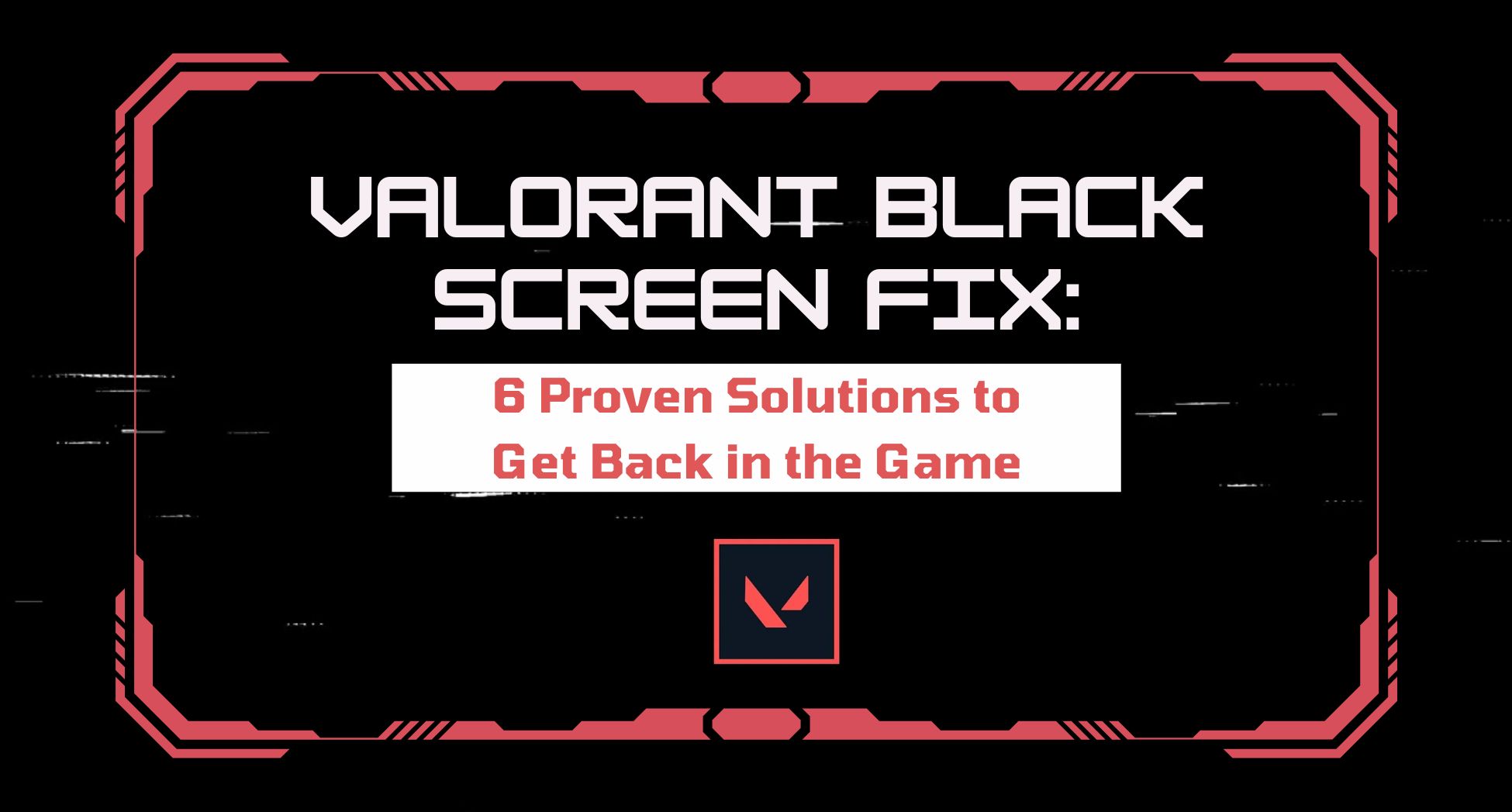
 ChatGPT
ChatGPT
 Perplexity
Perplexity
 Google AI Mode
Google AI Mode
 Grok
Grok

