With the world advancing at a faster rate than expected, Mac users are also increasing as technology knows no bounds. The file formats that are compatible with Mac need to be taken into account so that future inconvenience can be avoided as possible. Raw files on Mac undergo corruption, and with this article, you will be hearing about this problem the last time.
Let us embark on a journey together where we will be first knowing about the deep causes of this problem, amazing methods to fix corrupted RAW files, and workable tips to get rid of damaged files once and for all.
So, without any further delay, let us get to the crux of the matter.
Use Repairit to Repair Your Corrupted RAW File Now

Part 1: Reasons for Corruption in RAW Files
Before running into a problem, the reasons and causes of the inconvenience remain unknown. As the issue gets deep, we usually rush to find out solutions and methods to make our way out of the fix. But one step is missed which needs equal attention - The reasons for corruption of a file.
This section covers the causes of corruption in RAW files. Have a look at them carefully.
Virus or a Malware Attack
The virus attack on the system or RAW file can result in getting the file damaged. The user is advised to keep the system under check for such malware and install anti-virus software.
Low Battery
The low battery of the device in use during the transfer of files can render the file almost useless and make it damaged.
Full Storage Media
Sometimes, the storage media such as hard drives, pen drives, SD cards are full. Capturing and adding more RAW images can make the files corrupt, resulting in zero operation.
Undetectable SD cards
Most times, the SD cards are unrecognized and undetectable and cause corruption in RAW files.
System Failure
Another possible cause of occurrence of this problem is associated with the system crash. The system failure in between the transfer of files or when the SD card is still mounted leaves the file infected for life.
Transfer Process Failure
If the file transfer fails or undergoes any interruption, then the RAW files are subjected to get damaged in seconds.
Interruption Issue
When the Raw files are being downloaded, any type of interruption has the potential to make the file damaged and corrupted within no time.
Bonus: Are you ready for photo shooting, editing, managing or sharing? Do you have a question about what makes your photo corrupted? If the answer is yes, let's repair corrupted photos now!
Part 2: 4 Solutions to Fix Corrupted RAW Files on Mac
Method 1: Using Photo Repair Software
In a world full of digital photography, it can be incredibly frustrating when your treasured photos become corrupted or damaged. Thankfully, with the help of modern photo repair software, you can now quickly and easily restore your corrupted RAW files to their original condition. Wondershare Repairit is a wonderful software has taken it upon itself to repair the corrupted images in seconds.

Wondershare Repairit - Photo Repair
Security Verified. Over 7,302,189 people have downloaded it.
-
Fix different photo corruption issues, such as grainy photos, dark photos, pixelated photos, faded photos, etc.
-
Support 15+ photo formats, such as JPG, JPEG, PNG, RAW, CR3, CR2, NEF, NRW, etc.
-
The "AI Image Upscaler" feature can enlarge the repaired photos to 2X, 4X, and 8X.
-
Restore old / scatched photo and colorize black and white photos with various AI effects.
-
No limit to the number and size of the damaged photos.
-
Support Windows 11/10/8/7/Vista, Windows Server 2003/2008/2012/2016/2019/2022, and macOS 10.10~macOS 14.
Step 1: Install and Launch the Software
Download the trial version of Wondershare Repairit. After it is installed on your system, launch it. Open it, choose "Photo Repair" from the "More Types Repair" section.
Step 2: Adding the Infected File
Insert the damaged file by tapping on the "Add file" option. You can also drag the file to the interface.
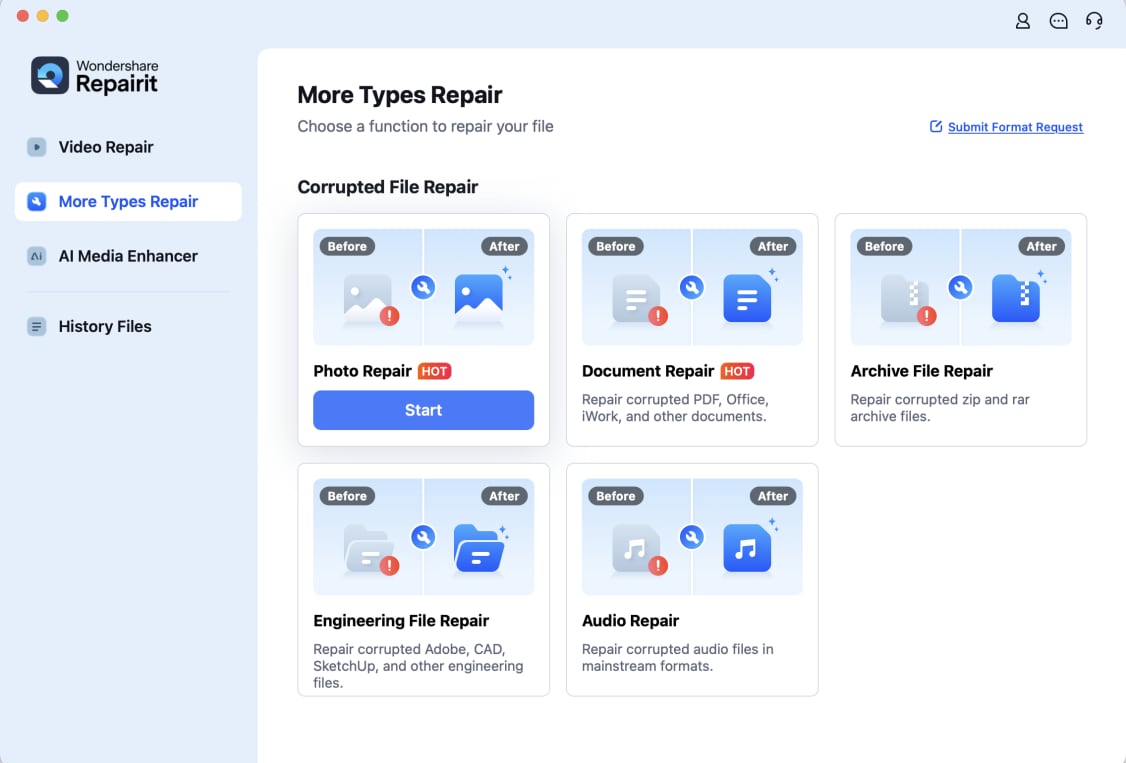
Step 3: Commencing Repairing Process
Hit the "Repair" button so that files can be repaired and restored.
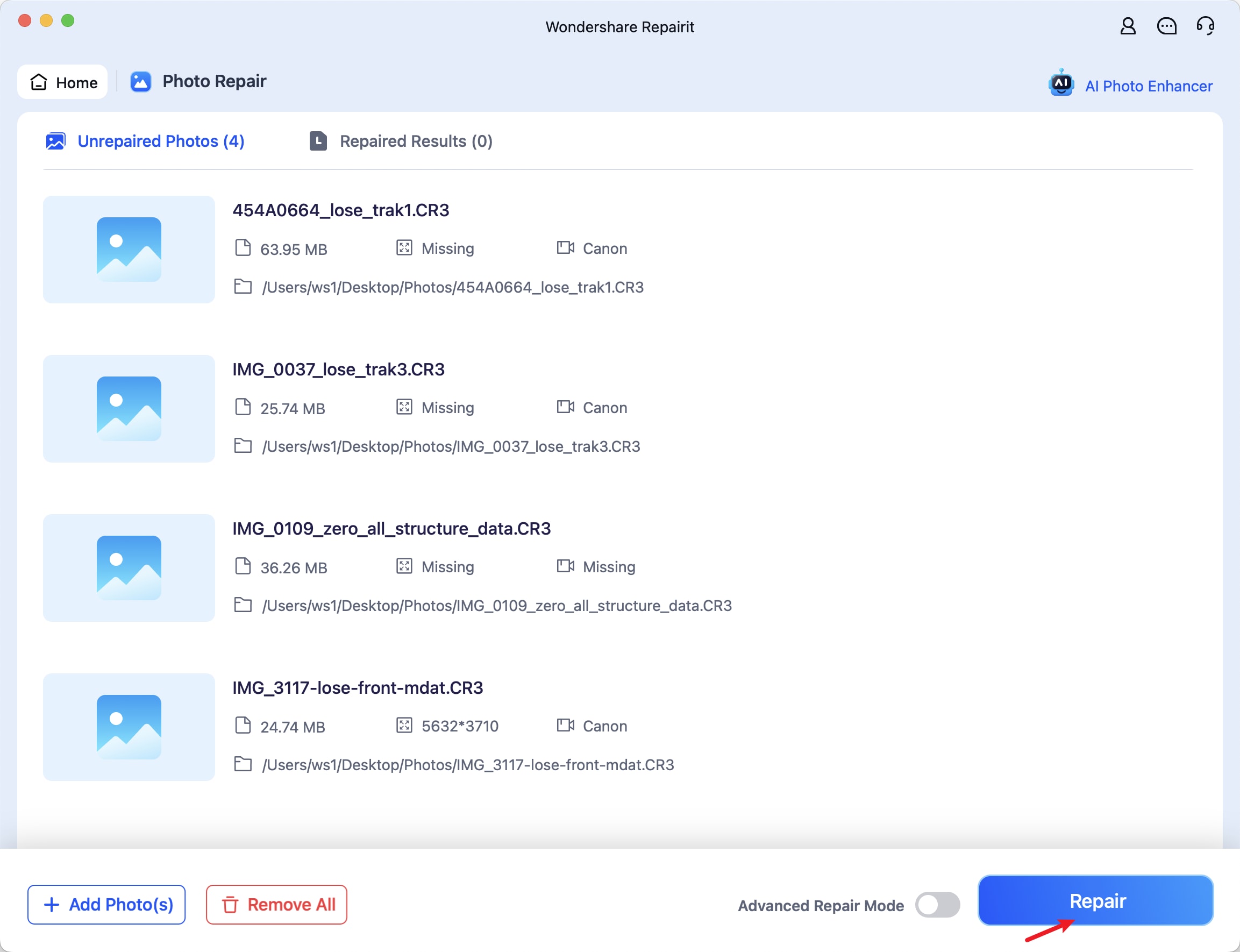
Step 4: Preview and Save the Repaired Photos.
After the repair process finishes, users can preview the repaired photos and click the "Save" button to download them locally.
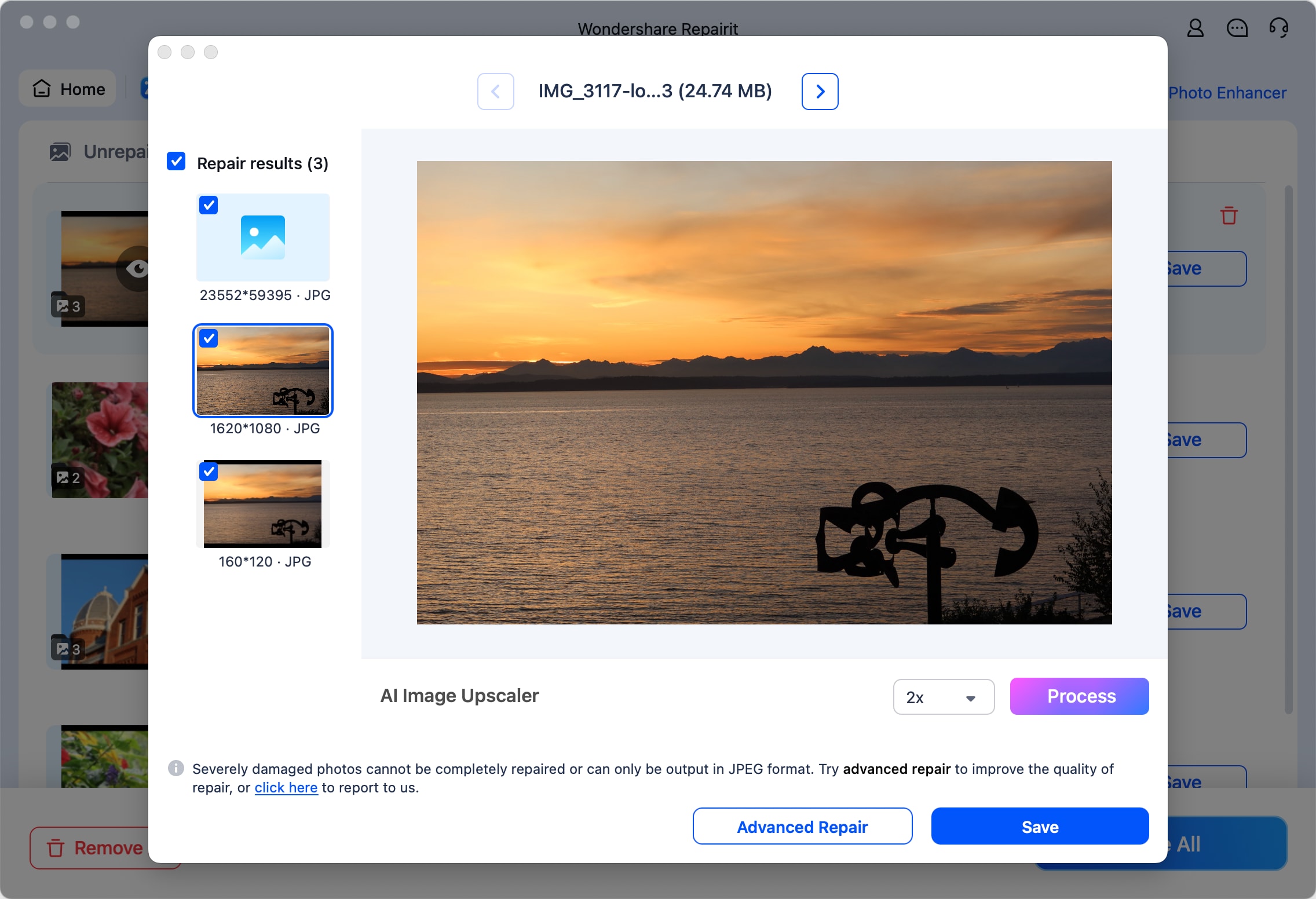
This video can help you fix your corrupted RAW files with a step-by-step guide.
Attention:
If you want to repair RAW online and each corrupted RAW file is no more than 300MB, you can try the online version of Repairit Photo Repair to get your RAW file repaired online with ease.
Method 2: Apple Photo Repair
Allow me to bring you the first method that will fix damaged Raw files on Mac. It is by using Apple Photo Repair. How does this tool work? Apple Photo Repair keeps the Photo Library under consideration and runs to detect the problem. After detecting, it fixes the problem in good faith.
To get on with this, we suggest the users follow our lead as we will never leave you in a lurch.
1. Open the "Photos" app.
2. Exit the "Photos" app.
3. Now, the user is advised to hold down the "Command" and "Options" keys at once.
4. From there, hit the Photos thumbnail that needs to be repaired.
5. Tap the "Repair" option to initiate the process.

The user will be asked to enter their username and password of the account. Therefore, type them correctly to avoid any future inconvenience.
Method 3: Using Wondershare UniConverter
The next method is too ideal for existing. To repair the damaged Raw files, we tend to convert them into some other format so that the file can continue operating. The conversion of a corrupted format in another works in pretty much all situations. Therefore, keep this method in your mind whenever you face a similar issue. You can convert the file to PNG. DNG, JPEG, and TIFF and get it repaired.
Wondershare UniConverter for Mac works like a charm in converting the image formats and resizing them. If you are no familiar with how this desktop version works, let us do the work for you!
1. Install Wondershare UniConverter.
2. After it is downloaded, launch it on your Mac.
3. From the interface, find "Toolbox" located on the left side panel.
4. Hit the "Image Converter" from the menu that pops up on the page.
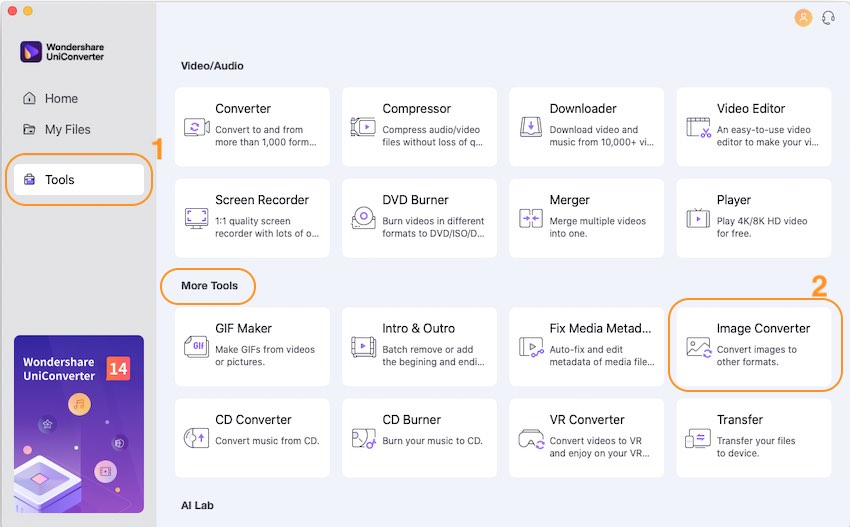
5. Now, from the command, the user will see a (+) button there. You have to insert the corrupted Raw file image there.
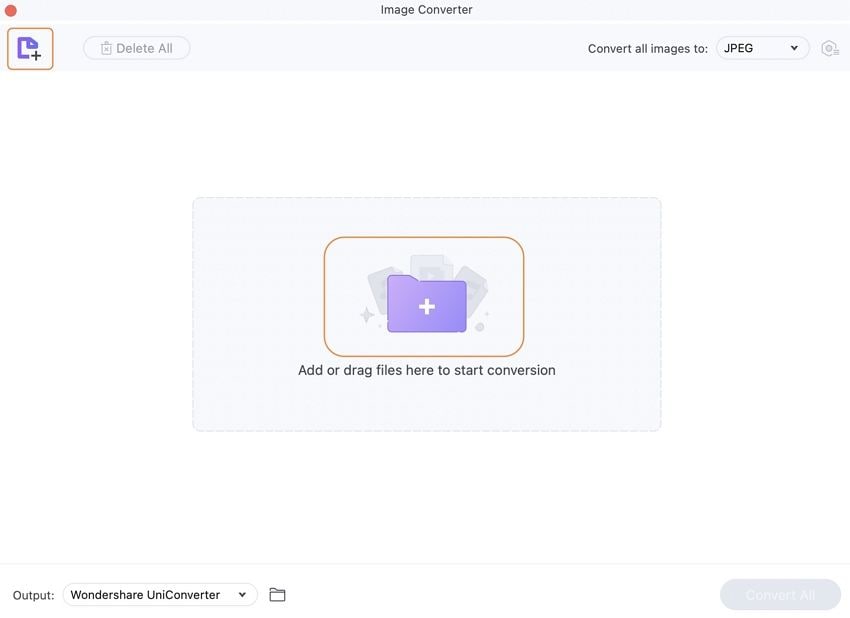
6. The thumbnail appears on the interface. Bring your editing skills to life by changing them according to your wish.
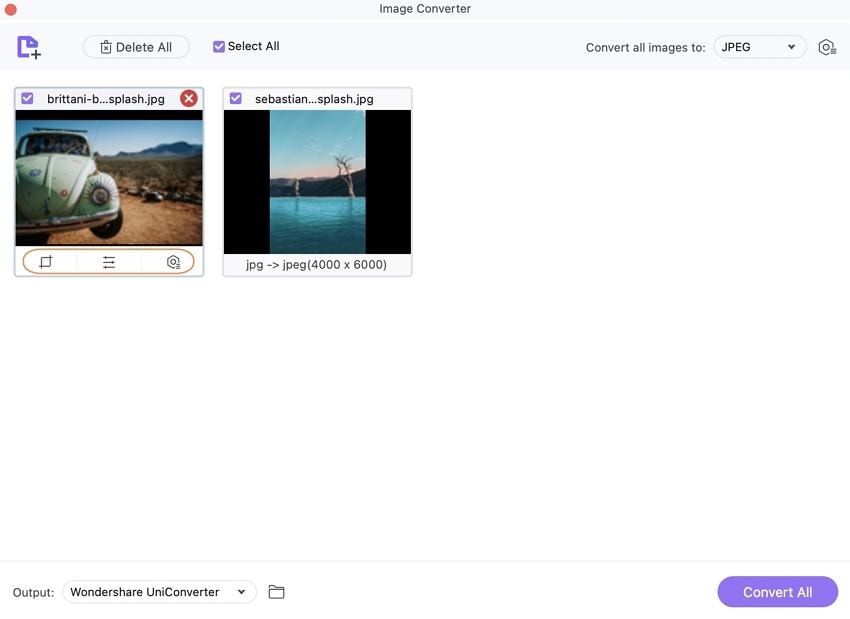
7. After you have cropped, resized, rotated, and edited the image, hit the "Convert all Images" button. Pick the format that you need to convert the image in.
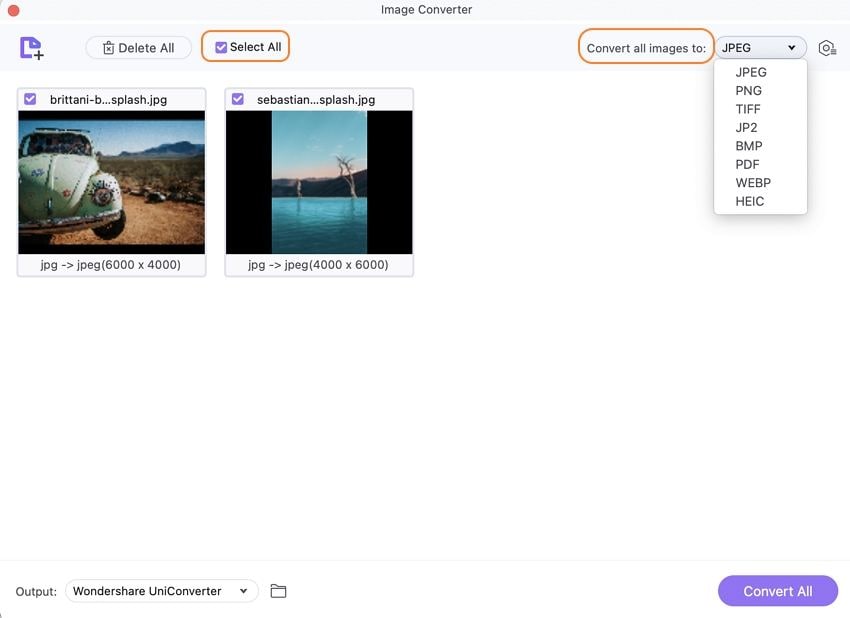
8. Locate where you want to save the file and press "Convert All."
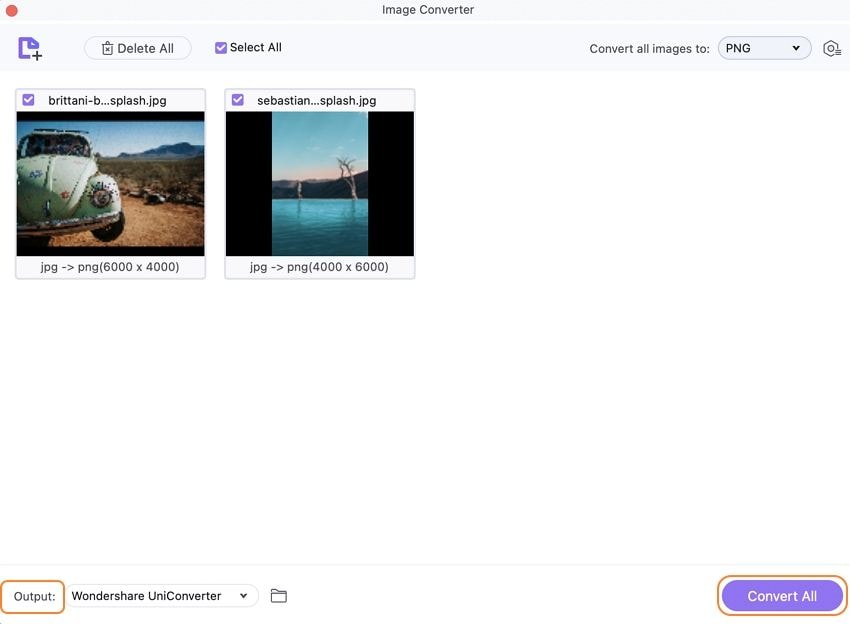
This fix is guaranteed to work. If you are unable to see this solution work, jump to the next method designed for you.
Method 4: Using Adobe Photoshop
Sometimes, the issue is not with the image file but with the compatibility of the program. The Raw files are not very usual, so it is hard to find a program that works perfectly with them. For this method, we will guide the users to preview their Raw files in Adobe Photoshop from Mac. Find the steps below:
1. Locate the file on your Mac that needs to be opened on Adobe Photoshop.

2. Now hold Ctrl + Click at the same time on the targeted file.
3. Click on "Open With" and choose "Adobe Photoshop" from the menu bar that appears.
You can double click on the file as well to directly open it in Adobe Photoshop.
Part 3: Tips to Avoid Corruption in RAW Files
Now that you have gone through the effective methods that are guaranteed to help you get rid of the problem at hand let us have a look at some tips that encourages the user to incorporate in their lives. It will result in avoiding the corruption of RAW files forever. Let us dive right into it!
1. Avoid shooting or capturing the image if you have a low camera battery.
2. Ensure that you use different SD cards for other devices to avoid virus attacks.
3. Make sure that you mount and unmount the SD card safely.
4. Using a class 10 memory card will be better.
5. Ensure that the best brand of memory card is in your possession.
6. Avoid unstable power connection while transfer or downloading the RAW files.
7. Have free space in your storage media.
Conclusion
In this article, we've covered the seven key causes of RAW file corruption on Mac and shared four practical solutions to repair RAW photo files for good. With the help of powerful tools like Repairit, you can easily restore your corrupted RAW files and get back to your creative work in no time. Don't let corrupted files hold you back and take action to safeguard your photos.
People Also Ask
-
1. Can a corrupted file be repaired?
A corrupted file is a useless file whose operation is ceased. It can be repaired by running a virus detection system or access an online Photo Repair Tool like Wondershare Repairit, as mentioned above. -
2. What are RAW files used for?
The RAW file is an uncompressed format that is used to generate high-quality imagery as captured from the camera’s sensor. If you need a format for your group dynamics that needs noclass="img-fluid" alteration and loss of quality, prefer RAW files. -
3. Should I shoot RAW or RAW JPEG?
Shoot RAW is always preferred over RAW JPEG because of the simplest reason. Being superior files and preserving all the data, shoot RAW files allow post-processing, and it is famous among professional photographers. -
4. Why does JPEG look better than RAW?
JPEG always looks better than RAW because the camera processes the image in the best way possible. It creates sharpening, color saturation, contrast.

 ChatGPT
ChatGPT
 Perplexity
Perplexity
 Google AI Mode
Google AI Mode
 Grok
Grok
