The most excellent way to preserve valuable memories for a lifetime is to shoot photos and movies and save them. But the recorded moment often becomes blurred due to a tiny mistake or a low camera resolution. Thus, it is critical to fix blurry photos to preserve them securely as a memory. So, we will discuss some of the best apps that make pictures clear even if they are blurry.
Part 1: 8 Popular Apps for Blurry Photos Easily
1. Adobe Photoshop Express
If you are searching for how to make a blurry picture clear, you are at the right place. Adobe Photoshop Express is one of the best mobile applications supported on Android and iOS devices to fix a blurry image in Photoshop. It is also famous with another name i.e., Mini Photoshop.
Adobe Photoshop Express does not have all the features similar to Adobe Photoshop for Desktop, but it can help you create your images professionally. We prefer it here because it is the best app to fix blurry videos online for free. It is best for image editing, adding frames and themes, retouching photos, and reducing noise.
- Professional Image Creation: It may not have all the features of the desktop version, but it still enables users to create professional-quality images.
- Blurred Photo Improvement: Adobe Photoshop Express is particularly effective in improving the quality of blurry photos, making it a top choice for this task.
- Image Editing: It offers a range of essential image editing tools, enabling users to enhance and modify their images effectively.
- Frames and Themes: Users can add frames and themes to their images, enhancing their visual appeal.
- Photo Retouching: The software offers retouching capabilities, allowing for adjustments that improve the overall appearance of photos.
- Noise Reduction: Adobe Photoshop Express is also a useful tool for reducing noise in photos, resulting in cleaner and more visually appealing images.
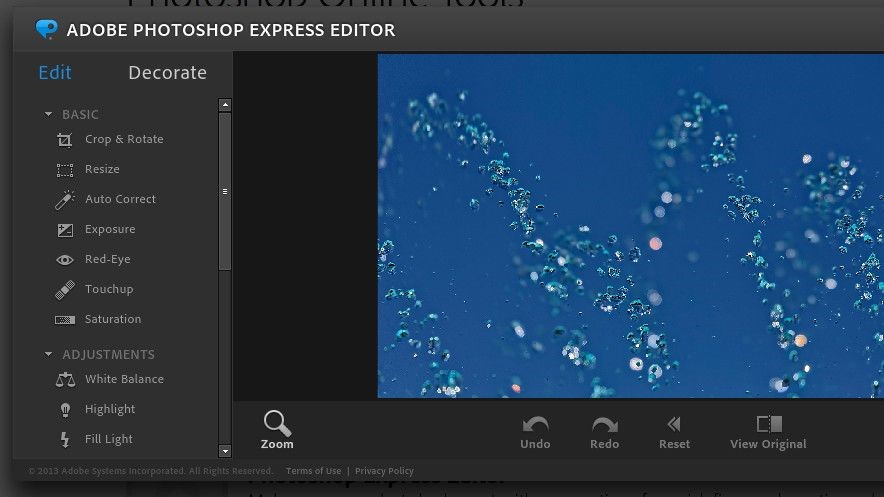
Pros
Easy to manage from mobile anywhere instead of handling laptops everywhere.
You can watch playbacks from the Discover tab to get new ideas for your editing.
Cons
The free version has limited features that are insufficient to make photo editing professional.
Adobe Support is only accessible if you have an Adobe account.
2. Remini - AI Photo Enhancer
Remini Photo Enhancer is an innovative application designed to bring a new lease of life to old, blurred, or low-quality images using state-of-the-art artificial intelligence technology. One of the most impactful features of Remini Photo Enhancer is its unparalleled ability to transform blurry pictures into clear, sharply defined images. This capability has revolutionized how we perceive and restore photography, particularly images that may have once been deemed beyond repair. The AI-driven algorithms analyze and reconstruct the lost details with exceptional accuracy, breathing new life into photographs that capture precious moments.

Pros
Remini uses advanced AI to significantly improve photo quality, making it ideal for restoring old and cherished family photos.
Besides photo enhancement, Remini offers features for portrait retouching, allowing users to effortlessly improve the appearance of selfies or profile pictures.
Cons
The free version of Remini has usage limitations, requiring users to subscribe to a premium plan for unlimited access to all features.
Users might have concerns about the security and privacy of their photos, especially when uploading sensitive or personal images for processing.
3. Pixlr
PixlR is another fix blurry pictures app used by Android and iOS users to handle easily. It is designed so sequentially that every new user can easily understand what and how to do it. It is a free application but removes ads. You have to buy its paid version. It also enables users to add text to images, draw anything on them and apply funny filters to their pictures. You can also add frames for your social media posts on your photos. The most important one is that it has a sharpener tool that makes your blurry image look clear.
- Ease of Use: Pixlr is designed with a user-friendly interface, making it easy for newcomers to grasp how to enhance their images.
- Diverse Editing Tools: Users can add text, draw on images, and apply amusing filters to their photos, enhancing their creativity.
- Social Media Frames: Pixlr enables users to add frames to their photos, perfect for creating eye-catching social media posts.
- Sharpener Tool: The app includes a sharpener tool, crucial for transforming blurry images into sharp, clear ones.
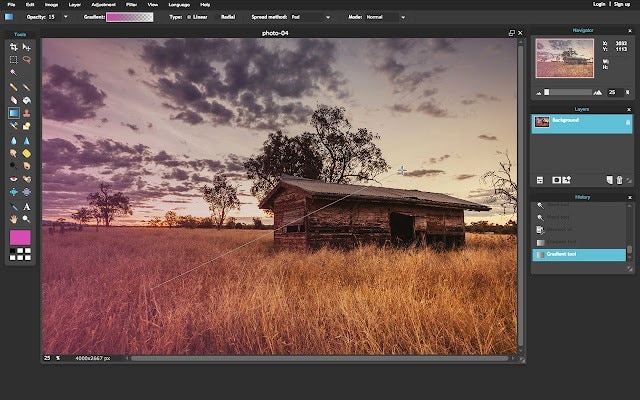
Pros
Fuzzy images can be turned into unblurred pictures, and various font styles are available.
Using frames you can adjust your image size for various social media platforms that they support.
Cons
It lacks online storage space to save and use your files whenever needed.
It lacks many helpful editing features that every professional editing tool must possess.
4. Lightroom
Lightroom is an interesting app to make photos clear. It is a robust application that can be utilized using your Facebook, Google to Adobe accounts. One of its unique features is that it can import photographs and organize them into Albums. It saves your time opening and scrolling through your gallery again and again. The unique and fantastic feature of this application is the Masking Slider. It allows you to choose which image portions will receive the sharpening effect. Masking is quite essential for avoiding the unnatural appearances caused by over-sharpening, which can make your picture not look natural. This application directly answers our question of how to make a blurry picture clear.
- Ease of Use: Pixlr is designed with a user-friendly interface, making it easy for newcomers to grasp how to enhance their images.
- Diverse Editing Tools: Users can add text, draw on images, and apply amusing filters to their photos, enhancing their creativity.
- Social Media Frames: Pixlr enables users to add frames to their photos, perfect for creating eye-catching social media posts.
- Sharpener Tool: The app includes a sharpener tool, crucial for transforming blurry images into sharp, clear ones.
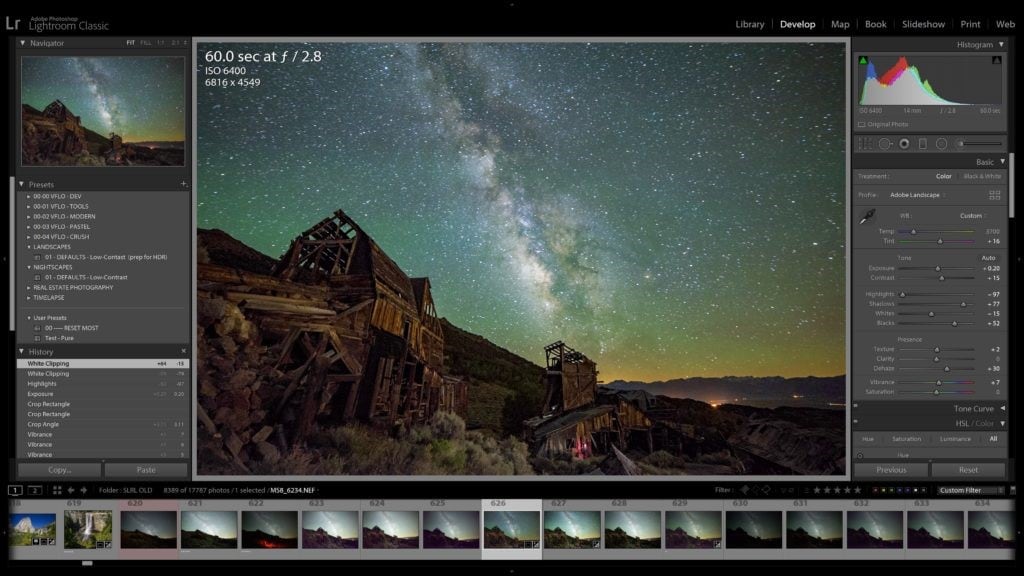
Pros
It is easy to use and understand because of its user-friendly interface.
Data can be stored and retrieved from albums which saves your time.
Cons
It serves its users with limited editing features that are insufficient for professional work.
Like other photo editing tools, it does not works using Layer Mode.
5. VSCO
VSCO is famous for the unique filters that its iOS users apply to their images to get quality pictures. It is an app for blurry photos to make them clear and of good quality. Using its extraordinary features, you can even make your latest photos look like old classical pictures using its excellent features and vice versa. An exciting thing about VSCO is that it updates filters and film simulations for its users to get unique effects on their photos every time they try it. You can also use its sharpening tool to make your vague picture unblur.
- Filter Magic: VSCO offers unique filters to enhance and clarify blurry photos, providing improved image quality.
- Artistic Transformation: With VSCO, users can transform their recent photos into vintage or classical-style images, offering artistic versatility.
- Continuous Updates: The app regularly updates its filters and film simulations, providing users with fresh, unique effects for their photos with each use.
- Sharpening Tool: VSCO includes a sharpening tool, perfect for eliminating blurriness and enhancing the clarity of images.
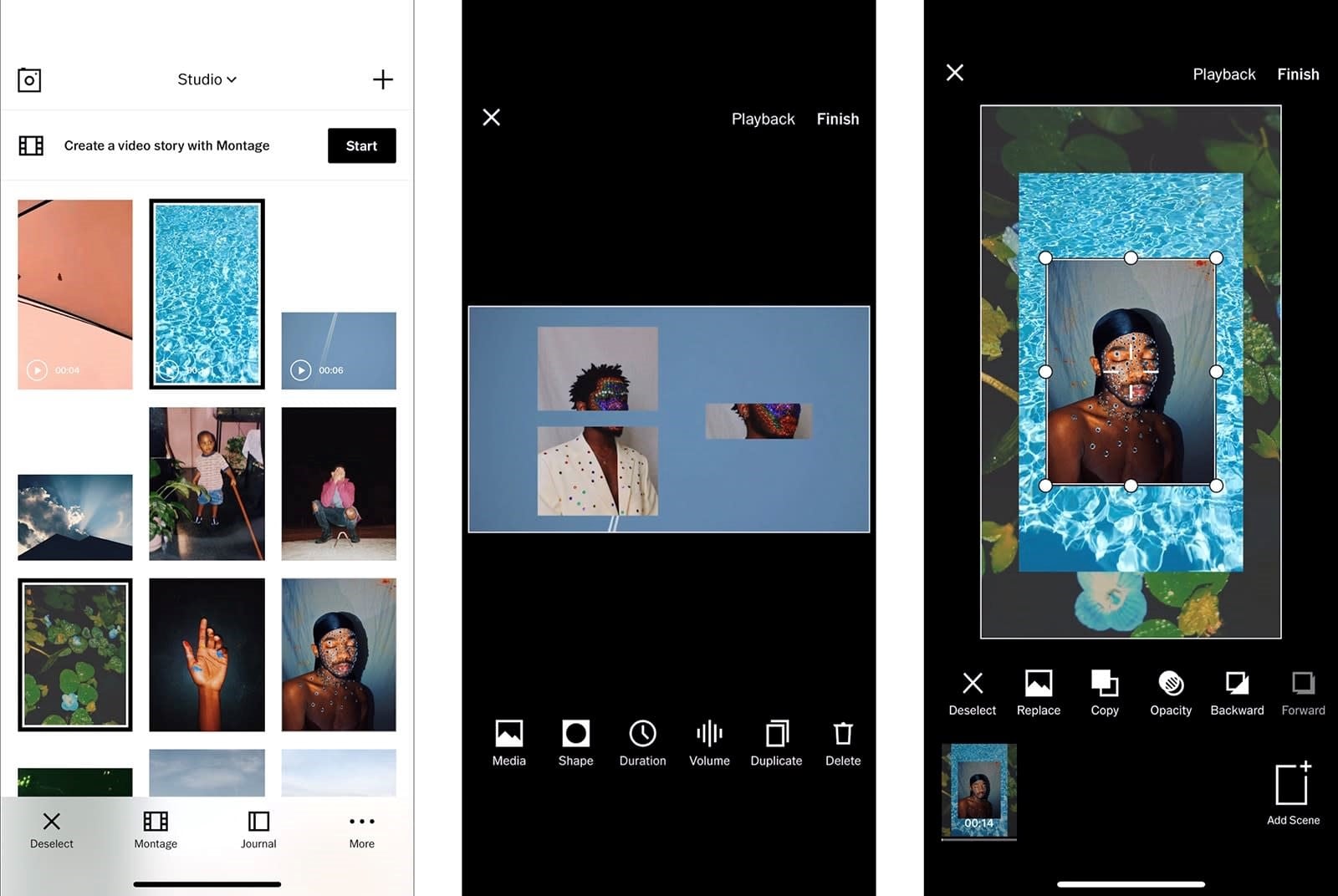
Pros
You can use the sharpening tool in its free version.
You can add eye-catchy filters on images and can keep monitoring your image files using their media platform.
Cons
Sometimes your files get blocked in the VSCO gallery while processing.
6. Snapseed
Snapseed is a free app to make photos clear. This app is used by most of my friends for editing the pictures they have on their mobile phones. It has 29 unique features for editing, but they are not shown every time on the screen, making it irritating. Only a few tools are shown, but you can open the tab to utilize all the tools it provides. Snapseed offers you high-level tools for editing that must include healing blemishes on the skin of your photo, amending the tonal curve, HDR look, etc. The sharpening tool makes it one of the best apps for fixing blurry pictures.
- Advanced Editing: Snapseed provides high-level editing tools, including skin blemish removal, tonal curve adjustments, and an HDR effect.
- User-Friendly Editing: Snapseed is widely used for mobile photo editing and offers 29 unique features for enhancing photos.
- Tool Accessibility: While not all tools are displayed on the screen, they can be accessed by opening the tool tab, which might be a bit inconvenient for some users.
- Sharpening: Snapseed's sharpening tool is particularly effective, making it one of the best options for fixing blurry photos.
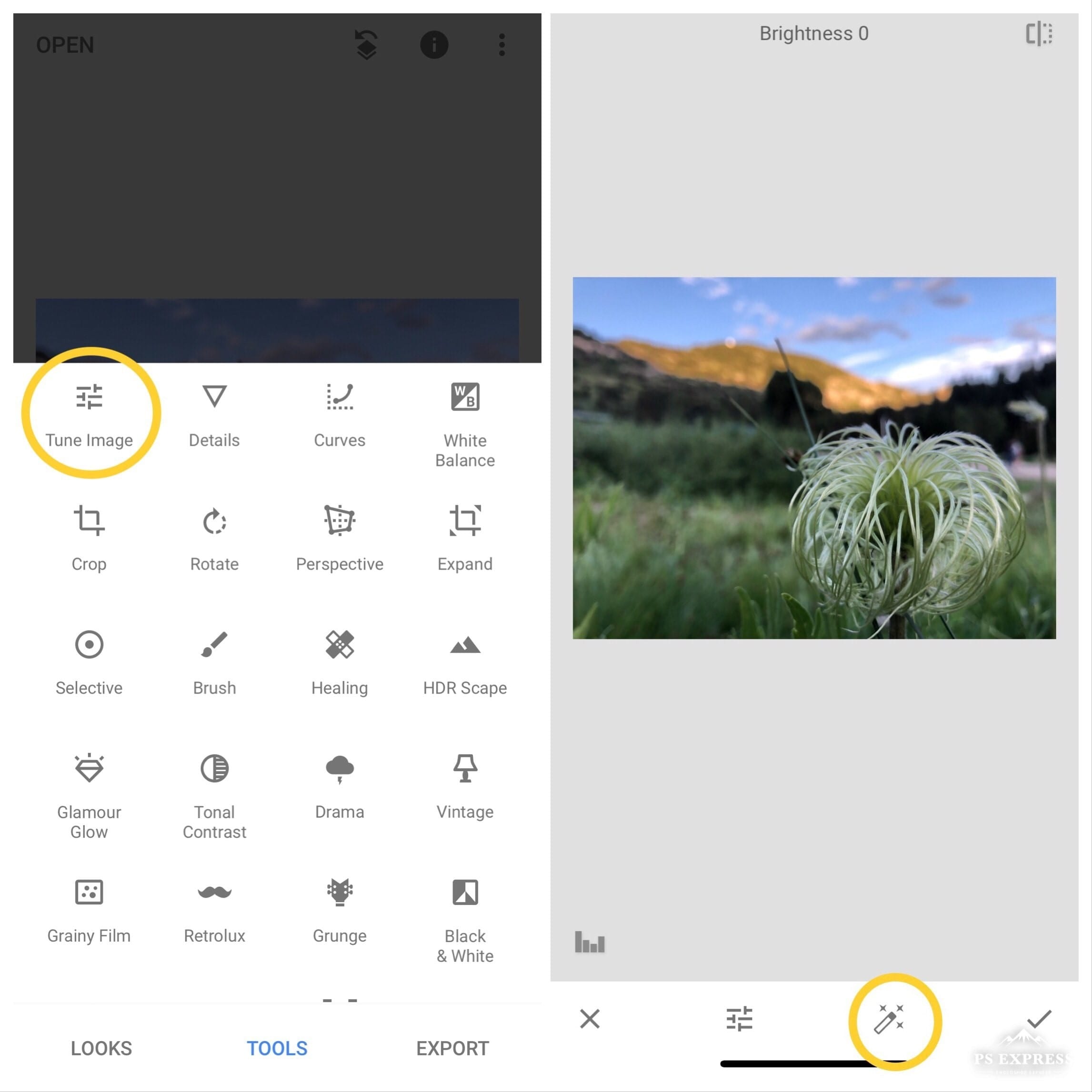
Pros
It is a free app with various tools that are perfect for good photo editing.
It offers a precision-based sharpening tool that makes the picture clear.
Cons
The app may crash most of the time when updating.
It would help if you had to use an insight tool for better working.
7. Adobe Lightroom CC
Adobe is a famous name in the Graphic industry. It has its best applications for desktops, but to provide more convenience to its users, Adobe has launched the Adobe Lightroom CC app for blurry photos. Adobe Lightroom CC is not as widely used as compared to the desktop applications of Adobe. However, it can be used for faster editing as it is easy to approach from mobile phones. A critical thing about using Adobe Lightroom CC is that if you have an Adobe Desktop subscription, you can easily use it using the same account. Data can also be shared as both have access to the Cloud storage.
- Clarity: Enhance mid-tone contrast for sharper images.
- Sharpening: Improve image sharpness and detail.
- Noise Reduction: Reduce noise in low-light or high-ISO photos.
- Color Adjustments: Fine-tune colors, saturation, vibrance, and white balance.

Pros
Abode Lightroom CC is a free app with various tools to unblur pictures.
It requires very little storage space on your mobile.
Cons
The application has a prolonged working process.
To enjoy high features, you need to pay for its premium package.
8. Lumii
Like the apps mentioned above, Lumii is also one of the best photo clear apps for blurry photos. Similar to other tools, it also provides photo editing using various filters, effects, and layers to your image. You can separate the layers and edit a picture more accurately and smoothly. Just like professional tools, it also supports you in adjusting the tonal curve of your picture. You can get this app from Google Play Store, and it is the famous one from a list of top apps to unblur photos.
- Sharpening Tool: Offers one of the best sharpening tools for enhancing photo clarity, available on the Google Play Store.
- Additional Tools: Provides various features like frame addition, a wide range of filters, color adjustments, and more for minor photo enhancements.
- User-Friendly: Suitable for simple adjustments and easy to navigate, making it accessible for users.
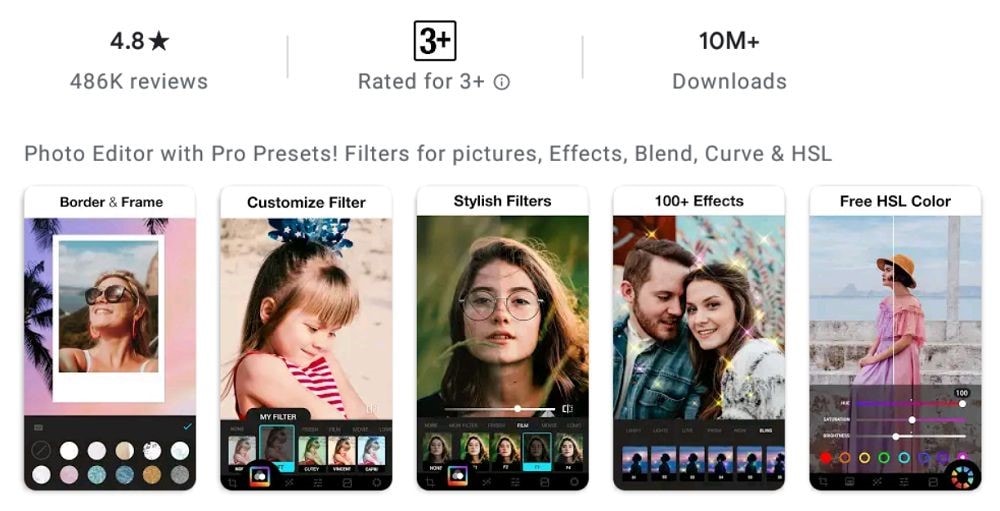
Pros
It allows text effects, image filters and frames, and a sharpening tool.
It provides a lot of themes and background templates for better editing.
Cons
Many ads show in a free version which is very irritating.
The free version is not enough to make perfect editing.
Part 2: How to Make Blurry Pictures Clear Online for Free?
These are eight apps to fix image blurry, but all of them can be complex and require a certain level of skill on the part of the user. If you can't fix blurred images effectively with the application, or the operation process is too complicated to complete, and you want to fix your photos in the shortest possible time, Wondershare Repairit Online Photo Repair will be your ideal choice.
Wondershare Repairit Online can sharpen your images to look eye-catching and fixes any other photo corruption issue (including photo blurry, photo grainy, photo overexposed, etc.) with a very high success rate, and you don't need have any technical knowledge to do it within seconds. And a variety of file formats of photos and videos are there that it supports.

Pros
Repair corrupt photos within seconds perfectly.
Requires no skill to use, clear pictures in seconds.
Support repairing 3 photos online for free.
Cons
The free version has a limit to the photo number and size.
The online don't have "Advanced Repair" mode.
Note:
If your corrupted photo is no larger than 300MB, or the video format is out of the range of the online version, you can try the desktop version of Repairit Photo Repair it has no limit to the photo format, size, and number.
Part 3: How to Fix Blurry Pictures on Desktop?
As mentioned in Part 2, when you have more photo repair needs, the desktop version of Wondershare Repairit can satisfy you. What's more, the "Advanced Repair" mode can fix severely damaged photos more professionally.

Wondershare Repairit - Photo Repair

-
Repair damaged photos with all levels of corruption, such as blurry photos, unfocus eyes in photos, grainy photos, dark photos, pixelated photos, faded photos, photo header corruption, etc.
-
Repair images of 15+ formats, such as JPG, JPEG, PNG, CR3, CR2, NEF, NRW, etc.
-
Repair critically damaged or corrupted photos available on SD cards, phones, cameras, USB flash drives, and more.
-
Repairit has a quick and advanced repairing mode. You can use either depending on the level of corruption the photos has undergone.
-
The "AI Image Upscaler" feature can enlarge the repaired photos to 2X, 4X, and 8X.
-
Intelligently restore old/scatched photo and colorize black and white photos with various AI effects.
-
Support Windows 11/10/8/7/Vista, Windows Server 2003/2008/2012/2016/2019/2022, and macOS 10.10~macOS 14.
Here are the steps to repair your damaged photos:
Step 1: Download and launch Repairit on your computer.
Select "Photo Repair" in "More Types Repair" and click on “+Add” to import blurry photos to repair.


Step 2: Hit "Repair" to begin the photo repair process.
After the blurry photos are uploaded, Repairit will show the relevant information of each photo on the below screen. Then start the repair process by clicking the “Repair” button.

Step 3: Preview and save the repaired photos.
After fixing the blurry photos, you can preview the repaired photo to ensure it is fixed successfully by clicking the “Preview” button. If you are satisfied with the repaired photo, click on the “Save” button and save it on your device.

Before you save the repaired photos, you can use the "AI Image Upscaler" feature to enlarge the photos to 2X, 4X, or 8X, without changing the clarity of the photos.

If you're not satisfied with the result, try the "Advanced Repair" feature to make a more professional photo repair process. See a more detailed guide here.
This video can help you fix your damaged photos with a step-by-step guide.
Conclusion
Blurry photos can be frustrating, especially when they capture once-in-a-lifetime memories. While free apps like Snapseed or Remini can help, results often vary. If you want a reliable way to fix blurry pictures online with guaranteed quality, turn to Wondershare Repairit. This professional AI photo enhancer offers a simple yet powerful solution to unblur pictures online free and restore every detail. Try Repairit today and make your pictures crystal clear in just a few clicks.
People Also Ask
-
How can I clear a blurred image online without losing quality?
You can clear a blurred image online with AI-powered photo enhancers. These tools analyze image details and sharpen them automatically, helping you make images more clear without manual editing. -
Is there a free way to clear blurry photos?
Yes, you can clear blurry images free with some online services or mobile apps. Free versions often have limits on resolution or downloads, but they can still work for casual use. -
What apps can I use to fix blurry photos on my phone?
If you need an app to clear blurry photos, options like Snapseed, Remini, or AI-based enhancers are useful. For those who want a professional solution, Wondershare Repairit offers an AI-powered blurry photo enhancer that can make images more clear with just one click.

 ChatGPT
ChatGPT
 Perplexity
Perplexity
 Google AI Mode
Google AI Mode
 Grok
Grok
