When we talk about image formats, there can be numerous options like RAW, PNG, DNG, JPEG, TIFF, and so on. Out of them, some image formats like JPEG and RAW are more popular than others due to their wide usage. Though, in some cases, using specific formats like DNG or JPEG is just more practical. Therefore, in this post, I will provide a detailed RAW vs. JPEG vs. DNG difference and would let you know some of the best circumstances for using these formats.

Part 1: RAW vs. JPEG vs. DNG: Know the Basics
To start our RAW vs. JPEG vs. DNG comparison, let's quickly get to know the basics of each image format.
RAW
As the name suggests, RAW formats are used to depict unprocessed image files (that are shot on cameras). Since these files are not processed yet, they are not ready to be printed or uploaded. Though, you can still view them on your system and make the needed edits.
RAW images are often considered more dynamic and have a wider color range compared to processed files.
There are tons of RAW file extensions as the exact extension would be mapped by your camera manufacturer. Some of these common RAW image extensions are RWZ, RW2, CRW, NEF, ARI, CAP, DRF, ERF, OBM, SR2, and X3F.
Pros
RAW formats can also store details about your camera and its settings.
Since they are unprocessed files, they contain the true parameters of the image.
It is pretty easy to preview and edit RAW files compared to processed pictures.
Cons
The exact RAW format for your images would vary from one manufacturer to another.
Parameters in RAW files can’t easily be modified by third-party software.
They need specific software (mostly from the specific camera manufacturer) to be modified.
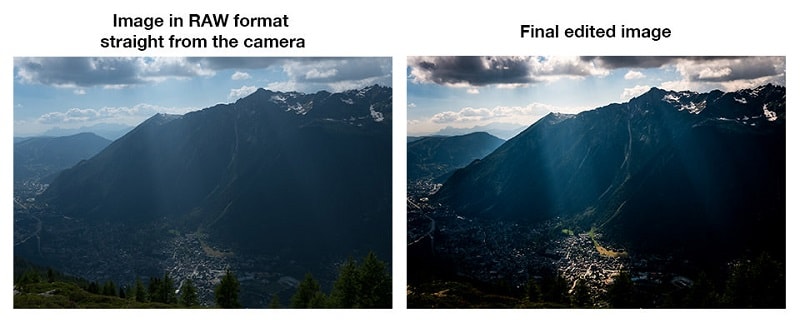
Note: RAW is simply a file type which may also encouter various problems, if you want to get reasons to shoot in RAW and factors influencing you not want to shoot in RAW, the article - What Is A RAW Photo? How to Recover RAW Photos from Camera can help you.
JPEG
JPEG is the most popular image format of the present time that stands for Joint Photographic Experts Group. The container format was introduced in 1992 and consists of several file extensions such as JPEG, JPG, JPE, JIF, JFI, and JFIF.
Though, unlike RAW, JPEG formats follow a lossy compression technique, which means the original quality of your image would be lost. While the compression ratio can be as high as 10:1, it would also drastically reduce the size of your image.
Pros
It is a universal format to store and transfer images.
Almost all the leading image viewers, editors, and tools support JPEG formats.
The JPEG format can substantially reduce the overall size of your picture.
Cons
As of now, JPEG does not support layered images.
The original quality of your photos is suffered drastically.
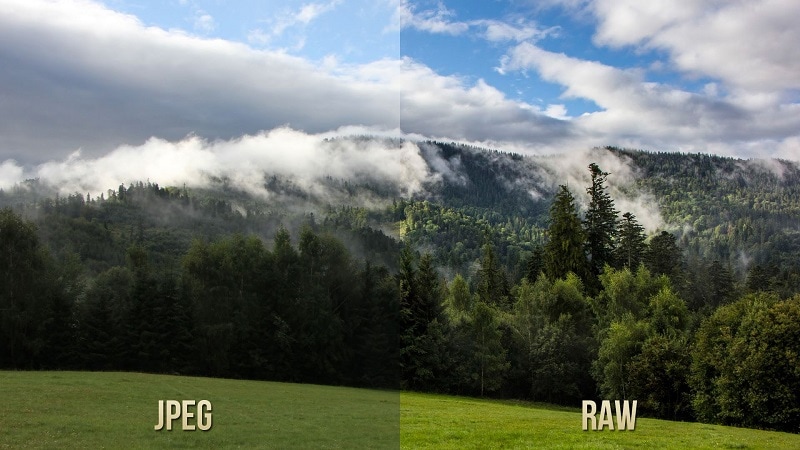
Note: When you change the format of an image to JPEG and open in a default OS viewer, the colours may look too dim, an article - Fix JPEG Colour Change Export in Photoshop CC can be recommended.
DNG
DNG, which stands for Digital Negative, is a proprietary image format that is developed by Adobe. While it mostly follows lossless compression, there is a lossy variant of DNG that can also be implemented.
The format was initially released in 2004 and is supported by almost every Adobe image editing tool (like Photoshop or Lightroom). Some camera manufacturers (like Leica, Hasselblad, and Pentax) also support the DNG format to maintain the original quality of their images.
Pros
RAW files can easily be converted into DNG and can later be processed with several other tools.
We can make changes in any DNG image without modifying its XMP file.
DNG includes a unique checksum mechanism to easily detect if the file has been corrupted.
Cons
Even though DNG is used by Adobe, there are far fewer applications that support the image format.
It is first needed to convert RAW files into DNG to process them (that can take a lot of time).
While converting RAW files into a DNG format, some of its vital meta components might be lost.
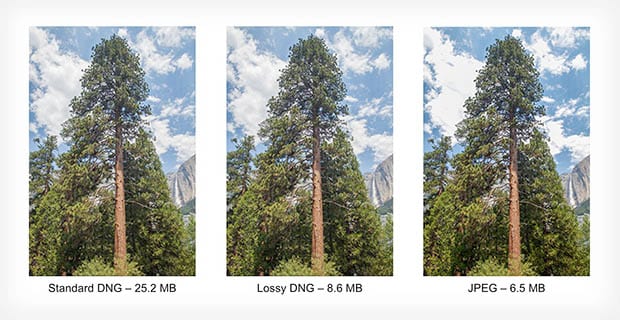
Note: Fix corrupted DNG images in effective ways is a popular blog regarding corrupted DNG files, which also connected with the reasons behind the issue, and useful techniques to fix it.
Bonus: Are you ready for photo shooting, editing, managing or sharing? Do you have a question about what makes your photo corrupted? If the answer is yes, let's check your intimate guard to photos with any corruption scenarios - Photo Corrupted? Let's Rescue Them Right Now!
Part 2: How to Choose the Best Format from RAW, JPEG, and DNG?
As you can see, all three image formats are quite unique and have different applications. Therefore, to draw a RAW vs. JPEG vs. DNG comparison, it is important to note their overall usage.
1. For Photography Experts
While some cameras have a feature to click photos in the JPEG format, it is mostly not recommended. If you are an expert, then consider clicking your photographs in RAW format. This would help you retain the original quality of the image, and you can easily edit or convert it in different formats afterward.
2. For Image Processing and Editing
There has been a lot of confusion between different image formats (RAW vs. JPEG vs. DNG) for image processing. Ideally, it is pretty subjective, and you can pick an ideal format that suits your needs. Though in most cases, DNG is a preferred format due to its support with Adobe Photoshop and Lightroom. If you want, you can convert a RAW image to any other format for editing.

3. For Screening
Besides that, if you want to screen your photos, then DNG would be a better option. This is because RAW files might not be directly supported by screening applications while JPEG can end up compromising its quality in the formatting process.
4. For Storage and Transfer
In most cases, JPEG is considered as an ideal format to store or transfer multiple photos. As I have listed in my RAW vs. JPEG vs. DNG comparison that JPEG has an excellent compression ratio of 10:1. This means you can store even bulky images in JPEG formats without occupying too much space.
5. For Uploading on Websites/Apps
Lastly, if you are uploading your images or would like to share them, then again JPEG would be an ideal pick. Since JPEG pictures and pretty lightweight and are universally supported, you can access them on any platform easily.
Tip: What to do if your RAW, JPEG, or DNG Pictures are Corrupted?
Now when you know the difference between RAW vs. JPEG vs. DNG, you can certainly pick the best image format to meet your requirements. Though, while working on your images, chances are that some of them can get corrupt. In this case, you can use Wondershare Repairit to fix all kinds of issues with your RAW, JPEG, or DNG files easily.
-
Two Repairing Modes: Repairit features two different modes (Quick and Advanced) that can fix all sorts of minor or major issues with your photos.
-
Preview Photos: You can use the application to repair multiple photos at the same time and even get their preview.
-
Extensive Compatibility: It supports the recovery of all the major image formats like JPEG, PNG, DNG, TIFF, RAW, and more.
-
High Success Rate: The application is known to yield exceptional results in numerous scenarios like pixelated images, missing header, corrupt files, image not loading, and so on.
Here's how you can also fix your corrupt RAW, JPEG, or DNG files with the help of Wondershare Repairit:
Step 1: Load the Images to Fix on Repairit
Start by launching Wondershare Repairit on your system and go to the Photo Repair feature from "More Types Repair". Now, click on the “Add” button to browse and load your corrupt images.

Step 2: Repair and Preview your Images on Repairit
After loading your images, you can view their details, and can click on the “Repair” button to start the process. At first, Repairit will perform a Quick Repair and will let you know once it is completed. In most cases, all the minor issues with your images would be resolved by a Quick Repair scan.

If you want, you can just click on the eye icon or the Preview button to check the result of the repairing process.

In case there is a more severe issue with your image, then the application would let you know. Now, you can just click on the “Advanced Repair” button to get better results.
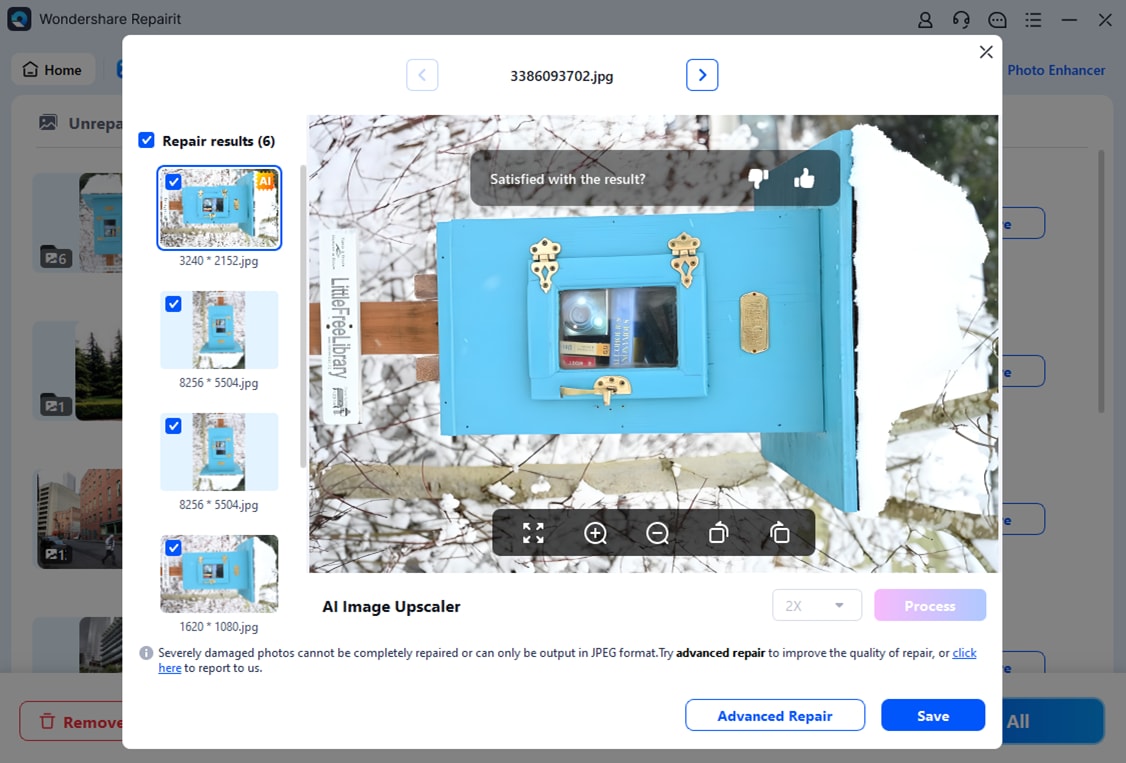
You can find the Advanced Repair feature from the bottom panel. To run an Advanced Repair, you are needed to load a sample image (must be shot on the same device as the corrupt image and should be of the same format).
While the Advanced Repair scan will take more time than usual, its results would also be better. After waiting for a while, you will be informed by the application that the Advanced Repair scan is completed.
Step 3: Restore the Repaired Images to your System
That's it! After having a preview of your repaired photos, you can select the images that you wish to get back. Click on the “Save” button to browse to the target location where you wish to save your repaired photos.

You can keep a tool like Wondershare Repairit installed on your system so that you can instantly fix any issue with your videos or images.
Besides, here is an video tutorial for you:
To Sum Up
There you go! I'm sure that after going through this RAW vs. JPEG vs. DNG comparison, you would be able to know more about these image formats. Ideally, while DNG and RAW and preferred for clicking photos, JPEG is still a universal format for storing them. Though, if your photos get corrupt while processing or editing, then consider using a repairing tool (like Wondershare Repairit). In this way, you can instantly fix any issue with your images of almost every format.
FAQs
-
Which is the best-quality image format?
In most cases, RAW formats (like TIFF, CRW, and NEF) are considered to have the best quality as they retain the original parameters of the image. -
Which is the best image file format?
The best image format would depend on your requirements. While RAW is preferred for shooting, DNG can be used for editing, and JPEG can help you store tons of photos in less storage. -
Is PNG format better than JPG?
This would depend on how you would like to use the image. Though the compression technique of PNG is much better than JPG. PNG can retain the original quality of the image and is easier for editing, but JPG is a more universally acceptable format. -
Which is better, JPEG or BMP?
JPEG would be a better pick to store your images and compress them via its lossy technique. Though, if you want to work on uncompressed bitmap images, then BMP would be a better option.


 ChatGPT
ChatGPT
 Perplexity
Perplexity
 Google AI Mode
Google AI Mode
 Grok
Grok
