Many gamers face unexpected issues while launching Valorant, especially after system updates or long gaming breaks. The most disturbing error is the message that says, “your game requires a system restart to play Valorant.” This warning stops players from joining matches and destroys the smooth gaming experience they expect. Even after restarting the computer, the same error can appear again, which leaves them confused.
It usually links to Valorant’s anti-cheat system or other system settings that prevent the game from starting correctly. So, this article will help you discover the main reasons behind the error, along with effortless fixes to resolve it. Plus, you will even discover how to recover any broken Valorant gameplay videos that are corrupted or unplayable.
In this article
Part 1. Why Does the "Your Game Requires a System Restart to Play Valorant" Error Occur
When you face the "your game requires a system restart to play Valorant" error, multiple reasons behind it. Below, we will explore a few common causes before you head to resolve them:
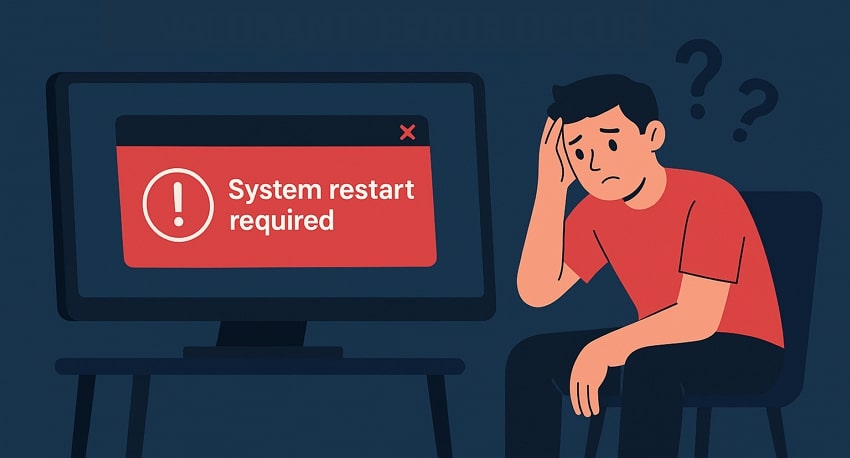
Pending System Updates: Whenever Windows updates are installed halfway, they leave the system in an incomplete state. This delay can block background services that Valorant needs to launch and work correctly.
Game’s Running Right: Without admin rights, Valorant can’t access some protected system files or services it needs. Hence, it causes the game to stop working or fail during the loading screen.
Corrupted Game Files: Game files can sometimes break during crashes, forced shutdowns, or interrupted updates on your system. Thus, such files can cause startup problems and require repair before you can play again.
Driver Signature Conflicts: This specific Windows setting ensures only trusted drivers are allowed to run on your computer system. When disabled, Vanguard may fail, and your game might also show an error or crash on start.
Vanguard Anti-Cheat: Vanguard must start with Windows to allow Valorant to run securely and block unfair gameplay. In case it doesn’t start, the game refuses to launch to protect its servers from suspicious activity.
Part 2. 7 Fixes to Resolve the Your Game Requires a System Restart to Play Valorant Issue
As explored, seeing your game requires a system restart to play Valorant repeatedly, which can be disturbing for many players. Thus, this section provides you with the top 7 solutions to fix this problem and start playing smoothly:
Solution 1. Run Valorant as an Administrator
This specific solution gives the game full access to important system files and services. It allows Riot Vanguard to initialize correctly by avoiding restrictions placed on background services during normal user mode. Additionally, you can bypass conflicts that trigger your game requires a system restart to play Valorant. So, adhere to the given steps and find out how you can enable this feature on Valorant:
Step 1. Initially, secondary click the “Valorant” game to opt for the “Properties” option from the appeared menu.
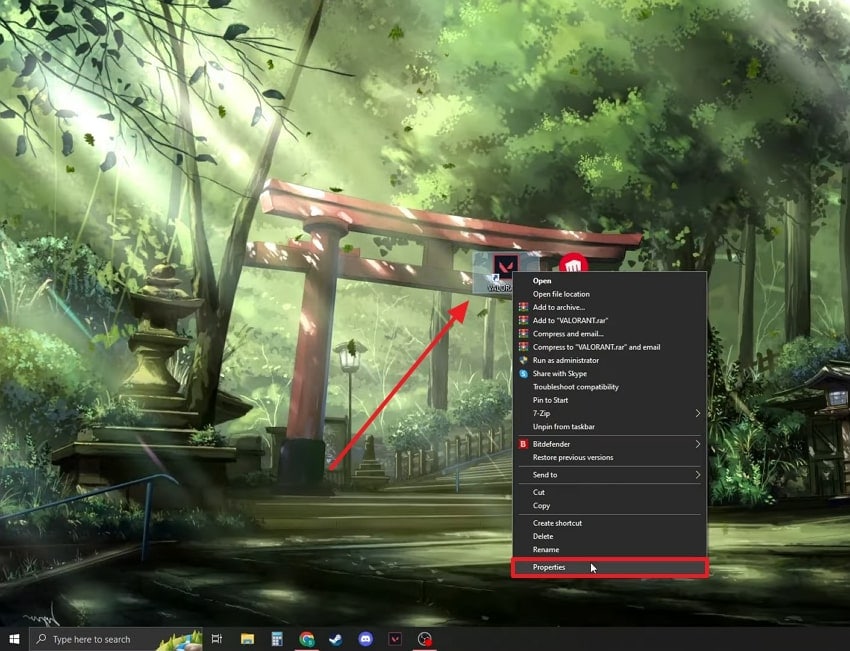
Step 2. As you access the properties panel, head to the “Compatibility” tab to enable the “Run This Program as an Administrator” feature and hit the “OK” button.
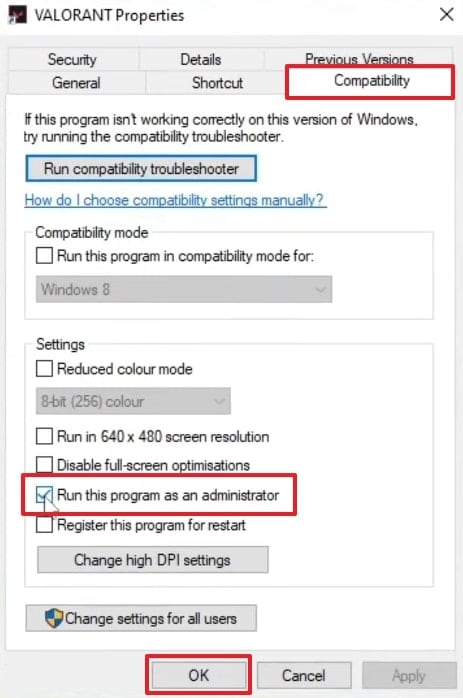
Solution 2. Launch Valorant in Compatibility Mode
Launching this game in compatibility mode also helps it run smoothly on your system. It adjusts system behavior to match the game’s needs and avoid conflicts with new features or services. Gamers can improve performance by simulating a supported space for better compatibility with system resources. Anyhow, go to the guide to perform this task when your game requires a system restart to play Valorant:
Instruction. Once you access the “Valorant Properties” panel, click the “Compatibility” tab. Afterward, tick the “Run This Program in Compatibility Mode For” box and press the “OK” button.
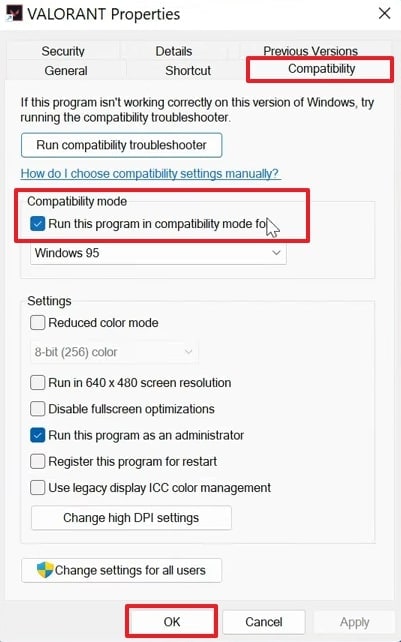
Solution 3. Enable the Vanguard Service
In addition, you should enable the Vanguard service to let the anti-cheat tool start correctly with your system at boot. It checks cheats and avoids security blocks that stop the game from launching. You also restore normal game functions by ensuring all background checks run without interruption. Let’s explore how you can enable this feature and fix the “your game requires a system restart to play Valorant” error:
Step 1. To inaugurate, press the “Windows Key + R” buttons at once to input the “services.msc” command in the “Run” box and hit “Enter.”
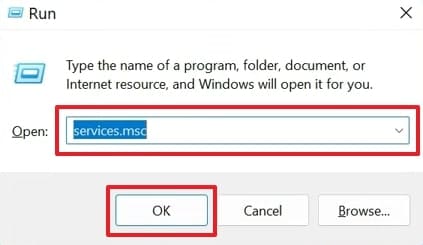
Step 2. Moving ahead, you need to select and click the “vgc” service to move forward.
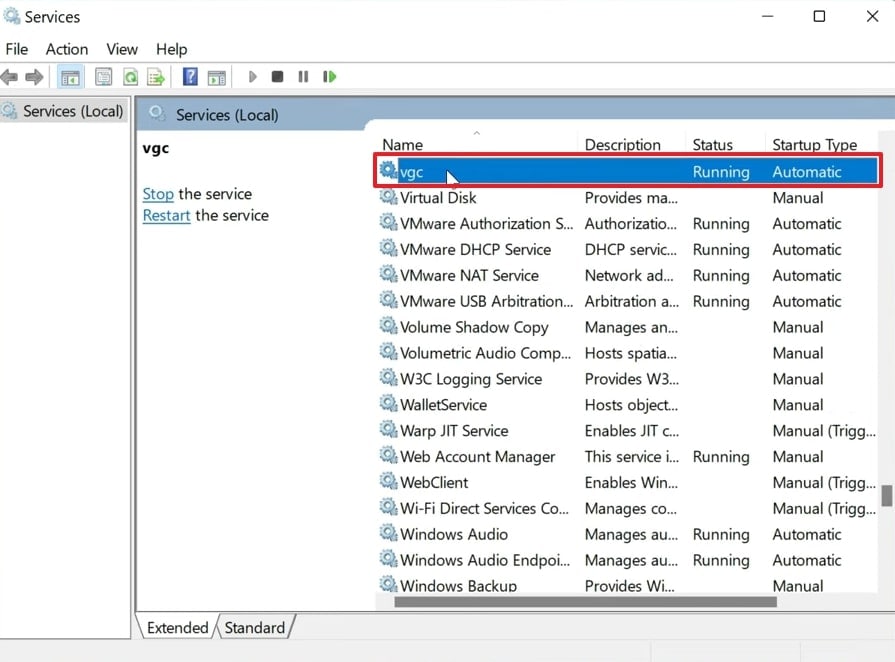
Step 3. Afterward, opt for the “Automatic” option from the “Startup Type” section and hit the “Start” button. Next, hit both the “Apply” and the “OK” buttons to save these changes and complete the procedure.
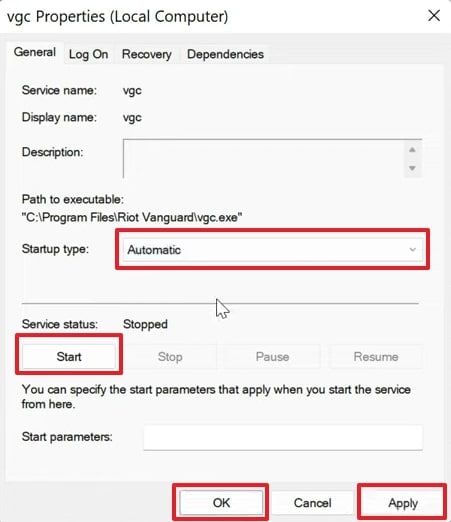
Solution 4. Deactivate Driver Signature Enforcement
Deactivating it lets Windows run unsigned drivers that Vanguard needs to function during launch. This setting removes strict checks that may block anti-cheat drivers required for a smooth startup. Besides, it helps fix errors like your game requires a system restart to play Valorant, caused by blocked or unverified drivers. Hence, take guidance from the steps below and understand how to deactivate driver signature enforcement:
Step 1. To initiate, search for “Command Prompt” and click the “Run as Administrator” option to launch it.

Step 2. Moving forward, input the “bcdedit /set nointegritychecks on” command and hit the “Enter" key. As it runs, you need to restart your device, and your problem will be resolved.
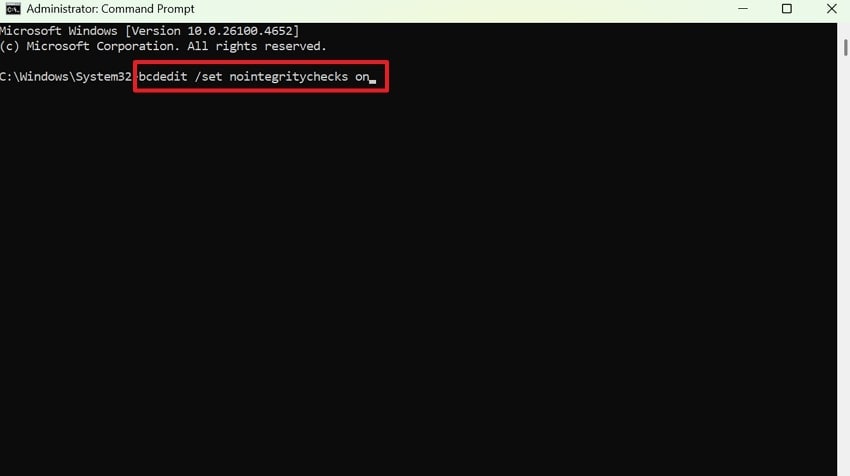
Solution 5. Reset the Game’s Boot Status
Players can reset the game's boot status and clear stuck startup flags that prevent Valorant from launching. It refreshes system settings related to the game's last session and removes outdated boot-related instructions. This solution ensures the game starts fresh without loading broken or incomplete launch data from memory. Thus, follow the guide to apply this solution when your game requires a system restart to play Valorant error appears:
Instruction. Navigate to the “File Explorer" screen and search for the "vgkbootstatus.dat” file. Once it appears, right-click on it to choose the “Delete” option to finish this procedure.
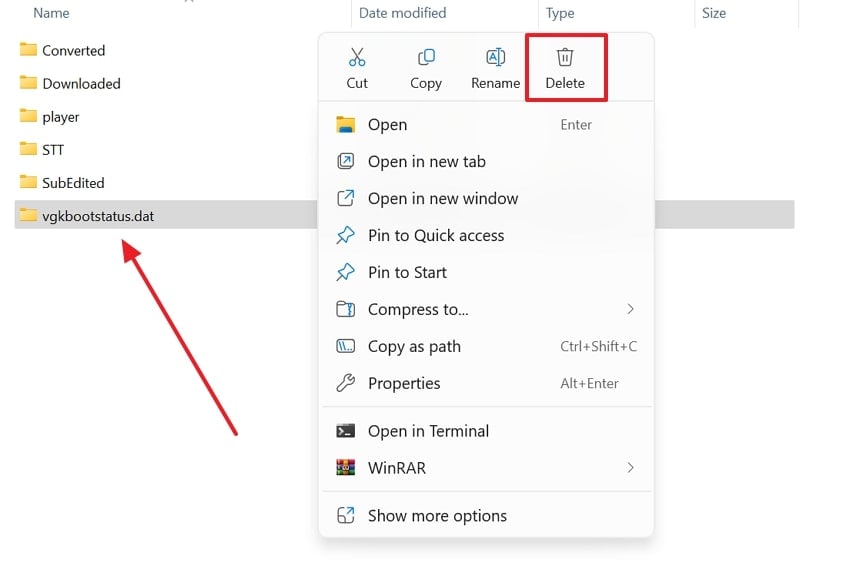
Solution 6. Turn Off Virtualization
This method stops hidden system features that sometimes block Riot Vanguard from running at startup correctly. These virtual features can confuse anti-cheat tools and lead to system-level conflicts during game launch. It also helps Valorant load essential services directly without interference from emulation. Anyhow, going through the instructions to fix the "your game requires a system restart to play Valorant" issue:
Instruction. When you launch CMD in admin mode, type “bcdedit /set hypervisorlaunchtype off” and press the “Enter” key to disable it.
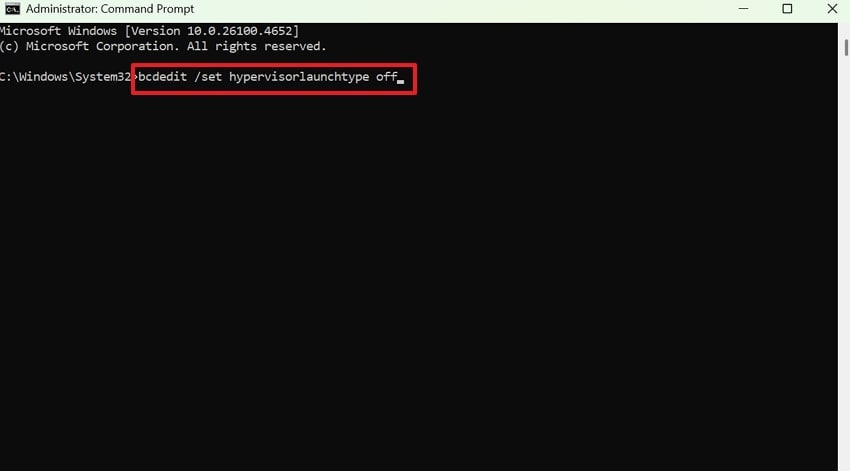
Solution 7. Contact Riot Support
If none of the earlier fixes work, you now need to contact the Riot Support team. They can provide expert help to resolve the "your game requires a system restart to play Valorant" error on your system. Notably, their team checks your logs, system settings, and account to find the real cause of the issue. They may also guide you through custom steps based on your system and Valorant setup.
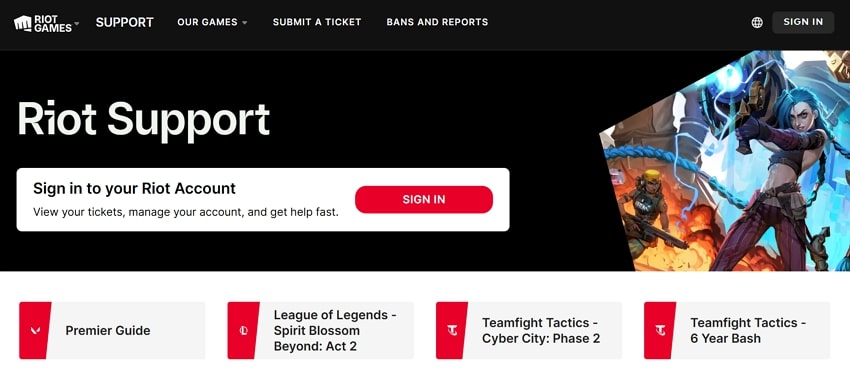
Part 3. Repairit: Turn All Unplayable Valorant Gameplay Recordings into a Working State
Apart from fixing the "your game requires a system restart to play Valorant" issue, many players face broken or unplayable gameplay recordings. These recordings may show black screens, freeze, lag, or display error codes. In such cases, Repairit is a stand-out tool designed to fix damaged Valorant videos with powerful repair features. This video repair tool keeps the original resolution and encoding format intact during and after the repair process.
Gamers can also correct mismatched timing between the sound and visuals of their unplayable Valorant gameplay recordings. It even lets you fix multiple gameplay recordings at once, which saves time and improves workflow. Plus, players can watch the repaired Valorant clips before saving, so they can check the results beforehand. The tool works smoothly on Windows, Mac, and through web browsers, which makes it easy to access anywhere.
Key Features

-
Advanced Repair: This dedicated mode fixes severely broken videos by analyzing a working sample from the same device and format.
-
Video Formats: It repairs over 25 video formats, including MP4 or AVI, and other famous formats used for gaming, cameras, or mobile recordings.
-
HD Repair: Repairit supports HD, 4K, and even 8K videos while keeping image quality clear and details preserved.
Guide to Turn All Unplayable Valorant Gameplay Recordings into a Working State
Take guidance from the guide below to repair your unplayable Valorant gameplay recordings using this tool:
Step 1. Inaugurate to Fix Unplayable Valorant Gameplay Recordings

Step 2. Start Fixing Your Valorant Gameplay Recordings

Step 3. Export Your Playable Valorant Gameplay Recordings

Repair and Enhance All Your Gameplay recordings

Conclusion
In conclusion, facing the "your game requires a system restart to play Valorant" error can be disturbing. This article has provided various ways to solve the issue and bring Valorant back to smooth performance. Besides, crashes can corrupt your gameplay recordings, which leaves you with unplayable or broken video files. In such cases, Repairit becomes essential to fix and recover your damaged Valorant clips in just minutes.
FAQ
-
Q1. Will reinstalling Valorant fix the system restart error permanently?
It might help if your game files are damaged or Vanguard was improperly installed during setup. However, if system settings like driver enforcement or virtualization remain active, the error can still occur. So, make sure you disable both these features before attempting a fresh installation of the game. -
Q2. Do system updates affect Valorant performance or startup?
Yes, they may change important background settings, which can stop Vanguard from working as expected. Sometimes, unfinished or paused updates keep your PC in a partial boot state, causing game launch to fail. At this point, always allow your system to finish updates fully before launching any game that relies on secure startup like Valorant. -
Q3. Can I repair broken Valorant gameplay videos if they won’t open?
You can utilize Repairit to fix broken or unplayable Valorant recordings caused by any error. It helps restore video quality, fix file structure, and remove glitches that stop the recording from opening properly. With just a few clicks, you can preview and save your repaired Valorant clips without any technical skills needed.

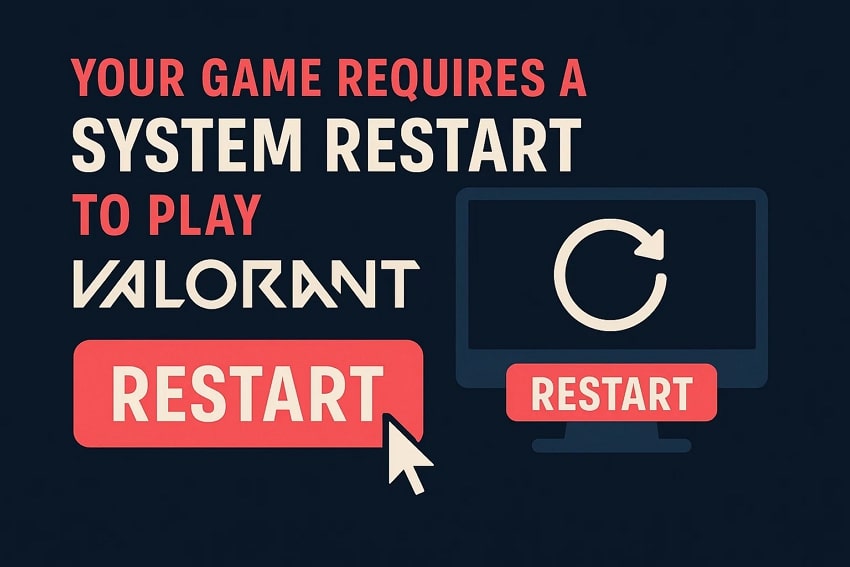
 ChatGPT
ChatGPT
 Perplexity
Perplexity
 Google AI Mode
Google AI Mode
 Grok
Grok

