Have you ever noticed a warning like “power surge on the USB port” whenever you plug in your phone or any USB-powered gadget? It's enough to make anyone stressed out when your system abruptly disables the port and stops recognizing the device altogether. In this case, your computer is making an alarm that the USB device is requesting more power than the port could deliver.
This can be a temporary rise, but its effects can be long-term consequences unless dealt with. The following guide explains why you are facing this issue and how to respond to it through guided tutorials. Ultimately, if you're tired of corruption or file damage issues, we've introduced a dedicated repair program to address every situation.
In this article
Part 1. Power Surge with USB Ports: What It Means
Power surge to USB port is a term used to describe this situation where a device that is connected is attempting to draw more power than the USB port could actually provide. USB connectors generally have strict power requirements, e.g., USB 2.0 supports a maximum of 500mA of power. Once the device exceeds this limit, the computer will detect the overload and shut down the port to prevent potential damage.
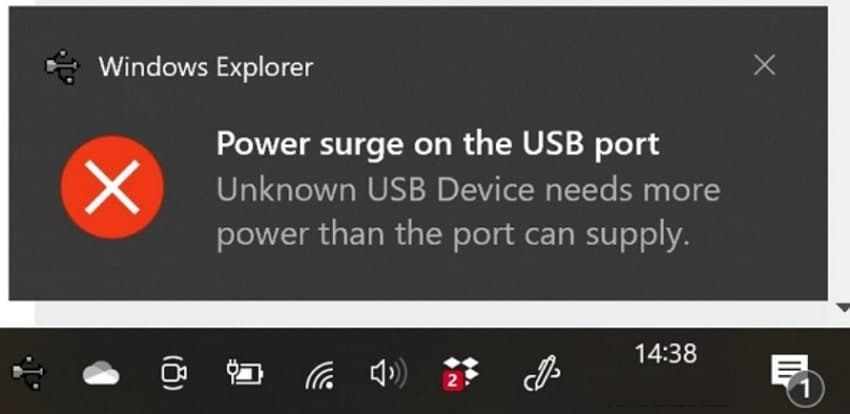
Overall, it is a safety measure that shows an error signal, like “Unknown device requires more power than the port can support.” In this regard, determining the cause of the overload can assist you in making necessary corrective actions without any chances of incurring additional damage.
Part 2. Why Are You Facing a Power Surge to the USB Port?
Power surge with USB port issue might seem sudden, but the following underlying reasons can trigger this error more often:
Overpowered USB Device: Devices like external hard drives or unregulated charging cables require more power than a standard USB port can deliver. Once connected, they exceed the designed power limit (900mA for 3.0) and prompt the system to shut down the connection for safety.
USB Cable or Connector Faulty/Poor Quality: A USB cable that is faulty or not well made can short and send mixed signals to your system. Frayed wires and bent pins may also create an unstable flow of power that may trigger a surge warning even though the connection seems to be good.
Inaccurate USB Port or Motherboard Problem: The USB port or an outdated motherboard may cause an unstable power supply because of prolonged usage. When these happen, a low-power USB can create a surge signal to the system.
Unpowered or Cheap USB Hub: A hub without its own power source can immediately overload your computer's port when multiple devices are connected. Besides this, cheap hubs without proper regulations often fail to distribute power, increasing the risk of a power surge.
Driver Conflicts and Software Glitches: On occasions, obsolete or broken USB drivers can send false signals to the system, causing it to misread power consumption levels. As an outcome, this miscommunication can provoke a surge warning even if no actual overload occurs on the port.

Part 3. 7 Fixes to Deal with the Power Surge on USB Issue
Instead of assuming the worst, adhere to the proven solution for this power surge on USB issue to resolve it once and for all:
Method 1. Change the USB Cable
Periodically, a worn-out cable can result in unstable current delivery, causing the system to misread the power being drawn. Not only does this cause problems with functionality, but it also triggers the feared power surge to the USB port error.
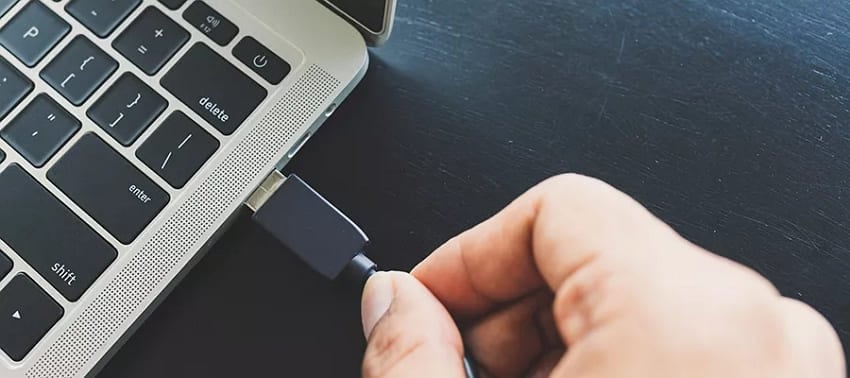
In order to counter this issue, unplug the problematic device and use a quality or OEM-certified cable. This will not only make sure your device is functioning as it is supposed to, but will also avoid the long-term damage to your system's hardware.
Method 2. Try a Different Port
When the same warning persists for a power surge with USB ports, the problem might be rooted in the USB port itself. USB ports are not created equally and will wear out with time due to the physical strain of plugging and unplugging.

In this case, it is possible to test another port, particularly a port placed on the back panel of a desktop, which can solve the problem with the port or device. This is a small measure that can save you time, avoid additional stress on your hardware, and prolong the life of your USB-connected devices.
Method 3. Reboot the Computer
At times, the power surge on the USB port Windows 10 issue isn’t with your hardware at all, but with your system’s temporary memory. In this case, a system reboot can be effective because it reloads the background processes and clears any cached faults, thereby resolving any warnings.
This is a simple solution that can usually get the USB back to normal without further troubleshooting, and saves a lot of time and hardware checks. For better functioning, go through the instructions provided and examine how to reboot your computer:
Instructions: To do so, press the “Start” icon from the tool tab at the bottom and access the “Power” button for more options. After this, click the “Restart” option at the bottom of the menu and initiate a complete reboot of your computer.
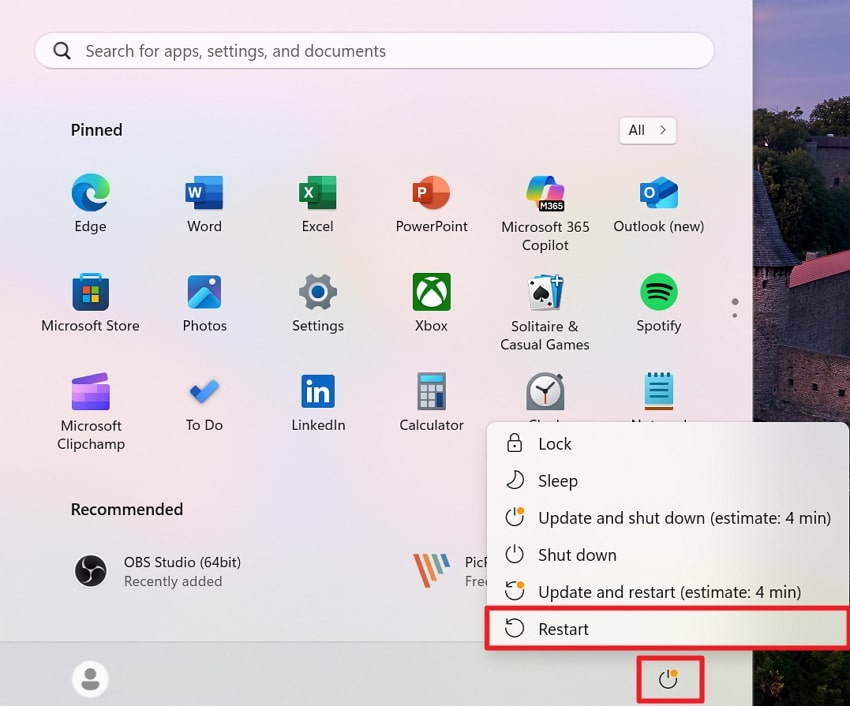
Method 4. Update the USB Drivers
An obsolete or missing USB driver can result in serious communication issues between your hardware and operating system. They eventually misinterpret the power requirements of a device when they become obsolete, and this leads to a power surge on USB.
When you maintain your USB drivers, you will have the best compatibility, good recognition of your device, stable connection, and error-free connection. Adhere to the given stepwise manual and prevent these frustrating disruptions for smoother power regulations:
Step 1. For this, gain access to your Device Manager and expand the list for “USB Serial Bus Controllers.” After this, right-click the one you want to update and choose the “Update Driver” option from the drop-down menu.
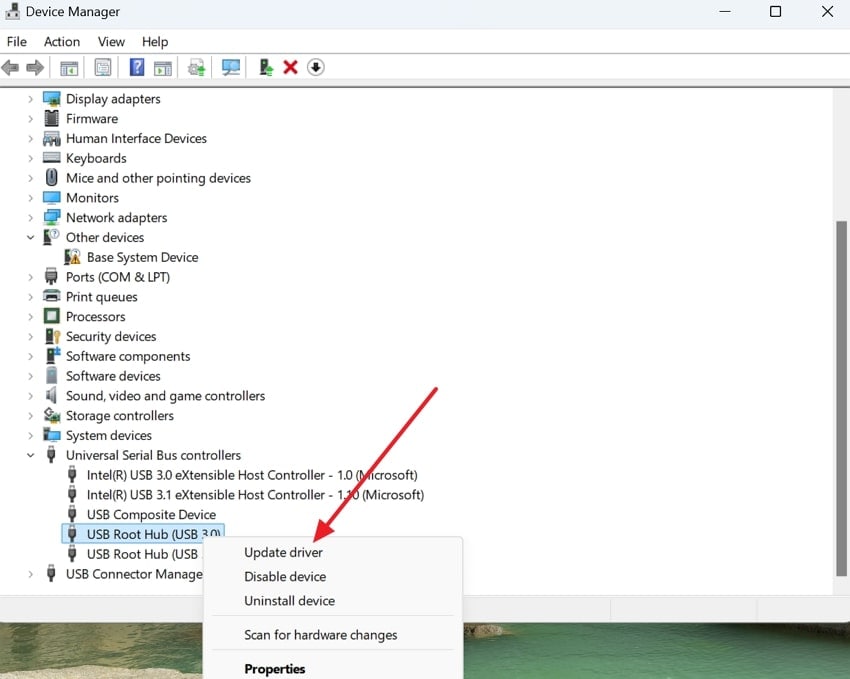
Step 2. Proceed ahead and press the “Search Automatically for Drivers" option to let Windows search and update to the latest drivers.
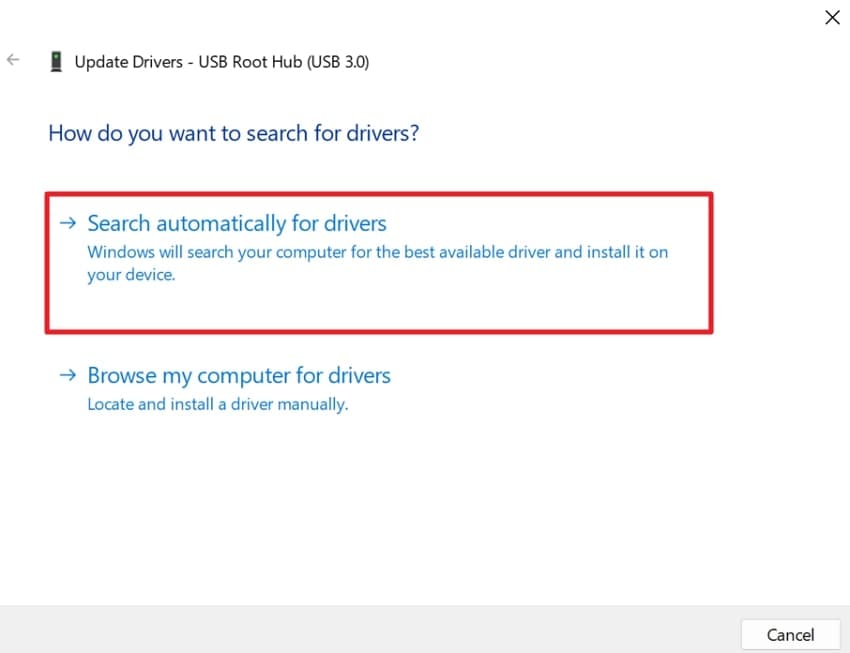
Method 5. Deactivate USB Selective Suspend Setting
USB Selective Suspend is a power-saving capability found in Windows that enables it to automatically switch off individual USB ports when they are not in use. Sometimes, Windows can put a port to sleep when it is still being used or even re-enable it incorrectly, which causes a power surge on the USB port in Windows 11.
When you disable this feature, you ensure that all USB ports maintain a consistent power supply, reducing the risk of unexpected surge errors. Explore the given tutorial and understand how to deactivate USB selective suspend settings on your Windows:
Step 1. At first, open the Control Panel on your desktop and navigate to the “Power Options” to change plan settings.
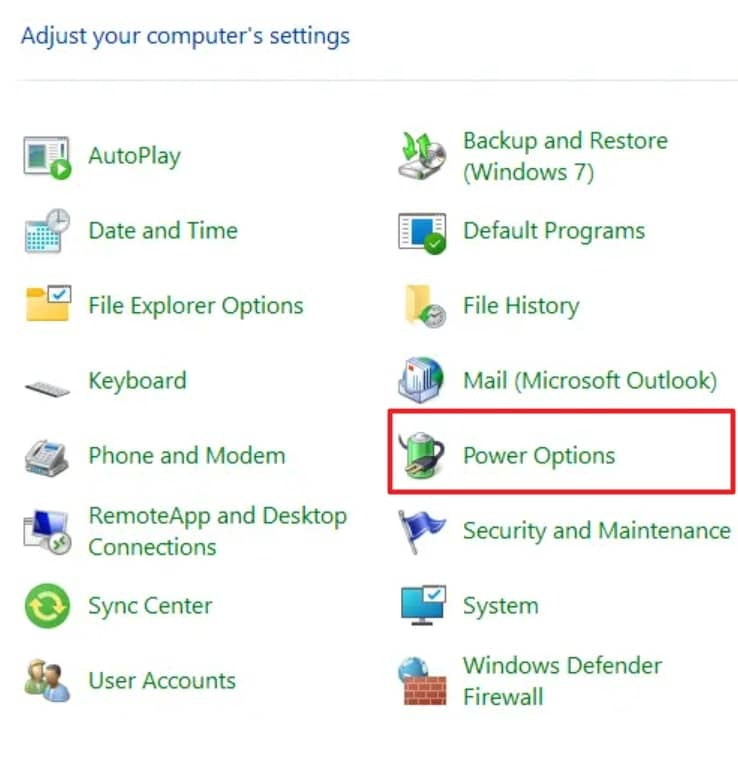
Step 2. Move ahead and click the “Change Plan Settings” option beside your desired power plan in the new window.
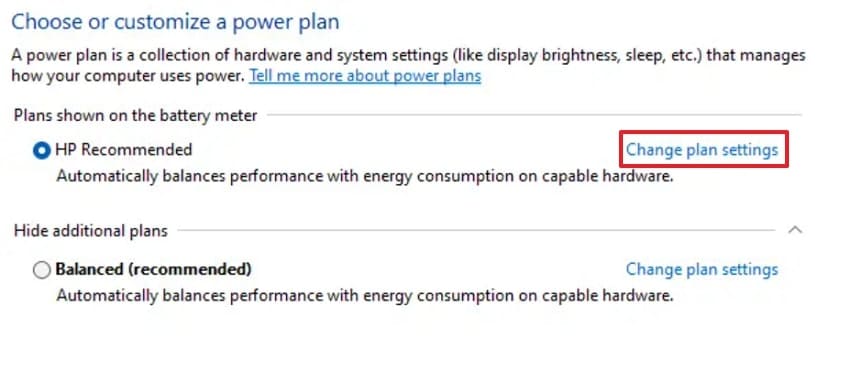
Step 3. Now, press the “Change Advanced Power Settings” option to disable USB selective suspend settings later.
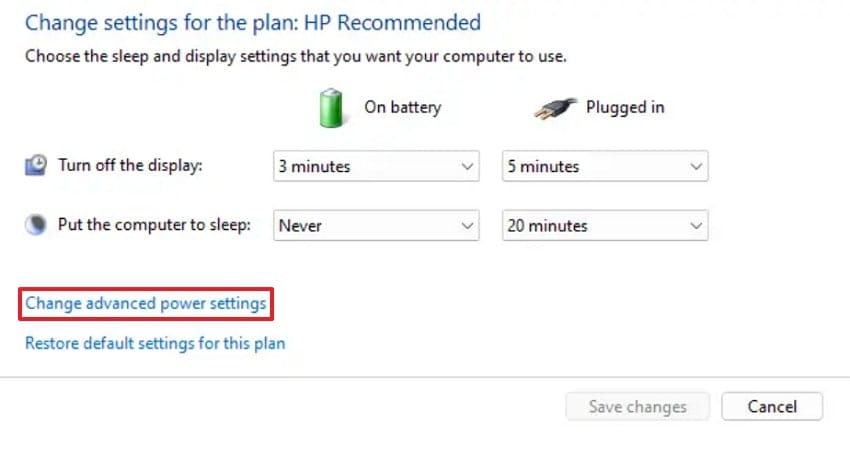
Step 4. In the Power Options window, expand the “USB Settings” section and extend the “USB Selective Suspend Settings” section. Afterward, disable the settings and press the “OK” button to apply the changes and resolve this power surge issue.
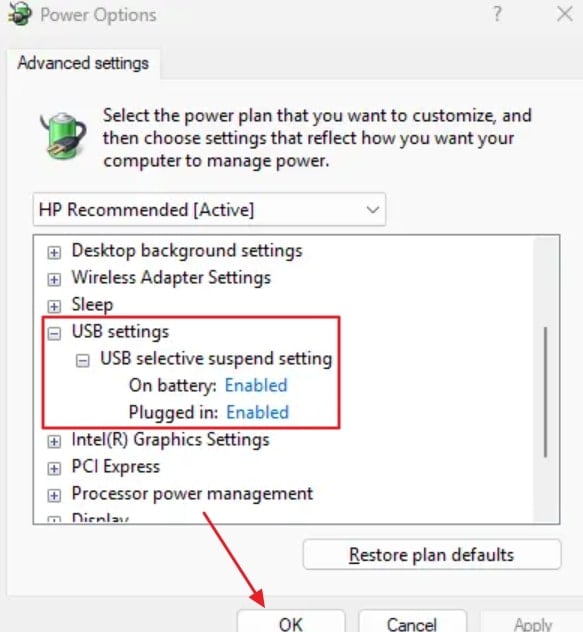
Method 6. Opt for a Powered USB Hub
With over-frequent connection of several USB devices, your computer’s built-in USB ports may struggle to supply the necessary power. Each port offers a limited power budget, and when high-draw devices are used, it overloads the system, triggering a power surge on the USB warning. In this case, a powered USB hub would be the best option since it provides its own power instead of draining the power of your PC.

This minimizes the load on your system motherboard and provides a firm performance to all the peripherals connected. It also helps prevent data loss or disconnect issues, especially with power-sensitive devices like external drives and webcams.
Method 7. Ensure BIOS Settings are Properly Configured
In rare but impactful cases, the root cause of a power surge with USB ports may lie within your computer’s BIOS settings. Such low-level system settings control how your motherboard communicates with hardware components, including USB ports.
Verifying and updating your BIOS ensures optimal hardware communication and can eliminate persistent USB power issues. For USB power management, follow the provided instructions to ensure that the BIOS settings are accurately configured:
Instructions: To do so, turn on your computer and press the “F2" key repeatedly as the computer starts. After accessing the BIOS settings, locate the "USB Configuration” or “USB Ports" option under the "Integrated Devices" section. Now, ensure that "Enable USB Port” or “Enable External USB Port” is checked to save the changes and exit.
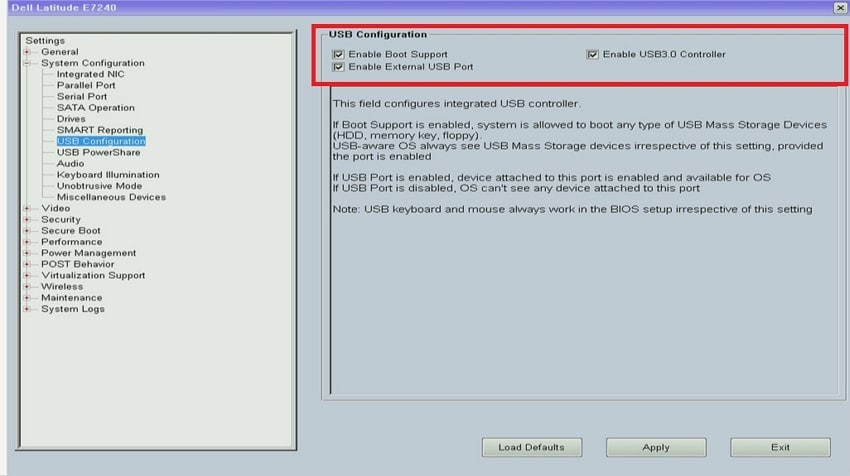
Part 4. Tired of Corruption and File Damage Issues on Your Computer? Fix All Files with Repairit
When you experience an uncertain power surge to a USB port error, you already know how damaging it can be to your files. In the middle of transferring or backing up, a sudden surge can cause your data to become corrupted or completely unreadable. The only workable solution in this scenario is referring to a devoted file repair program like Repairit. It works well on 30+ file formats and repairs them back to their original formatting.
Not only this, but you’re allowed to insert multiple broken files and fix them on the go without any technicalities. It even enables one to analyze their repaired files before considering downloading and using further. Once all the files are added, you can view their details and the ongoing repair progress on your screen. Users can also mend ZIP files larger than 1 GB and restore them to their original state in bulk.
Key Features

-
Repiars File Not Opening: This program facilitates accessing files that might not load even on compatible applications due to numerous errors.
-
Addresses Unreadable Files: It repairs corrupted or damaged files whose data is no longer readable or accessible, thereby resolving readability errors.
-
Fixes Blank/Empty Documents: The platform allows users to restore files that appear blank or contain no readable content due to failed saves.
Simple Manual to Repair Corrupted Files on Your Computer
If a power surge with USB ports error leaves your files damaged, go through the given manual and repair them in seconds:
Step 1. Insert all the Broken Files onto the Program
Later, click the “Add” button to import all the corrupted files on the platform and repair them on the go.

Step 2. Inaugurate the Repair Process on the Added Files
Once all the files are added, head to the “Repair” button on the bottom right and initiate the process.

Step 3. Check the Files and save them on the Device
When the repair action completes, press the “Preview” button from the prompt window and save your files after analyzing.

Repair Corrupted Files

Conclusion
Summing up, a tragedy like a power surge on the USB port can feel like your technology has turned against you. The right approaches discussed in this article, such as swapping cables, can help you resolve this issue without needing technical assistance. Even if your data didn't survive the surge, you're introduced to Repairit as an ultimate file repair program in all situations.
FAQ
-
Q1. Can I still use the port after a power surge?
Occasionally, but it depends on the intensity of the surge, since once the port is functional after a restart, it may be safe. Still, it's important to proceed with precautions because repeated surges or inconsistent performance could indicate underlying damage to internal circuits. -
Q2. Is it safe to ignore the warning?
No, any lack of knowledge of the power surge to the USB port warning may result in hardware damage, data corruption, or loss of desired features forever. Therefore, a quick response is needed, which can also save you on repairs and prevent damage to your connected devices. -
Q3. Can software cause a USB power surge warning?
Definitely, driver conflicts or obsolete USB drivers can misreport power usage or fail to regulate the connection properly. This ultimately leads to false surge alarms, even when the device is not faulty. The only feasible remedy to this problem is to make USB drivers as well as firmware up-to-date.


 ChatGPT
ChatGPT
 Perplexity
Perplexity
 Google AI Mode
Google AI Mode
 Grok
Grok

