"A few days ago, I recorded a video from my camera. I tried to play the video multiple times, but I was unable to play the video. I got an error message: FFmpeg Moov Atom Not Found. Does anyone know a little about this error while playing a video?"
This "Moov Atom Not Found" error does not occur usually, but there is no need to worry, as it can easily be fixed. In this guide, you will get to know what this error means and how to tackle it once it has disturbed your video.
In this article
- 01 What Does "Moov Atom Not Found" Error Mean?
- 02 Method 1. Fix Video "Moov Atom Not Found" Error with Wondershare

- 03 Method 2. Fix FFMPEG "Moov Atom Not Found" with qtfaststart
- 04 Method 3. Solve "Moov Atom Not Found" with MP4box
- 05 Comparison of Repairit, FFmpeg, and MP4Box for Fixing Moov Atom Errors
What Does "Moov Atom Not Found" Error Mean?
Moov atom contains the metadata and the index of the video. The information a video player needs to play the video is stored in the Moov atom. It has information about the timescale, duration, and display characteristics of a video. Without it, a video is useless and un-playable
The sub atoms contain the information of each track in the video. It is obligatory to be present at the end of the file, as it does not know the video's duration while you are recording it.
What's the "Moov Atom Not Found" Error?
"Moov Atom Not Found" error occurs in a video when you record it with the recording device off suddenly. The reason for this error is that the Moov atom is present at the end of the video. When the recorder is accidentally turned off, the Moov atom becomes missing. Because the Moov atom can't be reserved at the starting of the video, it is always there when the recording ends. This error means that your video's information is missing, and thus you're unable to play the video.
The good part is that you will never have to face this causality in the future once you get to know what it is.
Method 1. Fix Video "Moov Atom Not Found" Error with Wondershare Repairit
This unusual error irritates the client player too much. Many people seek an easy procedure to fix the video. Here you can have a free trial on Wondershare Repairit Video Repair software to help you fix the video with the "Moov Atom Not Found" error.
You can fix your "Moov atom not found" error video in no time using this tool, thanks to the features.

Wondershare Repairit - Video Repair

-
Repair damaged videos with all levels of corruption, such as video not playing, video no sound, out-of-sync video or audio, playback errors, header corruption, flickering video, missing video codec, etc.
-
Repair full HD, 4K, and 8K videos and support 20+ popular formats, including MOV, MP4, M2TS, MDT, RSV, WMV, MPEG, DAT, etc.
-
Repair damaged or corrupted videos caused by video compression, system crash, video format change, etc.
-
Repair critically damaged or corrupted RAW/Log/HDR videos from professional cameras such as Blackmagic Design, RED Digital, and ARRI, etc.
-
Repairit has a quick and advanced scanning mode. You can use either depending on the level of corruption the video file has undergone.
-
No limit to the number and size of the repairable videos.
-
Repaired videos are more compatible with professional editing software such as DaVinci, Composer, Final Cut Pro, and Premiere Pro.
-
Support Windows 11/10/8/7/Vista, Windows Server 2003/2008/2012/2016/2019/2022, and macOS 10.12~macOS 15.
Step1 Add your videos with the "Moov Atom Not Found" error
Run the video repair software on your Windows or Mac computer. Once the application is open, click on the option of "Add" and select your corrupted video files.

Step2 Repair the videos that are not found
After you have added the "Moov Atom Not Found" video files, click on the option of repair. Wait for a while, let the application repair the video.

Step3 Preview those repaired videos
The repairing process might take a while. Once it is done, you will see information about the fixed video. Preview your repaired video and press "OK" to proceed.

Step4 Start Advance mode for severely corrupted video (optional)
If the videos are severely corrupted, and you find them not repaired successfully, turn to the advanced mode that utilizes the sample video file technology. Just click the "Advanced Repair" button.

Then add a sample video and repair it now. When all corrupted videos are repaired, you can click the "Save" button to store videos onto any location on your computer.

As you can see, the process is easy and fast, right? Wondershare Repairit is aimed to help you solve different kinds of video errors most quickly and safely. For example, 0xc00d36c4 or 0xc10100bf video error codes. Let's together enter a world that has no kind of video errors.
Watch for Corrupted Video Repair Details
Method 2. Fix FFMPEG "Moov Atom Not Found" with qtfaststart
The FFMPEG special feature of qtfaststart can fix the issue "Moov atom not found" in no time. What qtfaststart does is that it moves the position of your Moov atom with some commands. Just follow these steps;
Step 1: Download FFmpeg and run the software.
Step 2: If the output is "IsStreamable: No," you can use qt-faststart (a utility in FFMPEG) to move the Moov Atom.
Step 3: Open the command prompt, and put the location of the video file.
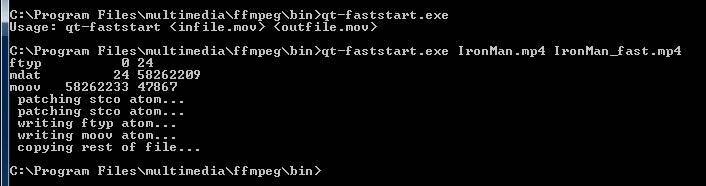
Step 4: With the video file location, run the command mentioned here. Run qt-faststart with a batch command to convert a folder of videos for FILE in `find. -type f `; do NEWFILE=`echo "$FILE" | sed 's/.mov/_NEW.mov/g'`; qt-faststart "$FILE" $NEWFILE; don.
Step 5: Press enter and see if the error still exists.
Method 3. Resolve "Moov Atom Not Found" Video Error with MP4box
Secondly, to save yourself from this error, you can use MP4box. MP4box will allow you to get your video file fixed and get rid of this error once it for all. Follow these steps carefully to get your issue solved.
Step 1: Open the command prompt on your computer.
Step 2: Download and run MP4box.
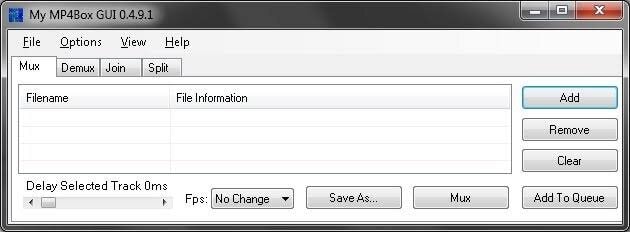
Step 3: Add the video files' locations having the issue "Moov atom not found".
Step 4: Once the video file's location is added, add this further command from the mp4 box.
Step 5: Select the output of the video.
Step 6: See if the issue is resolved.
Comparison of Repairit, FFmpeg, and MP4Box for Fixing Moov Atom Errors
|
Tool |
Advantages |
Best For |
|
Repairit |
✅ High success rate for repairing MP4/MOV files |
Ideal for users who need a hassle-free, AI-powered solution to fix corrupted MP4/MOV files. |
|
FFmpeg |
✅ Free and open-source |
Advanced users who are comfortable with command-line tools and need flexible video editing features. |
|
MP4Box |
✅ Free and lightweight |
For users dealing with MP4 file structure issues and those who can manually edit metadata. |
Moov atom is a special part of a particular file. Up to now, we hope that all of your questions about Moov Atom video errors have been answered. If not, post your questions below. We'll provide you with professional solutions.
People Also Ask
-
Why Do I Get the "Moov Atom Not Found" Error?
This error occurs when the moov atom, which contains essential video metadata, is missing or corrupted. It usually happens due to sudden recording interruptions, incomplete file transfers, file corruption, or improper encoding. -
How to Fix "Moov Atom Not Found" Error Online?
You can use online video repair tools or cloud-based converters that fix moov atom placement. Wondershare Repairit also offers an online repair service for quick fixes without software installation. -
How Do I Add Moov Atom to an MP4 File?
Use FFmpeg with the command:ffmpeg -i input.mp4 -movflags faststart -c copy output.mp4
Or try Wondershare Repairit, which automatically restores missing moov atom data for a hassle-free fix.


 ChatGPT
ChatGPT
 Perplexity
Perplexity
 Google AI Mode
Google AI Mode
 Grok
Grok
