Although streaming platforms are optimized to provide better services, you can often face playback issues. You might notice that videos won’t load, keep buffering, or show an error message when you try to play them. These issues are very normal and happen mostly because of network issues or problems with the app itself. Since these problems are common, you can easily find their relevant solutions.
So, this guide will explain the reasons behind Amazon Prime video issues and their ideal solutions. Other than that, we will also talk about two error codes that people receive in this streaming platform and how you can resolve them. For your problematic downloaded movies and seasons, we will introduce a smart video repair tool that fixes them instantly.
In this article
Part 1. Common Reasons You Need to Know Behind Amazon Prime Video Issues
As mentioned above, you can face various issues while streaming sessions on popular platforms. We've gathered a few common reasons that cause these Amazon Prime video problems and shared them below:
- Slow Internet: If your internet speed is too low, videos may buffer or not play at all. That is because streaming services require a stable connection with enough bandwidth to load content smoothly.
- VPN or Proxy: You can face this issue when you use a virtual private network, as it causes location mismatches. Hence, it prevents video playback as streaming services check your region to provide content.
- Cache Problems: Over time, apps and browsers store temporary files that can become outdated or corrupted. This can prevent videos from playing or cause the app to crash, as previous data may conflict with the new one.
- Inactive Subscription: When your payment plan fails, access to premium content gets blocked. Therefore, keep a good record of your payments to these streaming platforms to avoid playback issues.
- Compatibility Issues: Users can also face this problem due to their outdated app version. They can easily resolve this by reinstalling the app or switching to another device.
Part 2. Revealing 4 Ways to Fix Amazon Prime Video Issues: 100% Trusted Methods!
There is a high chance that the playback errors you're facing occur due to the reasons shared above. Therefore, we will try to resolve the Amazon Prime issues through the following solutions:
Method 1. Disable VPN to Set Your Current Location
Since a VPN changes your IP address, it can interfere with region-based streaming access. So, when the service detects an unknown or restricted location, it may block playback. Therefore, you should disable the VPN to allow the platform to recognize your location, ensuring you can watch videos without errors. To learn how you can solve Amazon video issue by disabling proxies, follow these steps:
Instructions. Commence the process by launching the VPN that is enabled on your phone. From its main screen, you will see a “Disconnect” button that you need to press to disable it.
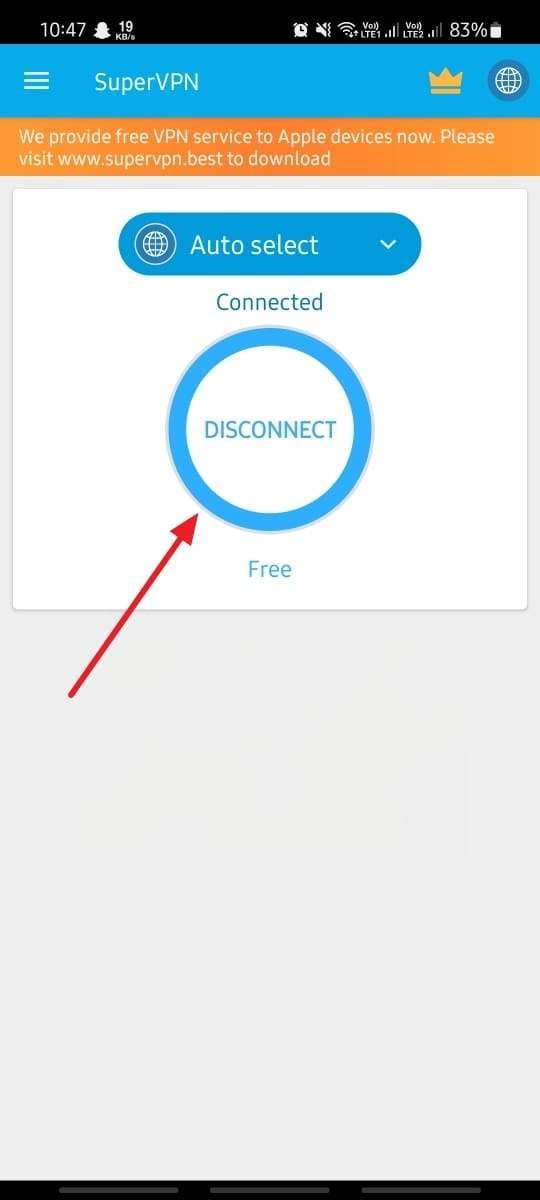
Instructions. On your browser, access the browser where you are facing the playback issues. Then, click the "VPN" icon from the extensions bar to access its various options. Finally, click the "Power" button in the extension to disable the VPN.
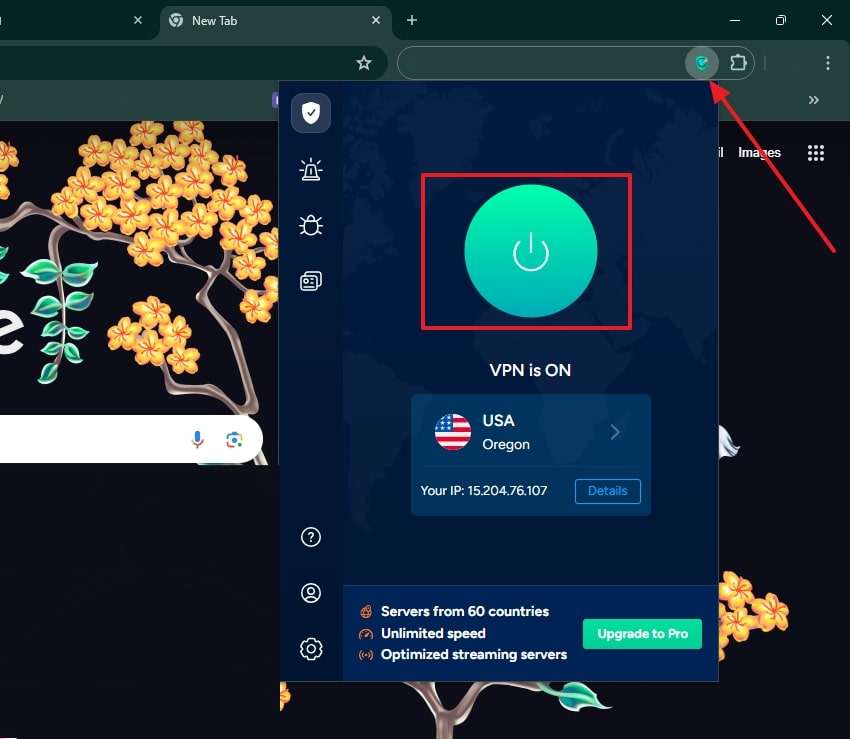
Method 2. Clear Data Cache (Android & Web Browsers)
When VPN is not the issue, you should try clearing the streaming platform’s cache, as it could cause the problem. That's because the Android app and browser store temporary files to speed up loading times, but these files can sometimes become outdated. As a result, it can cause video playback errors or slow performance. You can easily resolve the Prime video problems by clearing the cache through these steps:
Instructions. To clear the cache on your phone, tap and hold on the application until a menu appears. Afterward, tap the "Info” icon and then access the “Storage" option from the next screen. Finally, tap the "Clear Cache” button to delete the temporary files and restore the app’s functionality.
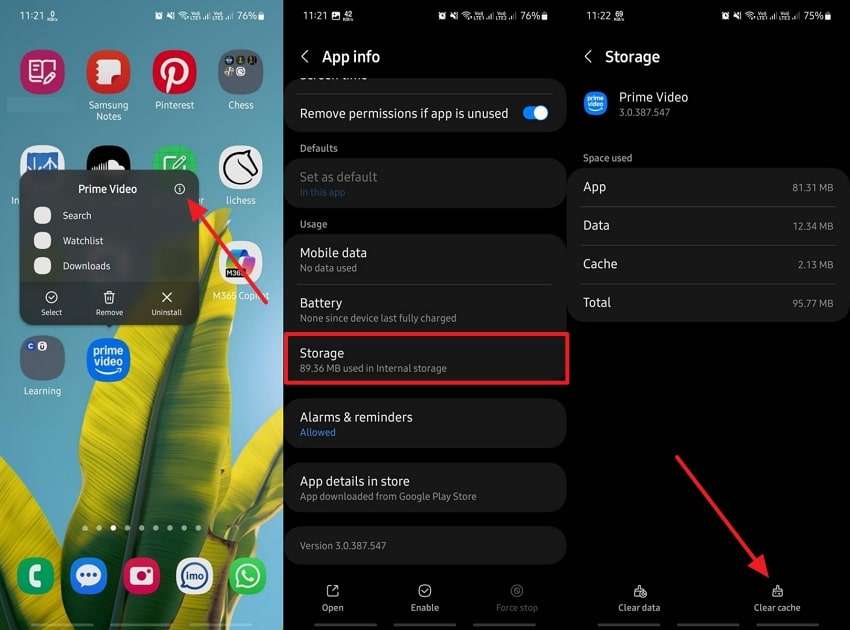
Step 1. Go to your browser and access the video streaming platform by logging in to it. Then, press the “View Site Information” icon to fetch a drop-down menu. Proceed ahead with the process by clicking the “Site Settings” option.
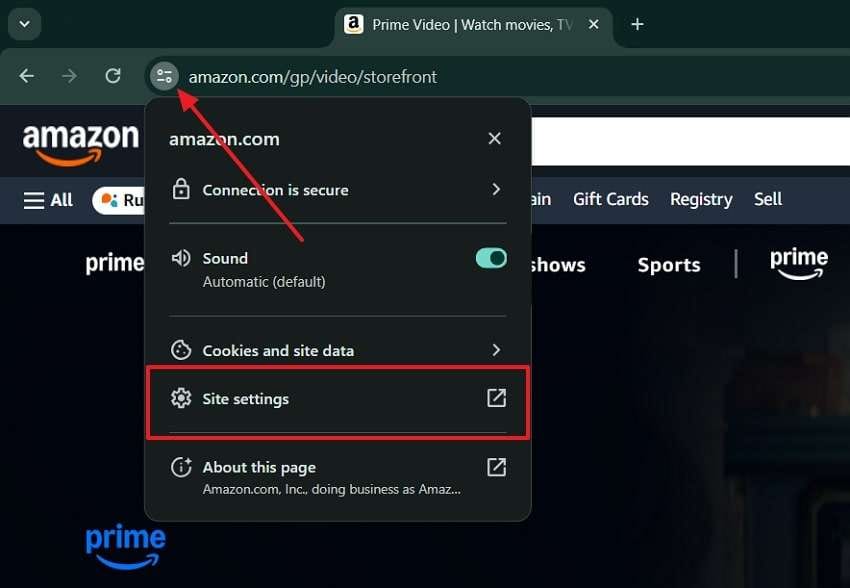
Step 2. Upon reaching the settings screen, press the “Delete Data" button and confirm your selection by clicking the "Delete” button. Then, go back to the site and try again by logging into the streaming platform.
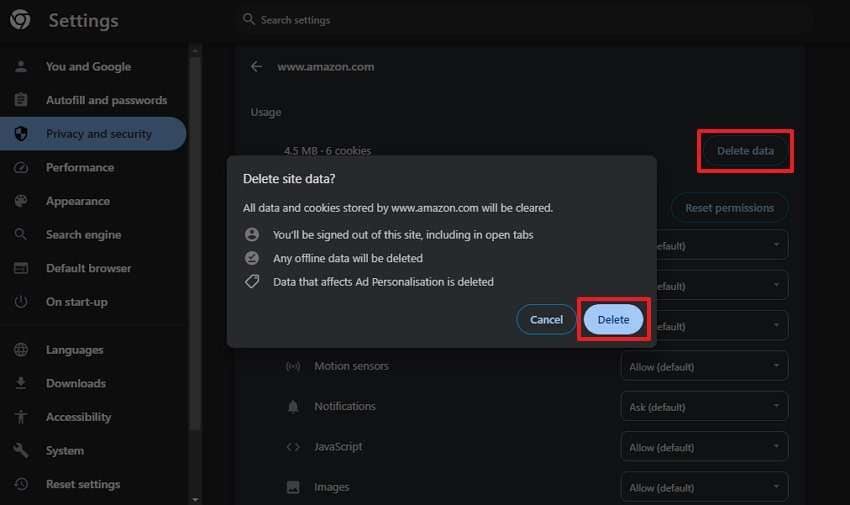
Method 3. Verify Amazon Prime Membership is Active
The above methods will only work if you have an active subscription to play the videos on the streaming platform. Many people forget their subscription plan has ended and try to play videos unsuccessfully. So, you need to ensure your membership is valid by going to your account settings. Users can go through the following steps to solve their Amazon Prime problems by checking their subscriptions:
Step 1. To commence, you need to access the streaming platform on your web browser. Afterward, click your "Profile” icon and select the “Account and Settings” option.
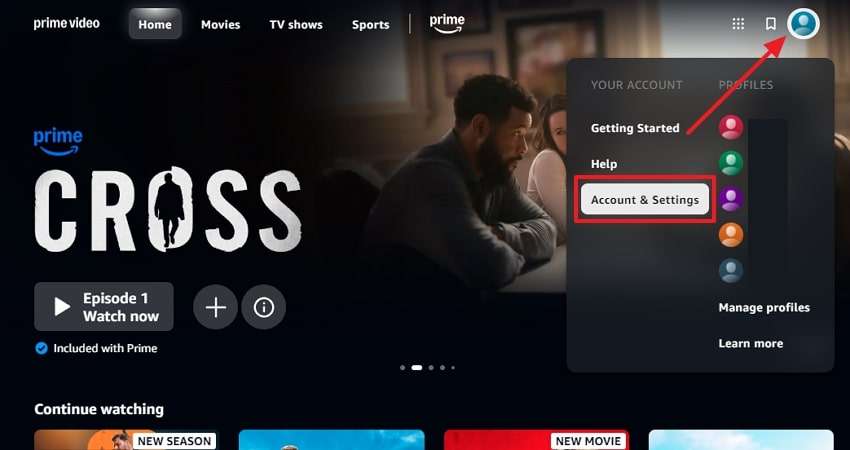
Step 2. Once you reach the settings page, go to the “Your Account” tab and see if you have any inactive subscriptions under the “Your Membership” section.
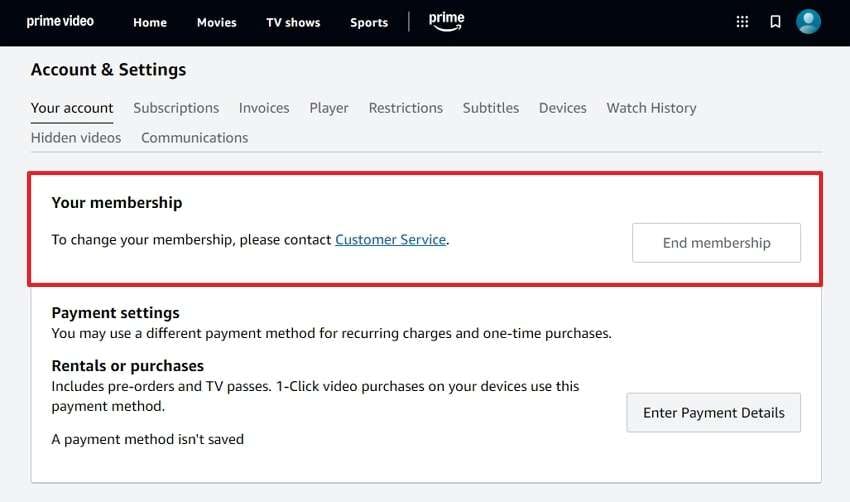
Method 4. Reinstall the App or Try Another Device
In addition to the above issues, the problem could be the app itself, so reinstalling it can restore its proper functionality. Other than that, switching to another device, such as a Smart TV, can also help solve the issue. You should also keep your software updated, as it ensures compatibility with the latest features. Follow these steps to resolve the issue with Prime Video by updating the app:
Instructions. Start by pressing and holding the app to access a menu with multiple options. Then, press the” Uninstall” button and confirm by tapping the “Ok" button from the bottom-up menu. Once the app is deleted, go to the Play Store and search for it again. From search results, press the “Install” button beside it to download it on your phone.
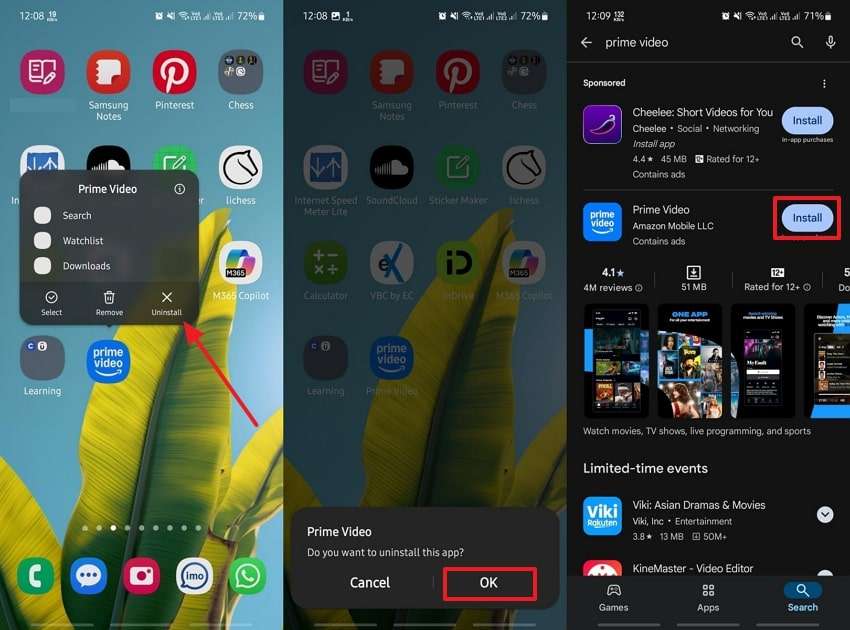
Step 1. Commence the process by pressing and holding on to the app icon to access a menu. Afterward, tap the “Remove App” option and follow up by tapping the “Delete App” button. Complete the removal process by pressing the “Delete” button from the confirmation popup.
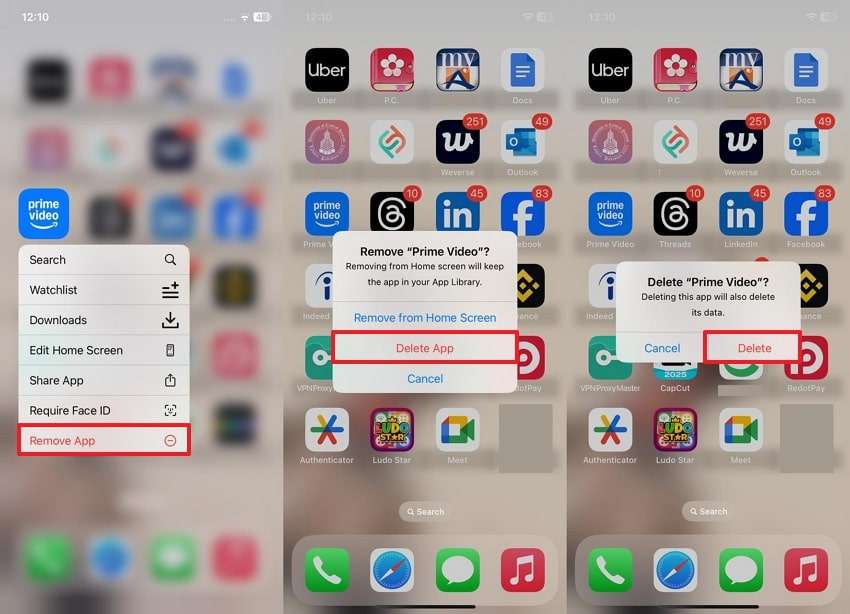
Step 2. To reinstall Amazon Prime, search for it in the “App Store” and press the “Download” button beside it.
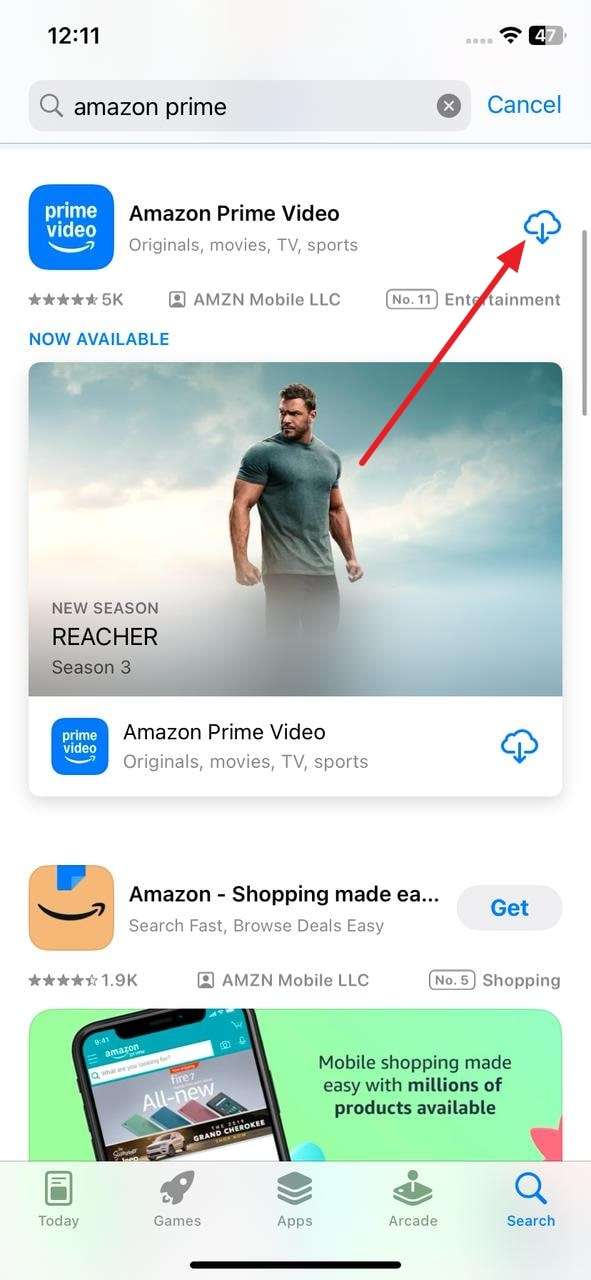
Part 3. Shedding Light on Amazon Prime Error Codes 1060 and 7031
During your video playback, you can also face error codes when the platform fails to work properly. So, we have discussed 2 common Amazon Prime video issues in the given sections:
1. Error Code 1060
Users may face these errors when their internet connection is too slow or unstable to support video streaming. Your weak Wi-Fi signals or restrictions caused by your internet service provider can also cause this error. Since streaming requires a stable and fast connection to load content smoothly, you can face playback issues. To resolve this Amazon video issue, you can go through the following instructions:
Instructions. First, confirm the issue by going to an online speed tester to check your internet speed. After confirming the issue, restart your router and modem to refresh the connection or disconnect other devices. When these methods fail, contact your ISP and ask him to help you with it.
2. Error Code 7031
This is another common error that appears when the streaming service is temporarily unavailable due to server issues. Usually, where there are maintenance issues going on on the server side, the videos become inaccessible. In addition to that, outdated app versions can also trigger this error in your favorite streaming platform. This error code that causes Amazon Prime issues can be resolved by these steps:
Instructions. Before applying any solution, check the streaming platform for any official updates regarding issues. However, you may need to restart the streaming app if the app if there is no issue on the server side. Users can also try to access it from another device or update the app.
Part 4. Best Solution: How to Fix Corrupted & Damaged Downloaded Movies or Seasons
While the above methods ensure your videos play smoothly by solving the Amazon Prime video issues, you may also face issues with your downloaded content. In fact, playback errors with downloaded content are more common than on streaming sites. They usually happen when the download process is interrupted and makes videos inaccessible. Therefore, you need reliable repair tools, like Repairit, to process the videos and make them playable again.
Using this AI-powered tool, you can repair videos of any size without any restrictions to recover their playback capabilities. Similarly, the tool is designed to support 8K videos, so you can use it for movies and seasons of all qualities. It uses advanced algorithms and a huge sample library to analyze damaged sections in videos and repair them.
Key Features

-
Format Support: Repairit allows users to repair damaged videos in more than twenty file extensions.
-
Bulk Repair: You can also import multiple episodes of a season to repair them simultaneously.
-
AI Enhancement: Users can use this feature of Repairit to increase the quality of their favorite movies.
-
Repairit has a quick and advanced scanning mode. You can use either depending on the level of corruption the video file has undergone.
-
No limit to the number and size of the repairable videos.
-
Repaired videos are more compatible with professional editing software such as DaVinci, Composer, Final Cut Pro, and Premiere Pro.
-
Support Windows 11/10/8/7/Vista, Windows Server 2003/2008/2012/2016/2019/2022, and macOS 10.12~macOS 15.
Step-by-Step Guide to Use Repairit to Repair Damaged Movies and Seasons
After solving the Amazon video issue and learning the tool’s features, let’s now move on to using it to repair your videos. To see how its features quickly repair your videos, follow these steps:
Step 1. Add Damaged Movies and Seasons in Repairit
Launch Repairit on your computer and click the "Start" button to initiate the repair process. Afterward, select the damaged movies and seasons' episodes to import them into the tool.

Step 2. Start the Repairing of Movies/Seasons
Once the damaged movie and season files are in the tool, initiate their repair using the “Repair” button.

Step 3. Save the Repaired Movies
As soon as the repair process is completed, open any movie in a preview window to see if it plays. Afterward, click the "Save" button to export them to your computer's storage.

Repair Damaged Amazon Movies and Seasons

Conclusion
To conclude, Amazon Prime Video issues are common, but most of them can be easily resolved with the right solutions. You only need to find their root cause and then apply various easy solutions shared in this article. Most of these solutions work the same way on all devices, including Android and web browsers. Additionally, we also shared two common streaming errors and the ways to resolve them easily.
Apart from the streaming platforms, users can face troubles in playing their favorite movies and seasons offline. When the problem is not with their media players, they may need to use repair tools to make their videos playable. For this purpose, Repairit has emerged as the ideal choice with its detailed repair features.
FAQ
-
Q1. Why does my video keep buffering even with a good internet connection?
Even with a strong network, buffering can occur due to high traffic or temporary server issues. Similarly, other devices on the same network might be using too much bandwidth, slowing down the streaming speed. -
Q2. Can I watch my videos offline if I have playback issues?
Users can download videos using different tools for offline viewing to avoid buffering or streaming issues. However, make sure they are not damaged in the process of downloading or use Repairit to make them playable again. -
Q3. Does using a VPN always cause streaming issues?
Since virtual private networks are not allowed by streaming sites, you will not be able to watch your favorite movies. Although some VPNs may work, they may cause delays or even prevent access to certain content.


 ChatGPT
ChatGPT
 Perplexity
Perplexity
 Google AI Mode
Google AI Mode
 Grok
Grok

