Are you having trouble watching Prime Video on your Samsung TV? Is it showing a black screen or getting stuck? You're not alone! Lots of people face these issues. But don't worry! We've got 15 easy ways to fix Prime Video when it's not working on your Samsung TV.
If your Prime Video app isn't working right, let's solve it together! Stick around as we show you how to make Prime Video work smoothly on your Samsung TV. Let's get your shows back on track!
In this article
-
- Power off and on Using the Button
- Disconnect the Television from Its Power Source
- Verify the Internet Connection
- Review Your Subscription Status
- Install the Latest App Version
- Access the App via the App Store
- Delete Prime Video's Cache
- Upgrade the TV's Software
- Adjust the Date and Time Settings Accurately
- Log out of Your Prime Video Account
- Launch Prime Video through a Web Browser
- Remove Your TV from Registered Devices
- Re-download the Prime Video Application
- Restore the TV to Default Settings
Why Prime Video is Not Working on Samsung TV?
Prime Video isn't just about movies and shows—it's a complete entertainment package! It opens the doors to a vast library of movies, series, sports, and captivating Amazon Originals like The Marvelous Mrs. Maisel. With Prime Video Channels such as HBO Max and Showtime, you can access additional shows and movies seamlessly; no extra apps are needed.
But you encounter problems in some cases, such as Prime Video not working on your Samsung TV. This may affect your watching experience when you experience one. The Amazon Prime Video app might not load on your TV because of a few different reasons. Let's break them down:
- Old TV Software. If your TV's outdated software doesn't support the Amazon Prime Video app, it might not start up.
- Expired Amazon Account. If your Amazon account is inactive or not updated, the Prime Video app won't work until you renew your subscription.
- TV Memory Full. If your Samsung TV doesn't have enough space for the app or its updates, the Prime Video app won't load until you free up some storage.
- Too Much App Junk. If the Prime Video app has too much extra data (cache), you might need to clear it to get it working.
- Weak Internet. The Prime Video app won't start or work properly on your TV without a good internet connection.
- App Issues. If the app has problems like bad or messed-up data, you might have to reinstall it completely.
- Using a VPN. If a VPN or a location-changing service is active on your network, try turning it off or changing your network.
- TV Settings. Check your TV's location settings and ensure they're right. Also, newer apps might not work smoothly if your TV's software is outdated.
14 Manual Fixes for Prime Video Not Working on Samsung TV
Experiencing trouble with Prime Video on your Samsung TV? Here's a lifesaver! Discover 15 straightforward fixes to tackle Prime Video issues. Moreover, you can fix the issue manually or using a professional tool. From restarting to connectivity checks, these solutions will keep your Prime Video running smoothly in no time!
Fix# 1: Power off and on Using the Button
One effective fix for Prime Video issues on Samsung TV is to restart using the Power button.
Step 1. To turn off the TV, press and hold the Power button using the remote.

Step 2. Release it when the Samsung logo appears after the TV restarts (usually takes 5-10 seconds)
Step 3. Then, reopen the Prime Video app to get it working properly on your Samsung TV.
Fix# 2: Disconnect the Television from Its Power Source
Another method to reboot your TV and resolve the problem of Amazon Video not playing on Samsung TV is to disconnect the television from its power source.

Step 1. Simply disconnect your Samsung TV from power for a minimum of 60 seconds.
Step 2. Afterward, reconnect the power cord to turn your TV back on.
Fix# 3: Verify the Internet Connection
A sluggish internet connection might be the reason for the Amazon Prime Video app not working. To troubleshoot:

Step 1. Test another app on your TV to verify your internet connection's functionality.
Step 2. Reboot your Wi-Fi modem.
Step 3. Ensure your TV and modem are within a reasonable range, avoiding excessive distance between them.
Step 4. Turn off any active VPN service.
Step 5. Consider switching to a different Wi-Fi network for your TV's connection if available.
Fix# 4: Review Your Subscription Status
Your Prime subscription may have lapsed without renewal. To confirm, check your Prime subscription details on Amazon's website for accurate information.
To check your subscription status on Amazon Prime video:
Step 1. Access the Amazon Prime Video website or open the app from any device.
Step 2. Click on the profile icon located at the top-right corner of the interface.
Step 3. Select Account & Settings from the options.
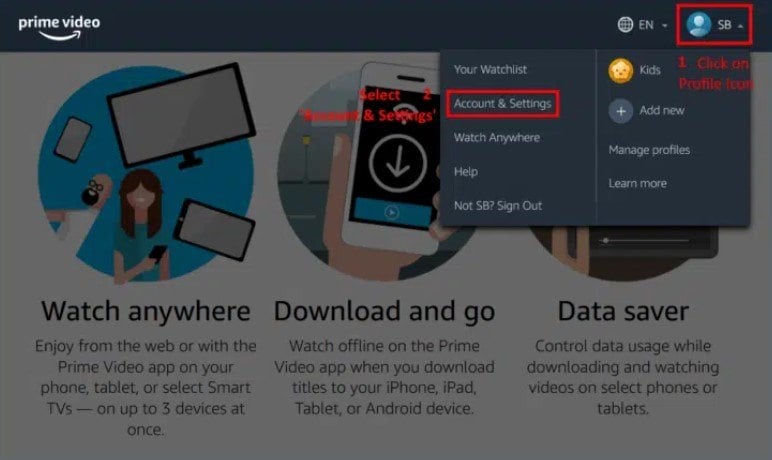
Step 4. Within the Your Membership section, you can review active and expired Amazon Prime Video subscriptions. This area allows you to check the status of your subscription, including expiration.
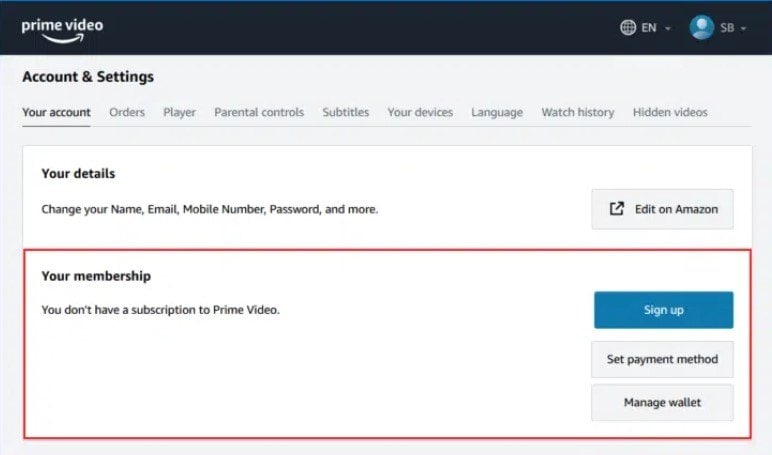
Step 5. If your Amazon Prime Video subscription has expired, proceed to renew it.
Fix# 5: Install the Latest App Version
The Prime Video app might frequently malfunction due to an outdated version installed on your TV. Updating the app is crucial to resolve this issue.
Step 1. Open the Prime Video app.
Step 2. If prompted to update, ensure you do so without skipping.
Step 3. If no update prompt appears, try restarting the TV and reopening the app to check for the update notification.
Step 1. Navigate to the TV's home screen and select Apps.
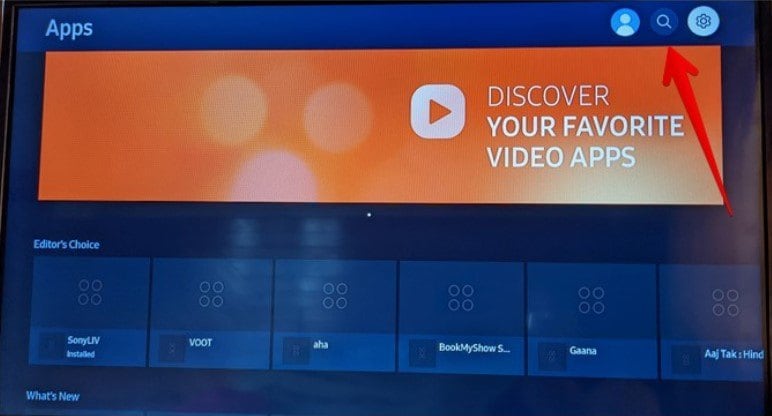
Step 2. Choose the Settings icon at the top.
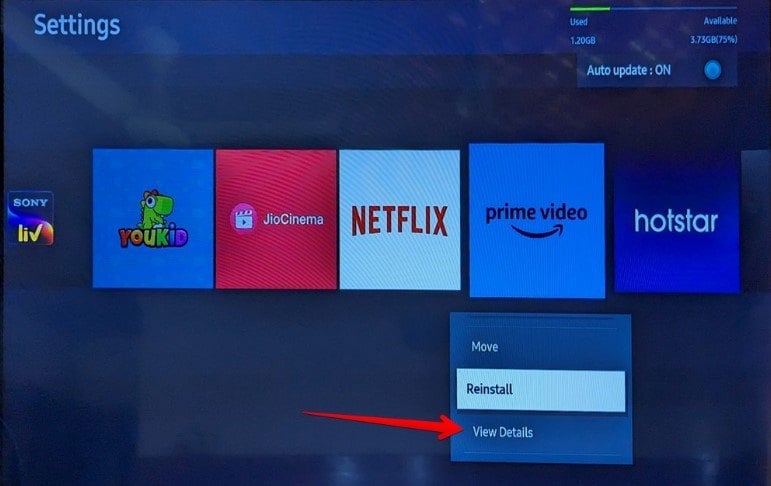
Step 3. Locate and select the Prime Video app to access a list of options.
Step 4. Choose View Details.
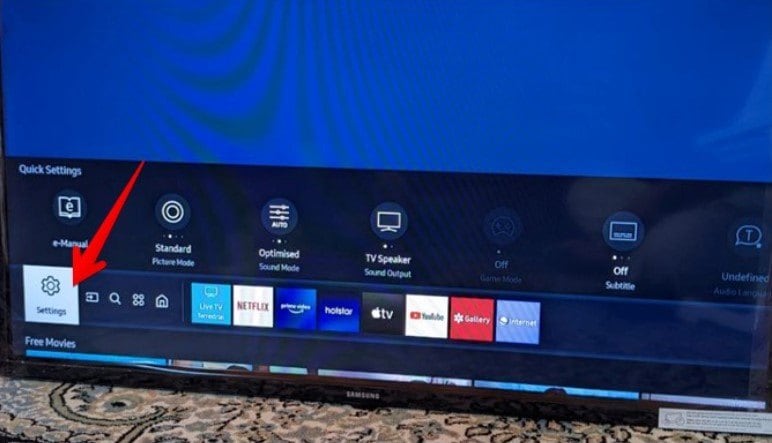
Step 5. Look for the Update button and select it to initiate the app update process.
Fix# 6: Access the App via the App Store
It might sound unusual, but this fix has proven effective for many users. Rather than launching the app from your TV’s home screen, attempt to open it directly from the TV’s App Store:
Step 1. Navigate to the Apps section on your TV’s home screen.
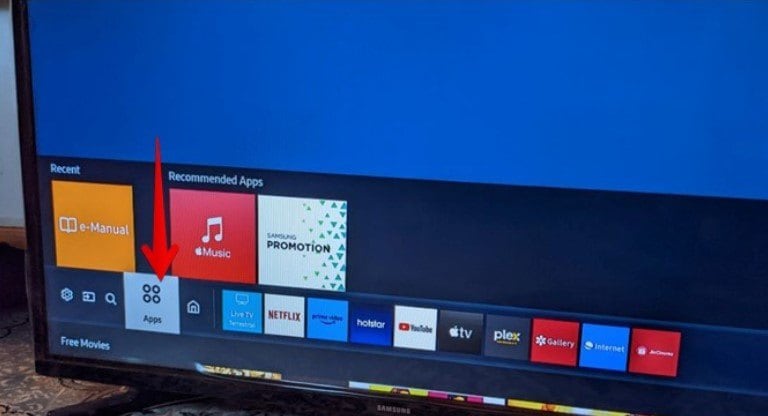
Step 2. Choose the Search icon at the top and enter Prime Video.
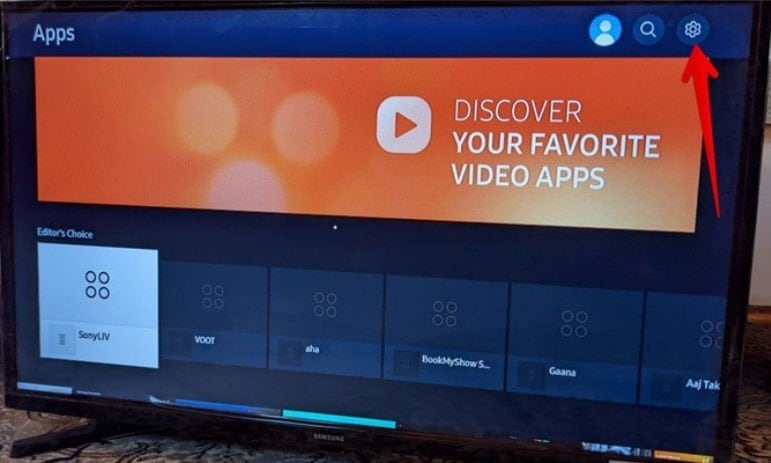
Step 3. Select Prime Video from the results to launch the app directly.
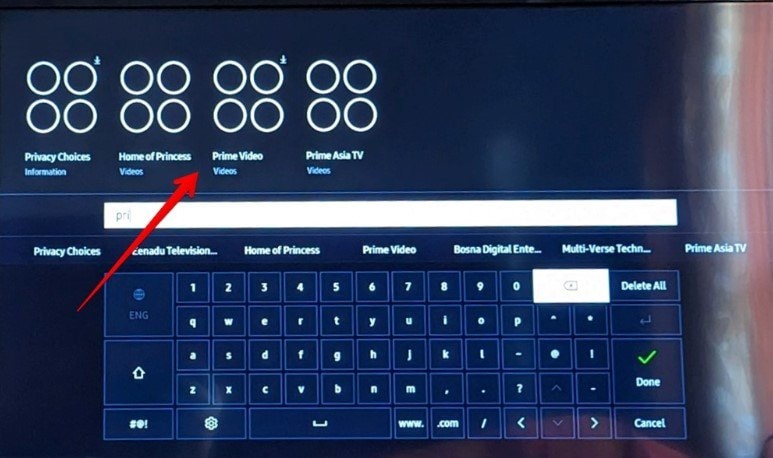
Fix# 7: Delete Prime Video's Cache
To clear the cache of the Prime Video app on your Samsung TV, follow these steps:
Step 1. Access Settings on your Samsung TV using the Settings button on the remote or from the TV's home screen.
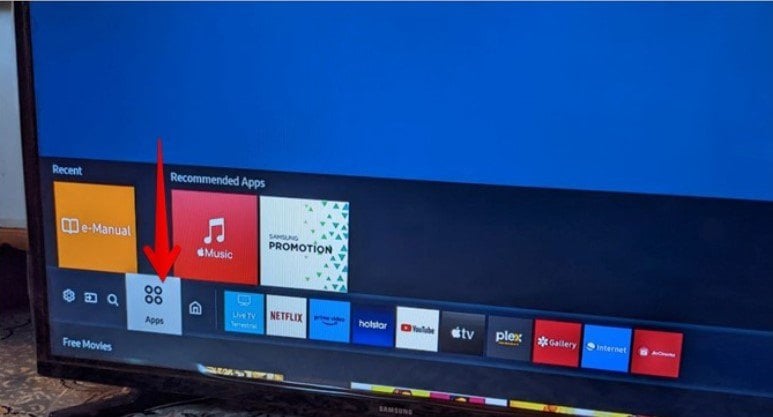
Step 2. Within Settings, navigate to Support and then select Device Care.
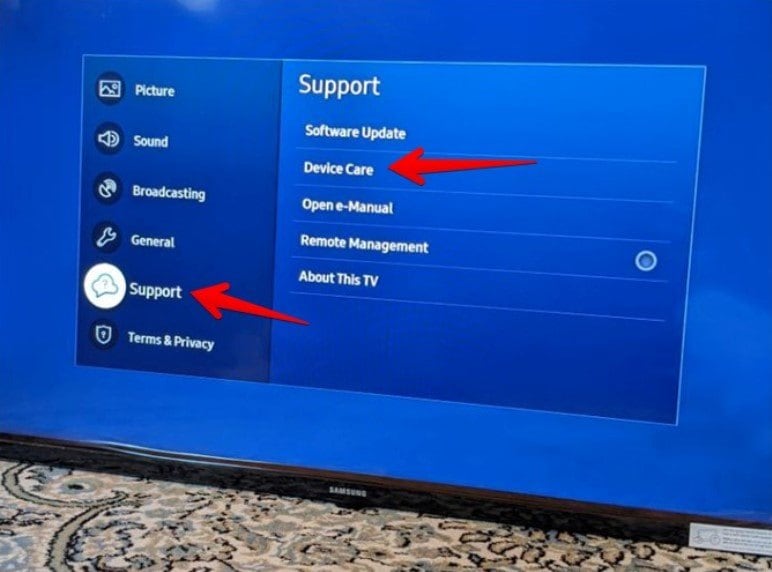
Step 3. Choose to Manage Storage.
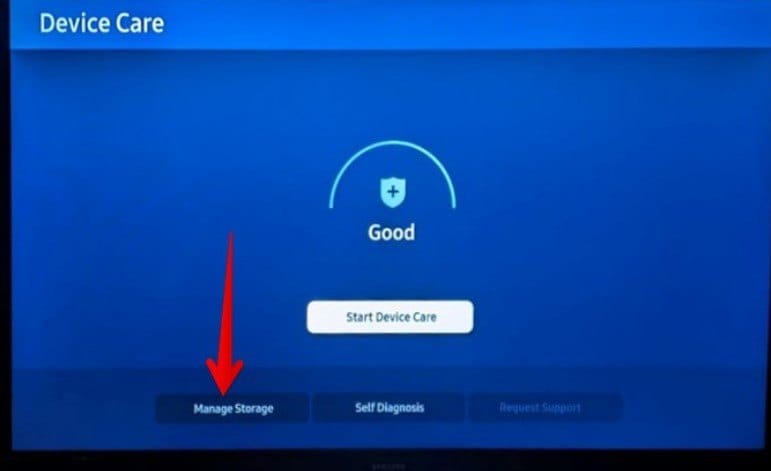
Step 4. On your TV, you'll see a list of installed apps. Find the Prime Video app, then press the Down button to highlight View Details. Select it.
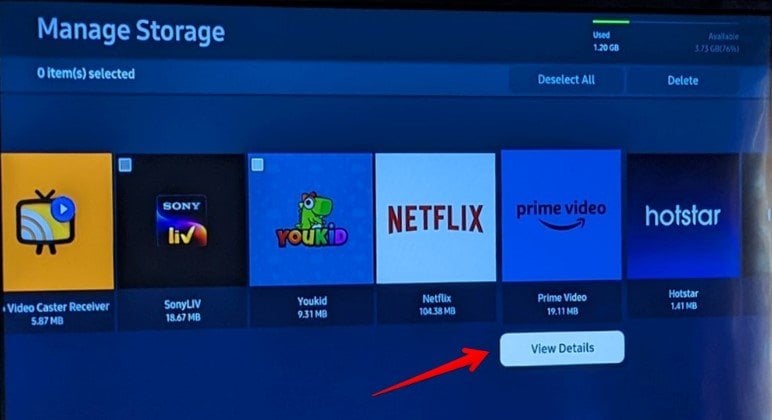
Step 5. Select Clear Cache.
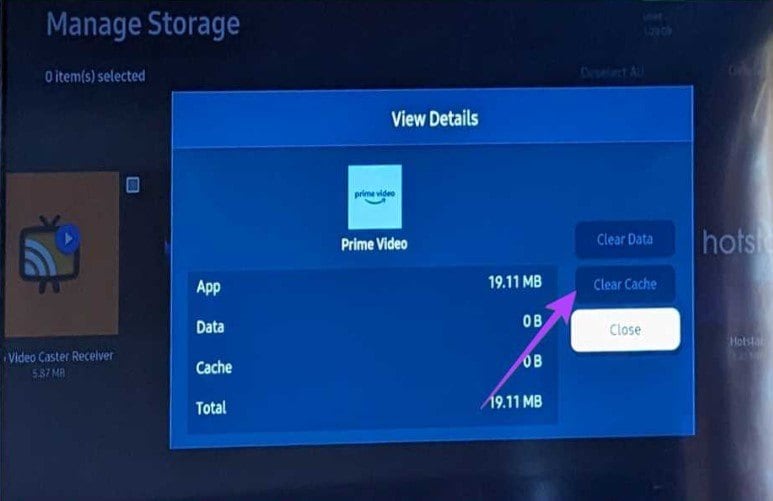
Fix# 8: Upgrade the TV's Software
Issues with Prime Video and other apps often stem from glitches in the Samsung TV's software. To address this, it's vital to check and update your TV's software:
Step 1. Navigate to TV Settings, then go to the Support and Software update.
Step 2. Choose Update now.
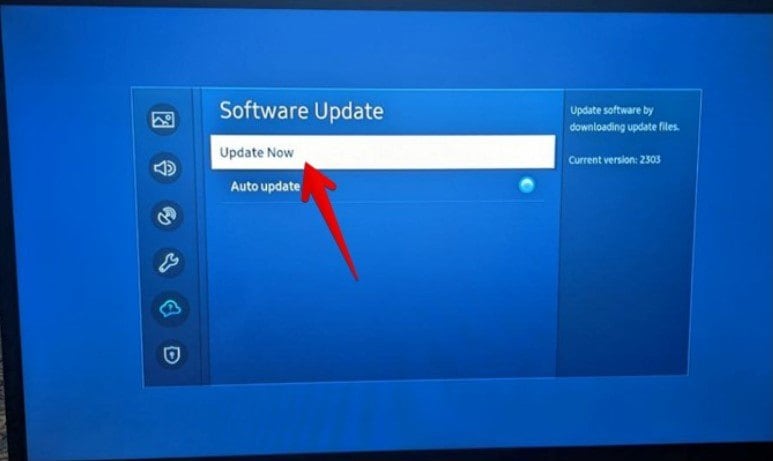
Fix# 9: Adjust the Date and Time Settings Accurately
For you to ensure apps like Prime Video work smoothly on your Samsung TV, it's essential to have the correct date and time settings:
Step 1. Go to Settings, then proceed to General, followed by System Manager. Afterward, select Time and then Clock. Finally, choose Clock Mode.
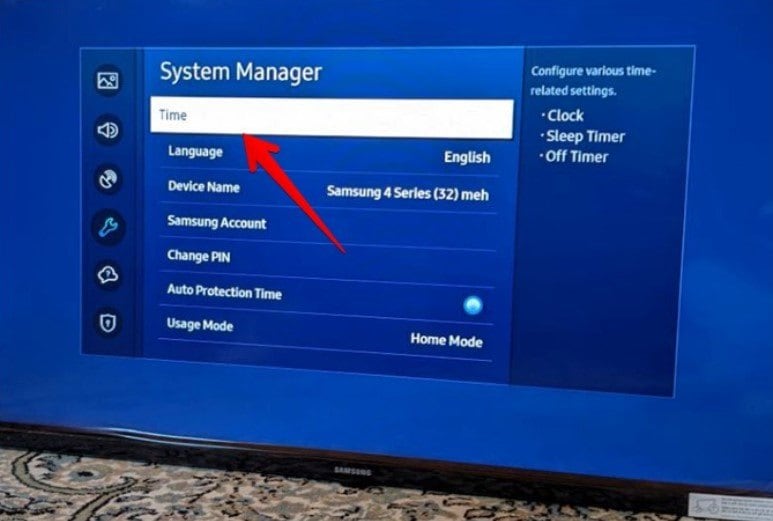
Step 2. Set it to Auto to ensure your TV automatically synchronizes with the correct date and time.
Fix# 10: Log out of Your Prime Video Account
If you're facing issues where Prime Video opens but doesn't play or displays a black screen, try signing out and back into the app on your Samsung TV:
Step 1. Open the Prime Video app on Samsung TV.
Step 2. Use the Left directional button to access the left sidebar, then choose Settings.
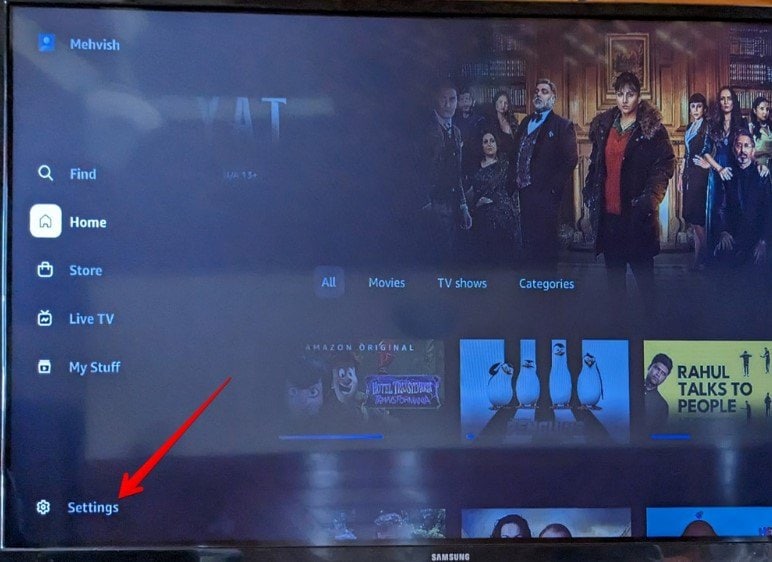
Step 3. Scroll down and select Sign out.
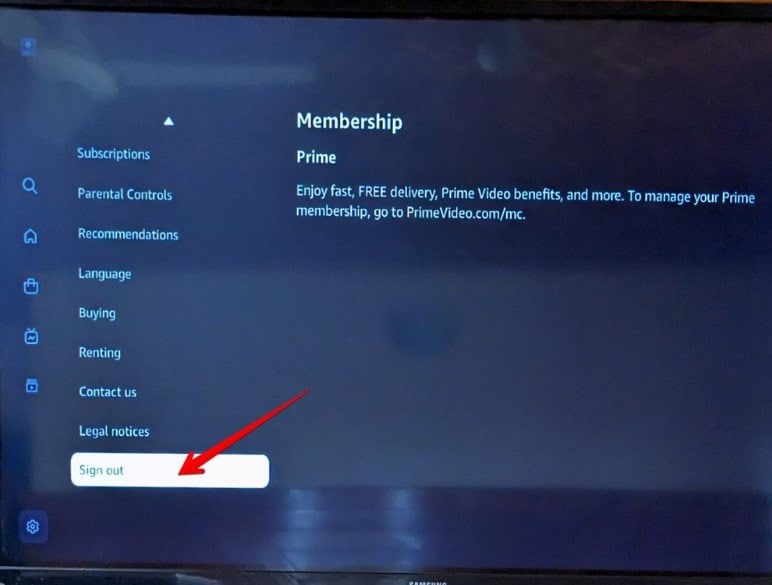
Step 4. After signing out, restart your TV. Then, reopen Prime Video and sign back into your Amazon account.
Fix# 11: Launch Prime Video through a Web Browser
If the Prime Video app is stuck on the Amazon logo, you can try opening the Prime Video in the Samsung Internet Browser on your TV.
You need to open the Internet browser app on your TV. Visit the Prime Video site on your browser and sign into your Amazon account. Then, go back to the Prime Video app, and hopefully, that should unfreeze the Prime Video on Samsung TV.
Fix# 12: Remove your TV from registered devices
To resolve Prime Video issues stemming from login or password problems on your Samsung TV, deregistering the TV from Prime Video online can help:
Step 1. Visit Amazon's Manage Content and Devices webpage.
Step 2. Click on Devices at the top.
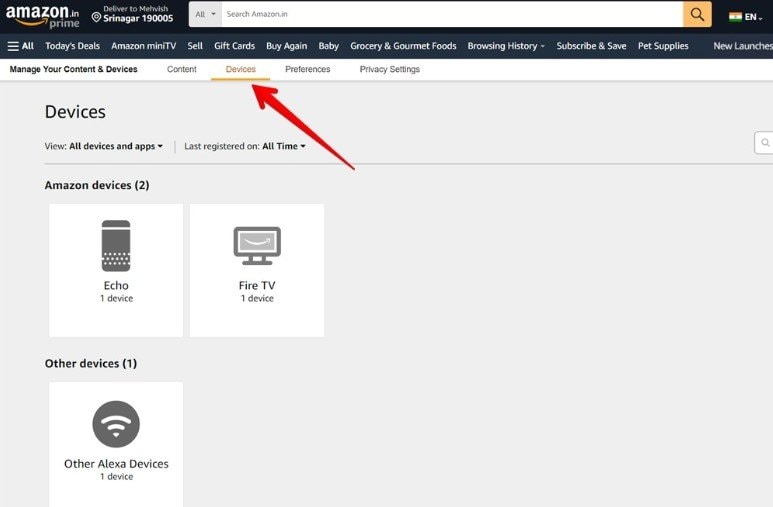
Step 3. Scroll down and choose Prime Video.
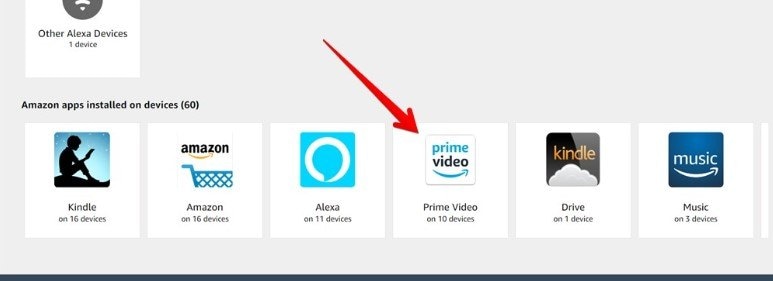
Step 4. Locate your TV and click the Deregister button next to it to log out from the Prime Video app on your TV.
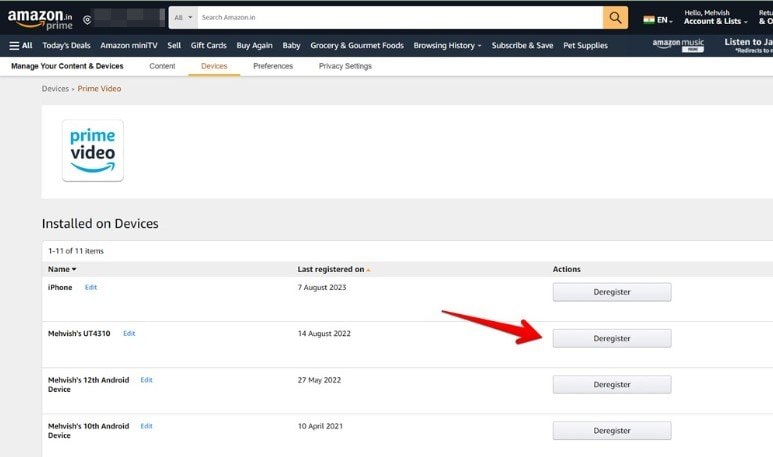
Fix# 13: Re-download the Prime Video Application
To resolve Prime Video issues on Samsung TV, reinstalling the app might help. Samsung provides an option for reinstalling:
Step 1. Access Apps from the TV's home screen.
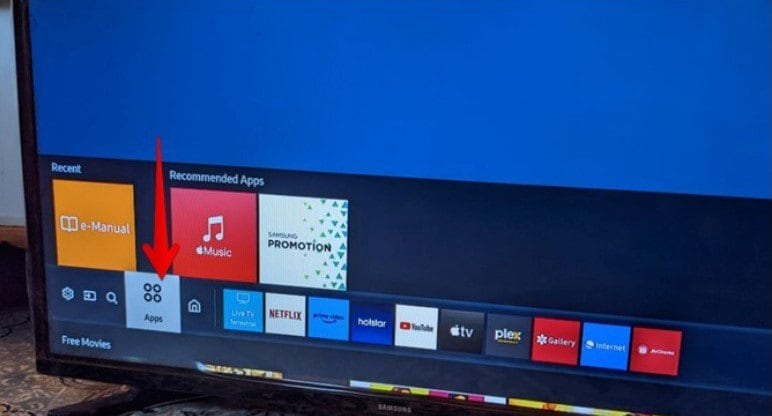
Step 2. Choose the Settings icon at the top-right corner.
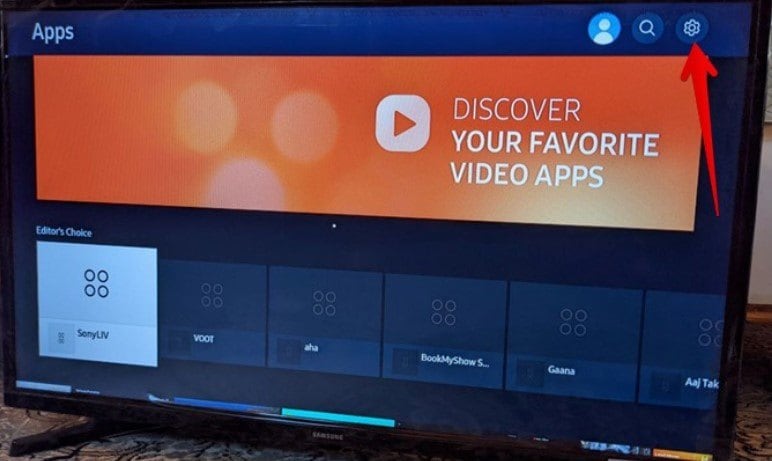
Step 3. Locate the Prime Video app and select Reinstall.
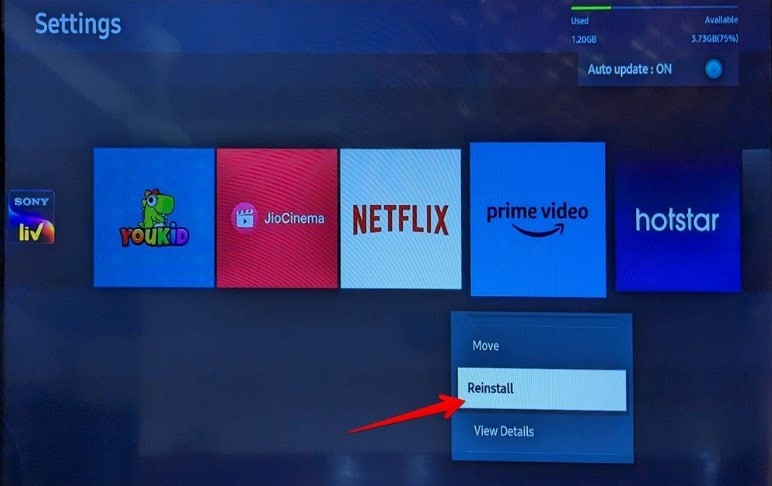
Fix# 14: Restore the TV to Default Settings
As a final resort when all else fails, consider performing a factory reset on your TV to resolve persistent issues:
Step 1. Go to your Samsung TV's Settings, select General, and choose Reset.
Step 2. And then, reset your TV.
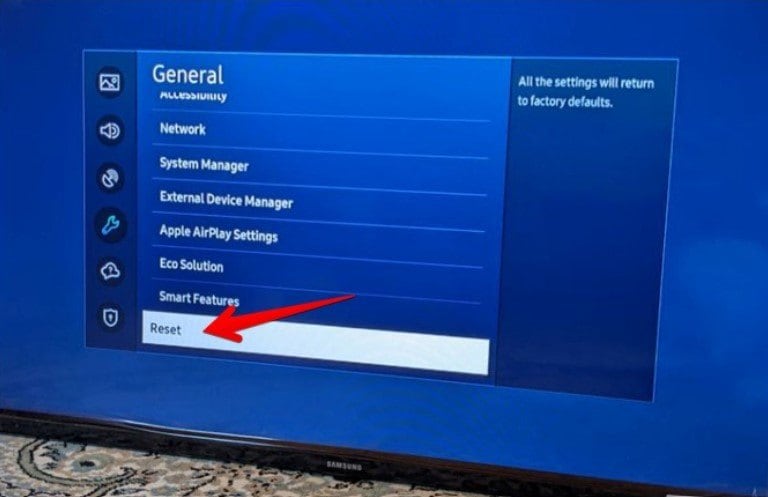
If these fixes didn’t solve the problem of your Prime video not working, then it is a big problem. You need a professional tool to fix that issue.
Using a Professional Tool to Fix Prime Video Not Working on Samsung TV
Wondershare Repairit-Video Repair can fix the issue of your Prime video not working on Samsung TV. Repairit offers 15+ different video formats for your Prime video on Samsung TV. Some of these are MP4, MKV, MOV, and more. What is good about this tool is it offers a free trial for the user. This software is made to repair your Prime videos not working, no matter how bad the damage is. You can use it on Windows and Mac computers, so it's a flexible tool for rescuing and improving your Prime videos on Samsung TV.
Key Features
- Repairit specializes in resolving Prime video problems within 15 video formats, including MP4, MOV, and MKV.
- Repairit can fix your Prime video problems like blurriness, black screens, and audio issues.
- For severely corrupted Prime video format videos, the Advanced Repair mode is available, ensuring a comprehensive solution.
- Repairit video repair tool can fix several videos at once, regardless of whether they're of the same format or different formats.
Step 1. Get Wondershare Repairit on your Windows or Mac computer.
Step 2. After installing go to the Video Repair section, click the +Add button to include your Prime video not working for repair.

Step 3. Once you've added your Prime videos, click the Repair button to begin the repair process.

You'll be asked to save and preview the fixed Prime videos when it's done. Just click OK to save them.

Step 4. Click Preview to watch the repaired Prime videos and ensure they're fixed to your satisfaction before saving them.

If you're satisfied with the outcome of your Prime video, click Save and choose a new location to store them.

Final Thought
It's like a big mystery when Prime Video isn't working on your Samsung TV. These 15 fixes are like clues to solve the mystery. Each fix tackles a different problem, like when your TV is too old, or the internet is slow. It's like having a toolbox with different tools to fix things. But if these fixes don't work, Repairit is like a special tool that can fix the videos. The goal is simple: to get Prime Video working smoothly on your TV so you can watch your favorite shows without any trouble. And if you need more help, we are always here to lend a hand.
FAQ
-
Why does my Prime Video keep showing error messages on my Samsung TV?
Error messages on Prime Video could be due to various factors. Some of these are internet connectivity issues, outdated app versions, or account problems. Check your internet connection, update the Prime Video app, and ensure your subscription is active. If the issue persists, contact Prime Video Support for assistance. -
Is it okay to Use Prime Video on older Samsung TV models?
Generally, Prime Video supports older Samsung TV models. However, some older models may not support the latest app versions or features due to hardware limitations. Check the compatibility of your TV model with the Prime Video app on Samsung's official website or the app store. -
Why is Prime Video not displaying in high definition on my Samsung TV?
High-definition (HD) streaming on Prime Video depends on various factors. These include your internet speed, the TV's resolution, and the streaming plan. Ensure your internet speed meets the recommended requirements for HD streaming. Also, check if your TV model supports HD content and your Prime Video subscription includes HD streaming.

 ChatGPT
ChatGPT
 Perplexity
Perplexity
 Google AI Mode
Google AI Mode
 Grok
Grok

