The 7031 Prime Video error is one of the most common. Many Prime Video users run into it daily. Sometimes, the problem has nothing to do with your account. The good news is that it's easy to fix, and this article will show you how.
In this article
- Possible Fix 1. Sign Out and then Sign Back In
- Possible Fix 2. Delete the Browsing Data or Prime Video App Cache
- Possible Fix 3. Deactivate any VPN or Proxy Servers
- Possible Fix 4. Update Your Device, App, or Web Browser
- Possible Fix 5. Disable the Do-Not-Track Feature in Your Browser.
- Possible Fix 6. Check the Amazon server status or Contact Support
Part 1. 7031 Prime Video Error: What It Means and the Cause
The Amazon Prime 7031 error means that there's a content streaming problem. The issue can happen on various devices and browsers.
Many things can cause this error, including a poor internet connection. So, the first thing you need to do is check your connection. You can disconnect and then reconnect to the network or restart the router.
If the internet is okay, then the error may be a result of the following:
- A temporary software glitch
- An issue with accumulated cache and browsing data
- Conflict with VPN/Proxy server
- Outdated device or web browser
- Amazon Prime server is down
You Can’t Miss: 5 Methods to Fix "Amazon Prime Video Error Code 5004"
Part 2. How to Fix the 7031 Prime Video Error?
Like causes, there are many ways to fix the Amazon Prime 7031 error. What works for one individual may not work for your case. So, you have to try each of the following fixes and see which resolves your problem:
Possible Fix 1. Sign Out and then Sign Back In
Signing out of Amazon Prime and then back in work for a lot of people. In fact, here's what a user on Reddit had to say about it:
"So I just had an issue trying to play Top Gun on Prime, which gave me the error code 7031; here is how I fixed it. Sign out of your account and then sign back in. Hope that helps future people."
So, try it and see if it does the trick!
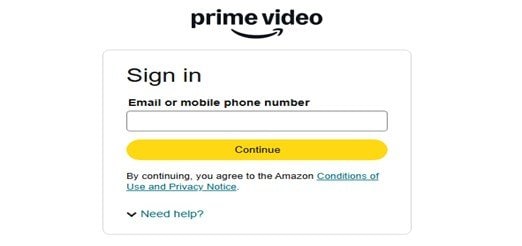
Possible Fix 2. Delete the Browsing Data or Prime Video App Cache
The Amazon Prime video 7031 error may be caused by corrupted cache files. To resolve it, clear the app or browser's cache. Check out the step-by-step guide below.
On iPhone:
There's no option to clear the app cache on the iPhone. Instead, you offload the app, which clears the app on your device without removing the app's data. After that, you can reinstall the app and pick up where you left off.
Step 1: Go to Settings > General, then choose iPhone Storage.
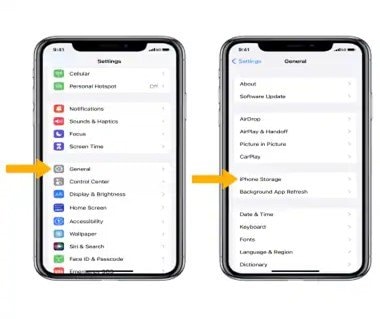
Step 2: Select Prime Video, then tap Offload app.

After offloading, go to the App Store and reinstall the app.
On Android:
Step 1: Go to Settings > App management > App list.
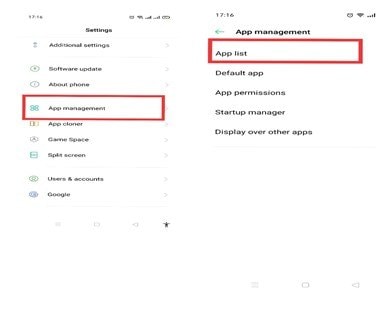
Step 2: Find the Amazon Prime Video app from the list and tap it.
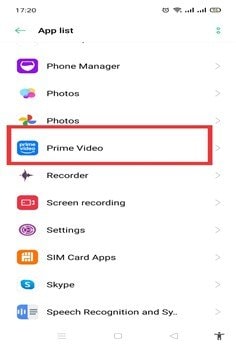
Step 3: Tap Storage usage, then select Clear cache.
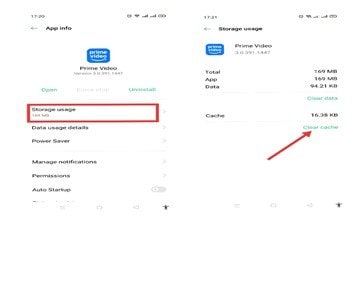
To clear browsing data on Chrome:
Step 1: Click the More button at the top-right corner and select Delete browsing data.
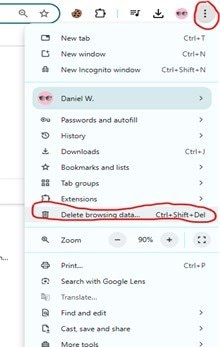
Step 2: Choose a time range,for example, All time. Select the data types you wish to clear.
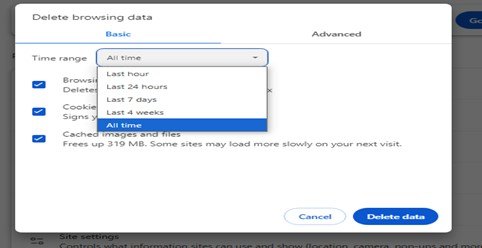
Step 3: Click the Delete data button.
Possible Fix 3. Deactivate any VPN or Proxy Servers
Another solution to the "Amazon Prime video 7031" error is deactivating VPN or Proxy Servers. Streaming content with a VPN or proxy server can cause this problem. Amazon may block your connection if they detect you using a VPN.
Turning the VPN off on your device is easy. Simply open your VPN and click or toggle the very same button you used to turn it on. This button might read "Stop," "Disconnect," or "Turn Off."

Possible Fix 4. Update Your Device, App, or Web Browser
Always ensure that your device, web browser, or the Prime Video app is up to date. The latest updates can help avoid many issues, including the Amazon Prime 7031 error. You can check for and update the app on the Play Store (Android) and App Store (iPhone).
Here are the steps to update the Prime Video app on Android:
Step 1: Go to the Play Store and hit your profile picture.
Step 2: Select the Manage Apps and Devices option.
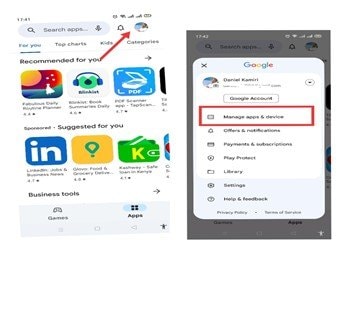
Step 3: Under Updates available, click See detail.
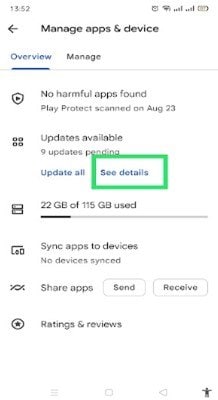
Step 4: Identify Prime Video from the list of apps, then tap Update.
On iPhone:
Step 1: Go to the App Store and tap the profile picture at the top right of the screen.
Step 2: Scroll down to see if there are any updates for the Prime Video.
Step 3: Tap Update next to the app to update it. You can also choose “Update All” to get all apps up to date.
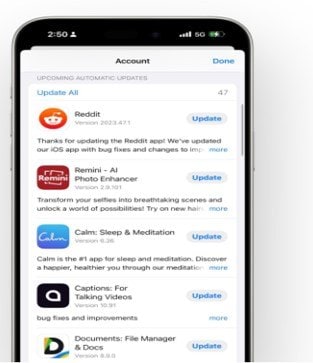
If you're using Chrome, you may not need to worry. The browser updates on its own in the background whenever you close or reopen it. However, if you haven't closed your browser in a while, you may find a pending update.
Here's what to do:
Step 1: Click the More button at the top right corner and then go to Help > About Google Chrome.
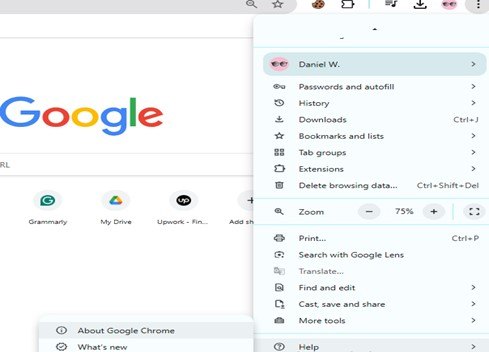
Step 2: Check whether the browser has the latest update. The message, "Chrome is up to date" should be displayed.
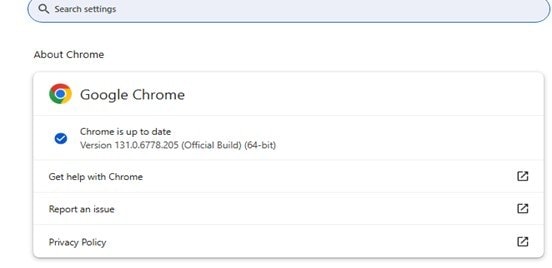
To update Fire TV device:
Step 1: Hit the Home button and open the Settings menu.
Step 2: Select “My Fire TV,” then go to “About.”
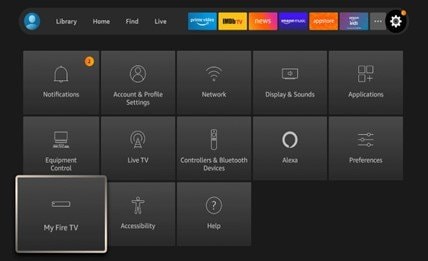
Step 3: Click the “Check for Update" button.
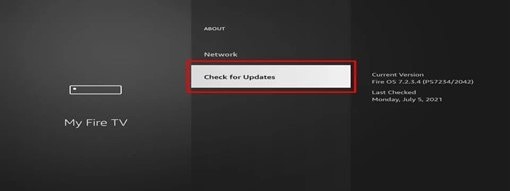
Possible Fix 5. Disable the Do-Not-Track Feature in Your Browser.
If the Do-Not-Track setting is turned on, streaming Prime Video on your browser might be challenging. You can disable this feature and then see if the "7031 Prime Video" issue is resolved.
Step 1: Click the More button at the top-right corner and select Settings.
Step 2: Choose Privacy and Security, then click Third-party cookies.
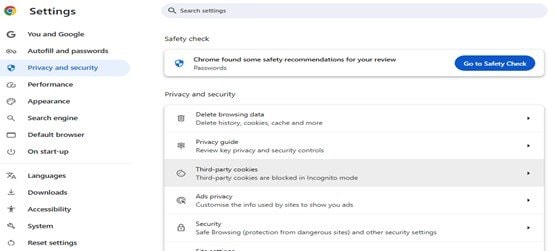
Step 3: Under Advanced, ensure the option to send a 'Do Not Track' request with browsing traffic is turned off.
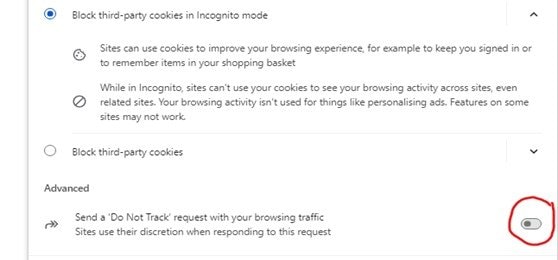
Possible Fix 6. Check the Amazon server status or Contact Support
Although rare, Amazon Prime Video servers may be unavailable. In such a scenario, you only need to wait for the problem to be fixed. You can check server status online to be sure using these steps:
Step 1: Search "Is Amazon Prime Video down?" on Google.
Step 2: Find the Downdetector from the search results and visit the website.
Step 3: Review the outages report for the Prime Video in the last 24 hours.
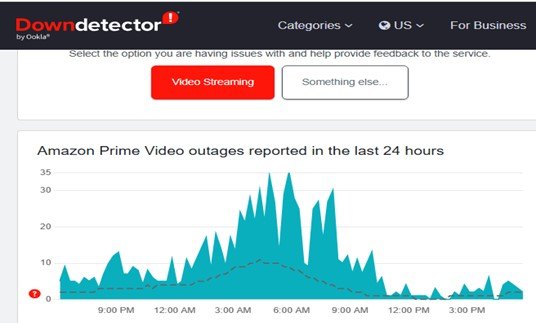
You can also contact Prime Video Support to explain the issue. They might have a solution for your situation.
Part 3. How to Fix Playback Issues on Downloaded Amazon Prime Videos?
You might have downloaded some of your favorite Prime Videos for offline viewing. But a few video files got corrupted during the download process and now won't play. Many encounter this same problem daily.
One way to fix this problem is to redownload the videos. However, redownloading can take a lot of time if there are many. To save time, you can use Repairit Video Repair and fix the playback problem with a few clicks.
Repairit is a secure, user-friendly video repair tool. It helps users repair corrupted videos of different file formats in minutes. The software works on Mac and Windows OS. What's more, Repairit is super reliable. It guarantees one of the highest video repair success rates in the industry!

-
Repair damaged videos with all levels of corruption, such as video not playing, video no sound, out-of-sync video or audio, playback errors, header corruption, flickering video, missing video codec, etc.
-
Repair full HD, 4K, and 8K videos and support 20+ popular formats, including MOV, MP4, M2TS, MDT, RSV, WMV, MPEG, DAT, etc.
-
Repair damaged or corrupted videos caused by video compression, system crash, video format change, etc.
-
Repair critically damaged or corrupted RAW/Log/HDR videos from professioanl cameras such as Blackmagic Design, RED Digital, and ARRI, etc.
-
Repairit has a quick and advanced scanning mode. You can use either depending on the level of corruption the video file has undergone.
-
No limit to the number and size of the repairable videos.
-
Repaired videos are more compatible with professional editing software such as DaVinci, Composer, Final Cut Pro, and Premiere Pro.
-
Support Windows 11/10/8/7/Vista, Windows Server 2003/2008/2012/2016/2019/2022, and macOS 10.12~macOS 15.
You can use this tool to fix your corrupted or damaged Prime videos in three simple steps as follows:
Step 1: Open the software and go to the Video Repair mode. Here, click the +Add button to upload your corrupt Prime Videos.

Step 2: Hit the Repair button to begin repairing your damaged Prime Video files.

Step 3: The repair will be complete shortly. When it does, preview the repaired videos and save them to your desired location.

Fix Playback Issues on Downloaded Amazon Prime Videos

Conclusion
In the above guide, we've discussed effective solutions to the "7031 Prime Video" error. As you've realized, the methods are also straightforward. Anyone can fix this annoying playback issue using the step-by-step guide under each method. So, execute these steps and make the problem disappear!
FAQ
Why would a video be "unavailable" on Amazon Prime?
If the video is unavailable on Amazon Prime, you probably have no access to play that specific title. But if a TV show becomes "unavailable" in the middle of a season, there may be a technical issue. Technical issues could range from service outages to poor internet connection.What should I do if Amazon Prime Video is unavailable in my location?
If Amazon Prime Video is unavailable in your location, change DNS settings to bypass the location restriction. Alternatively, you can use a Virtual Private Network (VPN). A VPN can alter your IP address by routing your internet via a server in another country.How many devices can I use for Amazon Prime Video?
You can download Amazon Prime Video on up to three devices with the same login credentials. However, you can only view the same content on 2 devices simultaneously.


 ChatGPT
ChatGPT
 Perplexity
Perplexity
 Google AI Mode
Google AI Mode
 Grok
Grok

