The Crunchyroll not loading video error can be super frustrating. That's especially true if you're using the service on a subscription basis. Luckily, it's easy to fix, and we've made this guide specifically for you.
First, the guide uncovers some possible causes of Crunchyroll's video loading issue. Most importantly, it discusses tested and proven ways to resolve this problem. Learn how to get your favorite streaming service up and running again!
In this article
- Possible Fix #1: Check Your Internet Connection
- Possible Fix #2: Update Your Crunchyroll App
- Possible Fix #3: Disable any VPNs/Proxy Software
- Possible Fix #4: Disable Browser Extensions/Add-ons
- Possible Fix #5: Check If Crunchyroll Servers are Operational
- Possible Fix #6: Clear Your Cache & Cookies
- Possible Fix #7: Update Your Browser
Part 1. Why Crunchyroll Not Loading Video?
Crunchyroll not loading video can be a result of many issues. Knowing them helps you know where to start and what solution might help. That makes troubleshooting easier and saves time.
The following are the most common causes:
- Software conflict on your streaming device
- Poor internet connection
- Using an outdated Crunchyroll app
- Interruptions from ad blockers, VPN, and browser extension
- Crunchyroll servers are down
- Too many cache and cookies files on the browser
- Outdated browser
You also can’t miss:🌝 How to Fix Crunchyroll Keeps Buffering Problem [Mobile & PC]
Fix Crunchyroll Keeps Buffering Problem

Part 2. 7 Ways to Fix the Crunchyroll Not Loading Video Error
As mentioned, fixing this problem is easy regardless of the device you're using Crunchyroll on. However, determining the exact solution is usually challenging because you may not know the cause. So, try each of the following fixes and find out which one works for you:
Possible Fix #1: Check Your Internet Connection
Poor internet is a prominent cause of Crunchyroll not loading videos. Try a few tricks to fix your connection:
Check your internet speed
Slow internet speeds can impact smooth streaming services like Crunchyroll. An online tool can help you test your internet speed and determine whether it meets the minimum requirements for streaming.
Reset your router
Resetting the router is one of the oldest but most effective tricks to get the Crunchyroll app to load. Here's how you reset it:
- Unplug your router from the wall socket for at least 30 seconds, then plug it back in.
- That will "power cycle" the router and fix the bandwidth issue. It will also increase the Crunchyroll app's ability to play content faster.
Connect to a different network
You can also connect to a different network to see if the problem persists. That way, you can tell whether the problem is with your network or Crunchyroll, then take the appropriate action.
Possible Fix #2: Update Your Crunchyroll App
Updating Crunchyroll on your device can significantly help. Using an older version could explain why Crunchyroll won't load the video. With every new release, app developers install as many features and fix as many bugs as possible. Besides, newer Crunchyroll app versions come with the latest streaming capabilities.
Though the app often updates automatically, a poor connection can sometimes get in the way. So, to check for Crunchyroll app updates on your streaming device. For example, you can update Crunchyroll Android app on the Play Store as follows:
Step 1: Go to the Play Store on your device.
Step 2: Click the Profile icon at the top of the screen.
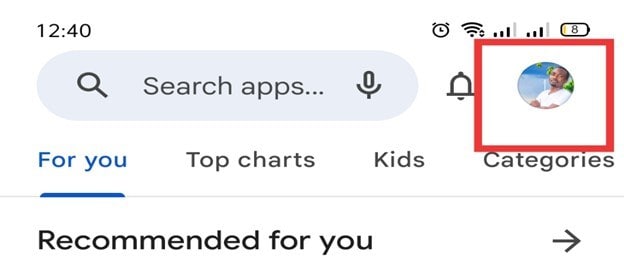
Step 3: Now choose Manage apps & devices from the menu.
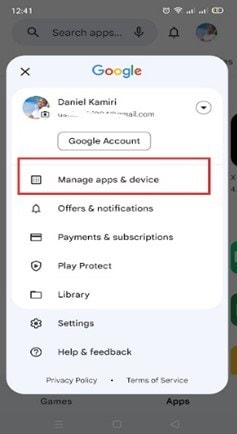
Step 4: Under Updates available, choose See details (to see if updates are available for specific apps - e.g., Crunchyroll)
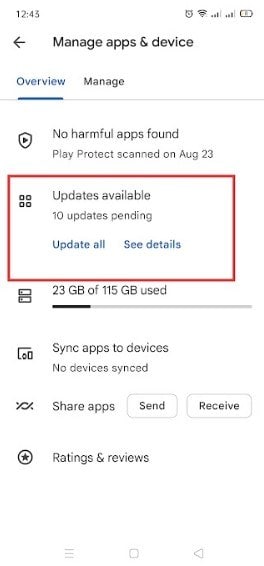
Step 5: Do you see the Crunchyroll app on the list of apps with available updates? If yes, click Update to install the updates.
Possible Fix #3: Disable any VPNs/Proxy Software
VPNs or proxy software can negatively impact your ability to connect to the Crunchyroll network. While using a VPN can be a sensible choice (e.g., privacy concerns), you're creating another dependency that could cause Crunchyroll not to load correctly.
Connecting to a VPN will also limit the speed at which you can play content. Try temporarily disabling your VPN or proxy server to see if Crunchyroll works.
Follow these steps:
Step 1: Open the VPN or proxy software on your device and find the option to disconnect or turn off the service.
Step 2: Click the option to turn off the service.
Great! Once you've turned off your VPN or proxy service, try reaccessing the streaming service.
Possible Fix #4: Disable Browser Extensions/Add-ons
Specific extensions can interfere with your browser's functionality, preventing videos from playing correctly. Check if you have any extensions installed on:
- Chrome: Open the browser and click the menu icon (three dots) > More tools > Extensions.
- Safari: Menu > Safari Extension.
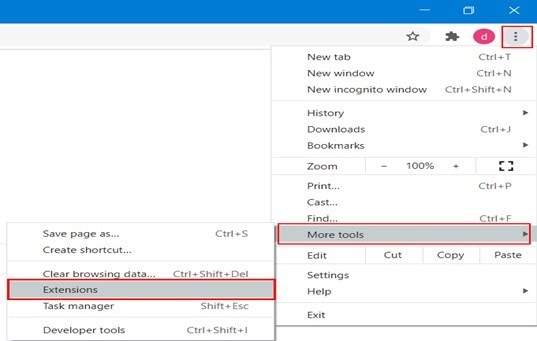
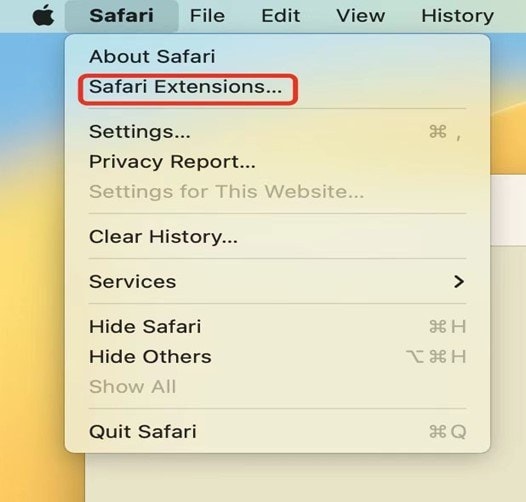
Disable all the extensions one by one to identify the culprit. Alternatively, you can use incognito mode or a different browser without an extension to access Crunchyroll.
Possible Fix #5: Check If Crunchyroll Servers are Operational
When Crunchyroll servers are down, users experience different performance issues, including long buffering times, blurry playback, and out-of-sync subtitles. Therefore, we recommend checking the real-time status of the servers as well.
Follow these easy steps:
Step 1: Open a browser and search "Is Crunchyroll down"?
Step 2: From the search results, find downdetector and click on the website.
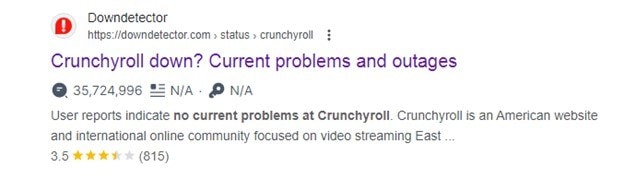
Step 3: Read the current status of the Crunchyroll website.
If Crunchyroll is down (which is rare), don't worry; it never lasts long. They have a robust IT department in place.
Possible Fix #6: Clear Your Cache & Cookies
Many people rarely consider cache and cookies. However, they can also be why Crunchyroll video is not loading on PC.
Cookies make browsing more efficient and help ensure more accurate targeted ads. Your Crunchyroll app stores essential data in a cache, including user login credentials, audio, and video. Keeping this data handy lets the platform load much quicker when opened, enhancing your experience.
In most cases, leaving these two alone is better. But in some situations, a corrupted file in them can cause issues, such as a platform crashing.
Do the following on Chrome:
Step 1: Open your browser and click the Menu button (it's three dots you see at the top-right corner of the screen)
Step 2: Select Settings, then tap Privacy and Security on the left panel.
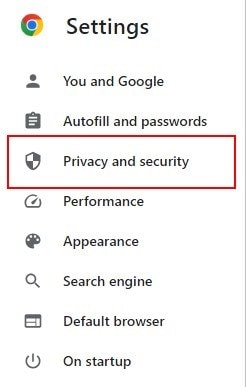
Step 3: Double-click the Clear browsing data option at the top of the middle panel.
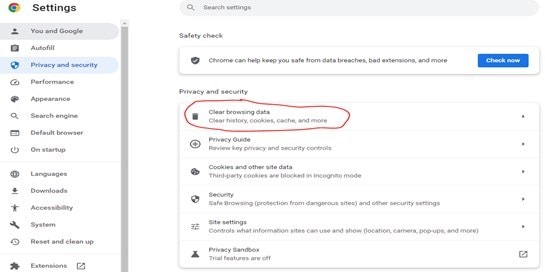
Step 4: Make sure "Cached images and files" and "Cookies and other site data" are checked.
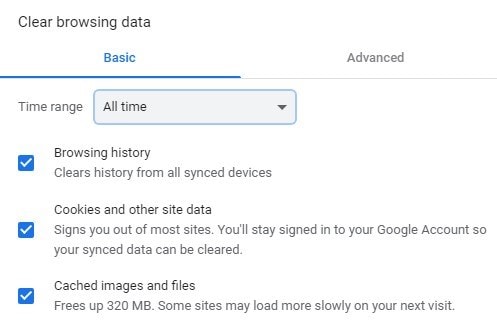
Step 5: Next, choose a time range, then click the Clear Data button.
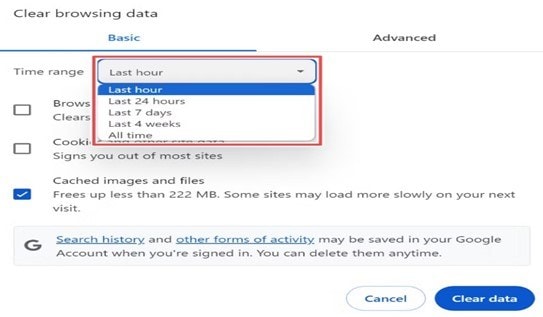
To clear cache and cookies on Safari:
Step 1: Open the Safari browser and click the menu button at the top left.
Step 2: Go to Preference > Privacy > Manage website data.
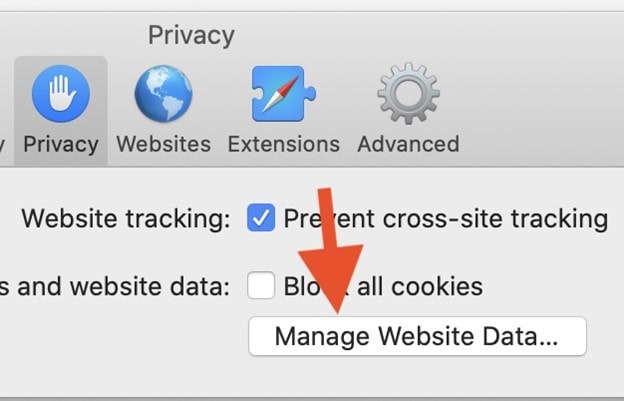
Step 3: Choose Remove All.
If you're using Firefox:
Step 1: Click the Firefox menu at the top left and go to Preferences.
Step 2: Select Privacy & Security, then Manage data.
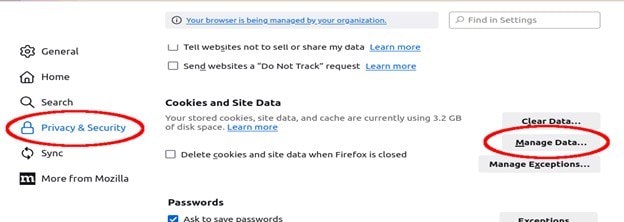
Step 3: Select Cookies and Cache web content, then hit Clear.
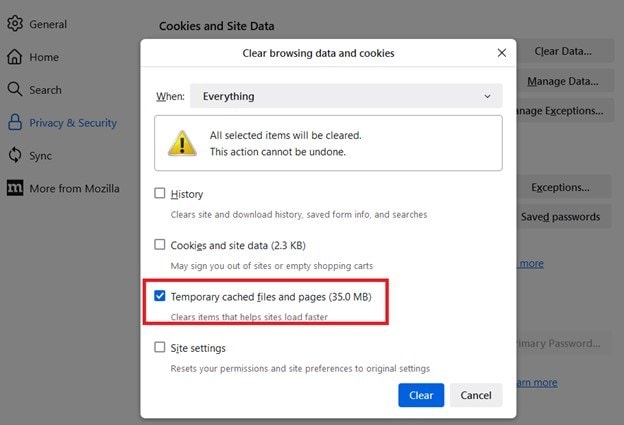
After clearing the browser's cache and cookies, try reaccessing Crunchyroll to see if the issue has been resolved.
Possible Fix #7: Update Your Browser
An outdated browser can also cause Crunchyroll to not work correctly. Therefore, you want to keep your browser updated to allow it to support the latest features for seamless video streaming.
Follow these steps to update your browser:
Step 1: Open your browser and click the More (three-dotted) icon in the top-right corner.
Step 2: Select "Help" from the drop-down menu.
Step 3: Click on About Firefox, About Google Chrome, About Microsoft Edge, or About Safari, depending on the browser you're using.
Step 4: Check for an update. If one is available, click Update and wait for it to download and install.
Updating the browser will help fix any errors or bugs that may be causing Crunchyroll not to work.
Part 3. How to Fix a Corrupted Crunchyroll Video Easily?
Hopefully, you've identified the cause and fixed the problem of Crunchyroll not loading videos. While you can stream and watch various videos on the platform, you might have some unique files saved on your computer. However, they don't play, probably because they are corrupted.
If you're in this situation, don't panic. Repairit Video Repair has got you. This is one of the industry-leading video repair tools. It can recover damaged videos of up to 20 formats. These include MP4, MOV, MTS, M2TS, MKV, and other standard formats.
Repairit boasts advanced features, ensuring the highest quality repair and success rate. Thanks to its intuitive interface, anyone can fix their non-playing videos in a few easy steps:
Step 1: Once installed, open the software and go to Video Repair > +Add to import damaged video.

Step 2: Click Repair for Repairit to perform a quick video repair.

Step 3: When it finishes, click Preview to preview the repaired video(s) to determine the quality of the repair.

If the repaired footage meets your expectations, click Save to select a path to save it. Please save the video(s) to a location other than where you lost them.

Fix the Crunchyroll Not Loading Video Error

Related Video >>: What the User Says about Repairit?
Conclusion
Thanks to the knowledge gained from this guide, you can now fix the Crunchyroll not loading video error. We've discussed ten possible solutions and hope one will work for you. So, go ahead and see which one really fixes your issue.
If you have a few corrupted videos on your Mac or Windows, install Repairit Video Repair and recover them in minutes. The software is easy to use and guarantees the highest success rate. Try Repairit now!
FAQ
Why is Crunchyroll showing a black screen?
Crunchyroll may show a black screen due to a browser issue. Luckily, this problem doesn't happen on mobile apps or smart TVs. It's also easy to fix by updating your browser, clearing cache and cookies, or accessing the service on a different browser.How can I download episodes on Crunchyroll?
It's easy to download episodes on Crunchyroll. Begin by going to Account and swiping down to find Download Quality. Select the desired quality. Next, find the episode you want to download and tap the down arrow. You can find your downloaded episodes on My Lists > Downloads.Can you download episodes on Crunchyroll?
You can download episodes on Crunchyroll if you're a Mega or Ultimate Fan premium member. Log into the app, choose a video, and download the episode to your device. That way, you're able to watch without the internet. Downloaded episodes on Crunchyroll will be available for offline viewing for up to 3 months.


 ChatGPT
ChatGPT
 Perplexity
Perplexity
 Google AI Mode
Google AI Mode
 Grok
Grok

