Are you experiencing constant buffering on Crunchyroll with your mobile or PC? Then, that's not good to hear because it can disrupt your anime streaming enjoyment. This issue, reported by many users globally, impacts the viewing experience, hindering smooth playback and causing frustration. This recurring issue affects a wide audience, impacting the platform's users worldwide.
Resolving the Crunchyroll buffering problem is crucial to ensure an uninterrupted watching experience. Such buffering interrupts the narrative flow of the storylines. Fixing this issue allows you to regain seamless playback for an uninterrupted watching experience.
Stay tuned for effective solutions to fix Crunchyroll's buffering problem on mobile devices and PCs. Whether you're catching up on episodes or into new series, eliminating this issue will enhance your viewing pleasure!
In this article
What is Cruchyroll and Why Does it Keep Buffering?
Crunchyroll is a premier destination for anime lovers, offering a vast library of anime, manga, and Asian dramas. Renowned for its extensive content, it's a worldwide go-to platform for anime lovers. However, buffering issues on Crunchyroll is usually experience by the users because of these:
- Crunchyroll Server Issues: When Crunchyroll's servers experience problems, it affects the platform's performance. You may encounter difficulties accessing content, loading videos, or interruptions while watching shows.
- Browser Extension Interference: Certain browser add-ons or extensions might clash with Crunchyroll, causing playback problems. These extensions could interfere with how the website functions. And lastly, it can lead to buffering or other playback issues.
- Misconfigured Firewall Settings: Firewalls are security measures that can sometimes block access to certain websites or services. If misconfigured, they might prevent Crunchyroll from loading correctly.
- App Glitches and Cache Overload: Issues within the Crunchyroll app or website, such as bugs or a buildup of stored data (cache), can lead to performance problems. These glitches might cause videos to buffer excessively or fail to load properly.
The Ultimate Way to Fix Crunchyroll Buffering Issue
When it comes to addressing Crunchyroll buffering issues, if you've downloaded videos from Crunchyroll that are experiencing buffering issues, you can use Wondershare Repairit to repair these videos.
Wondershare Repairit is an advanced video repair software that can fix various types of video corruption and errors. It uses powerful algorithms to analyze the damaged video, identify issues, and repair them without compromising the video quality.

-
Repair damaged videos with all levels of corruption, such as video not playing, video no sound, out-of-sync video or audio, playback errors, header corruption, flickering video, missing video codec, etc.
-
Repair full HD, 4K, and 8K videos and support 18 popular formats, including MOV, MP4, M2TS, INSV, M4V, WMV, MPEG, ASF, etc.
-
Repair damaged or corrupted videos caused by video compression, system crash, video format change, etc.
-
Repair critically damaged or corrupted videos available on SD cards, mobile phones, cameras, USB flash drives, etc.
-
Repairit has a quick and advanced scanning mode. You can use either depending on the level of corruption the video file has undergone.
-
No limit to the number and size of the repairable videos.
-
Support Windows 11/10/8/7/Vista, Windows Server 2003/2008/2012/2016/2019/2022, and macOS 10.10~macOS 13.
Functionality
- Video Repair: The primary function of Wondershare Repairit is to repair corrupted or damaged videos. It supports multiple file formats such as MOV, MP4, M4V, AVI, and more.
- Multiple Repair Modes: It offers two repair modes - Quick Repair (for minor corruption issues) and Advanced Repair (for severe corruption issues).
- Preview Feature: Once the repair process is complete, users can preview the repaired videos before saving them.
- Save Repaired Files: Users can save the repaired files at their desired location on the system.
Step 1. Download Wondershare Repairit on your Windows or Mac. Click the +Add button that is located on the Video Repair section to fix the Crunchyroll video files.

Step 2. Select the Repair button to start the video repair process.

Step 3. Click the Preview button to view the repaired Crunchyroll videos.

Select Save and choose a location to store them. But do not save them in the same spot where they were damaged in the first place.

You can't miss: How to Fix Crunchyroll Not Loading Video Error?
9 Fixes to Solve Crunchyroll Keeps Buffering on Mobile and PC Devices
After familiarizing and being aware of these reasons, you must learn how to fix and stop that annoying buffering on Crunchyroll. Here are 10 effective fixes to help you with the buffering problem on mobile and PC devices. Let's ensure your uninterrupted streaming of your favorite shows.
Fix#1: Check the Internet Connection
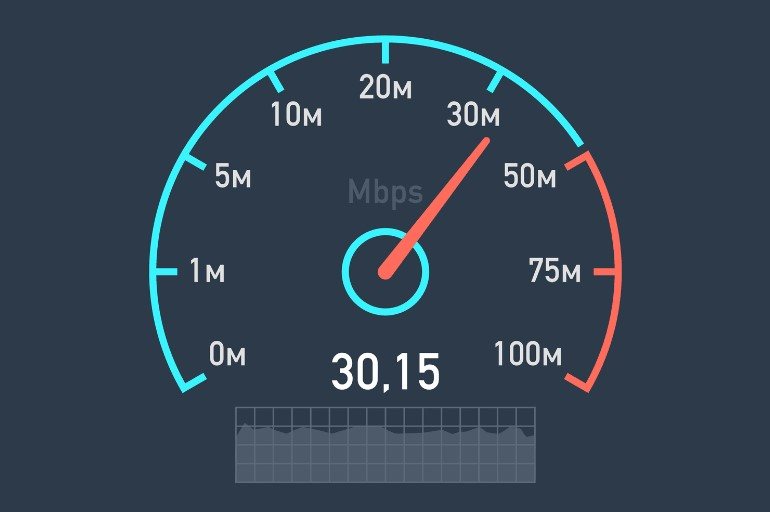
Like any streaming platform, a stable and fast internet connection is crucial for a smooth, uninterrupted viewing experience on Crunchyroll. Testing your connection's suitability is essential. You need to aim for a minimum of 25 Mbps internet speed for the best-quality streaming on the platform.
Fix#2: Verify the Status of Crunchyroll's Servers
The initial step in resolving buffering issues is checking your device’s internet connection. However, streaming services like Crunchyroll rely on both device and server stability. Verifying Crunchyroll’s server status is crucial to rule out server-side issues that might lead to buffering or crashes. Here’s how to check Crunchyroll’s servers:
Step 1. Use Downdetector for real-time reports about Crunchyroll’s servers.
Step 2. When you're on Downdetector, you'll see how Crunchyroll’s servers are doing.
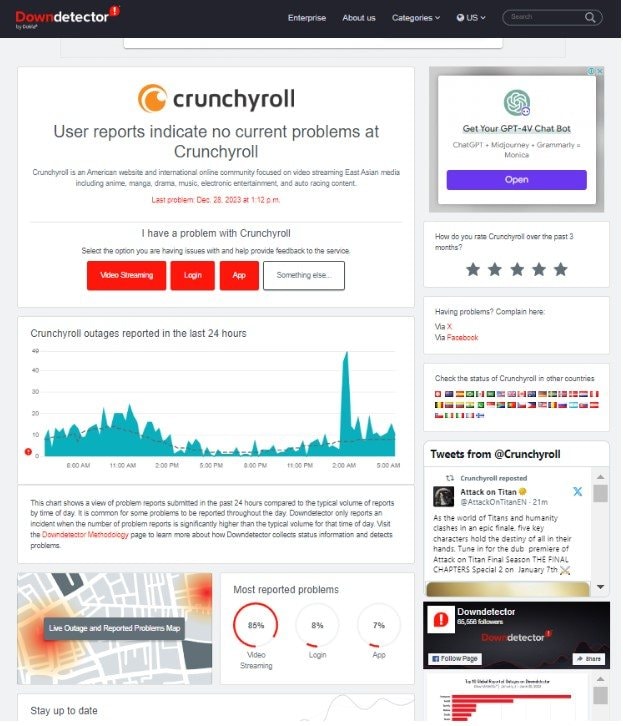
You get detailed charts showing any problems in the last 24 hours. There's also a map showing where issues are happening in specific places.
Fix#3: Test Crunchyroll Using Another Platform
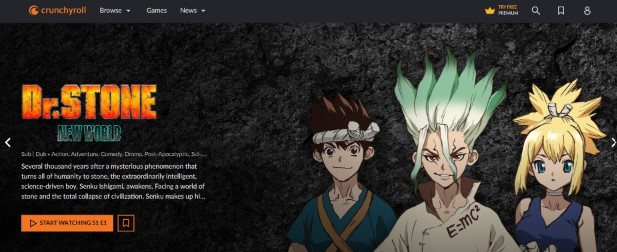
It's pretty cool that Crunchyroll works on many different devices, like computers and phones. Because it's on so many, you might want to try using it on another device. Why? Well, each device has its special version of the Crunchyroll app. Sometimes, a problem might be fixed on one device but not another.
You can use Crunchyroll on web browsers, Windows, iPhones, Android phones, TV boxes, and game consoles. If you're having trouble, watch your show on Crunchyroll's website or a different device.
Here are the Image names for your reference:
Fix#4: Restart Your Crunchyroll App
A simple trick to fix many issues is closing and reopening the app. It's a quick and effective solution for minor problems. But just clicking the 'X' won't do for Crunchyroll's Windows app. You must use the Task Manager to ensure the app completely shuts down. If you're using Crunchyroll on a web browser, closing the browser will work the same way!
Here's how to properly do it for Windows, Android, iOS, and web browsers:
For Android
Step 1. Open the recent apps menu.
Step 2. Long-press on the Crunchyroll icon and select App info.
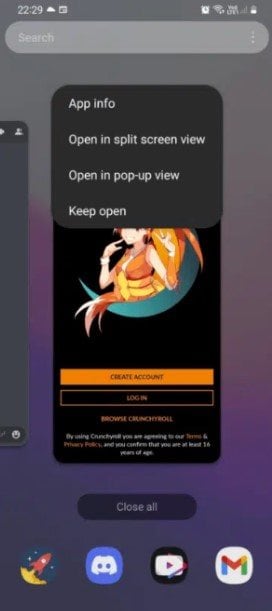
Step 3. In the app info, choose Force Stop.
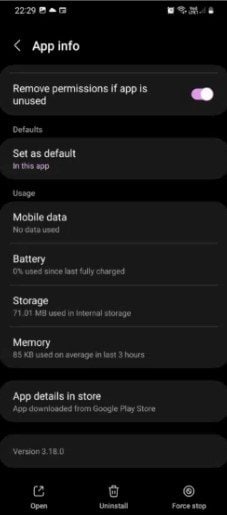
Step 4. Open Crunchyroll again.
For iOS
Step 1. Access the recent apps menu:
- For newer iPhones without a home button, swipe up from the bottom.
- For older iPhones, double-tap the home button.
Step 2. Swipe the Crunchyroll app up to close it.
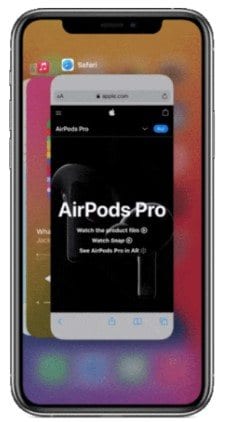
Step 3. Reopen Crunchyroll as usual.
For Windows
Step 1. Open the Task Manager by pressing Ctrl + Shift + Esc.
Step 2. Choose Crunchyroll or your web browser and click End task in the bottom-right corner.
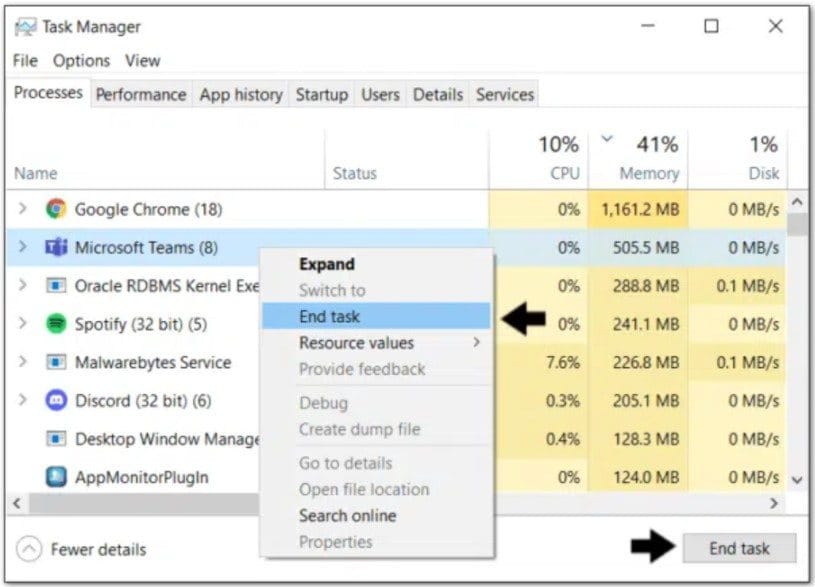
Step 3. Then, relaunch Crunchyroll or your browser as usual.
For Mac
Step 1. Hold Command + Option + Esc to open the Force Quit Application menu.
Step 2. Select your browser and click Force Quit.
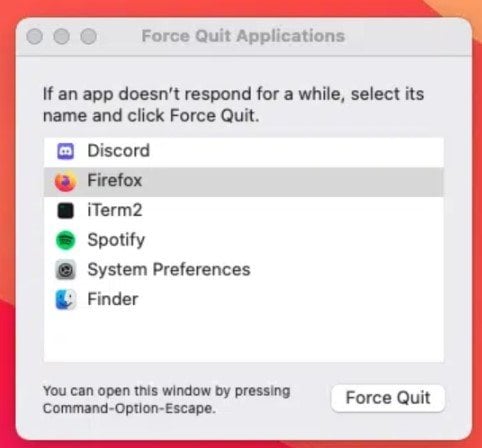
Step 3. Restart Crunchyroll normally.
Fix#5: Update Crunchyroll App
When you're having issues with apps, updating them can often solve the problem. It's usually easy to do and can add new features while fixing bugs. The Crunchyroll app can be updated on Windows, Android, and iOS using these steps:
For Android
Step 1. Open the Google Play Store.
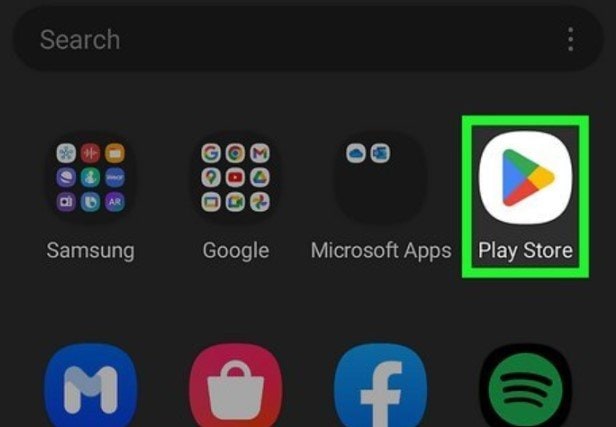
Step 2. Search for Crunchyroll and select it.
Step 3. If there's an update available, tap Update.
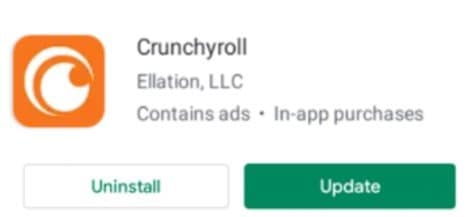
For iOS
Step 1. Open the App Store.
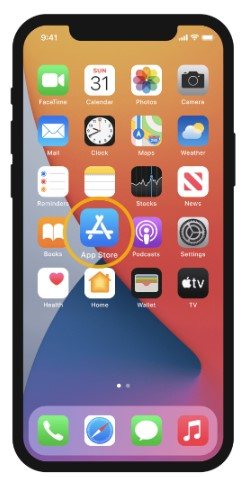
Step 2. Look for Crunchyroll and select it.
Step 3. If there's an update, tap Update.
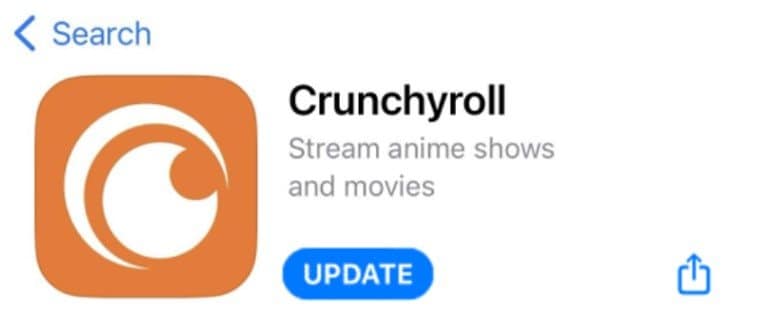
For Windows
Step 1. Press Win + S to search for your apps.
Step 2. Open the Microsoft Store.
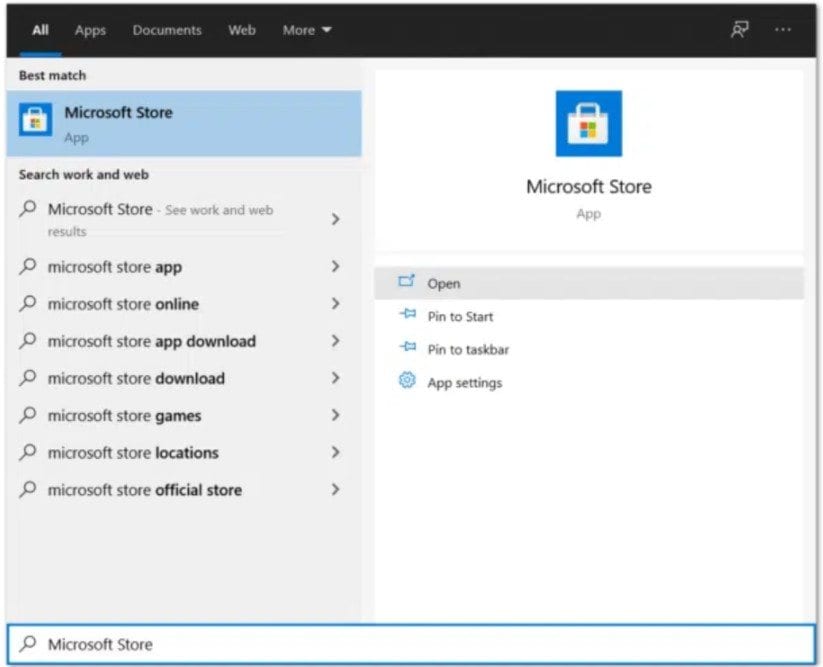
Step 3. Click the three dots at the top right, then select Downloads and Updates.
Step 4. Hit Get Updates and Update all to update your apps.
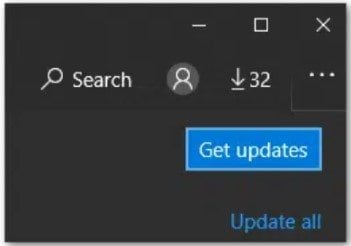
Fix#6: Restart Your Device
As much as this common advice is repeated online, rebooting your device might resolve the problem. Restarting your device is a simple and swift solution that can be quite effective. It clears ongoing processes and refreshes memory, like a soft reset. It's a good practice to restart your devices occasionally, even if they don’t appear to require it.
Fix#7: Remove Stored Data
Moving on to another potential cause of random crashes on Crunchyroll: accumulated cache data. Here's how to clear the cache on Android, web browsers, and other platforms:
Crunchyroll App
Step 1. Open your application tray.
Step 2. Long-press the Crunchyroll app icon.
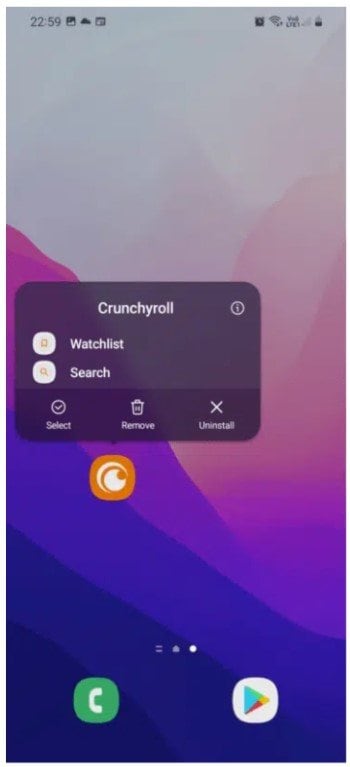
Step 3. In the pop-up menu, select the 'i' or App Info button.
Step 4. After swiping down, select the Storage option.
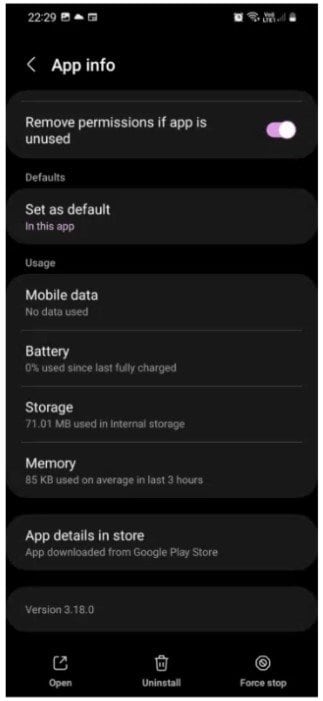
Step 5. Finally, tap the Clear cache option at the bottom. Alternatively, you can select the Clear data option, which resets the app, including all logins.
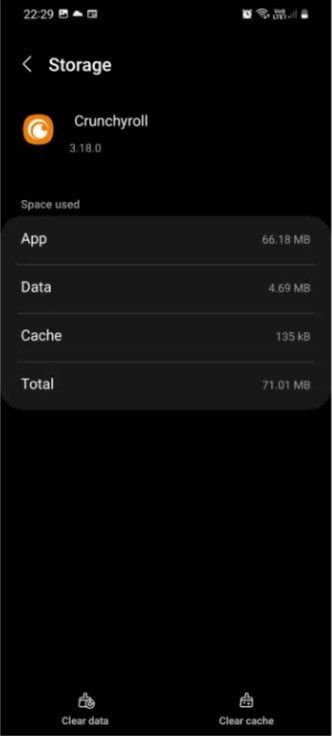
Web Browser
While the web version of Crunchyroll isn't an app, you can achieve a similar effect by clearing the web browser’s cache. Here's how to use Chrome for that:
Step 1. Open Google Chrome.
Step 2. Look for the three dots that are located in the upper-right corner.
Step 3. Hover on More Tools, then select Clear Browsing Data.
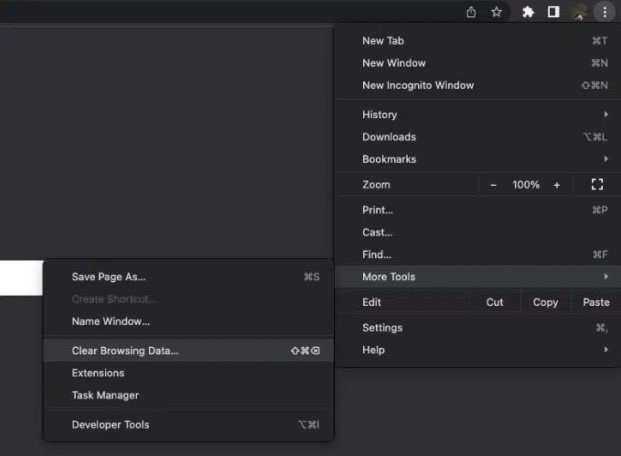
Step 4. Ensure the Time range is set to All Time and only Cached Images and Files are checked.
Step 5. Click Clear data at the bottom right. Finally, restart your web browser.
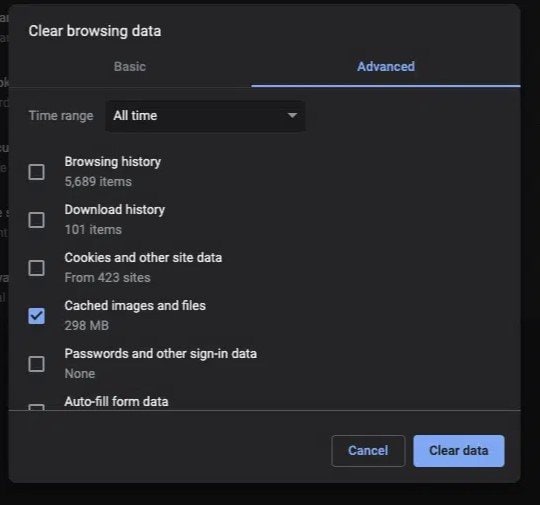
Fix#8: Turn Off Extensions and AdBlock
A browser extension seems to be causing issues with Crunchyroll's smooth operation. Here are steps to turn off the extensions and AdBlock extension on various browsers:
Turn Off Other Extensions on Windows
Step 1. Click the three dots at the top-right, go to More tools, and click Extensions.
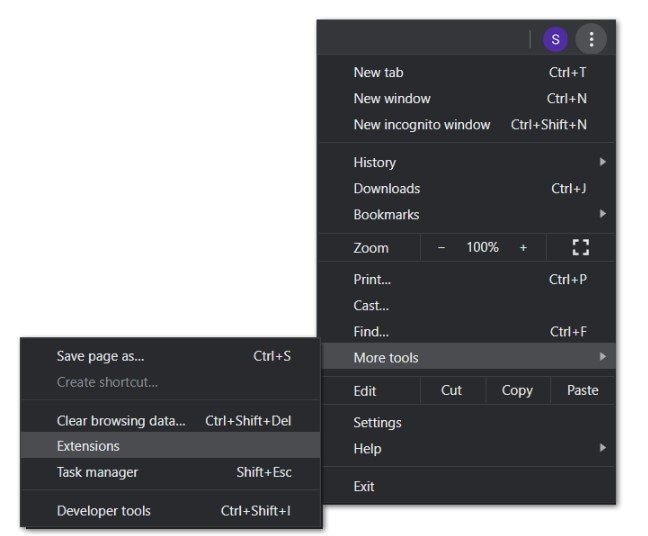
Step 2. Locate the extension that you wish to deactivate, then flip the switch.
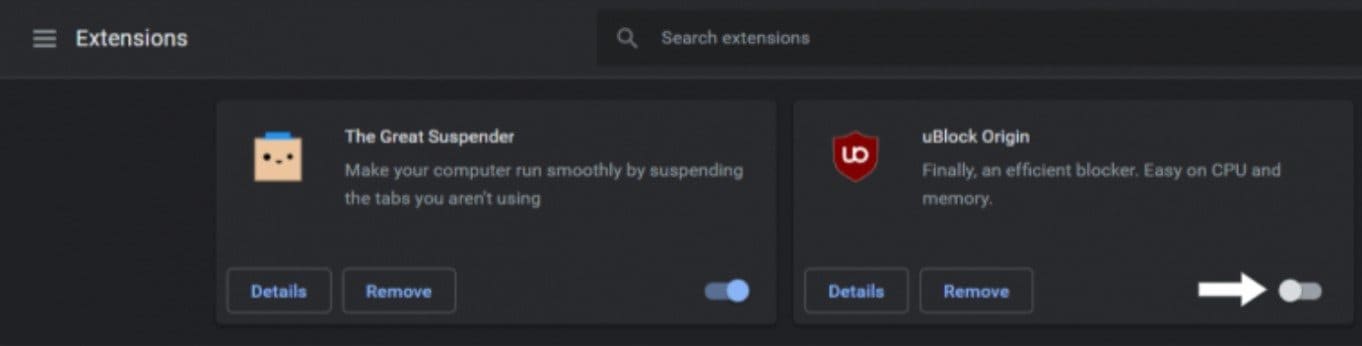
Turn Off Other Extensions on MacOS
Step 1. Click Safari in the menu bar of Safari, then choose Preferences.
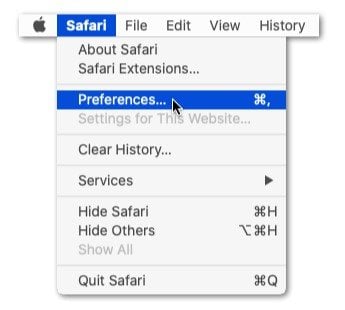
Step 2. Choose Extensions and uncheck the box next to the extension to turn it off.
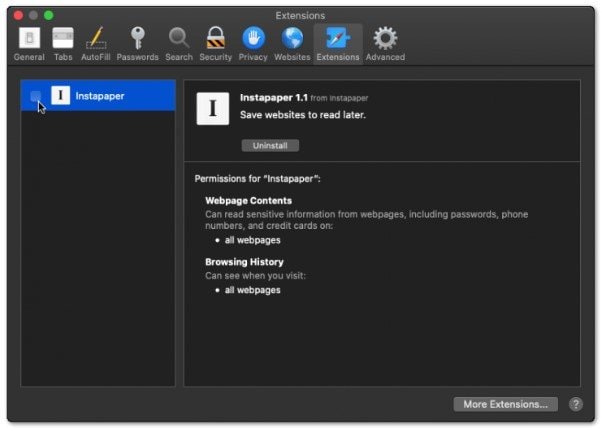
Disable AdBlock Extension on MacOS Chrome
Step 1. Visit the Google Chrome web page.
Step 2. In your browser, click the three dots icon in the upper right corner. Go to More Tools and look for the Extensions.
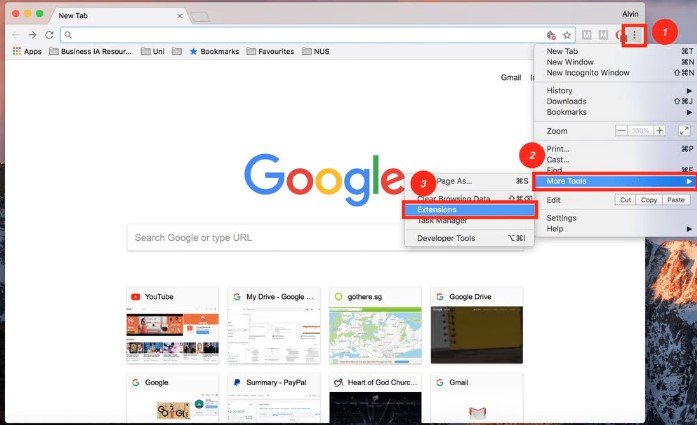
Step 3. After that, look for the AdBlock and disabled it.
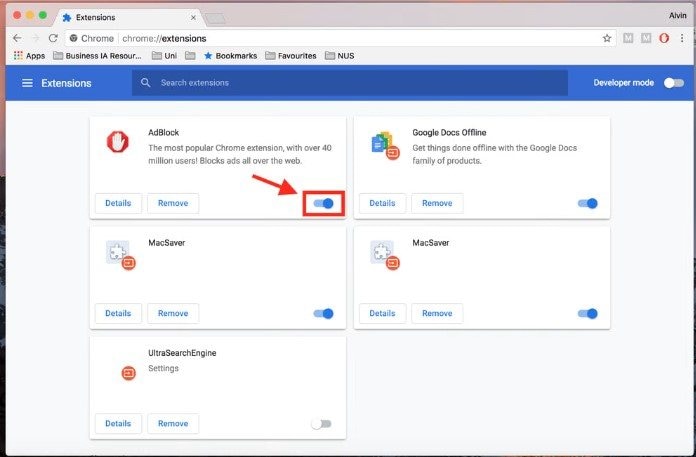
Disable AdBlock Extension on Safari
Step 1. Open Safari and click on Safari in the menu bar.
Step 2. Choose Extensions from the Preferences menu.
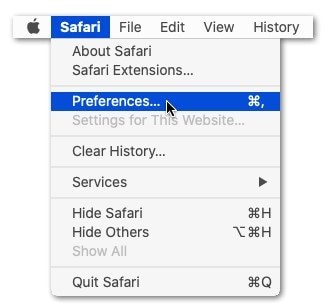
Step 3. Find AdBlock/AdBlock Plus in the list and toggle the switch to turn it off temporarily.
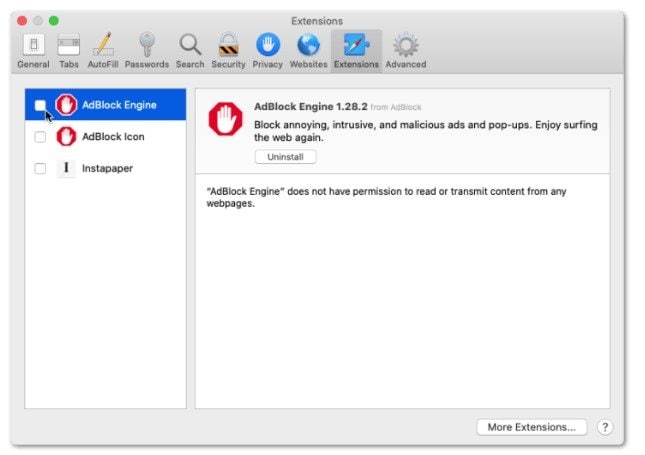
Fix#9: Use VPN
Crunchyroll's servers spread worldwide and might sometimes encounter increased traffic, causing streaming interruptions. This can disrupt the smooth flow of content to your device. Here's where a Virtual Private Network (VPN) can help!
A VPN can assist by routing your internet connection through different servers. This may allow you to connect to a less congested server. Moreover, this could improve your streaming experience on Crunchyroll.
Conclusion
Deciding how to troubleshoot Crunchyroll's buffering problem is in your hands. If you've exhausted multiple methods and none seem to work, Wondershare Repairit is highly recommended. However, once you've resolved the buffering, adopting a cautious approach is essential. Being extra careful will help prevent similar issues from disrupting your watching experiences on Crunchyroll.
FAQ
-
How do I know if Crunchyroll's problem is from their side or my device?
First, check if other streaming apps work well. If only Crunchyroll buffers, their servers might be having issues. You can use Downdetector to check Crunchyroll's server status. If servers are fine, but the problem continues, your device might be causing the trouble. -
What should I do if Crunchyroll keeps buffering even with good internet?
Just having good internet (25 Mbps) might not stop buffering. Try making your home network better. Move the Wi-Fi closer, limit other internet devices, or use a wired connection for better stability. Also, make sure no other apps are using too much internet. -
Can changing browser settings help stop Crunchyroll buffering?
Sometimes, changing browser settings can help. Try clearing the browser's history or using a private window. This might make streaming better. Also, turn off extra browser stuff or try using hardware acceleration to stop Crunchyroll from buffering.

![How to Fix Crunchyroll Keeps Buffering Problem [Mobile & PC]](https://images.wondershare.com/repairit/article/crunchyroll-keeps-buffering.jpg)
 ChatGPT
ChatGPT
 Perplexity
Perplexity
 Google AI Mode
Google AI Mode
 Grok
Grok

