Capturing images and photographs in digital cameras like Nikon are considered top-notch, don't you agree? We are all willing to save the memories somewhere safe because losing them would be hard to handle. The Nikon file format is NEF, which is the crux of today's article.
A file format could be ideal, but it is hard to save them from getting damaged and corrupted. The article will reflect upon the causes of occurrence of this problem and put forward four workable solutions to fix corrupted Nikon NEF images.
Let us start, shall we?
In this article
Part 1. What Is A NEF File?
Before fixing NEF image files, let us first make sure what is a NEF File format? Nikon Electronic Format, abbreviated as NEF, is a raw image file captured from a Nikon Digital Camera. Speaking of its creation, it was developed by Nikon Inc. mainly to capture the RAW images using its camera. NEF files are not processed or manipulated and offer high-quality results from the camera sensors.
Comparing NEF file format to other formats allows more data and is in lossless compressed form. NEF file format has the capacity to retain 12-14 bits of data, making it a high-quality capture. After the .nef file is processed, it is converted into TIFF, JPEG, and DNG, etc.
To know how does a NEF is used, hop on to the next section outlined for you. And here are other knowledge for you to reading:
Bonus: Are you ready for photo shooting, editing, managing or sharing? Do you have a question about what makes your photo corrupted? If the answer is yes, let's check your intimate guard to photos with any corruption scenarios - Photo Corrupted? Let's Rescue Them Right Now!
Part 2. How Does A NEF File Use For?
The second question that comes into a beginner's mind is how a NEF file is used and where it shows its magic? We will address this concern here.
Nef file format is famous among professional photographers and the media industry due to its excellent features. With this format, the original quality of the raw image is never reduced. Therefore, it is called a digital negative file format of any image captured with no loss of data. This makes it pretty enchanting to use. Among other magical attributes, NEF keeps the metadata of the photo captured that constitutes of camera's model, date of the picture, lens, and settings description.
With clarity comes transparency in Nikon Electronic Format which means that every little piece of information is maintained in an image. This characteristic makes this format pretty much the top ranking in the market.
One step more before you know how to fix corrupted NEF images, and that is the reason these files getting corrupted.
Part 3. Why the Nikon NEF Files Get Corrupted
It is about time we address the burning issue of the day that revolves around the background causes of why Nikon NEF files get damaged? After we run a check on these causes, what we can do is safely find solutions to get rid of the problem at hand.
So, without any further delay, let us initiate this!
Virus or Malware Attack
The virus or malware attack on the device or your system can result in your NEF file getting corrupted. You might want to keep your device protected with anti-virus.
Bad Sectors
The storage media such as SD cards, pen drives, and hard drives have bad sectors, which is the most probable cause of making the NEF files corrupted.
Formatted Drive
Most times, when the drive is formatted, it leads to the NEF being infected and renders it useless.
Outdated Drivers
The outdated drivers are another emerging cause of corrupted NEF file formats. You might want to update the drivers and then check if the problem is resolved.
Part 4. 4 Best Solutions to Fix Corrupted Nikon NEF Images
This is where you will get an answer to your question, "How to Fix Corrupted NEF Images?" Allow me to introduce you to four methods that will help in fixing the damaged Nikon NEF images. So, what are we waiting for? Let us do this!
Method 1: Using CHKDSK in Command
The first method to tackle the corrupted Nikon NEF images is by using CHKDSK in the command prompt. So, if you need to fix corrupted Nikon NEF images, this can be your first shot at it! How does a CHKDSK command works? It scans and repairs bad sectors occurring in storage media and helps us out of the fix.
1. From Windows, open the "Start" menu.
2. Type "cmd."
3. Use the right-click button to open the command prompt.
4. "Run as Administer" from the menu bar that appears.

5. Sign in as administer.
6. After CMD is launched, type the following as it is: chkdsk C: /f.
7. After the process is concluded, restart the system.
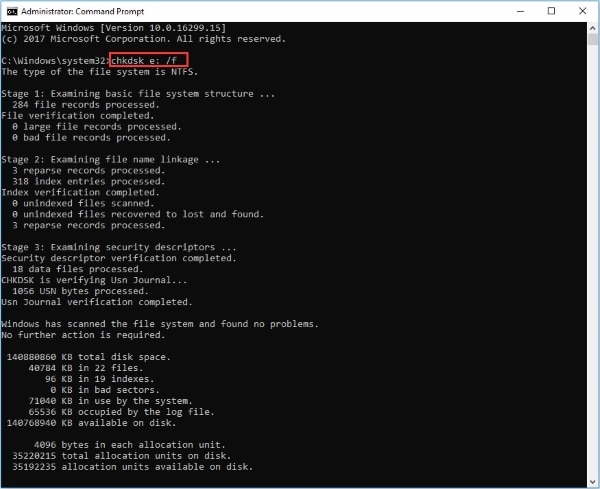
Method 2: Using Microsoft Camera Codec Pack
The second method brings a magical solution to all your corrupted file issues. You can download a Microsoft Camera Codec Pack in your system. This works by allowing the user to preview all the types of file formats that are kept and stored in the camera.
This will fix the corrupted Nikon NEF images, and you will be able to view them. Pretty impressive, right?
Method 3: Opening in NIKON ViewNX
This method is preferred when your corrupted nef files would not open in the default program. So what we can do is open them in Nikon ViewNX, which will be quite workable for the game players.
1. Download and install Nikon ViewNX.
2. Now, right-click on the corrupted NEF file.
3. From the menu bar that appears, hit the "Open with Nikon ViewNX."
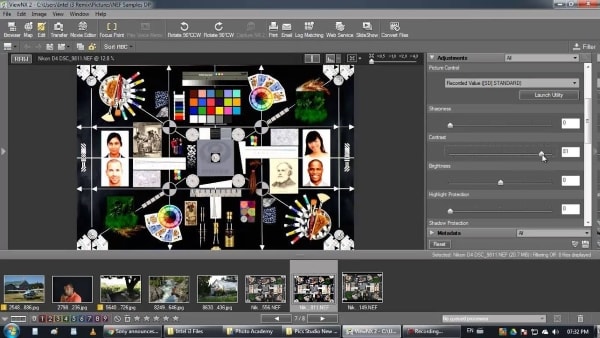
This will open the file and get you out of the fix in seconds.
Method 4: Using Wondershare Repairit Photo Repair Tool
Last but not least, allow me to introduce you to a terrific software Repairit Nikon Photo Repair Tool. The primary function of this tool is to repair the corrupted images and videos and make them as good as new in any format.

-
Repair damaged photos with all levels of corruption, such as grainy photos, dark photos, pixelated photos, faded photos, etc.
-
Repair images of diverse formats, such as JPG, JPEG, PNG, CR3, CR2, NEF, NRW, etc.
-
Repair critically damaged or corrupted photos available on SD cards, phones, cameras, USB flash drives, and more.
-
Support Windows 11/10/8/7/Vista, Windows Server 2003/2008/2012/2016/2019/2022, and macOS 10.10~macOS 14.
If you are not familiar with how this software operates, find the steps below.
Step 1 Add damaged or corrupt photos
Simply launch Wondershare Repairit on your Windows PC and go to the “Photo Repair” feature from the sidebar.
Now, click on the "Add" button that would load a browser window. You can now go to the location where your corrupt photos are saved and load them on the application.

Step 2 Repair and preview your photos
Click on the “Repair” button and wait as the application would implement its unique algorithm to fix the loaded photos. When the repairing process would be completed, the application will let you know about the result.

You can also just click on the thumbnail of the image to open its preview window. This will let you view the results, and you can check if the standard repairing process was successful or not.

If you want to enlarge the repaired photos, you can use the new feature "AI Image Upscaler" to enlarge your photos to 2x, 4x, or 8x.
Step 3 Save the repaired photos
Lastly, you can simply click on the “Save” button on the preview panel to export your photo. You can also go back, select multiple pictures, and click on the “Save All” button.

Advanced Photo Repair
If the corrupt photos failed to be repaired, they must be severely damaged. In the case, you need to choose "Advanced Repair". Adding photo template with the same data structure, it will help to repair severely damaged photos.
Attention:
If you do not want to download software on your computer and your corrupted photo is no more than 300MB, you can try the online version of Repairit to get your photos repaired online with ease.
Conclusion
The article implied basic causes of occurrence of NEF file corruption and four of the workable methods to help through the fix. We hope the article aids you in your present and prospects.
People Also Ask
-
How do I recover NEF files from the SD card?
You can recover NEF files from SD Card by making use of the Wondershare Recoverit Data Recovery Software. The user is advised to upload the location where the file was lost and let the software scan the system. After recovery, you can save them. -
How do I convert NEF files to raw?
You can convert the NEF files to RAW using an online converter tool. For starters, upload the targeted file in the search bar. Tap on "Start Conversion." After a couple of minutes, you can download the RAW file. -
Which is better JPEG or NEF?
It is mostly dependent on the priorities of the user. NEF file format is usually preferred when the image is taken in bad quality in RAW, and excessive editing is required. It does not have lossy compressions. JPEG, on the other hand, is selected when the capturing environment is excellent and not much processing has to be applied. -
What programs can open NEF files?
Adobe Lightroom and Adobe Photoshop are both compatible programs for NEF files. However, Adobe Lightroom is more preferred because the latter becomes a little difficult to handle.


 ChatGPT
ChatGPT
 Perplexity
Perplexity
 Google AI Mode
Google AI Mode
 Grok
Grok
