Are you having some DirecTV recording problems? If your DirecTV DVR is doing things like recording shows by itself, showing signs of error or damage, or missing shows, don't worry – you're not alone. This guide will help you with common DirecTV recording issues and show you how to fix them. Whether your DVR is recording on its own or you're having trouble playing shows, we'll help you figure it out. Let's start solving these problems together!
In this article
Understanding the DirecTV Recording Problems
DirecTV is a company in the United States that gives people TV channels through satellites. It's part of AT&T, a big communications company. DirecTV has lots of channels like movies, sports, news, and fun stuff. You get these channels through a dish installed at your home. However, like any technology, DirecTV DVRs can sometimes encounter issues that prevent smooth recording and playback. Let us explore some of the common DirecTV recording problems.
Problem 1: Automatic Recording of Shows
One of the most frustrating problems DirecTV users may face is the DVR automatically recording shows without their consent. This can lead to recordings of unwanted content and consume valuable storage space. While the cause of this issue is unknown, there are a few solutions you can try.
Problem 2: DVR Playback Issues
Another common problem DirecTV users encounter is playback issues with their DVR. This can include difficulty playing recorded shows or encountering playback errors. If you're facing playback problems, try the following troubleshooting methods.
Problem 3: Not Showing All Recordings
Another issue that DirecTV users may encounter is their DVR not displaying all recorded shows. If you have recorded content that is missing or not appearing in the DVR's library, it is likely due to data corruption. In such cases, it is recommended to contact DirecTV support for assistance with resolving the issue.
Problem 4: Playback Failure on DirecTV
Sometimes, when using DirecTV, the recorded shows might suddenly stop playing or show errors. This could happen because of a temporary power problem or if the DVR device isn't connected properly. If your show stopped in the middle, make sure the DVR and other devices were working well when it was recording.
Problem 5: Inaccessible DVR Recordings
If you are unable to access your DVR recordings, it may be due to certain settings or components being deleted or corrupted. Ensure that you have allowed access to the destination for recordings and that no essential components have been deleted. Otherwise, the recording data may become inaccessible or permanently lost. Double-check your settings and restore any necessary components to regain access to your DVR recordings.
8 Fixes to Resolve DirecTV Recording Problems
Having a comprehensive understanding of the DirecTV Recording problems, we have prepared 8 ways to troubleshoot them. Let’s keep on.
Fix 1: Delete the Shows
The simplest solution to stop the automatic recording of shows is to delete the recorded content. You can manually delete specific recordings from your DVR. However, if your DVR is already full, it may automatically delete recordings to make space. Keep in mind that this method may also delete recordings you intended to keep.
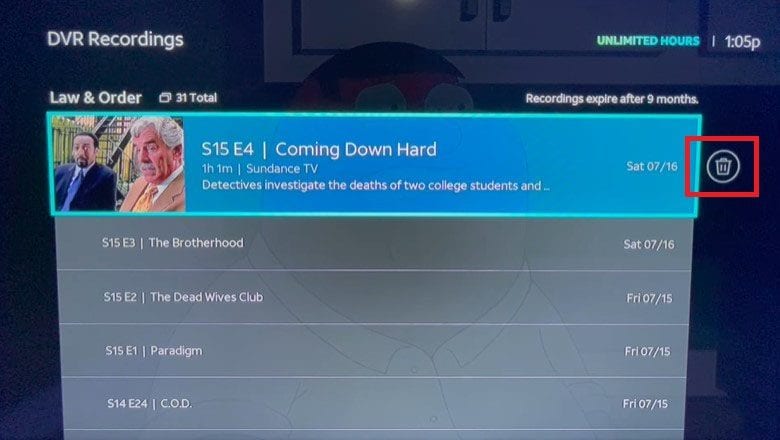
Fix 2: Await New Add-On
DirecTV has announced plans to release a new add-on for DVRs that will provide additional storage space. This add-on will offer users access to one hundred hours of storage. Although the release date is yet to be confirmed, it is worth waiting for this fix. For more information, you can contact DirecTV customer support.
Fix 3: Turn off Recording
If you have already deleted unwanted recordings but the DVR continues to record shows automatically, you can try turning off the recording feature. Follow these steps to disable external access and prevent further automatic recordings:
- Click on the Menu button of the DVR's remote control.
- Select Settings from the menu.

- Navigate to the Whole-Home option.

- Scroll down to the External Device setting.

- Choose Disable to prevent external access.

- Disable the current program and recordings. By following these steps, you can effectively stop the DVR from automatically recording shows.
Fix 4: Reboot and Power Cycle
Before delving into specific troubleshooting methods, start by rebooting and power cycling the DVR and related devices. Often, a simple restart can resolve minor playback issues. You may power off the DVR, unplug it from the power source, and wait for a few minutes before plugging it back in and turning it on again. Additionally, you can reboot any connected devices, such as your TV or sound equipment.
Fix 5: Check Cables
Faulty cables can cause playback problems on your DirecTV DVR. Make sure that the cables are properly and securely connected and not damaged. If you suspect a cable may be the culprit, try testing it on other devices with similar inputs to determine if it is functional. If necessary, disconnect and reconnect all cables to ensure a solid connection.

Fix 6: Update Firmware
Outdated firmware can often lead to playback issues on DirecTV DVRs. Check if there are any available firmware updates for your DVR model. Updating the firmware can help solve compatibility issues and improve overall performance. Follow these steps to update the firmware on your DirecTV DVR:
- Press the red reset button on the DVR's side.

- When the WELCOME splash screen appears on your TV, enter the following sequence on your remote: 0 2 4 6 8 (without spaces).
- The download and update process will begin.
- Wait for the update to complete, which may take up to 30 minutes.
After the firmware update, check if the playback issues have been resolved.
Fix 7: Factory Reset
If the previous solutions did not resolve the playback issues, you can try performing a factory reset on your DirecTV DVR. A factory reset restores the device to its default settings, eliminating any software conflicts that may be causing playback problems. Before proceeding with a factory reset, make sure to back up any important settings or recordings you wish to preserve. Follow these simple steps for factory reset:
- Ensure that your DVR is functioning properly.
- Press and hold the blue power button for at least 20 seconds.
- The factory reset process will begin.
- Wait for the process to complete.
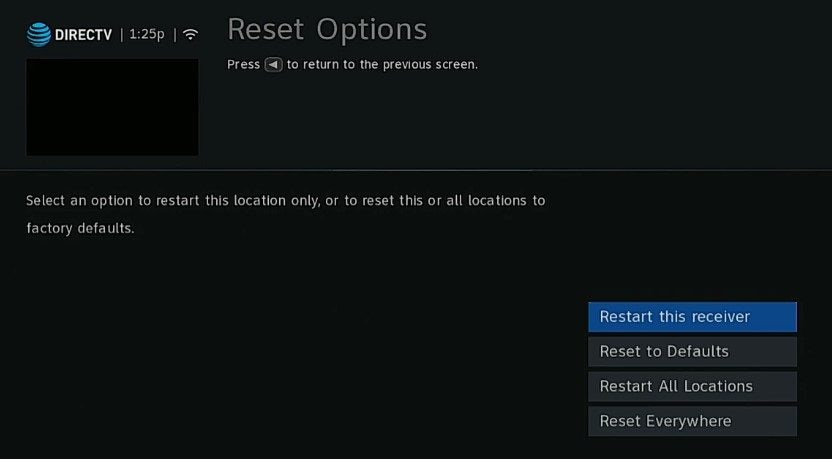
After the factory reset, test the playback performance with default settings to see if the issues have been resolved.
Fix 8: Try the Long Unplug
If all else fails, some users have reported success with an unconventional method known as the "long unplug." This involves unplugging the DVR from the power source for an extended period, typically longer than 6 hours. While this may seem like a peculiar solution, it has worked for some users as a last resort. Remember to reconnect the DVR to power and other devices after the designated time has passed.
By following these troubleshooting methods, you should be able to resolve most DirecTV DVR playback issues and enjoy uninterrupted playback of your recorded shows.
Bonus Tip: All-In-One Solution with Wondershare Repairit
Wondershare Repairit, a versatile video repair software, holds the potential to address specific scenarios where DirecTV users encounter issues related to corrupted or damaged video recordings. Here are some situations where video repair software like Wondershare Repairit could potentially be useful for DirecTV recording problems:
- Corrupted Recordings: If your DirecTV DVR recordings are corrupted or not playing properly due to file corruption, Wondershare Repairit might be able to repair and restore these files.
- Playback Errors: In cases where recorded shows on DirecTV are showing playback errors, Wondershare Repairit could help if the issue is related to file corruption rather than DVR hardware or software problems.
- Incomplete Recordings: If DirecTV recordings are incomplete or cut off, Wondershare Repairit may assist in recovering parts of the video that are salvageable.
- File Format Compatibility Issues: If there are file format compatibility issues with the recorded videos on external devices or media players, Wondershare Repairit might be able to convert the file into a more compatible format.
| Wondershare Repairit Versions | Video Repair | Video Repair Online |
| Delivery Platform | Comprehensive desktop software for video repair. | Web-based solution for repairing videos online. |
| Repair Capabilities | Repairs various video formats and resolves common issues like corruption and playback errors. | Offers similar video repair features online. |
| User Interface | Intuitive desktop application interface. | User-friendly web interface. |
When addressing DirecTV recording problems, it's recommended to use the desktop version of Wondershare Repairit for a comprehensive offline repair. Here's a step-by-step guide on how to use the desktop version:
Step 1: Launch Wondershare Repairit on your computer. Click on the Add button to import the corrupted DirecTV video files that you want to repair.

Step 2: After adding the files, click on the Repair button to initiate the repair process.

Step 3: Once the repair process is complete, you can preview the repaired files to ensure the issues have been resolved. Click on the Save button to save the repaired DirecTV video files to your desired location.

By following these steps, you can use the desktop version of Wondershare Repairit to effectively repair corrupted or damaged DirecTV recordings, ensuring a smooth playback experience.
Conclusion
In a nutshell, our guide offers simple fixes for DirecTV DVR glitches like automatic recordings and playback hiccups. You can try steps such as deleting shows, waiting for a storage add-on, or using Wondershare Repairit for video repairs. If these solutions don't do the trick, don't hesitate to contact DirecTV support for personalized help. Let's keep your DirecTV experience smooth and damage-free!
FAQ
-
How can I stop my DirecTV DVR from automatically recording shows?
You can try deleting unwanted shows, awaiting the release of a new add-on for additional storage, or turning off the recording feature. Follow our guide for step-by-step solutions. -
What should I do if I encounter playback issues with my DirecTV DVR?
If you're facing playback problems, try rebooting and power cycling your DVR, checking cables for damage, updating firmware, performing a factory reset, or attempting the "long unplug" method. Follow our simple guide for detailed instructions. -
How can I resolve the problem of my DVR not displaying all recorded shows?
If your DVR is not showing all recorded shows, it may be due to data corruption. Contact DirecTV support for assistance in resolving this issue.


 ChatGPT
ChatGPT
 Perplexity
Perplexity
 Google AI Mode
Google AI Mode
 Grok
Grok

