MXF files are often used in professional video production, but they can be tricky to play on standard media players without the proper setup. This guide will explain what MXF files are and what are the MXF codec for VLC. Plus, how you can fix the issue. So, you can start watching your videos without any trouble.
In this article
Part 1. What is an MXF File?
Before understanding how to play MXF files, it helps to know what they are and why they’re so important in media production. MXF, or Material Exchange Format, is a professional video and audio file format. It’s designed to store high-quality content while keeping everything organized.
One of its key strengths is that it combines video, audio, and metadata into one file. Metadata includes information like timestamps, camera details, or file descriptions, which are helpful in editing and managing large projects.
This format is especially popular in industries like television and filmmaking because it ensures reliability during production and archiving. Unlike common video formats, MXF is built to work with advanced editing software and broadcasting systems.
However, this level of sophistication comes with challenges. Standard media players like VLC might not support every MXF file out of the box because MXF files can contain various codecs. This makes understanding the role of codecs essential for smooth playback.
Part 2. What Are The MXF Codec For VLC?
A codec is a tool that helps encode or decode video and audio files. Without the proper codec, a media player like VLC cannot open or play MXF files.
Why Are Codecs Important for MXF?
MXF files can contain different types of encoded video and audio. VLC supports many formats, but additional codecs might be needed depending on how the MXF file was created.
Common Codecs in MXF Files
MXF files are versatile because they can store video and audio encoded with different codecs. MPEG-2 is one of the most common codecs found in MXF files. It compresses video efficiently, making it a reliable choice for broadcasting and recording.
H.264/AVC is another widely used codec that balances quality and file size, making it ideal for streaming and sharing.
For professional editing, DNxHD and ProRes codecs are often used. They maintain high video quality, which is crucial for post-production work. These codecs allow MXF files to adapt to various workflows, but compatibility depends on the media player or software you use.
VLC and MXF Codecs
VLC Media Player supports many codecs out of the box. However, if your MXF file doesn’t play, you might need to install additional codecs or check VLC’s settings. Keeping VLC updated ensures the latest codecs are included.
Fix MXF File Doesn't Play Issue

Part 3. How to Play an MXF File in VLC?
Once you’ve ensured your VLC Player has the right codecs installed, playing an MXF file becomes straightforward. VLC is a powerful media player that supports many formats, This makes it a great option for handling MXF files. Here is how to play an MXF file in VLC:
Step 1. Open VLC Player.
Step 2. Drag and drop the MXF file into the VLC Player window. Or, click Media and choose Open File. Then, select your MXF file.
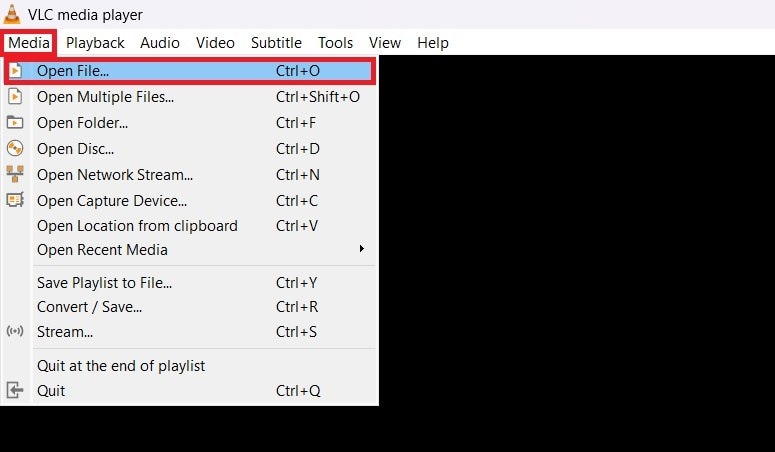
Step 3. If the video doesn’t play automatically, press the play button. Then, check if the video and audio are working correctly.
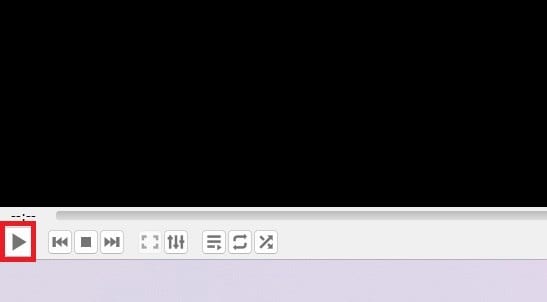
Because MXF is primarily used in professional settings, some files may require specific settings or adjustments to play correctly. With the right steps, you can easily open and enjoy your MXF videos without any extra hassle.
- Adjust the video settings if playback is slow by going to Tools, and choose Preferences.

- Click Video. Enable Deinterlacing to improve performance for large MXF files.

If you want to convert MXF to MP4 on VLC for a more modern format, you can do it using the VLC Media Player. Here’s what you need to do:
Step 1. Open VLC Media Player. Click on Media, and select Convert/Save.
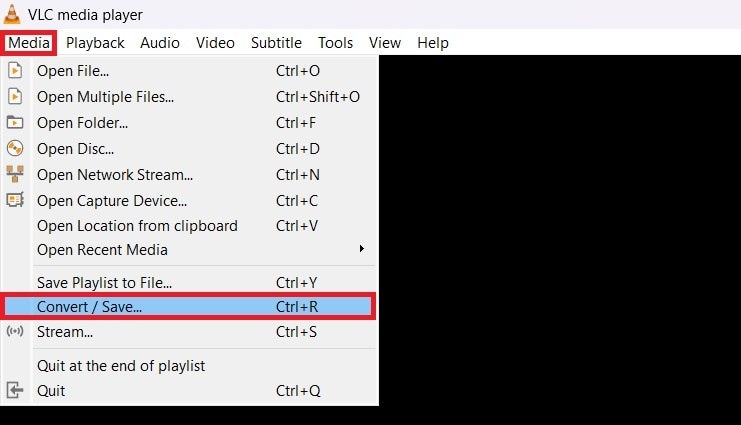
Step 2. In the new window, click +Add and choose the MXF file you want to convert. Then. click the Convert/Save button at the bottom.
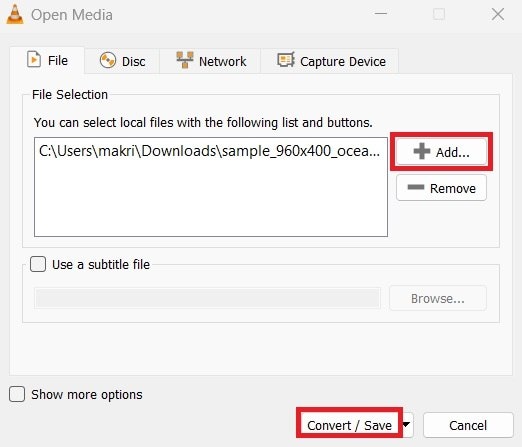
Step 3. Select MP4 as the output format from Profile dropdown menu. Hit Browse to select where you want to save the converted file. Name the file with an .mp4 extension. Then, click Start to begin the process. Wait for VLC to convert the file.
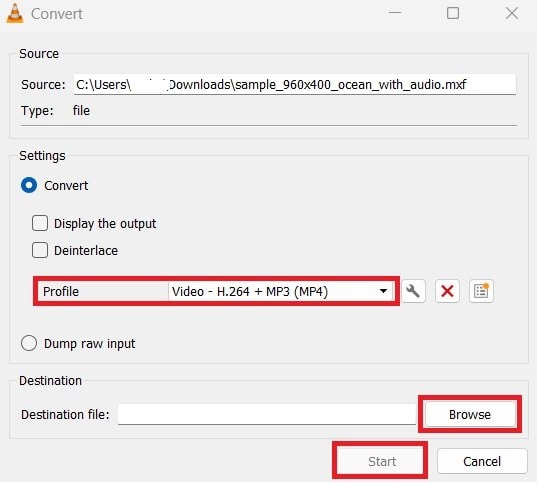
Part 4. How to Resolve the “MXF File Not Play in VLC” Problem?
Are you in a situation where an MXF file refuses to play in VLC despite having the right software and codecs installed? In this case, the video won’t load, the audio is missing, or VLC displays an error message saying the file is unsupported or corrupt.
This issue often occurs when the MXF file becomes corrupted due to problems like interrupted downloads, sudden system shutdowns during file transfers, or errors during recording.
When this happens, repairing the file is the best solution. Repairit Video Repair is an excellent tool for fixing MXF files that won’t play. It specializes in repairing damaged video files and restoring them to a playable state.
Why Repairit Video Repair Tool for fixing MXF issues?
- Fixes Severely Corrupted Files. Repairit Video Repair can repair MXF files even if they are severely damaged and won’t open. It restores the file so it can play smoothly without errors.
- Keeps the Original Quality. The tool ensures that your video’s resolution, color, and sound remain the same after the repair, so you don’t lose any quality.
- Batch Repair. If you have several damaged files, you can fix them all at once. This saves time and avoids repairing each file one by one.
- Easy to Use. The tool has a simple design, making it easy to understand. You don’t need any technical skills to use it, as it guides you through each step.
- Supports Many Formats. While it works perfectly with MXF files, it can also repair other video formats like MP4, MOV, and AVI, giving you flexibility with different file types.
Here’s how Repairit can solve “MXF file not play in VLC” issue:
Step 1. Launch Repairit on your computer. Press the +Add button to choose the MXF file you wish to fix.

Step 2. Press the Repair button to begin fixing the file.

Step 3. Once the repair is complete, you can use the preview option to check if the file is fixed and playable. Then, select Save and pick a folder on your computer to save the repaired MXF video.

Resolve the “MXF File Not Play in VLC” Problem

Conclusion
MXF files are widely used for their quality and flexibility in professional workflows, but they can pose challenges for regular playback. VLC is a powerful player, but it sometimes needs extra codecs or adjustments to handle MXF files.
By understanding how these files work and knowing how to troubleshoot issues, you can make the most of your MXF videos. Tools like Repairit Video Repair can also be a lifesaver when dealing with corrupted files. With a little effort, you can enjoy smooth playback and fully unlock the potential of MXF files.
FAQ
Why won’t my MXF file play in VLC?
Your MXF file might not play in VLC for several reasons. One common cause is that the file is corrupted, which happens due to incomplete downloads, transfer errors, or system crashes during recording.Another issue could be missing codecs, as VLC may not have the right tools to decode the specific MXF format. Additionally, using an outdated version of VLC might cause compatibility issues, as updates often include new codecs and bug fixes.
What’s the best way to fix missing codecs for MXF files in VLC?
To fix missing codecs, start by updating VLC to the latest version. Updates often add support for newer formats and codecs. If the file still doesn’t work, you can install a reliable codec pack like the K-Lite Codec Pack. This pack includes a wide range of codecs that allow VLC to decode different types of files, including MXF. Be sure to download codec packs only from trusted sources to avoid malware.Why convert MXF to MP4?
Converting MXF to MP4 is a great choice if you're looking for a more widely compatible format. MP4 is widely supported on most devices, media players, and streaming platforms, making it easier to share and view. It also compresses file sizes while keeping good video quality, saving storage space. MP4’s compatibility means you won’t need to worry about installing extra codecs or dealing with playback issues.


 ChatGPT
ChatGPT
 Perplexity
Perplexity
 Google AI Mode
Google AI Mode
 Grok
Grok

