At times, when you're set for a Discord session, queueing up your favorite game, or maybe sharing a video with friends. The countdown begins, and even your screen goes live; everyone's watching, but no one can hear a thing. No sound effects, no commentary, only the awkward silence making the noise at the end. This situation alarms towards Discord stream no sound glitch, prompting questions: Can you hear it now?
It's a common issue that can happen to anyone, but remember that knowing where to look and what to do is important. Now, you don’t have to be stuck in the silent mode because the following article covers every reason behind this problem. It even provides workable solutions on how to bring your audio back on track for smooth functioning. More impressively, you’ll be introduced to a platform dedicated to resolving corrupted game recordings.
In this article
Part 1. What Causes the “Discord Stream No Sound” Problem?
For Discord stream no audio problem, explore the provided reasons to know what's getting in the way of your sound:
| Reasons | Description |
| Incorrect Audio Settings | Unbelievably, at times, system misconfiguration can result in complete audio loss during Discord streams. Whenever your Discord output and input aren't set, or the app is muted in the volume mixer, the audio won't reach your audience. |
| Missing On Audio Permissions | Operating systems like Windows 10/11 or macOS have specific privacy controls, which means Discord needs explicit permissions to access audio. When permissions aren’t granted, your viewer may not hear anything, though everything appears to be working. |
| Faulty or Outdated Audio Drivers | If any of your audio drivers get corrupted or are incompatible, they can hinder how sound is processed and transmitted. This will result in partial or complete audio loss during Discord streams, even if your system is functioning properly. |
| Application-Specific Issue | Some video streaming services may utilize hardware acceleration or content protection features that prevent Discord from capturing audio. It means that the app does work on your screen, but its sound is blocked from being transmitted through Discord. |
| Discord Stream Settings | Occasionally, the issue lies within Discord itself, specifically when you've selected a screen that doesn't support audio sharing. You'll discover this issue if you have disabled the "Sound" option or Discord's audio input/output options don't match your system. |
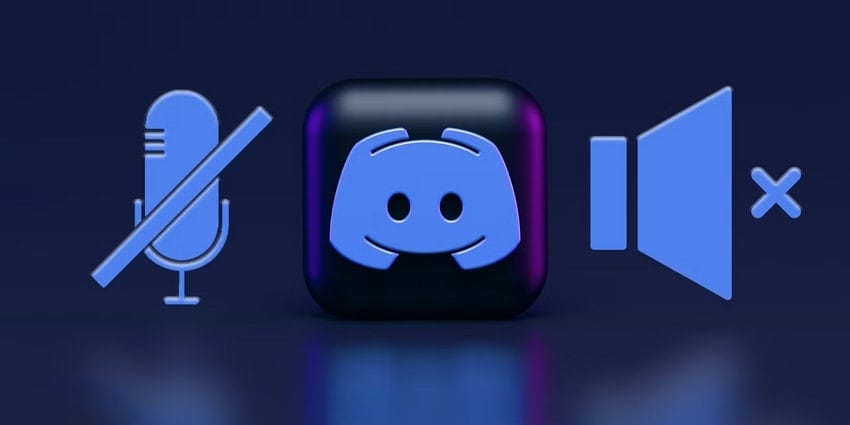
Part 2. How to Fix Discord Stream No Sound / No Audio Issue: 7 Ways
To fix the Discord stream no sound problem, go through the solutions discussed to know how to adjust the audio settings back:
Solution 1. Enable Experimental Audio Capture
The Discord’s Experimental Audio Capture function is built to address how audio is captured from apps that use non-standard sound processing. Many apps rely on hardware acceleration or unconventional audio pipelines that Discord’s default audio might not capture. For this, enable the experimental option, which tells Discord to use a newer way to tap into these audio streams. To overcome Discord stream no audio problem, follow the instructions provided:
Instructions: Open Discord and proceed to the “User Settings” icon at the bottom left side. From the left-hand panel, access the “Voice & Video” section and press the “Video” option from the top bar. After this, scroll and toggle the option for “Use an Experimental Methods to Capture Audio from Applications."
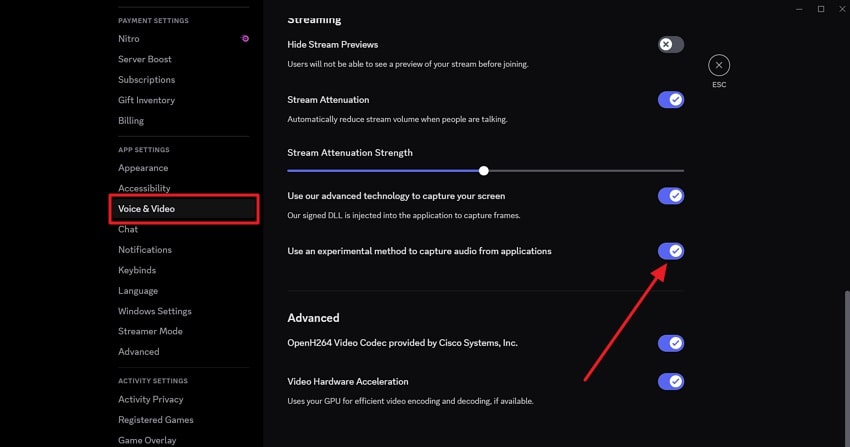
Solution 2. Add the App or Game to Discord's Registered Games
Discord detects many famous games running on your computer and offers features like rich presence and optimized audio capture. However, some fewer common apps might not be detected automatically, which can result in audio streaming issues. When you manually add apps or games to Discord’s registered list, you make sure Discord recognizes them as an active program. Now, read the tutorial for the Discord stream no sound issue:
Step 1. To do so, visit Discord and navigate to the “User Settings” icon at the bottom corner. From the panel at left, access the "Registered Games” section and press the “Add It” option under “Registered Game."
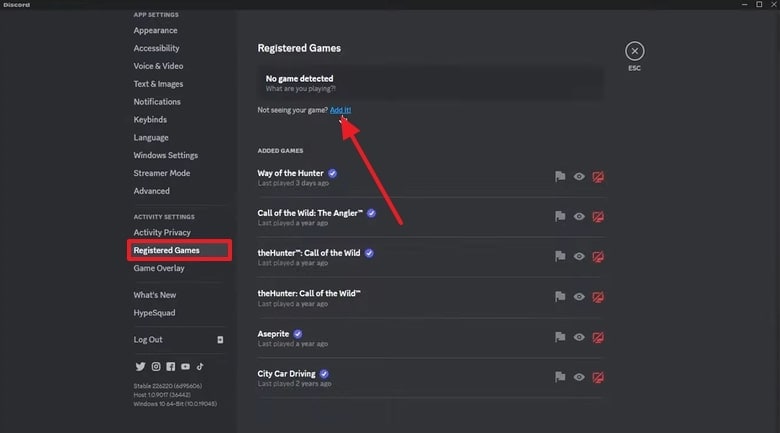
Step 2. Now, extend the menu for apps and games to select your desired option from the given choices.

Step 3. Here, click the “Add Game" button and add your chosen game under Discord's registered games section.
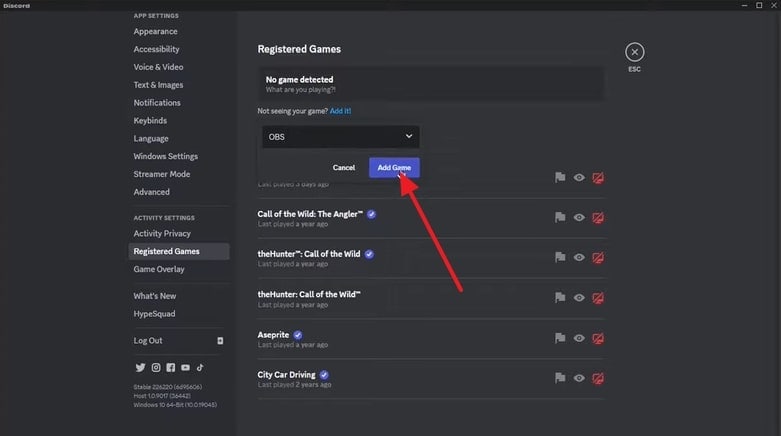
Solution 3. Share Application, Not Entire Screen
You may find sharing your entire screen more convenient, but it can sometimes lead to audio capture issues. This happens because certain apps or system protections block audio from being captured during the full-screen sharing. When only a specific application window is shared, it avoids many conflicts and focuses on capturing audio from that one app. To do so, dive into the manual and address this Discord stream no sound conflict:
Step 1. Gain access to Discord first and press the “Share Your Screen” option from the bottom left side.
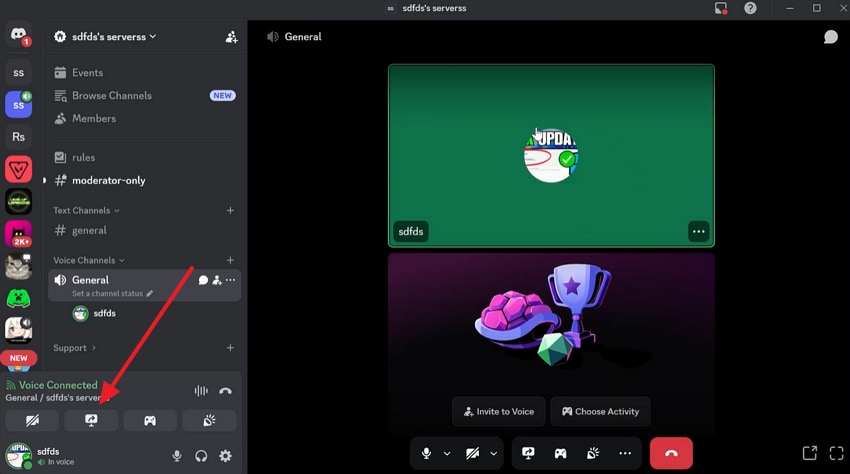
Step 2. Move ahead and choose the “Applications” option to select the application you want to proceed with.
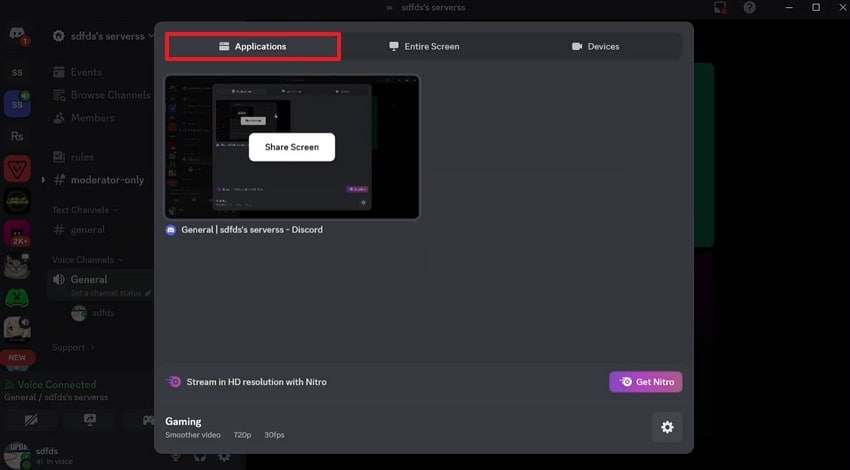
Step 3. After accessing the application screen, right-click anywhere on the screen and check the option for "Share Stream Audio.”
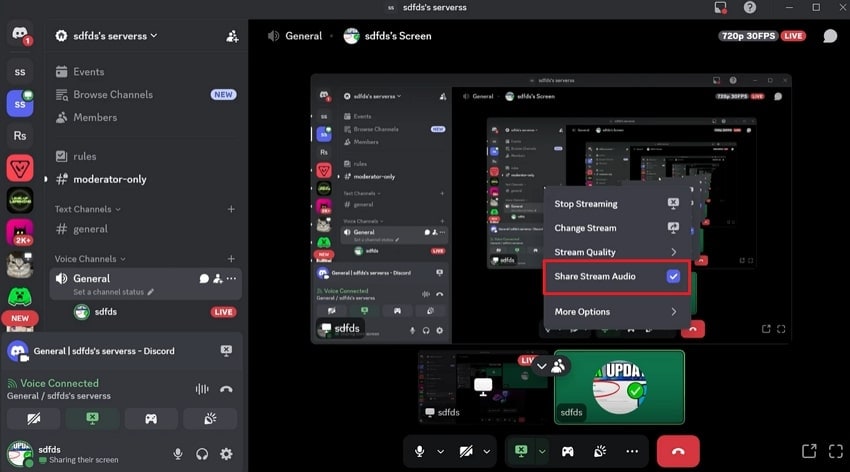
Solution 4. Update Audio Drivers
Audio drivers serve as an important bridge between your computer’s hardware, including sound cards or microphones. Whenever these drivers are outdated or incompatible with the latest OS versions, they can evoke Discord stream no audio issue. A regular update of your driver not only fixes bugs but also improves compatibility and performance, resulting in better sound quality. Adhere to this tutorial and learn how to update audio drivers:
Step 1. Look for Device Manager in your Windows and scroll down to expand the “Sound, Video and Game Controllers” option. After this, right-click on your preferred audio driver and choose the “Update Driver” option from the menu.
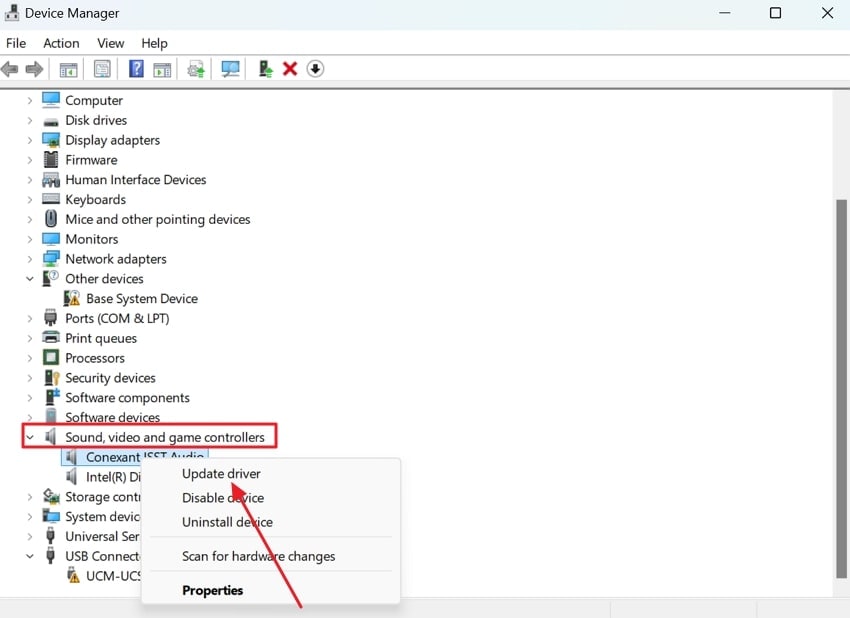
Step 2. Move ahead and press the "Search Automatically for Drivers" option in the new window to update.
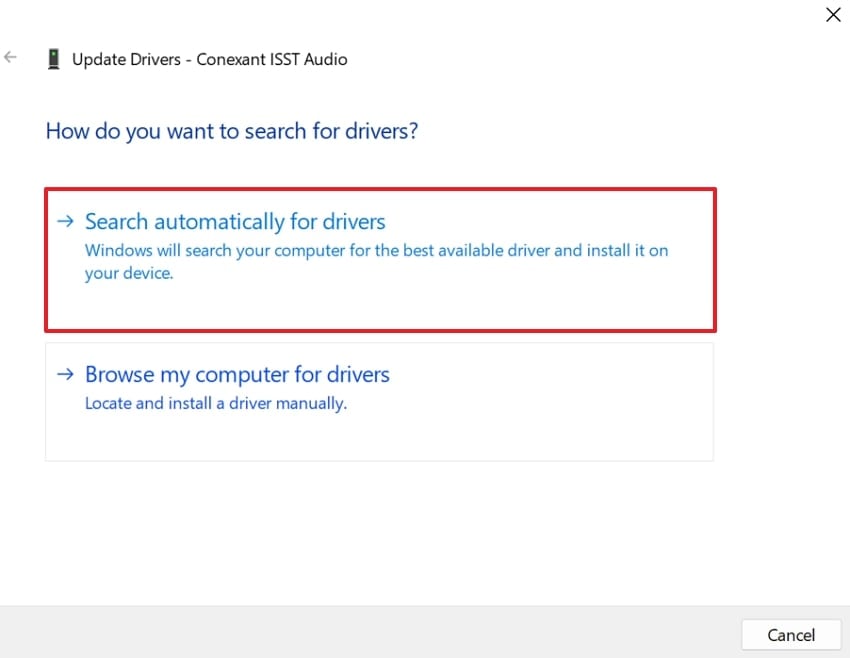
Solution 5. Opt for Legacy Audio
Although Discord’s newer audio subsystem introduces advanced features, it can conflict with certain hardware and software setups. When you turn on Legacy Audio, these newer features are disabled and revert to a simpler audio handling method. Though this might limit some enhancements, it still serves as a reliable fix for Discord stream no sound. Dive into the manual for optimizing legacy audio to overcome this recurrent issue:
Step 1. At first, run Discord and later access the “Voice & Video" option from the panel on the left side. After this, scroll down and expand the list for the Audio Subsystem to choose the "Legacy” option.
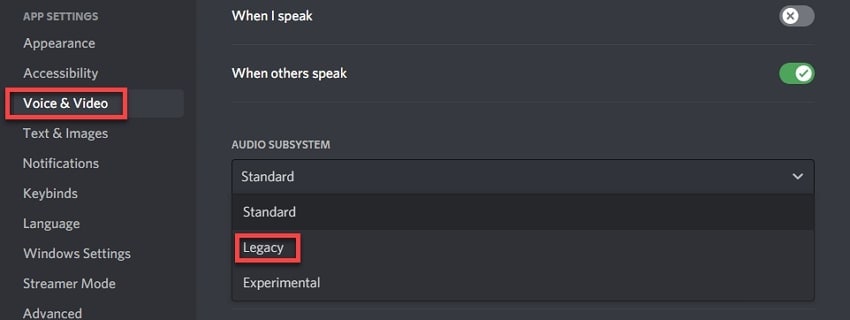
Step 2. Once done, simply press the “Okay” button to confirm the changes and apply accordingly.
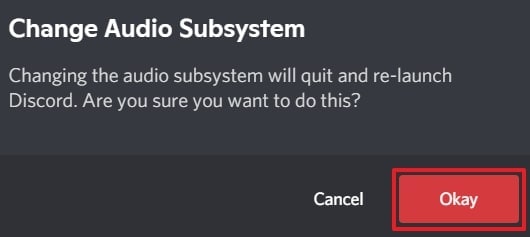
Solution 6. Try Altering the Audio Input/Output Configurations
If Discord settles on the wrong microphone or speaker by default, you might experience silent streams or no audio output. This repeatedly happens when multiple audio devices are connected, which include headphones and USB mics. Anyhow, manually altering input and output devices in Discord ensures that the audio signals are routed to both you and the viewer. For this, read these instructions to ensure that the Discord stream no sound issue is sorted:
Instructions: To begin, open Discord, access the “User Settings” icon, and click the “Voice & Video" option from the left panel. Now, extend the menus for "Input Device” and “Output Devices” to make alterations in the selection, respectively.
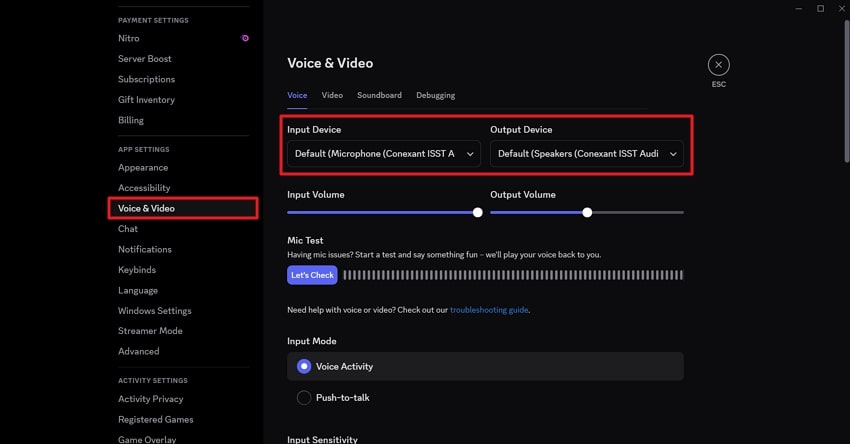
Solution 7. Reinstall Discord
When all else fails, a clean reinstall of Discord can clear out corrupted files or problematic settings causing audio issues. Besides, updates or system changes leave behind conflicts that only a fresh install can mend. For the recurrent Discord stream no audio issue, you can refer to the uninstallation of Discord and reinstall it from the official website. To do this yourself, adhere to the given instructions and learn how to do:
Instructions: Open your Windows Settings and navigate to the “Apps” section on the left side. Later, access the “Installed Apps” option and look for “Discord” to press the “Three Dots” beside it. Now, click on the “Uninstall” option first to uninstall and reinstall it later through its official website.
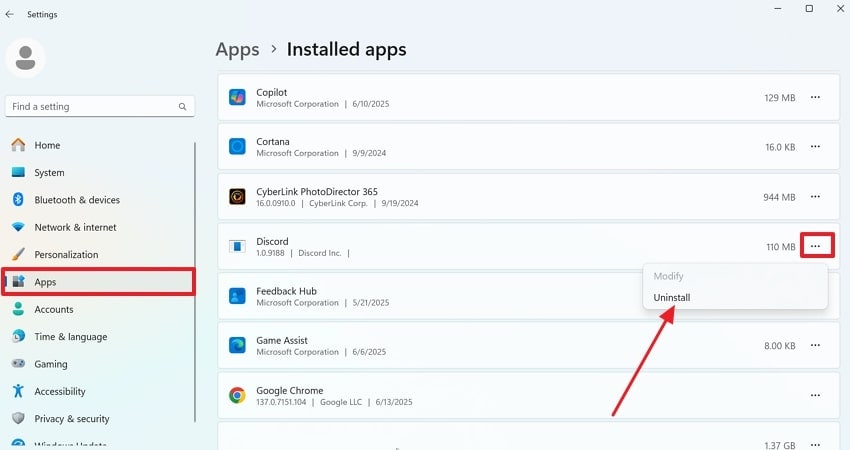
Part 3. Got Corrupted Game Recordings with No Audio? Fix Them with Repairit
A corrupted game recording in hand might make you think that your hard-earned content goes to waste, but not anymore. Whether it happened due to glitches or some Discord stream no sound issue, a program like Repairit serves them all. There is no limit to its Video Repair function, which supports nearly all formats, including pro-level and device-specific formats. Its video restoration is unmatched because it supports RAW videos and HDR color processing.
For a no-audio problem, you can even upload multiple recordings at a time for instant fixing. Besides, if you toggle Advanced Repair Mode, it scans every minor detail in your added recording. Once the process is completed, you can view and save your repaired game videos in the Repaired Results section. It even allows one to examine their fixed recordings before considering downloading them.
Key Features

-
Encoding Repair Functionality: The program restores original video encoding without any degradation in quality, supporting XF-AVC and other formats.
-
Fixes Gyroscope Data: In GoPro sports videos, it facilitates fixing corrupted motion sensor data and delivers a shake-free playback.
-
AI-Driven Enhancement: This software excels in restoring clarity and enhancing video quality through its AI-powered capabilities.
Manual to Repair Corrupt or Damaged Game Recordings in One-Click
An affected recording with Discord streams no audio issue can be addressed through the given stepwise tutorial for Repairit:
Step 1. Add All the Corrupted Recordings for Repair
First, deploy Repairit and access the tab for “Video Repair” on the left-hand side. Here, press the “Start” button to add all the corrupted game recordings.

Step 2. Inaugurate the Repair Process for Corrupted Videos
Have a look at all the added recordings and navigate to the “Repair" button in the bottom right corner to initiate the repair process.

Step 3. View Your Repaired Recordings and Save Them
When the repair action completes, press the “Preview” option from the prompt window and save them after viewing.

Repair Corrupt or Damaged Game Recordings

Conclusion
In conclusion, Discord silence might have crashed the stream, but it doesn't have to end your experience because it's a minor glitch that can be addressed. Your content deserves to be heard, and this Discord stream no sound issue can be resolved through the possibilities discussed above. If you are facing damaged game recordings, remember that Repairit is introduced as an all-around video repair software.
FAQ
-
Q1. What should I do if only specific viewers can't hear my Discord stream?
When a specific user can’t hear or complain about Discord stream no audio, ask them to check their personal Discord settings. At some time, individual users have their Discord volume turned down or muted for your stream specifically. Such users are suggested to adjust their stream volume manually from the top-left corner of the stream window. -
Q2. What’s the difference between Standard and Experimental audio in Discord?
In the literal meaning, the Standard audio subsystem is Discord's default approach to capturing sound. On the other hand, the Experimental options utilize a newer capture engine that can handle apps and games with audio processing. -
Q3. Can using Bluetooth headphones affect streaming audio in Discord?
Over time, Bluetooth devices sometimes default to lower-quality audio profiles that might not support high-quality output or input. To address this, consider switching to a wired headset or make sure your Bluetooth device is using the correct audio profile.

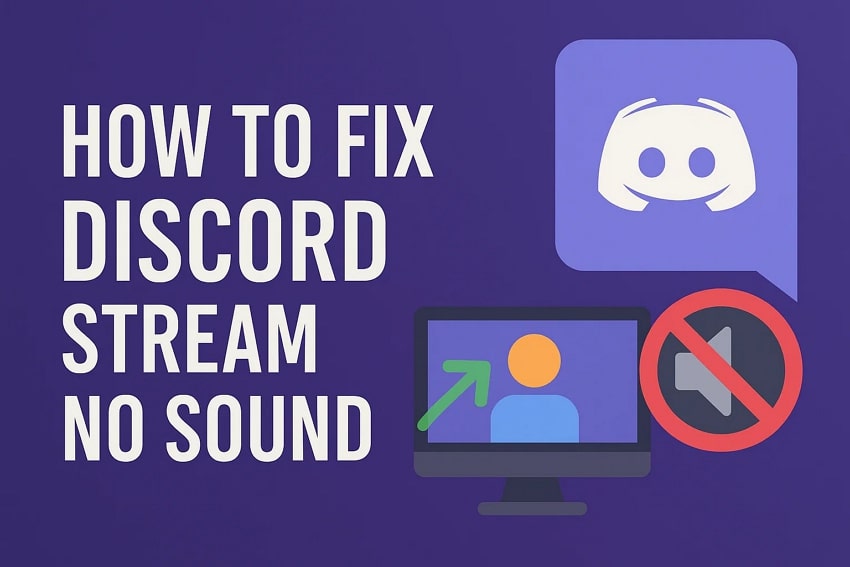
 ChatGPT
ChatGPT
 Perplexity
Perplexity
 Google AI Mode
Google AI Mode
 Grok
Grok

