Discord video compression is essential due to the platform's file size limitations and the need for efficient data transfer. Efficient Discord video compression is crucial for faster uploads and downloads. Discord users frequently share video content. An efficient compression ensures that files are more manageable in size without compromising quality. This not only facilitates quicker sharing. It also minimizes bandwidth usage for both uploaders and downloaders. Mastering video compression on Discord is becoming increasingly important. It serves as a key guide for improving communication quality and optimizing multimedia interactions.
In this article
Understanding Discord Video Limits
Discord is like a virtual hangout where people chat and share stuff. It's cool for sending messages, talking with your voice, and tossing videos into the mix.
But, when it comes to videos, there are some rules. Discord won't let you send really big files. Discord limits video sharing, restricting the size and quality of videos that users can send. Large files and high-resolution videos may encounter issues, such as being unable to send or download them. Your friends won't be able to watch or download the video, and you might see a message saying it's too large.
Keeping videos relatively small and of moderate quality is advisable to ensure smooth sharing experiences for everyone. This way, everyone in your Discord hangout can enjoy your videos without any hiccups, ensuring a smooth and enjoyable digital gathering!
How to Compress Discord Video Size
Compressing video files not only allows for faster upload and download times but also ensures a smoother experience for all members of a Discord server. Whether you're a gamer sharing gameplay highlights or a content creator engaging with your audience, optimizing your video files for Discord can enhance the overall communication experience. Let's dive into the techniques that will help you compress Discord video size efficiently and maintain a seamless flow of multimedia content in your Discord server.
Choosing the Right Format and Resolution
Compressing video size for Discord involves both choosing the right video format and adjusting resolution settings. Here's a guide to assist you with that:
Commonly Supported Video Formats on Discord
Being aware of the supported video formats allows for a smoother and more efficient exchange of visual content, facilitating a better user experience within the Discord platform.
- MP4 (H.264 Codec): Discord recommends using the MP4 format with the H.264 video codec for optimal compatibility. This format enjoys broad support and offers a favorable equilibrium between file size and video quality.
- WebM (VP8 and VP9 Codecs): Discord also supports the WebM format with the VP8 and VP9 video codecs. WebM is an open and royalty-free format that offers efficient compression, making it suitable for online streaming.
It's important to note that Discord may not support all video formats. Users may experience issues if they attempt to upload videos in less common or proprietary formats.
Considerations for Selecting Appropriate Resolution
When choosing the resolution for your videos on Discord, it's crucial to find a balance between video quality and file size, considering the platform's limitations and the experience of your audience. Here are some considerations:
- Resolution: Discord supports various resolutions. However, it's generally a good idea to match the resolution to the content's intended viewing size. Standard resolutions are typically 720p (1280x720) and 1080p (1920x1080).
- Frame Rate: Standard frame rates like 30 frames per second (fps) are generally sufficient for most Discord content. Higher frame rates can increase file size without a significant improvement in perceived quality.
- Bitrate: The bitrate determines the amount of data used per second of video. Higher bitrates make things look nicer but also take up more space. Discord has limitations on file size, so it's essential to find a bitrate that balances quality and practicality.
- Compression: Use efficient video codecs like H.264 or VP9 to ensure good compression without compromising too much on quality. These codecs maintain a good balance between file size and video quality.
Utilizing Video Compression Software
Compressing video files for Discord involves reducing the file size while maintaining an acceptable level of quality. Here's a guide on how to compress Discord video size using third-party video compression tools:
Step 1: Choose a Video Compression Tool: There are several third-party tools available for video compression. Some popular ones include Handbrake, Adobe Media Encoder, and FFmpeg. For this guide, we'll use Handbrake as an example.
Step 2: Visit the official Handbrake website and download the application suitable for your operating system. Install it following the on-screen instructions.
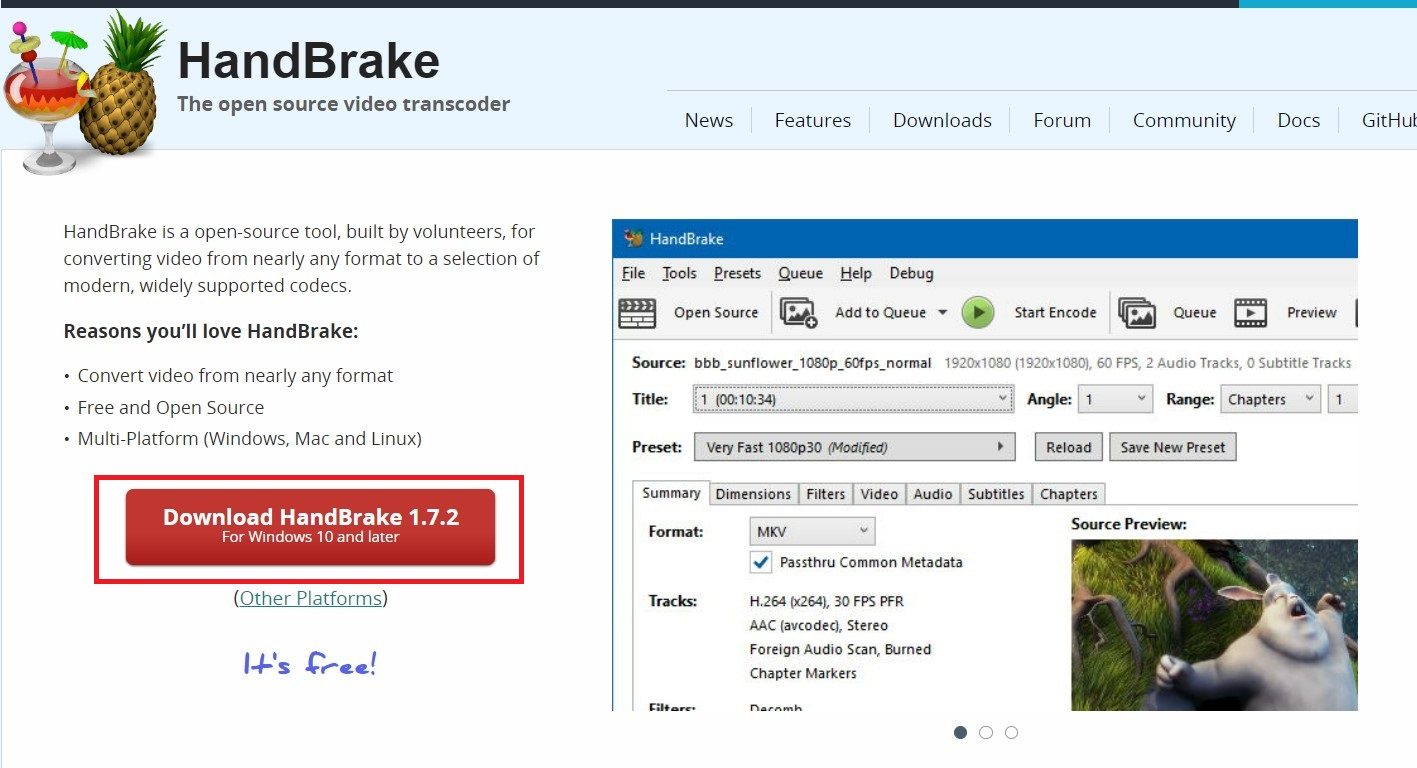
Step 3: Launch Handbrake on your computer. Click on the Open Source button in Handbrake. Open or drag the video file you want to compress.
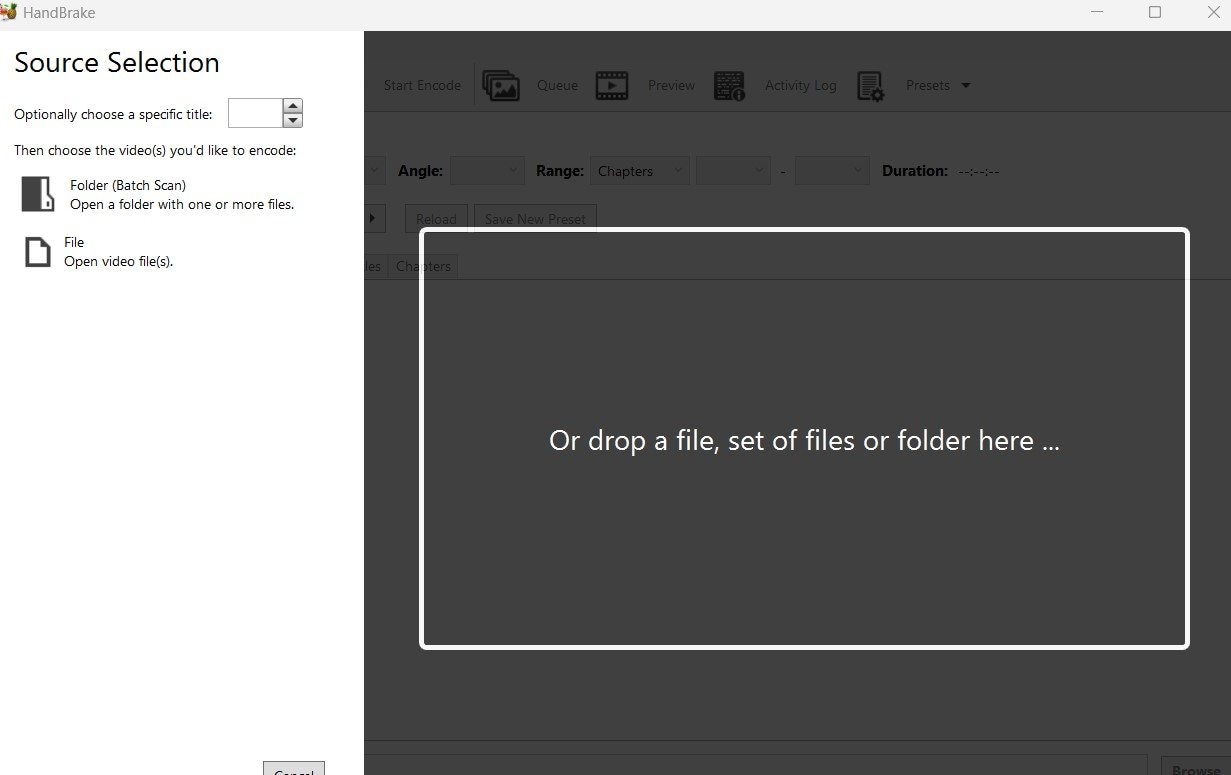
Step 4: Handbrake provides various presets for different devices and platforms. You can choose a Preset based on your needs, or you can customize settings manually.
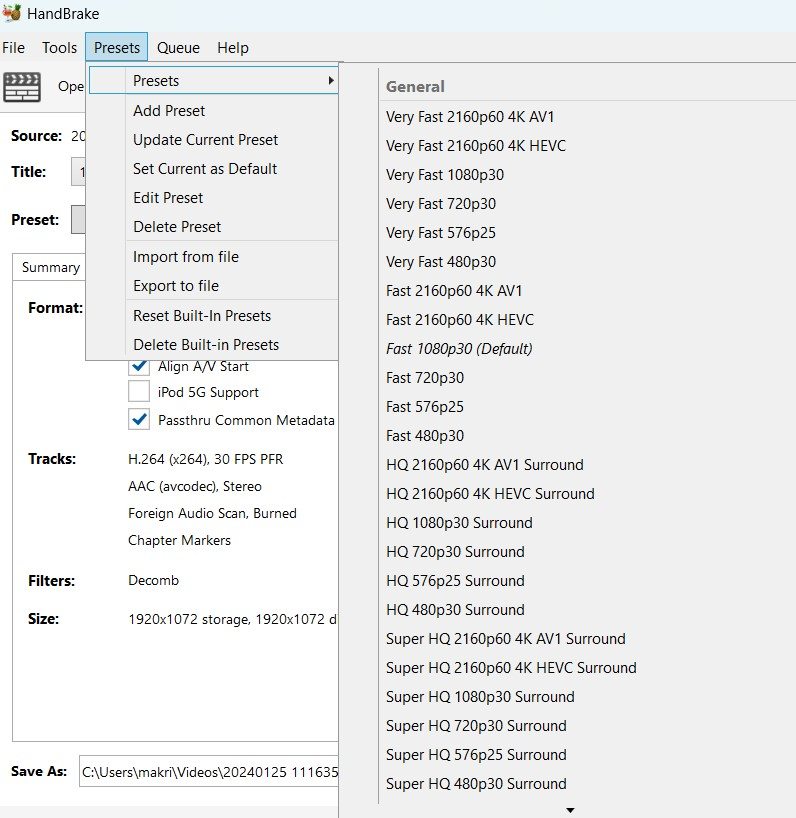
Step 5: If you want to further customize the compression settings, you can adjust parameters like video codec, bitrate, frame rate, and resolution.
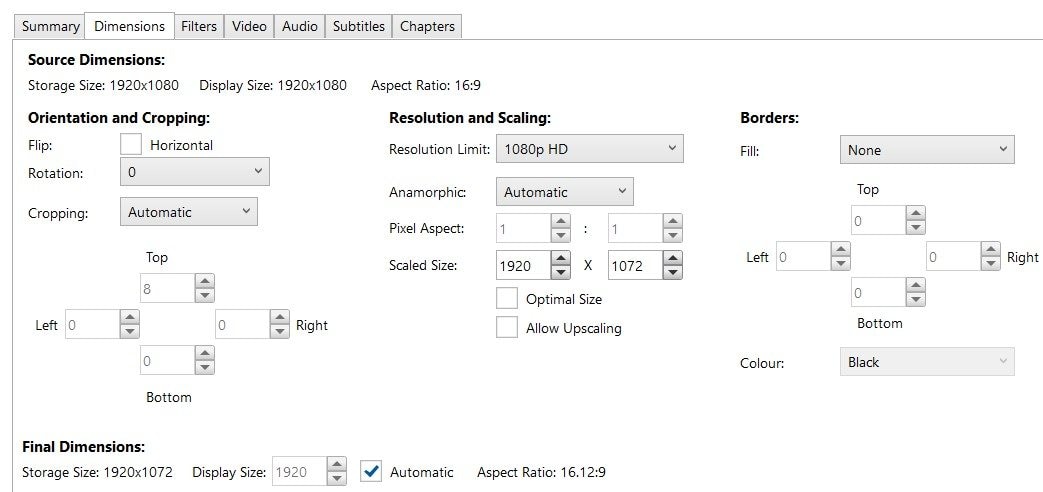
Step 6: Before starting the compression process, you can preview the output by clicking the Preview button. This helps you ensure the quality is acceptable.

Step 7: Choose where you want to save the compressed video by clicking the Browse button. Then, click Save.
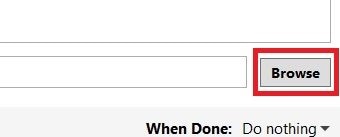
Step 8: Click the Start Encode button to begin the compression process. The time it takes will depend on your computer's processing power and the size of the video.
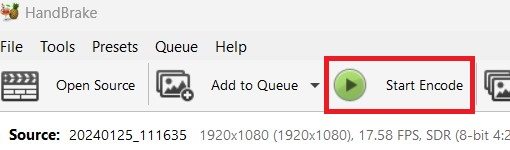
Step 9: Once compression is complete, play the compressed video to make sure the quality is satisfactory. Adjust settings if needed and repeat the process.
Adjusting Codec Settings
In the context of Discord, which is a popular communication platform for gamers and communities, video codecs play a significant role in determining the size and quality of video files shared or streamed within the platform. When users share video files or stream video content in Discord, the platform utilizes specific codecs to compress and transmit the video data efficiently.
Here's how the choice of video codec impacts file size and quality on Discord:
- File Size: The primary purpose of video codecs is to reduce file sizes without compromising too much on quality. Different codecs employ various compression algorithms, resulting in varying levels of compression efficiency. Some codecs, like H.264, are widely used for their excellent balance between compression and quality. Newer codecs like H.265 offer even better compression efficiency but may require more computational resources.
- Quality: While reducing file size is crucial for efficient transmission and storage, maintaining acceptable video quality is equally important. Higher compression ratios often lead to a loss of quality. It will result in artifacts such as pixelation, blurriness, or color inaccuracies. The challenge lies in finding the right balance between file size and quality.
How to Adjust Codec Settings
Step 1: Discord allows users to adjust the resolution and bitrate of video streams. Lowering the resolution and bitrate can reduce file size while maintaining acceptable quality. Experiment with different settings to find the balance that works best for your content and internet connection.
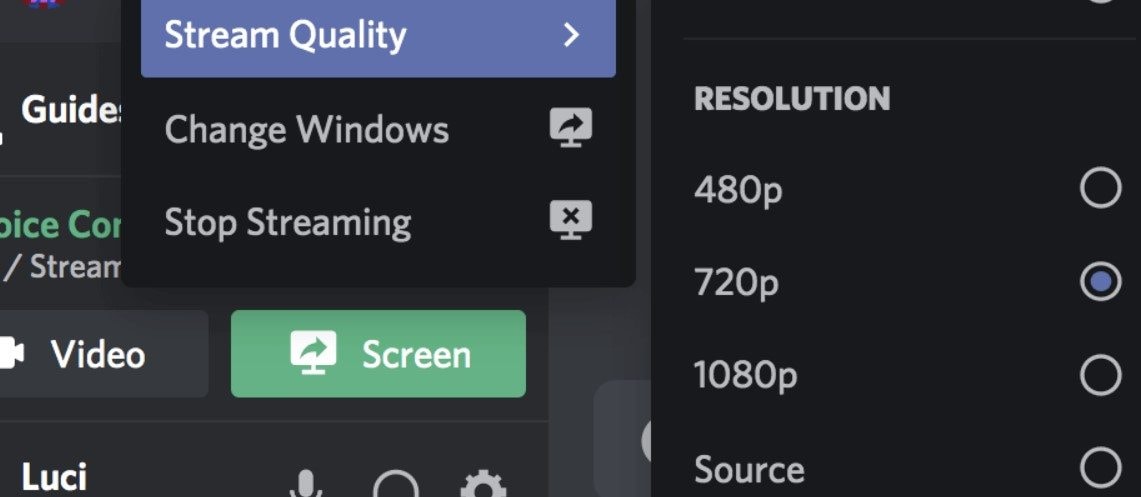
Step 2: Lowering the frame rate of your videos can make them smaller while still keeping good quality. It is important for things like presentations or tutorials that don't need to be live. This change helps make sure the files aren't too big while still looking clear, which makes watching them better.
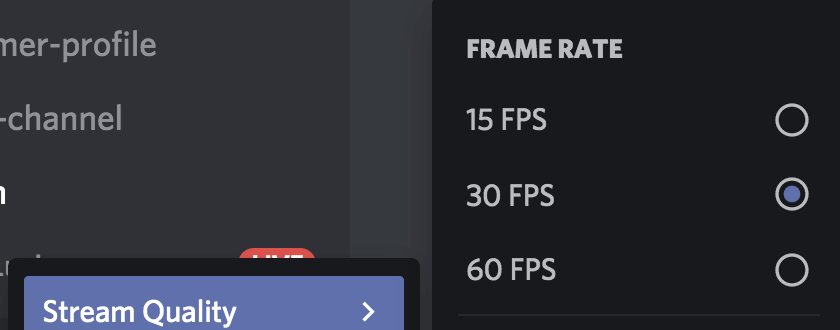
Step 3: Discord supports hardware acceleration for video encoding. It can significantly improve performance and efficiency, especially on systems with capable graphics hardware.
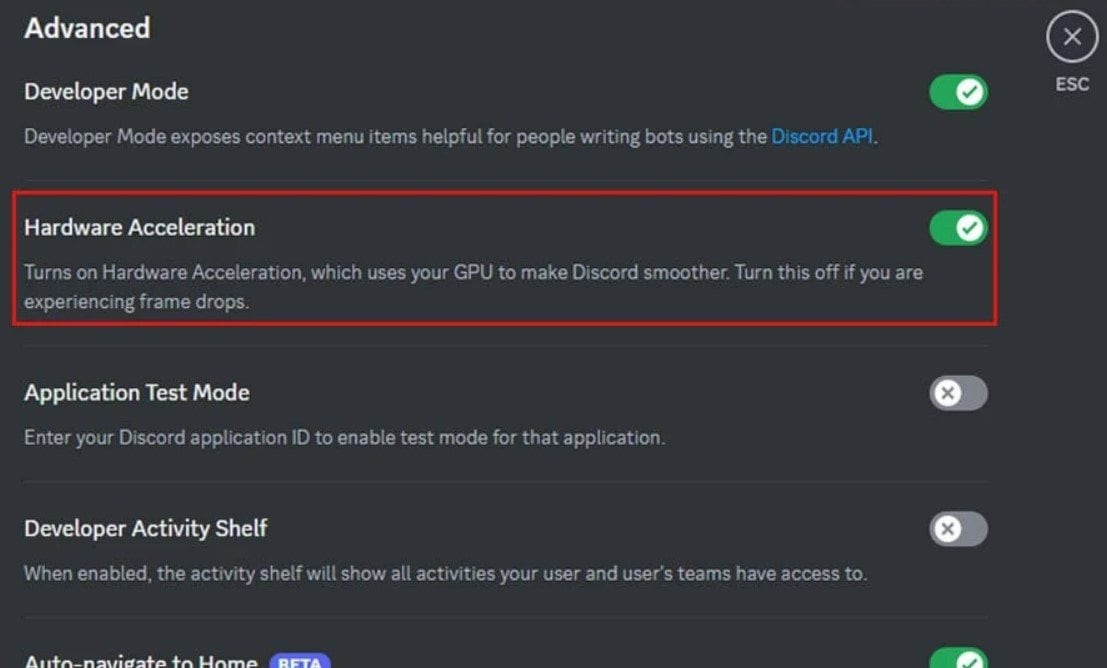
Step 4: Adjusting codec settings is often a trial-and-error process. Test different configurations and evaluate the results to find the optimal balance between file size and quality for your specific use case.
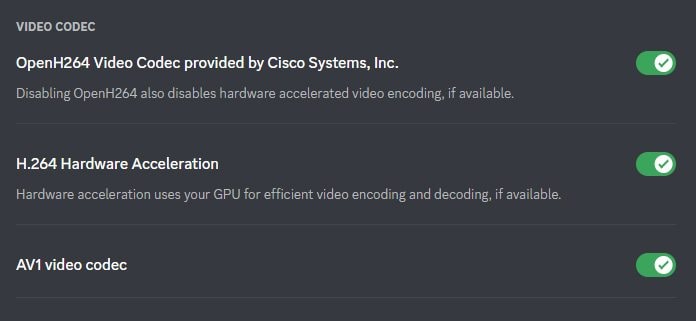
Bonus: A Pro Tip on How to Repair Discord Corrupted Videos
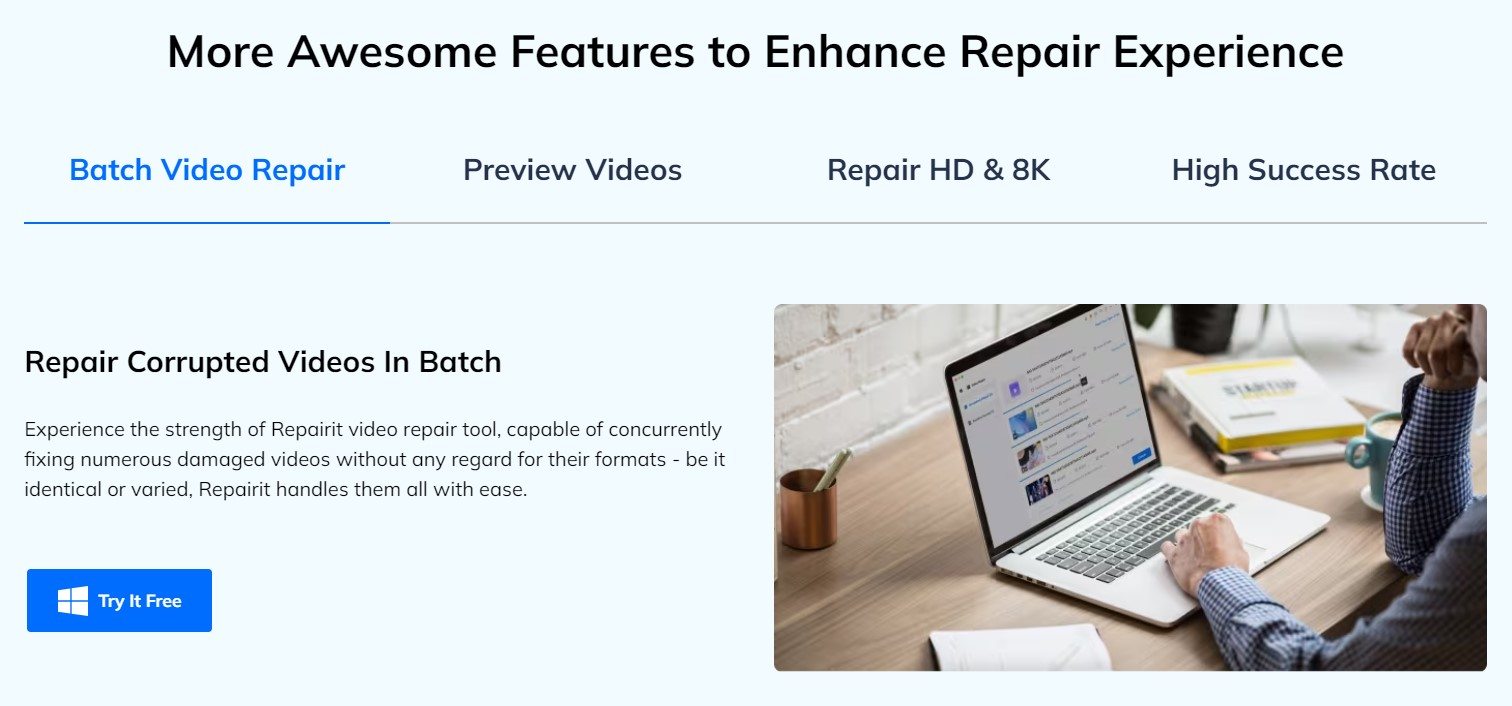
Have you experienced having a Discord video that doesn't play or have other issues? Your video might be corrupted. But fear not, as Wondershare Repairit is a holy-grail tool for you! Repairit fixes Discord videos using advanced methods and algorithms made. It analyzes and rebuild broken video files. When a video file becomes corrupted, it may contain errors or missing data that prevent it from being played or accessed properly.
Here are the advantages of Wondershare Repairit as a solution for repairing damaged Discord videos:
Repair damaged videos with all levels of corruption, such as video not playing, video no sound, playback errors, header corruption, flickering video, missing video codec, etc.

- Repairit scans your Discord corrupted video files and identifies the damaged segments. It attempts to reconstruct them using information from surrounding areas or redundant data within the file.
- It also corrects issues with the file layout, like absent headers or wrong metadata, ensuring your Discord video players can handle it.
- Repairit might use ways to fix errors and retrieve broken frames, audio tracks, or other parts of the Discord video.
- Wondershare Repairit delivers reliable performance, consistently producing high-quality results in Discord video repair. It will enhance your file’s accessibility and usability.
Using these methods together, Repairit tries to fix damaged Discord videos so they can be played and used normally. It allows you to repair valuable multimedia content that would otherwise be inaccessible.
Conclusion
To master Discord video compression, it's crucial to know how big files can be and to transfer data efficiently. By implementing the above strategies, people can make their videos better for sharing and watching smoothly. It's important to try different things within Discord's guidelines to find the right mix of good video and small file size. As you try different ways to compress videos and use different software, you help make talking on Discord easier for everyone. Elevate your multimedia interactions while respecting platform limitations!
FAQ
Does Discord compress all types of videos equally?
Discord's compression adjusts videos based on resolution, frame rate, and bitrate. Videos with higher resolution and bitrate might face stronger compression. It could result in more noticeable quality loss.Can discord's video compression be disabled?
As of the latest information available, Discord does not provide an option to turn off video compression entirely. Compression is integral to Discord's platform architecture and helps maintain efficient video streaming and storage for its large user base.Does Discord compress live video streams differently from uploaded videos?
In Discord, how they compress videos might change, but usually, live video streams get compressed in real-time. This helps keep things running smoothly for everyone watching. Compression methods prioritize speed and functionality over perfection, especially during dynamic live streams.


 ChatGPT
ChatGPT
 Perplexity
Perplexity
 Google AI Mode
Google AI Mode
 Grok
Grok

