When users try to convert videos using HandBrake, they expect a quick and effortless process. Even when they are used for shrinking large files or changing formats, it is a famous and trusted tool. Yet sometimes, beyond starting your preferred process, you might see an error saying, "HandBrake no valid source found.” A message like this can be particularly disturbing for individuals unfamiliar with such tools and issues.
The error actually means that the program can’t read the file you have selected or imported. Luckily, various solutions are available to help you resolve it, whether it appears for any reason. This article will explain why this error actually appears, along with effortless ways to fix it in minutes. Plus, you will even discover a solution in case you find this error because your selected file is corrupted.
In this article
Part 1. What Is the “HandBrake No Valid Source Found” Error?
The “HandBrake no valid source found” error appears when the program cannot open or read your selected file. This usually happens due to reasons like a file that is not supported, a video that is too short, or a protected DVD that HandBrake cannot access. Alongside that, it can even occur or show up if the source file is either damaged or corrupted and stored in the wrong folder.
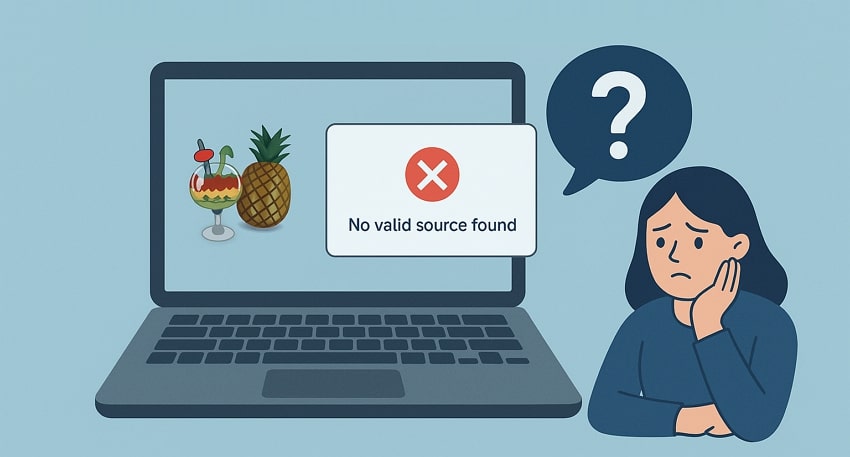
Part 2. 5 Reasons Behind the “HandBrake No Valid Source Found” Error
Many users get confused when they see errors like “HandBrake No Valid Source Found” without warning. Thus, this section will help you discover a few common reasons behind this problem before solving it:
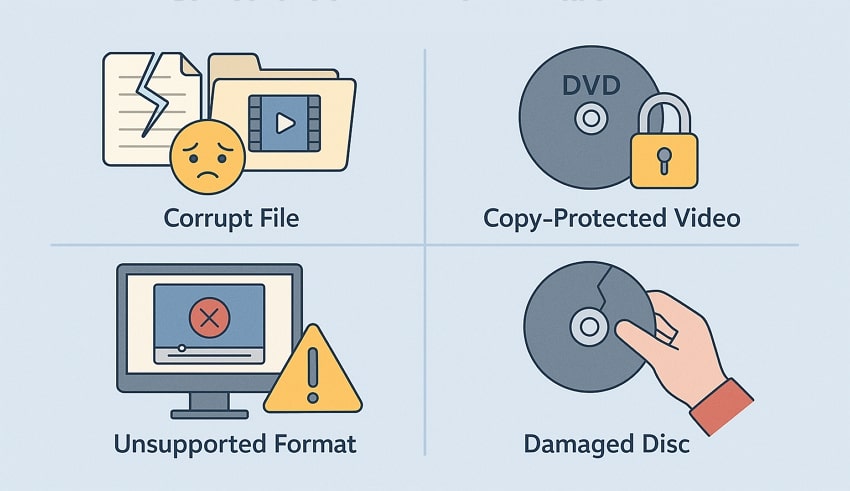
Encrypted DVD: This program can’t process DVDs with copyrighted protection or encryption without extra tools. Whenever you try to select or import such files, you ultimately see this error on your device’s screen.
File Format: It doesn’t work with every video format, and opting for an unsupported one can result in this type of error. Besides, the tool cannot even recognize the file if your video file is not in a supported format.
Corrupted Files: Another reason is that your video file may be damaged or corrupted for any reason. In that case, such files can confuse the software and show you that the source found is not valid.
HandBrake Version: Many times, using an older version of the tool can also cause it to fail to recognize newer file types. Moreover, it lacks new updates and features, which can lead to such kinds of errors on your device.
Access Issue: In case the file is locked or restricted, the program cannot read it at all. This is also a common problem when you can’t import a file and see an error message in the software.
Part 3. 6 Ways to Fix “HandBrake No Valid Source Found”
As you explore the multiple reasons behind this issue, you now need to address the "HandBrake No Valid Source Found" error with the right approach. So, the following parts give you the top 6 ways that you can opt for to resolve this problem:
Fix 1. Test the Source with VLC
The simple way to check the cause of “HandBrake no Valid Source Found” is by using a different media player like VLC. This free player basically helps you test whether the video file is working or not. In case this player plays the video without problems, it means your video is not damaged. At this point, it confirms that the problem is with HandBrake, so you need to resolve it.
Fix 2. Install or Update libdvdcss (for CSS DVDs)
When you are getting the “HandBrake No Valid Source Found" message while converting DVDs, the problem might be encryption. Such files need an extra small file called libdvdcss to unlock their content. Alongside that, installing this file allows the program to read and process DVDs without hassle. Follow the quick guide below and learn how you can install this specific file to remove this error:
Instructions. Initially, head to the official website of “VideoLAN’s libdvdss” and click the “HTML” icon to download this file. After that, copy the file and paste it into the “HandBrake” installation folder.
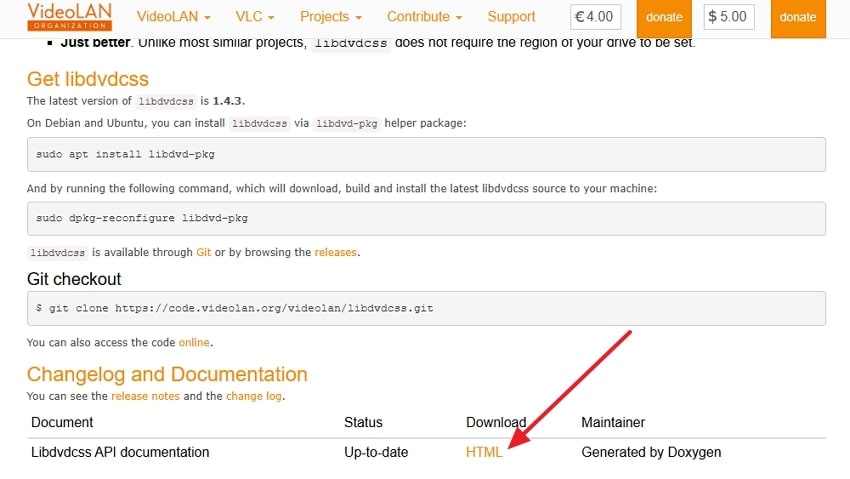
Fix 3. Adjust Minimum Title Duration
Many times, the HandBrake no valid source found error appears because the video file size is too short. The program basically has a setting called “Minimum Title Duration” that filters out short clips. In case your file is below this set limit, you will not be able to select that file. Therefore, go through the steps below to understand the simplest way to adjust this minimum title duration and resolve the problem:
Step 1. As you run the program, click the “Tools” tab and choose the “Preferences” option from the drop-down menu.
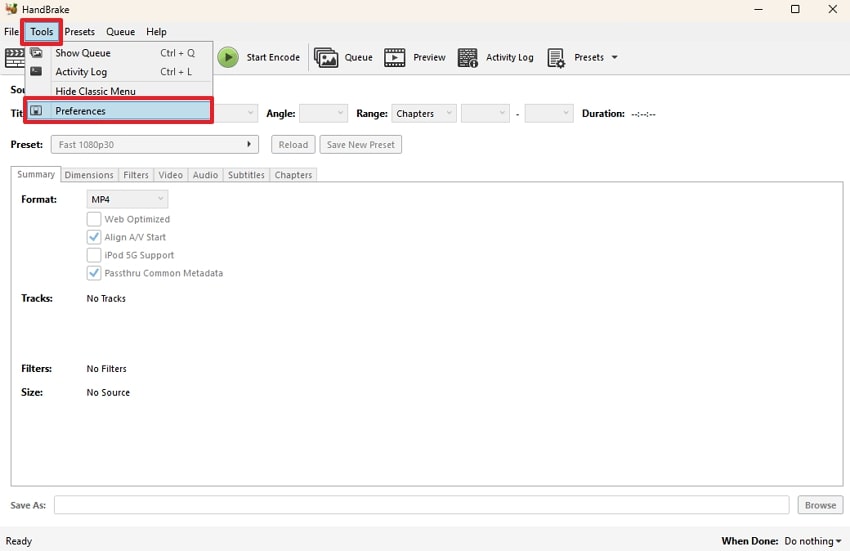
Step 2. Moving ahead, choose the “Advanced” option and set the “Minimum DVD and Blu-Ray Title Duration in Seconds” to a value smaller than your file.
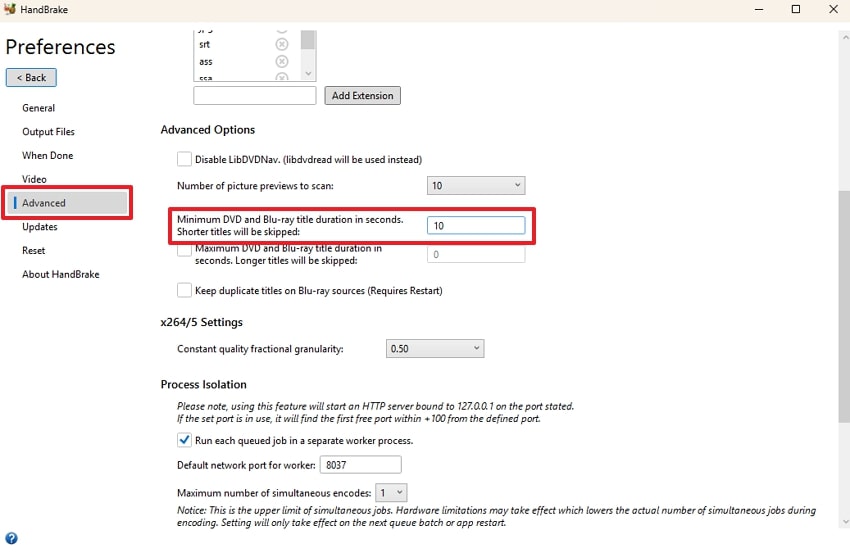
Fix 4. Avoid Loading Sources via Subfolders
While exploring the solutions, remember the HandBrake no valid source found error might appear when your video file is stored in a deep location. The software doesn't scan subfolders inside the main folders so that it can miss your file.
To avoid it, you should always select and import the file from the main folder. Besides, keeping your files in a clear path prevents errors caused by hidden or deeply stored content.
Fix 5. Verify File Format Compatibility
It is also possible that your selected file’s format is not supported when you see the HandBrake no valid source found error. This tool basically works best with common formats like MP4, MKV, and MOV. So, in case your video file is in a format like AVCHD, the program can’t load it and shows you an error. At this point, you should consider converting your file format to a supported one.

Fix 6. Update or Reinstall HandBrake
If you are still facing the HandBrake no valid source found problem, the issue might be with your program itself. Many times, using an older version of the tool can stop working and selecting files properly. When you update it, it gives you the latest features and better format support. So, let’s dive below to find out how to check for updates and resolve the source found is not valid:
Step 1. To initiate, launch the tool and head to the “Help” tab to click the “Check for Updates” option.
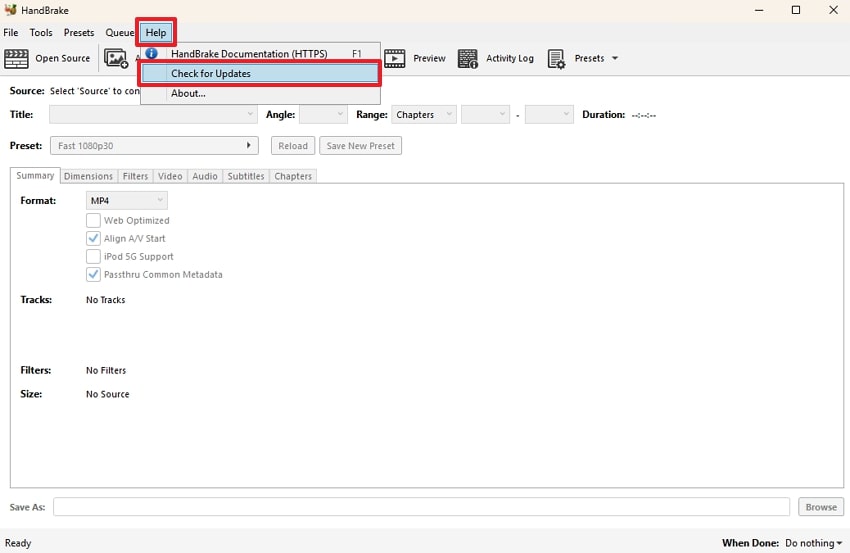
Step 2. Afterward, hit the “Check for Updates” button again and let the tool perform this task.
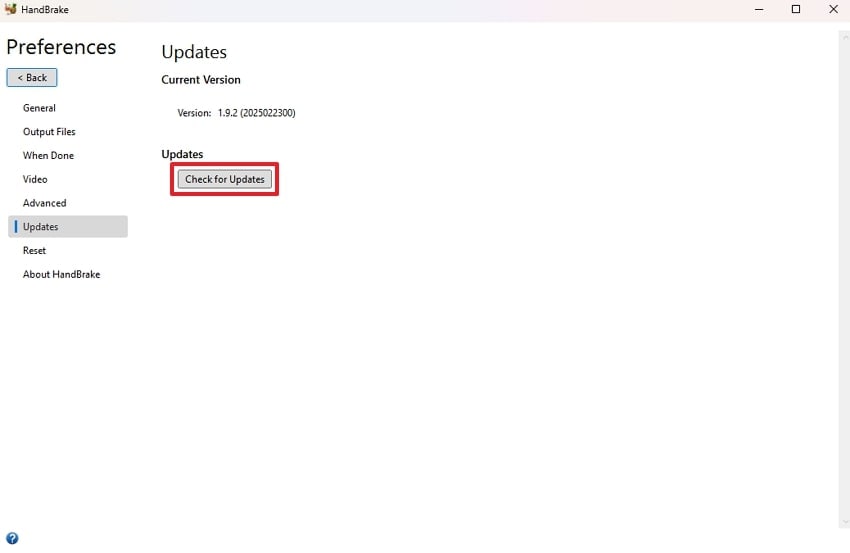
Part 4. Corrupted Videos Causing the “HandBrake No Valid Source Found” Error: Use Repairit
As explored above, HandBrake no valid source found error can be caused by a corrupted or broken video file. This can happen due to various reasons, like an incomplete download or a virus inside it, which needs to be repaired. At this point, Repairit is the best software that lets you fix over 25 video formats effortlessly. It utilizes advanced AI to correct video corruption with 99.5% accuracy automatically.
This dedicated software even supports videos from cameras, phones, drones, and other recording devices without format issues. Alongside that, it enables users to repair multiple video files at once and even preview them before exporting. Apart from that, you can repair videos even if they are soundless and cause flickering issues. Moreover, Repairit can enhance blurry or pixelated videos and convert them into HD quality.
Key Features
Unlimited File Size: It can repair large video files without crashing or slowing down during the repair process.
Editing Software Support: The program enables you to work with all repaired files in tools like Premiere Pro and DaVinci Resolve.
Professional Decoders: Repairit handles advanced formats like BRAW, R3D, and CRM used in professional video editing workflows.

-
Unlimited File Size: It can repair large video files without crashing or slowing down during the repair process.
-
Repair full HD, 4K, and 8K videos and support 20+ popular formats, including MOV, MP4, M2TS, MDT, RSV, WMV, MPEG, DAT, etc.
-
Editing Software Support: The program enables you to work with all repaired files in tools like Premiere Pro and DaVinci Resolve.
-
Professional Decoders: Repairit handles advanced formats like BRAW, R3D, and CRM used in professional video editing workflows.
Guide to Fix Corrupted Videos Causing the “HandBrake No Valid Source Found” Error
Now, take guidance from the given steps to find out how you can repair videos causing the HandBrake no valid source found issue:
Step 1. Run the Tool to Repair Corrupted Video Files
To inaugurate, open this software and access the “Video Repair” tab from the main screen. Next, press the “Start" and then the "+Add” button to import corrupted videos.

Step 2. Start Fixing Your Corrupted Video Files
Going ahead, hit the “Repair” button when all your corrupted videos appear in the “Unrepaired Files” section.

Step 3. Download Your Repaired Videos to Your Device
When they are fixed successfully, opt for the “Save All” and then “Save” buttons to export them to your computer.

Fix Corrupted Videos Causing the “HandBrake No Valid Source Found” Error

Conclusion
In summary, the HandBrake no valid source found error can be disturbing, but it is usually easy to fix with the right approach. This article has provided you with several common reasons behind it, followed by top solutions to resolve it. Since it is possible that this error occurs due to corruption, use Repairit to safely fix corrupted videos before using HandBrake.
FAQ
-
Q1. Why does HandBrake say “No Valid Source Found”?
This specific type of error usually means the tool can’t read the selected video file. It could happen due to unsupported file formats, encrypted DVDs, damaged videos, or incorrect folder locations. Also, if the video is too short, it might not meet HandBrake’s minimum length requirement. -
Q2. Why does HandBrake skip some video files in a folder?
The program doesn't scan subfolders by default, which is why it can skip some videos. At this point, you can move the video file to the main folder and import it directly to resolve this issue. This simple step ensures that the tool reads your file and prevents the "HandBrake no valid source found” message from showing up. -
Q3. Can I repair damaged videos before using HandBrake?
You can fix damaged or corrupted video files by using a few dedicated tools like Repairit. This software allows you to repair over 25 video formats and fix multiple files simultaneously. After fixing the video, you can safely import it into HandBrake for conversion without any error messages.

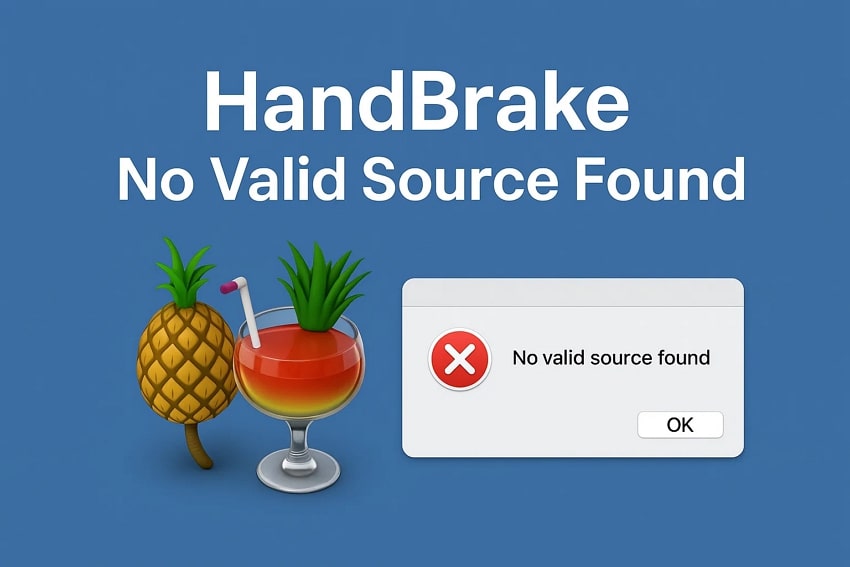
 ChatGPT
ChatGPT
 Perplexity
Perplexity
 Google AI Mode
Google AI Mode
 Grok
Grok

