Having your external storage disks stop working for no apparent reason can become a bit of a headache. Losing access to your Zip drive can result in your important files becoming inaccessible until you can find a fix. The possible issues with this drive can range from the device not being recognized to showing errors. Before considering a replacement, several troubleshooting steps can help resolve the problem.
Understanding the possible reasons behind the malfunction and knowing the right solutions can save time and effort. This extensive guide will explore all the possible fixes to fix the Zip drive not working issue quickly and efficiently. Follow along to discover the most optimal approach to regain access to your data.
In this article
Part 1. What is a Zip Drive?
It is a removable storage device that became widely popular in the late 90s. Designed by Iomega, the Zip drive provided a lot more space to store data compared to floppy disks used at that time. The standard ones at that time could only hold 1.44 MB of data. In comparison, Zip drives initially provided 100 MB of storage, not to mention the fact that later versions supported up to 750 MB.
These drives function similarly to floppy drives but use special Zip disks that are larger and more durable. Moreover, they connect to computers via parallel ports, USB, or SCSI interfaces. Due to their higher capacity and reliability, they were commonly used for backing up files and transferring data.

Although modern USB flash drives and external hard drives have replaced them, some people still use these to access old data stored on Zip disks. However, compatibility issues with modern systems can sometimes cause problems like the Zip drive not working.
Part 2. Explore the Potential Reasons Behind a Zip Drive Not Working
Identifying the root cause of why this issue occurred is essential before applying any fix. The reasons for the Zip drive not working can range from outdated drivers and corrupted files to compatibility problems. Here are the most common factors that can force you into this situation:
- Faulty or Loose Connections: The system will not detect a drive that is incorrectly plugged in. Not to mention, a damaged cable or port could also prevent it from functioning.
- Outdated or Missing Drivers: Not having the correct drivers can mean the OS not recognizing your drive. Older drives require manual driver installation, which can become faulty.
- Corrupted or Damaged Zip Disk: A faulty Zip disk can make the drive appear unresponsive. From scratches and dust to internal disk errors, these might prevent data from being read.
- Power Supply Issues: Some external Zip drives require a separate power source. When the adapter is faulty or insufficient power is supplied, the device might not work.
- File System Errors: Do you have a formatted disk with an unsupported file system or internal errors? Your Zip drive may struggle to read or write data if that is the case.
- Malware or Software Conflicts: Certain viruses or conflicting apps can be the reason behind this problem. These can interfere with how the system communicates with the Zip drive to cause operational issues.
Part 3. How to Fix Zip Drive Not Working [6 Solutions]
When a Zip drive fails to function, finding the right way to resolve it depends on the cause of the problem. Luckily, several troubleshooting methods can help restore access and ensure smooth operation. Explored below are 6 practical solutions to fix Zip drive not working errors efficiently:
Fix 1. Check the Connections
The first thing you need to check when facing the Zip drive not working is to confirm that the drive is properly attached. Ensuring that all cables and ports are secure will remove the risk of loose or missing connections. A damaged cable, improper insertion, or a malfunctioning USB or parallel port can result in this error. Begin by checking for any visible damage on the cable or connector.

When available, try using a different cable. Moreover, unplug the device and reconnect it firmly to ensure a proper connection. You can also plug the Zip drive into another USB or parallel port to see if the issue persists.
Fix 2. Try a Different Computer
Sometimes, this issue may have to do with the drive’s compatibility issues with your machine. Not to mention system - related errors can also be a factor behind the Zip drive not working. So, to confirm if the fault is with the device itself, test it with another computer. You should use a different PC or laptop, preferably one with an older operating system if the drive is an older model.

When the drive works on another computer, the issue likely lies with the original system’s settings or drivers. You can move to the next troubleshooting approach if this one fails to resolve the issue.
Fix 3. Test Another Zip Disk
Before assuming the drive is faulty, you should check the Zip disk inside to see that the fault does not lie with it. A corrupted or physically damaged disk may prevent the drive from reading data properly. When the drive works with a different Zip disk, the original one may be compromised. On the contrary, further troubleshooting is needed if the drive still doesn’t recognize any disk.

You need to eject the disk safely and inspect it for scratches, dust, or physical damage when solving the Zip drive not working. Moreover, if the new disk is detected but inaccessible, try formatting it to see if the drive can write data properly.
Fix 4. Listen for the "Click of Death"
There is a serious hardware failure known as the “Click of Death” associated with this type of drive. This term refers to a repetitive clicking noise that indicates the drive is struggling to read the Zip disk. When this happens, it often means the drive or disk has mechanical damage. Not only does it make data recovery difficult, but it is also a major source of the Zip drive not working.

As you power on the drive, listen carefully when inserting a Zip disk to check for clicking sounds. It might be faulty if the noise only occurs with a specific disk. Moreover, if the clicking continues, repeated attempts can worsen the issue and lead to permanent damage. Plus, the Zip drive is likely beyond repair if the Click of Death is present.
Fix 5. Install Drivers or Software
Older Zip drives often require specific drivers to function correctly, especially on modern operating systems. Installing or updating these drivers can help resolve detection issues. The reason is that you will come across the Zip drive not working error if the necessary drivers or software are missing or outdated. There is a chance you have to manually install some of the required components.
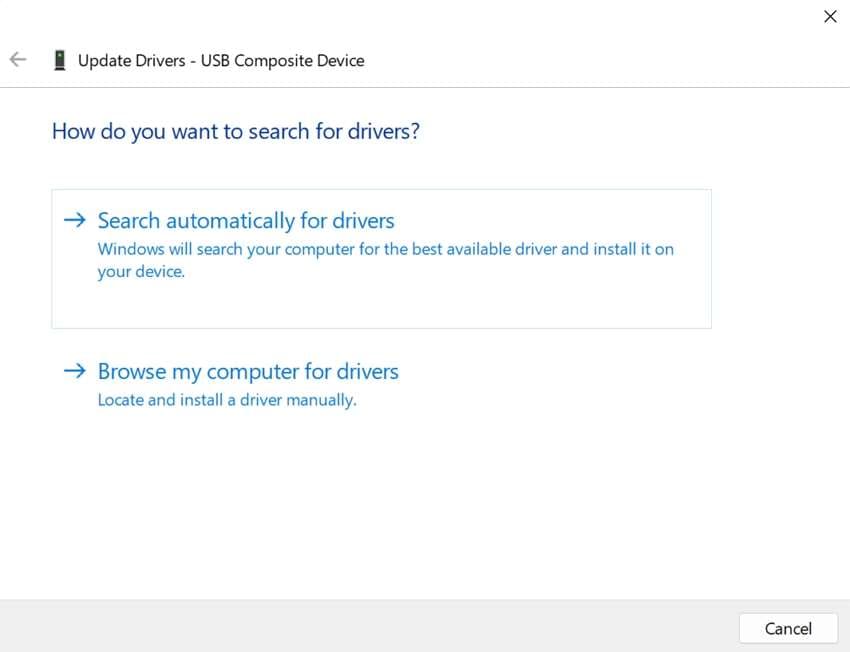
To do that, proceed to the Device Manager on your Windows PC and update the drivers related to the Zip drive. For drives needing older software components, try to visit the manufacturer’s website to get the required packages.
Fix 6. Clean the Drive
Dust, debris, or dirt inside a Zip drive can prevent it from reading disks properly and cause recognition issues or read errors. Cleaning it carefully can help restore functionality if it has not been used for a long time. When starting, ensure the device is completely powered down. You can blow compressed air into the slot to remove dust and debris.

Moreover, look inside the drive for any foreign objects that might be blocking the disk reader. Then, wipe the disk with a microfiber cloth to remove dust or smudges to fix the Zip drive not working. Finally, plug the drive back in and insert a disk to check if it now functions properly.
Pro Tip. How to Repair Your Corrupt or Damaged Data from a Zip Drive?
Whenever a storage device refuses to work or shows errors, the main thing users worry about is their stored content. This scenario can lead to the corruption of files, forcing them to look for a way to fix them. Instead of losing valuable data, using a dedicated file repair tool can help restore them to a functional state. One reliable solution for fixing corrupted files from a Zip drive is Repairit.
Repairit specializes in repairing damaged documents, images, videos, and other file types affected by corruption. A file can fail to open due to unexpected errors or appear broken; Repairit can analyze the issue to restore it. Its straightforward approach ensures a smooth repair process, making it accessible even for users without technical knowledge. Additionally, Repairit scans the corrupted file to identify errors and applies advanced repair techniques.
Key Features

-
Batch File Repair: Allows repairing multiple corrupted files at once, saving time and effort.
-
High Success Rate: Uses intelligent algorithms to reconstruct missing data and restore files to their original state.
-
Preview Before Saving: Let users preview repaired files to ensure quality before finalizing the recovery.
Detailed Guide on How to Repair Your Corrupt or Damaged Data from a Zip Drive
Step 1. Make your way to file repair and import files, then click “Start” from the “File Repair” option and utilize “+Add” to import corrupted files.

Step 2. Now, hit the “Repair” button and wait as the program fixes the damage to restore your content.

Step 3. Preview the targeted files and save them on your system

Repair Corrupted Files from a Zip Drive

Conclusion
In summary, fixing a Zip drive not working issue can be frustrating. Yet following the right troubleshooting steps can help restore its functionality. From checking the connections to cleaning the drive, such options can resolve the most common problems. On the other hand, data loss is fully unavoidable if the Zip disk has become damaged.
When dealing with corrupted files, repairing them might be more critical than the storage disk. That is where Repairit comes to your aid, a reliable way to fix damaged data and make it usable again. Its robust repair capabilities guarantee consistent access to critical content, regardless of the situation.
FAQ
-
Can I connect a parallel port Zip drive to a modern computer?
Doing so can be challenging due to the absence of parallel ports and driver support. Using a USB-to-parallel adapter might help, but compatibility is not guaranteed, and alternative solutions may be more reliable. -
Is it possible to use a Zip drive with a Linux operating system?
That can be done, but proper configuration is necessary. This involves ensuring the appropriate kernel modules are loaded and the device is correctly mounted. Doing so may require manual setup, depending on the distribution. -
Why does my Zip drive make a clicking noise when in use?
A repetitive clicking noise, often referred to as the "Click of Death," indicates a serious hardware failure within the Zip drive. This issue can lead to data loss and typically requires replacing the drive to prevent further damage.


 ChatGPT
ChatGPT
 Perplexity
Perplexity
 Google AI Mode
Google AI Mode
 Grok
Grok

