Have you ever noticed that, at times, a copied text from a PDF seems to have random symbols and broken letters? It makes you wonder if the text went through a blender before landing in your document or why this happened in the first place. Anyhow, it's a common digital issue faced by many individuals where their copied text from PDF is gibberish.
There could be many reasons associated with this issue; it might be due to non-standard fonts that don't translate well when copied. By good fortune, you don't have to be stuck with the chaos because the following article is packed with valuable solutions. You can do more with this digital noise using dedicated software when the entire file seems broken.
In this article
Part 1. Why Copied Text from PDF Is Gibberish: Common Causes Behind the Issue
If you are confused about the text copied from the PDF is gibberish, simply explore the listed causes and get it sorted accordingly:
Missing or Non-Embedded Fonts: Whenever a PDF uses fonts that aren’t embedded within the file, your device might substitute them with random characters. This substitution during the copy-paste process often results in jumbled or unreadable text, particularly if the original font isn’t installed.
Scanned PDFs Without OCR: When your image-based PDFs aren’t processed with OCR, your computer might not interpret the characters as actual text. Thus, trying to copy and paste from such a file results in nothing meaningful, just lines of gibberish or blank space.
Corrupted or Damaged PDF Files: On occasion, the root of this issue might lie in a corrupted or partially damaged PDF file. When the file structure is broken, the encoding of the test can become unstable or unreadable, leading to gibberish text.
Copy Protection or Security Settings: Many PDFs often come with copy-protection embedded, which may restrict copying or distort the output intentionally. Even though you might be able to highlight and select the text, what you end up pasting may be scrambled or meaningless.
Improper PDF Creation Tools: Not every software generates PDFs that follow the proper formatting and encoding standards. When the document is created using an outdated or non-compliant PDF platform, it might unusually store text.
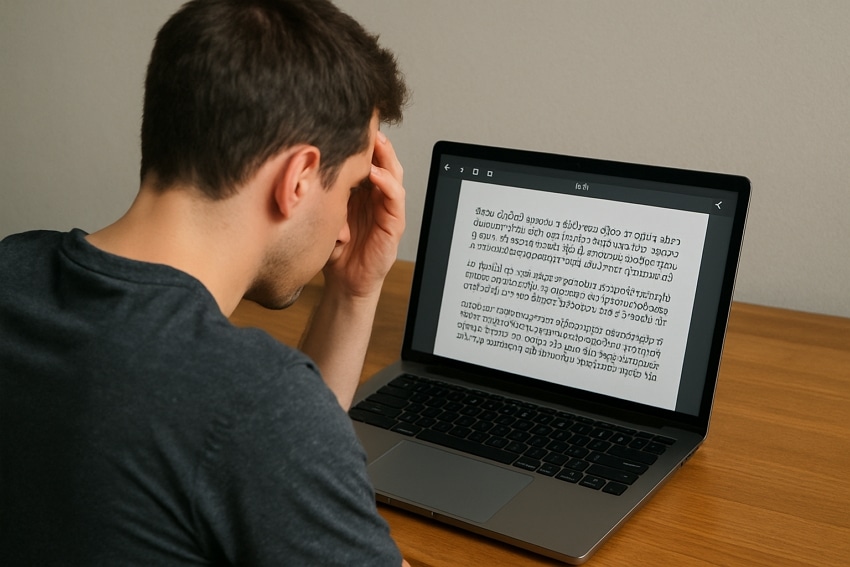
Part 2. How to Fix Copied Text from PDF Is Gibberish: All Possible Solutions
Give a deep look at the solutions given and overcome all strange characters appearing due to copied text from PDF is gibberish issue:
Solution 1. Change the PDF Text Font
At times, the issue is because the font used in the original PDF isn't properly embedded or recognized by your system. Here, PDFelement, a professional PDF editor, can help you select the problematic text and change it to any font like Arial. Its Edit PDF mode allows you to select text and alter its font size as well for improved readability. This stepwise guide will help you do so:
Step 1. Deploy PDFelement on your device and open its “Edit PDF” mode from the main home screen. Now, browse the PDF from your device, showing gibberish text upon copying.
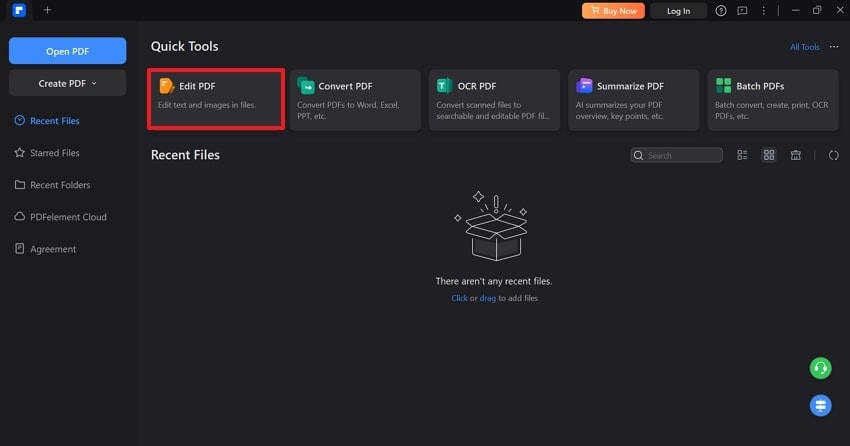
Step 2. Select the trouble-making text through the cursor and extend the menu for "Fonts” to choose one from the floating menu. Once done, press the “Save” icon to keep changes and try copying text again.
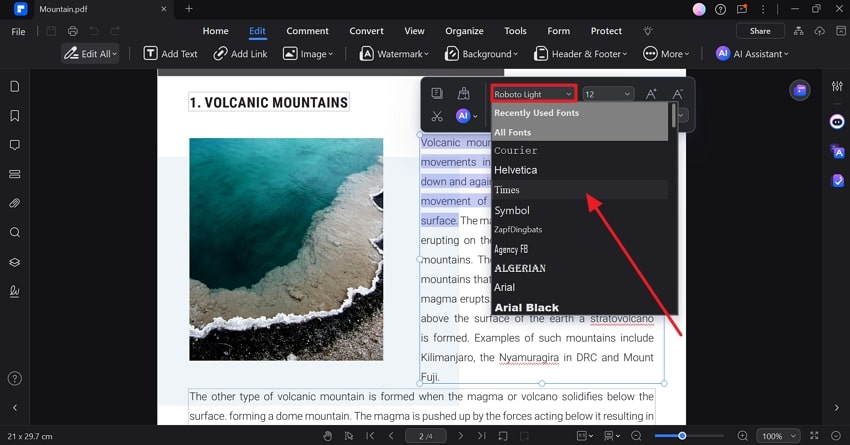
Solution 2. Apply OCR to the PDF
When a PDF is created from a scanned image, it's likely to contain no actual text but only images that look like text. In this case, the text copied from PDF is gibberish because there's no real text to copy. Now, you can consider the OCR functionality of PDFelement that converts scanned content into editable, selectable text. Follow this guide to perform OCR in your preferred language, along with page specifications:
Step 1. Visit the already installed PDFelement and access the "OCR PDF” function to browse your PDF for OCR.
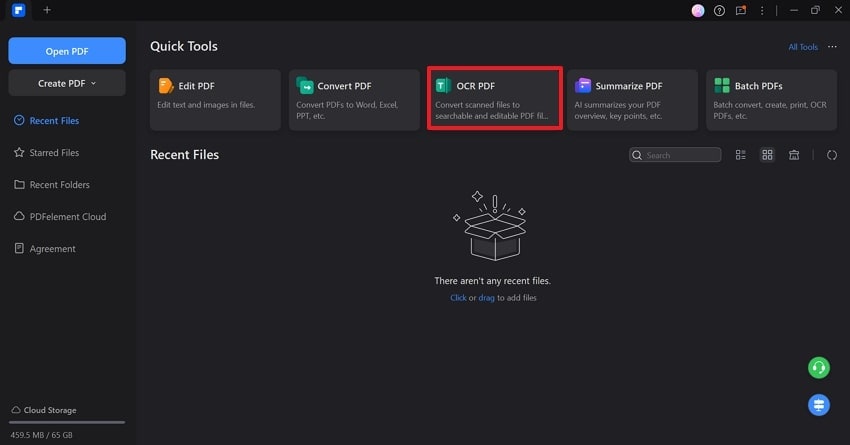
Step 2. In the appearing window, specify the language by accessing the menu for "Selected Language." After this, choose the "Page Range” from the provided options and press the “Apply” button to start an all-around OCR.
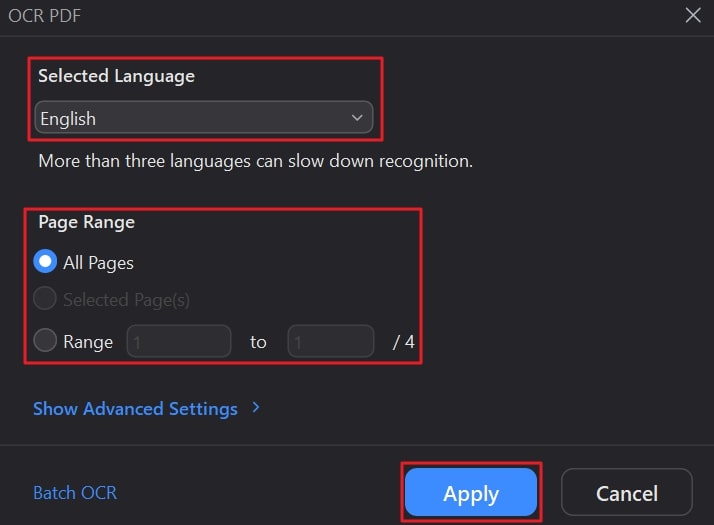
Solution 3. Convert PDF to Word or Text Format
Another convenient fix is to convert the PDF into a more flexible format like Word for the "this copied text from PDF is gibberish" issue. The PDFelement's Convert PDF features allow you to change the file name or location before conversion. Besides, it offers further settings like OCR performance concerning the language and page range for conversion. For a detailed examination, go through the given manual for PDF to Word conversion:
Step 1. Consider the "Convert PDF" function from the main interface to add your PDF after launching an upgraded version of PDFelement.
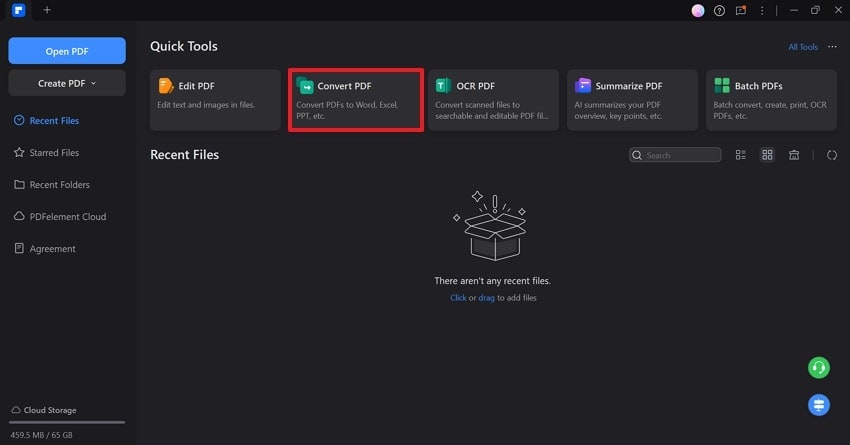
Step 2. Now, extend the menu for “Output Format” and settle on “Word (.docx)" format from the list. After this, alter the File Name and specify the “Output Folder” location before pressing the “OK” button for conversion.
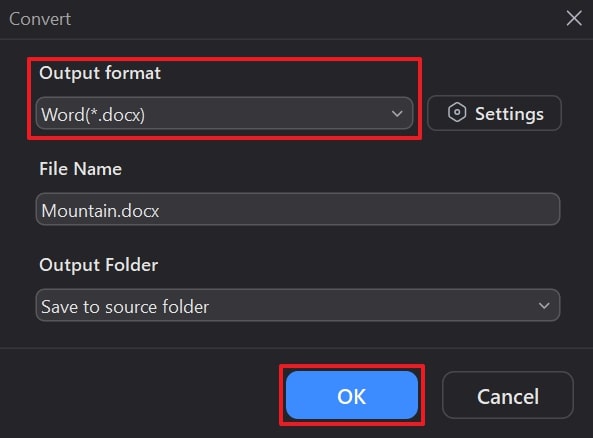
Solution 4. Print PDF to a New PDF
This text copied from PDF is a gibberish problem that can sometimes be addressed by simply reprinting the file to clean up hidden formatting issues. With PDFelement, you opt for the Print option and specify print settings, including sides to print and the size of the page. Apart from this, users can adjust the Orientation of their pages before heading to print. Learn how to print specific pages or entire PDFs through the PDFelement tutorial below:
Step 1. Once PDFelement is launched, navigate to the "Open PDF" option from the top left and import your PDF.
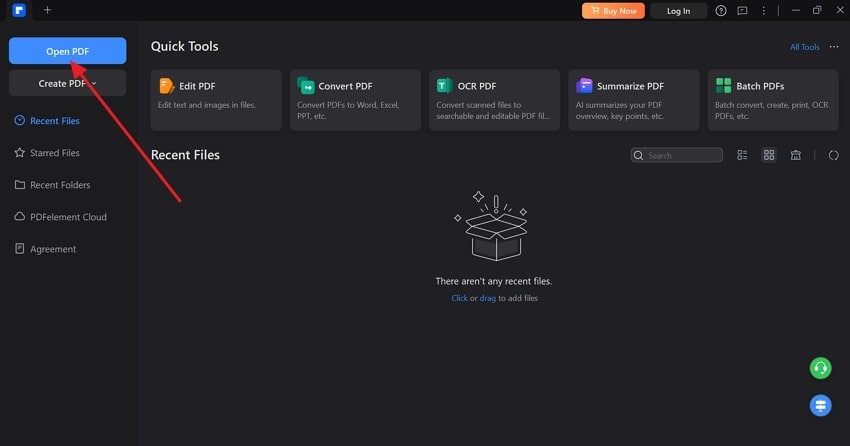
Step 2. After accessing PDF, press the “Print" icon on the top toolbar and choose the "Wondershare PDFelement” from the menu for “Printer.” Next, adjust the “Print Settings" with respect to page sides and sizes to hit the "Print" button last.
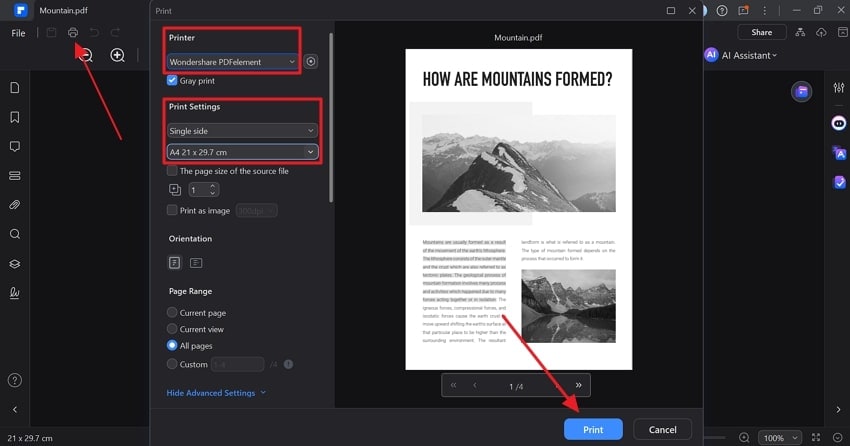
Solution 5. Update or Change Your PDF Reader/Editor
When the above-mentioned solution didn’t work for the text copied from PDF is a gibberish issue, your PDF viewer might be the part. Maybe your version of PDFelement isn't upgraded because its regular updates can handle modern PDF standards or fonts. With an upgraded version, you can undergo OCR and print according to your settings to overcome this issue. Give attention to the provided instructions and learn to upgrade:
Instructions: Open the installed PDFelement and access the “Three Dots" icon at the top right corner. Now, press the "Check for Updates” option from the menu to undergo any updates if available.
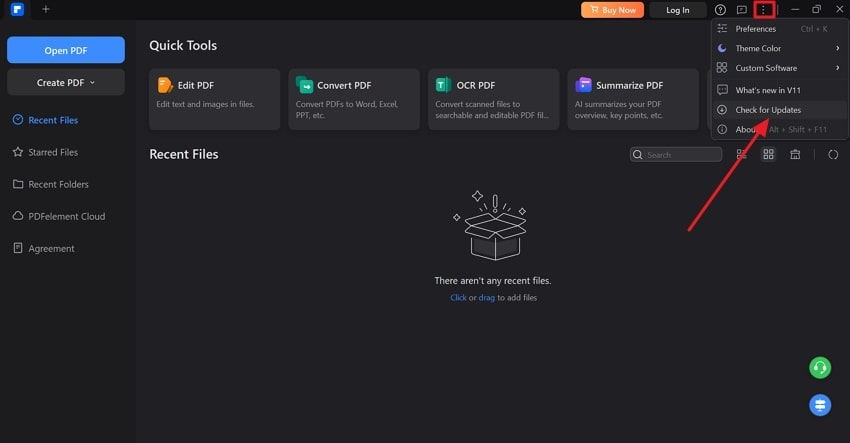
Part 3. How to Repair Gibberish Text On Corrupted PDF Files Using Repairit
An encounter with a corrupted PDF can be incredibly disruptive, especially when copied text from PDF is gibberish. These strange symbols, missing letters, and unreadable formatting disrupt your productivity and take up unnecessary time. Here, manually fixing rarely works and often requires a dedicated program like Repairit for complete file recovery. The platform allows users to add multiple corrupted files at a time to repair them on the go.
It even facilitates you to incorporate files of different formats for repairing all of them at once. During the repair process, you can examine the progress on your screen for a detailed analysis. Besides, users can remove any specific file through a Trash icon before heading towards recovery. Overall, the app's repair process scans all the loaded documents and fixes every minor or major issue.
Key Features
Fixes Garbled Files: It completely mends files whose stored information isn't clear either due to malware attacks or data corruption.
Repairs Unreadable Documents: This program is capable of fixing documents that are corrupted and their data is not accessible anymore.
Changed Layout Files Repair: Repairit facilitates users to repair their overall document layout, appearance, and format, improving overall readability.

-
Fixes Garbled Files: It completely mends files whose stored information isn't clear either due to malware attacks or data corruption.
-
Repairs Unreadable Documents: This program is capable of fixing documents that are corrupted and their data is not accessible anymore.
-
Changed Layout Files Repair: Repairit facilitates users to repair their overall document layout, appearance, and format, improving overall readability.
Step-by-Step Manual on Repairing Corrupted PDF Files
Whenever the text copied from PDF is gibberish, follow the given stepwise tutorial as a complete file repair might help you out:
Step 1. For this, commence Repairit on your PC and access the "More Types Repair” section to open “Document Repair” from the options.
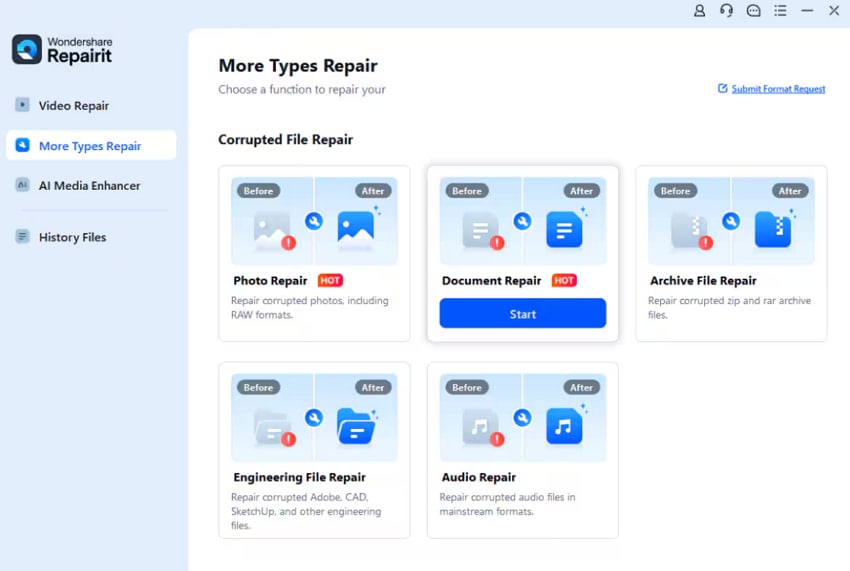
Step 2. Now, drop or press the "+ Add” button to incorporate all the corrupted PDFs for an instant repair process.
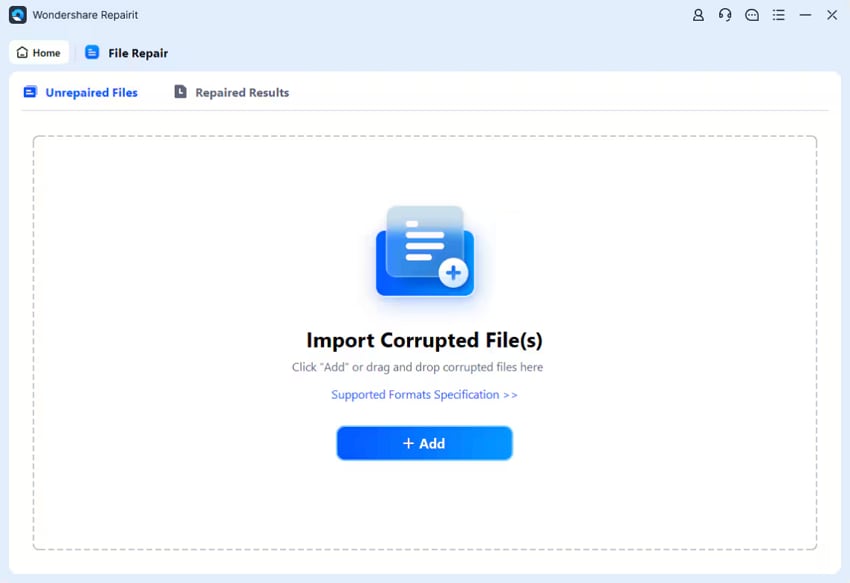
Step 3. After this, check the details for all the added files and navigate to the “Repair” button to begin the recovery process.
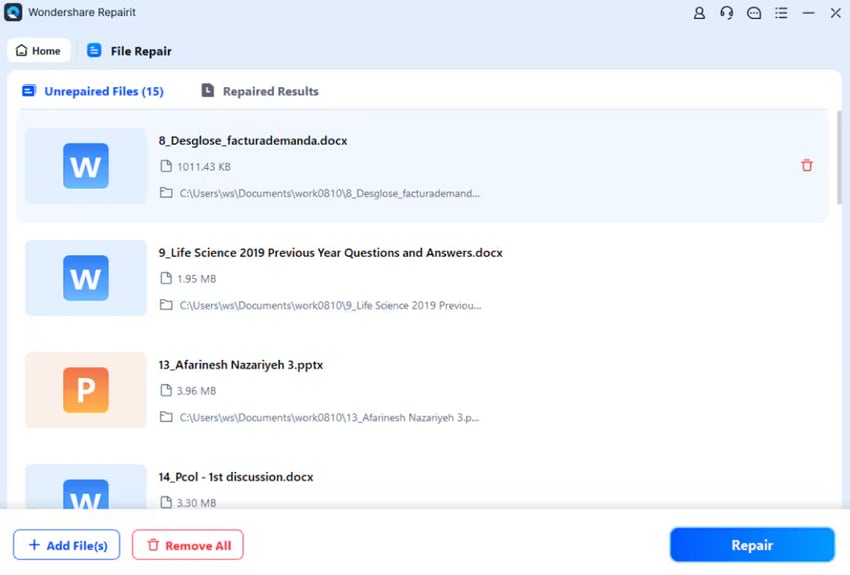
Step 4. Once done repairing, pinpoint any file or press the “Preview” button to observe the repaired files. Later, click the “Save” button to secure the fixed ones on your device.
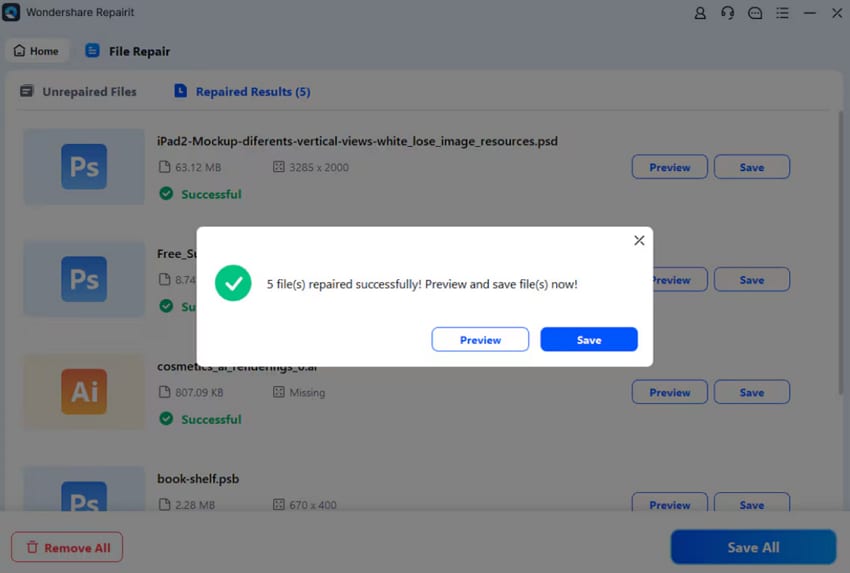
Repair Gibberish Text and Corrupted PDF Files

Conclusion
In summary, it is seen that the frustration that comes when copied text from PDF is gibberish, making you stuck with random symbols. Instead of wasting time trying to manually fix scattered lines of scrambled text, make use of the above-mentioned solutions. For technical repair of the entire file, use Repairit because it doesn't just patch a few errors but brings your original content back to its place.
FAQ
-
How do I know if a PDF is scanned or text-based?
For text copied from PDF is a gibberish issue, it's important to determine whether your document is scanned or text-based. A text-based PDF allows you to highlight single words or lines, and upon pasting, the text appears correct in any program. Conversely, if a user can only highlight specific text or the pasted result seems scrambled, it's an image of text, not real text itself. -
Will changing my PDF reader fix the gibberish issue?
At times, some of the PDF readers handle font encoding and rendering better than others. To address the gibberish text issue, you can refer to PDFelement or any other platform with built-in OCR functionality. When the file itself is corrupted or poorly created, this switch of the reader won’t help much. -
Can damaged PDFs still show up fine but copy as gibberish?
On occasions, your PDF might look perfectly fine upon viewing, but it is internally corrupted. This can cause issues during the text extraction, with gibberish text appearing when copied somewhere else. In such cases, a PDF repair platform like Repairit should be considered, which can help you restore the file’s original structure and encoding.

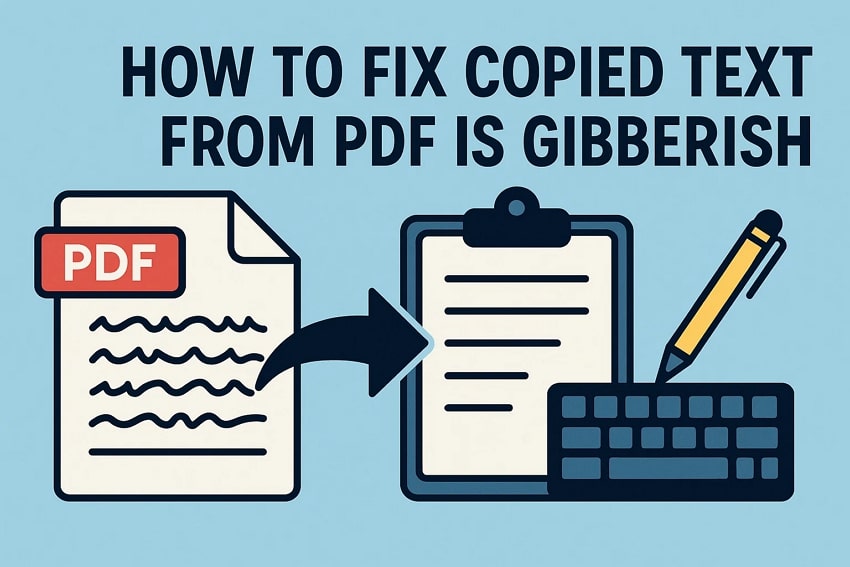
 ChatGPT
ChatGPT
 Perplexity
Perplexity
 Google AI Mode
Google AI Mode
 Grok
Grok

