In the fast-evolving world of digital creativity, AI image extenders have quickly become essential tools for photographers and designers. Whether you want to fit a photo into a new aspect ratio or transform a cropped image into a complete masterpiece. These tools use advanced AI out-painting technology to analyze colors, textures, and lighting.
In this article, we will explore the most efficient and intuitive image extenders that empower both beginners and experienced editors. To easily extend your images, read the following article to the end.
Table of Contents
Part 1. Benefits of Using a Photo Extender AI Tool
Ever wondered why so many people are turning to AI image extenders? Here's what makes these tools a game-changer in the AI fraternity:
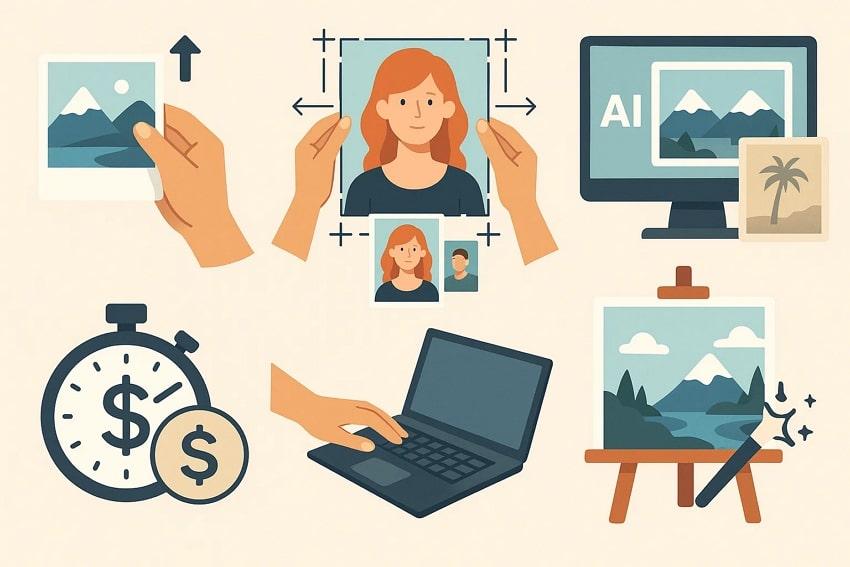
- No Quality Loss: AI image extenders enlarge photos while preserving sharpness and resolution to ensure their originality.
- Design Flexibility: The tools are ideal in the process of manipulating images to fit other aspect ratios when posting on other social media without having to cut important subjects.
- Creative Potential: Poster scenery can be expanded, or information from older or low-resolution images can be restored with a degree of realism.
- Time and Cost Efficiency: AI-driven automation significantly reduces manual photo editing and graphic redesign work, allowing creators to concentrate on their core creative tasks.
- Aesthetic Consistency: Its built-in AI maintains uniform lighting and styling, ensuring compositions remain visually balanced across varying layouts.
Part 2. 5 Best AI Image Extender Free Tools You Can Try Now
After understanding the benefits, the next step is choosing the right tool. Here are some of the best free AI picture extenders available in 2025 that can help you extend images to the utmost quality:
1. Repairit App [Android/iOS]
You might've shot an image but failed to get the right frame that would make it special. Instead of setting up the entire system, you can consider expanding the image. In this situation, we recommend the Repairit App, which provides a simple Text-to-Edit feature to expand your images within seconds. It is an all-in-one AI-powered solution designed to provide seamless work on both Android and iOS devices.
This tool also allows you to upload a sample image and text prompt, specifying the changes you want. After expanding your old picture, you can preview the before and after of the image to examine the outcome more effectively. Not only this, you can also extend your images using an online tool that expands your photos with ease and professional-grade precision.
Key Features

Repairit Al Photo Enhancer
Edit Photos with Words, Create Magic with Al

- Text-to-Edit: Describe it, AI repairs, enhances & colorizes instantly.
- Memory Revival: Restore old photos, fix scratches & blur, relive details.
- Creative Freedom: Remove objects & turn ordinary shots into unique stories.
- Universal Recovery: Rescue corrupted photos from 2,000+ devices & RAW formats, all securely processed.
Detailed Guide to Use Repairit App For Image Extending
Once you are well aware of this AI image extender, let's dive into its detailed guide to streamline your image extending procedure:
Step 1. Add a Sample Image to Repairit App
Upon entering the app, go for the "Text to Edit" button on the homepage or tap the "+" icon to import your images for the AI extension.
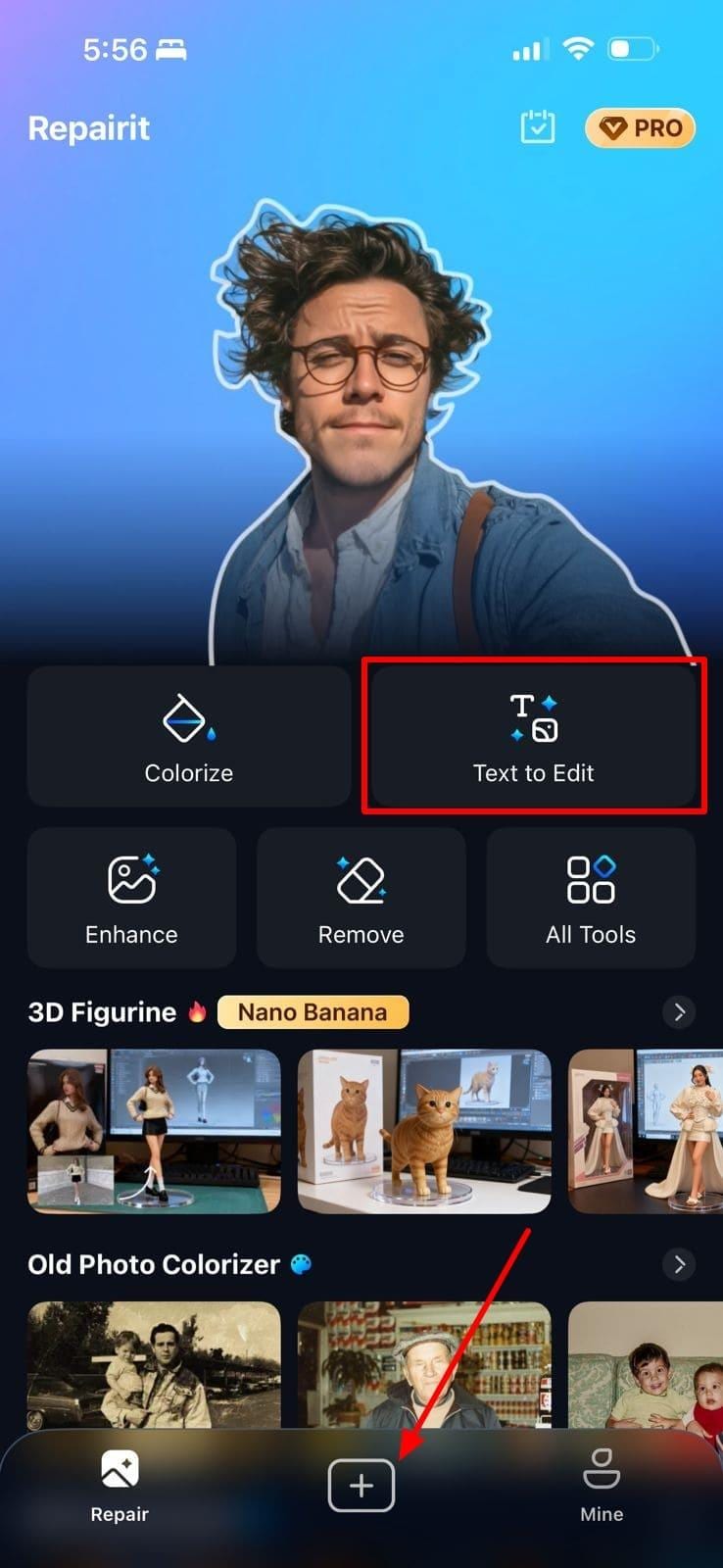
Step 2. Enter the Desired Prompt & Generate
Here, write down the detailed idea within the "Prompt" section and select the "Start Processing" button to initiate the process.
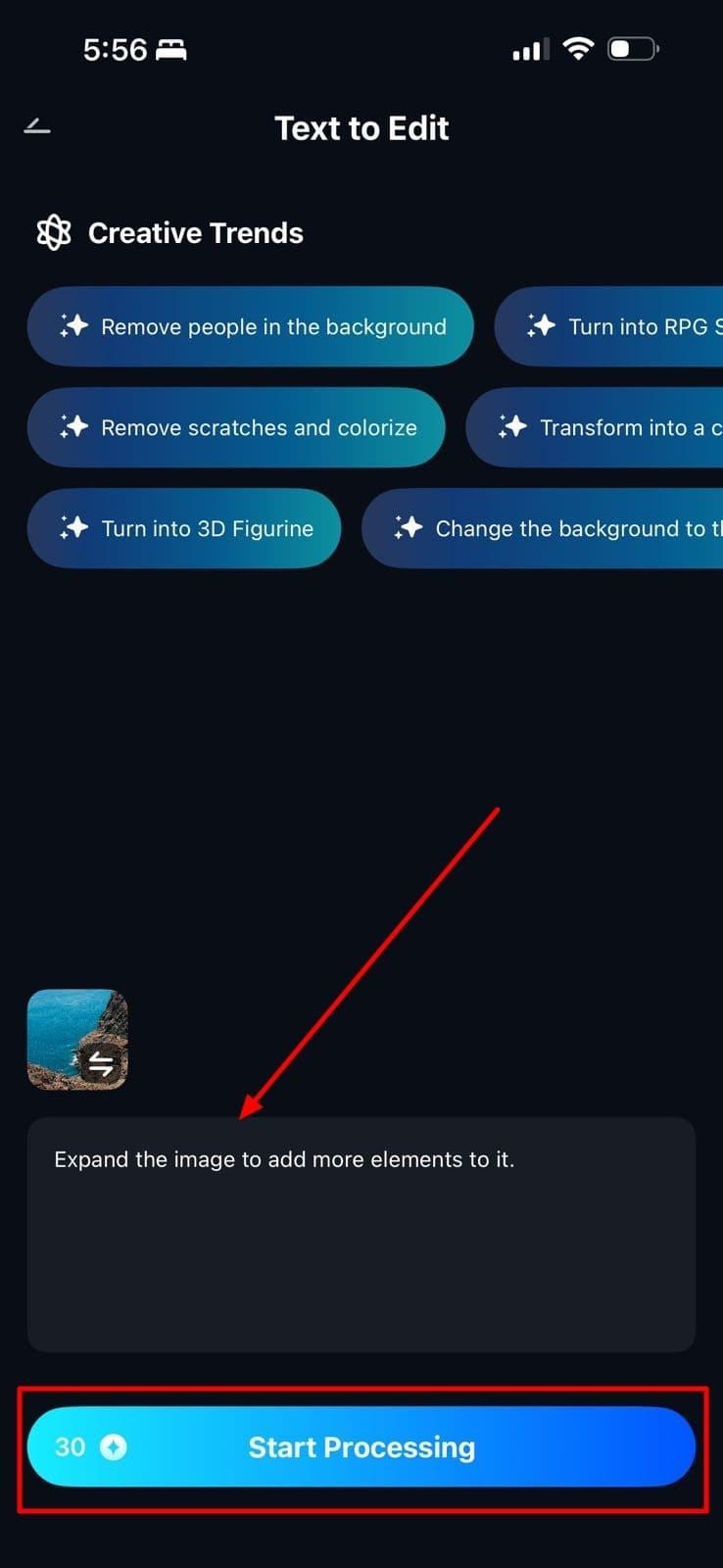
Step 3. Preview and Export to the Device
As your image is expanded, examine its before and after preview using the slider. If you are satisfied with the results, tap on the "Save" button to download it to the device folder.
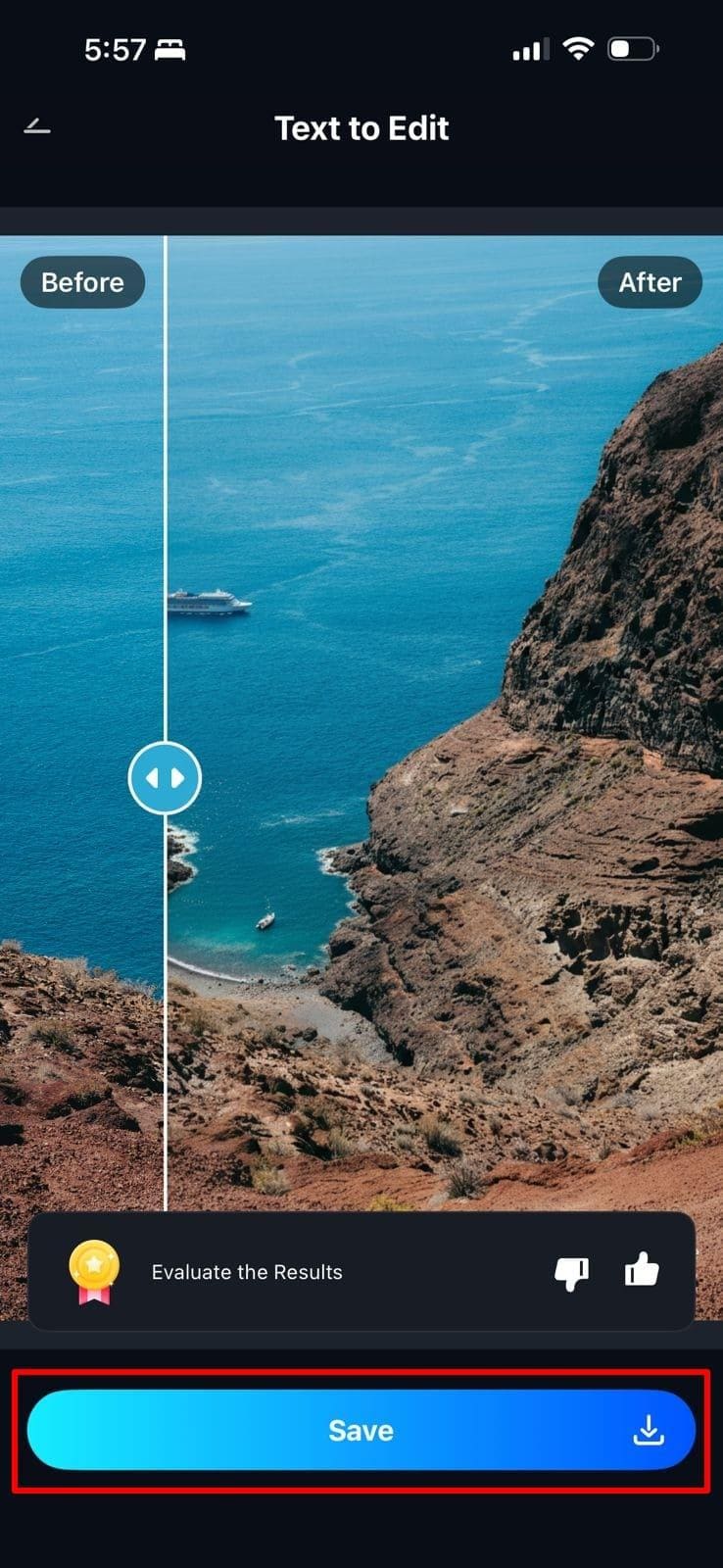
2. YouCam Online Editor
File Size Limit: Up to 10MB
This tool lets you extend the image by choosing the desired canvas frame or simply dragging the picture's edges. It ensures extended photos maintain original quality and avoid pixelation, blur, or unnatural stretching. Users can upload all standard image formats, including JPG, PNG, and more. Furthermore, it lets you export the generated outcome in high quality to later use on other platforms.
Guide to Use YouCam Online Editor For AI Image Expansion
Step 1. Access the tool and click on the "Choose an Image" button to get the target picture inserted into the device.
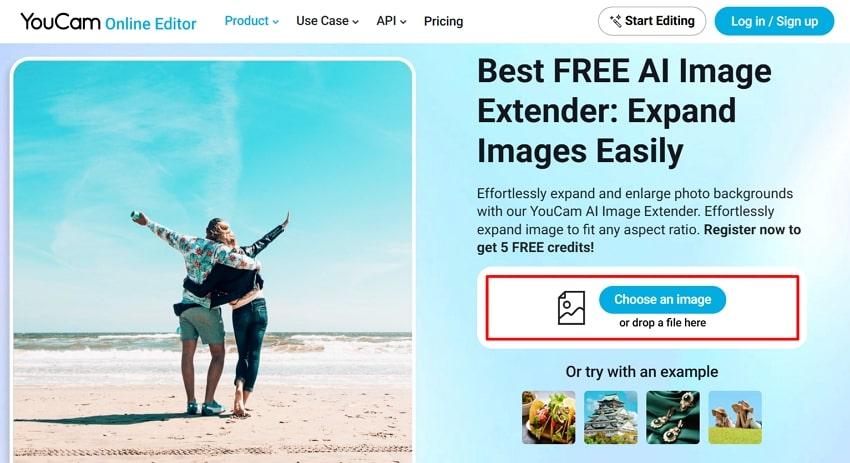
Step 2. Here, select the desired canvas size across the "Ratio" section or drag the image edges to expand it. Afterwards, tap on the "Generate" button to start the expansion procedure.
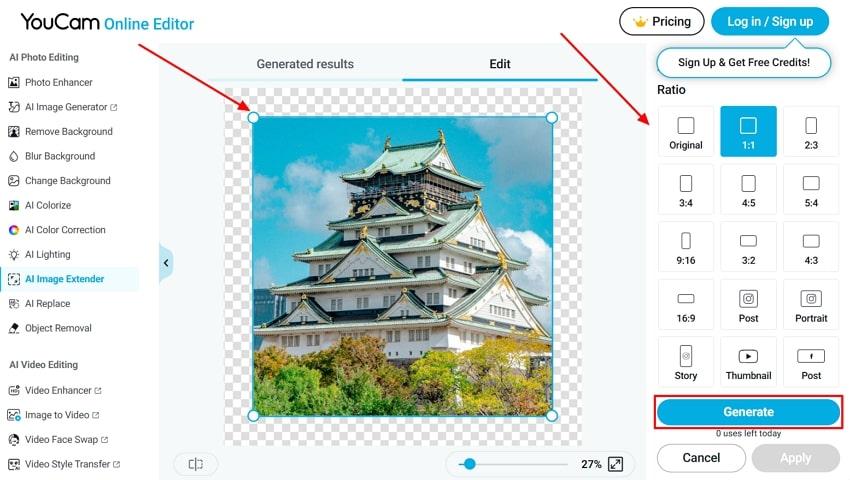
Step 3. Once your picture has been extended, tap on the "Download" icon on the top-right of the interface. At this point, you can further enhance it by opting for the advanced editing tool given below.
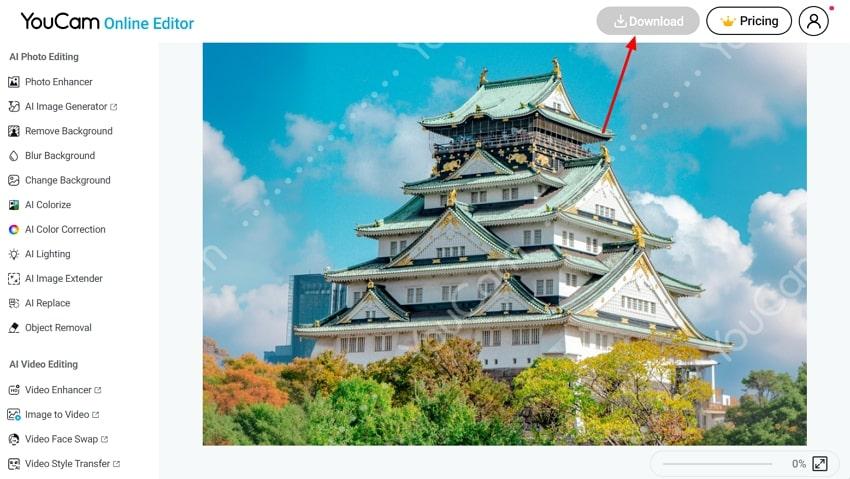
3. Airbrush
File Size Limit: Prefers adding images up to 5-10 MB.
This AI image extender automatically extends and fills image backgrounds with realistic details, creating natural-looking pictures. Being a beneficial tool for beginners, it provides one-click image expansion by uploading the image within the tool. Furthermore, it offers a wide range of presets for almost all social media platforms, including Facebook and Instagram.
Expert Guide to Use Airbrush Online Editor
Step 1. Access the Airbrush tool and click the "Upload Image" button to insert the desired image and expand it with AI.
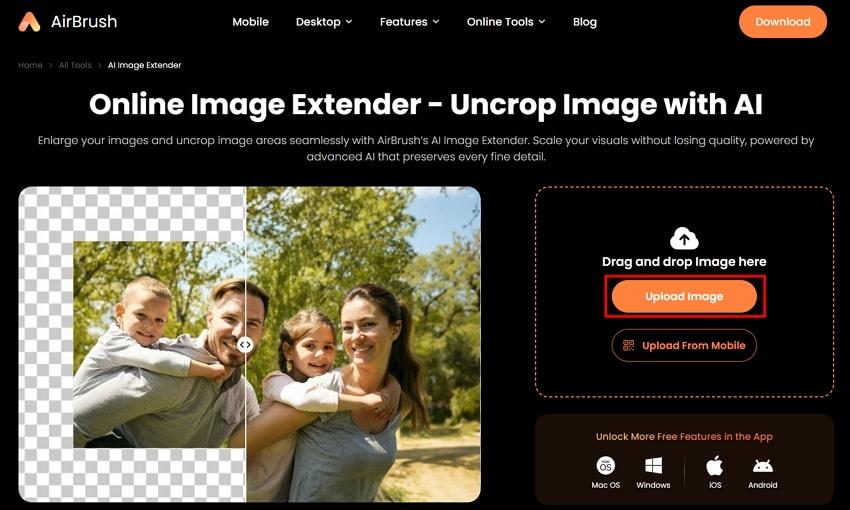
Step 2. Here, you can either choose a preset or drag the image corners to the extent you want to expand. Afterwards, click the "Generate" button to start the expansion procedure instantly.
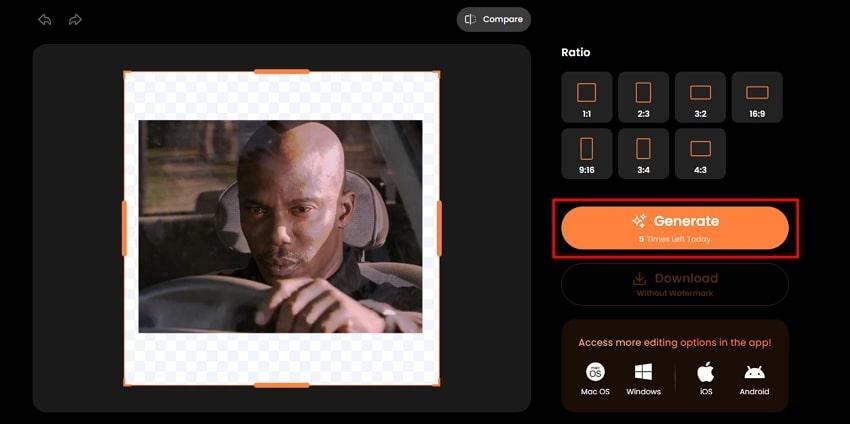
Step 3. Click the "Download" button to save the expanded picture to the desired folder on your device.
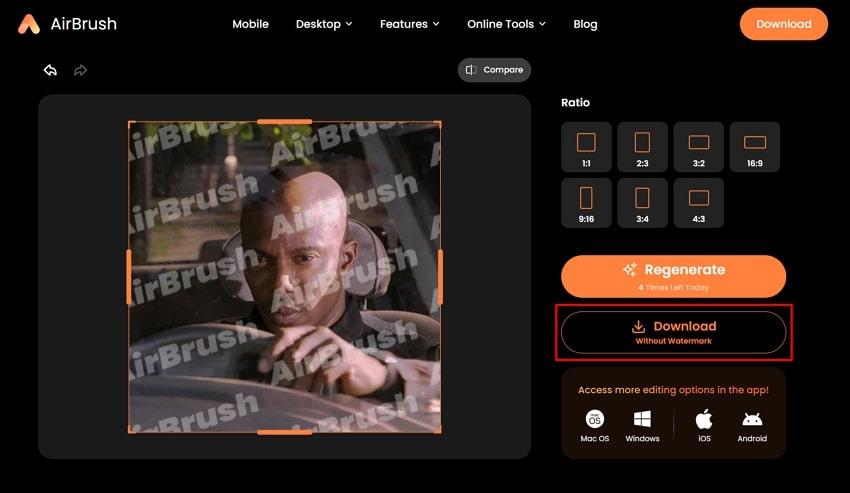
4. Picsart
File Size Limit: Up to 100MB.
The Picsart AI Image Extender is a generative AI tool that enables users to expand or uncrop images while maintaining visual quality. It allows users to expand their images for a free trial even before purchasing its premium plan. Furthermore, it provides both inpainting and out-painting to handle photo corrections and creative extensions. While expanding, it is capable of reconstructing the cropped pants with a natural finish.
Guide to Use Picsart AI Image Extender
Step 1. Upon accessing Picsart, tap on the "Upload Image" button to get the picture inserted in the editing interface.
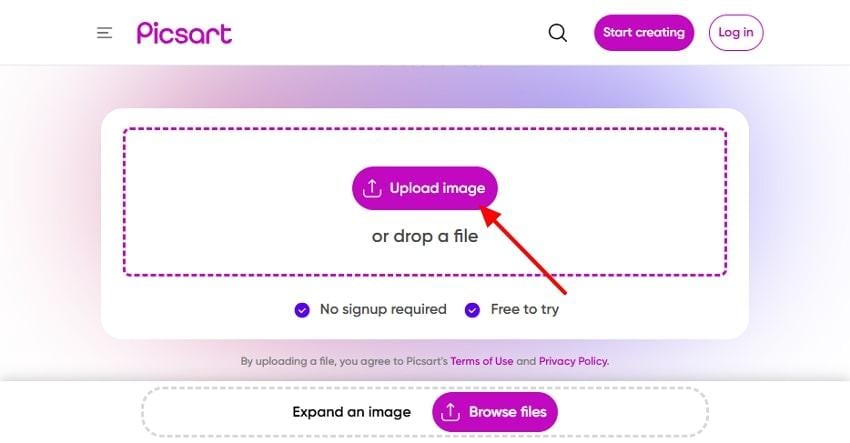
Step 2. Here, select the desired social media preset for your image and adjust its corners to fit the chosen canvas. Afterwards, hit the "Generate" button to start the expanding procedure for your image.

Step 3. Preview the expanded image and hit the "Download" button to export it to the designated device folder.
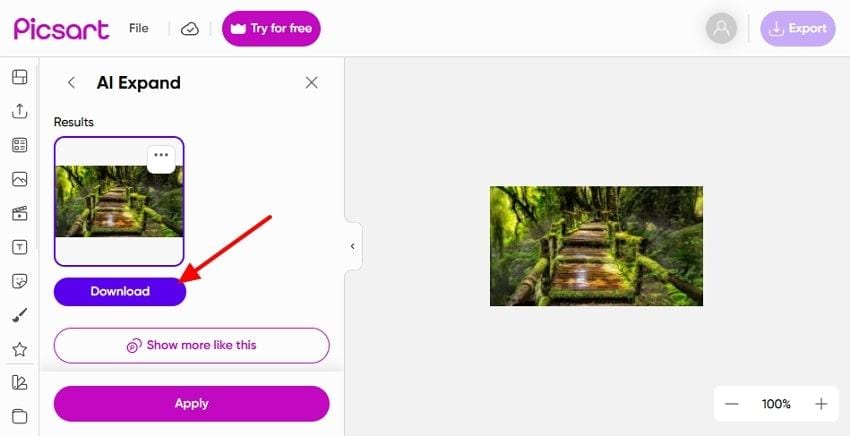
5. Freepik
File Size Limit: Supports photos between 1.5 MB and 250 MB.
Freepik is an image extender that allows users to enlarge images or adjust aspect ratios with AI-powered realism. Within this tool, users simply upload their target image and write a detailed prompt specifying their idea. They can choose common social media ratios or input custom dimensions for any project. Plus, it provides download options in PNG, JPG, and SVG formats and offers the ability to upscale images.
Detailed Guide to Use Freepik Online Editor
Step 1. Click on the "Drop an Image or Video" to insert the desired image that you want to expand to fit social media platforms.
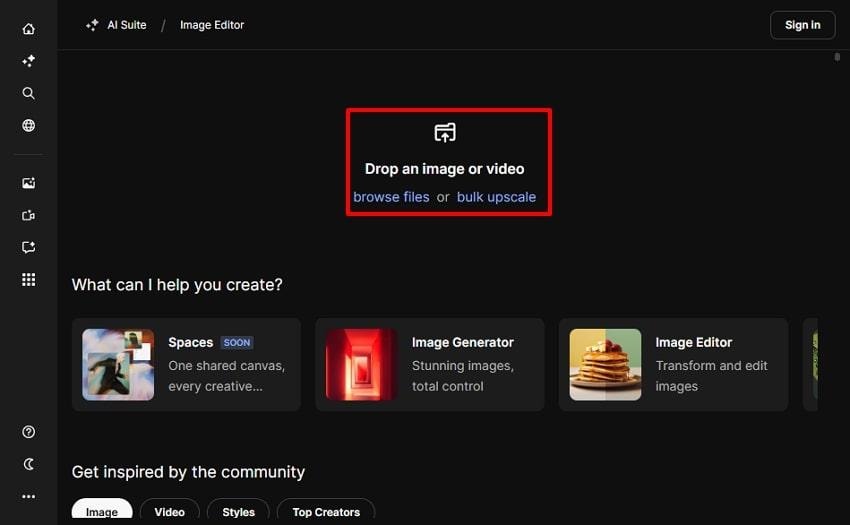
Step 2. Write down the detailed idea in its "Prompt" section and hit the "Arrow" button to initiate the image generation procedure. You can even drag the image corners to manually specify the image expansion.
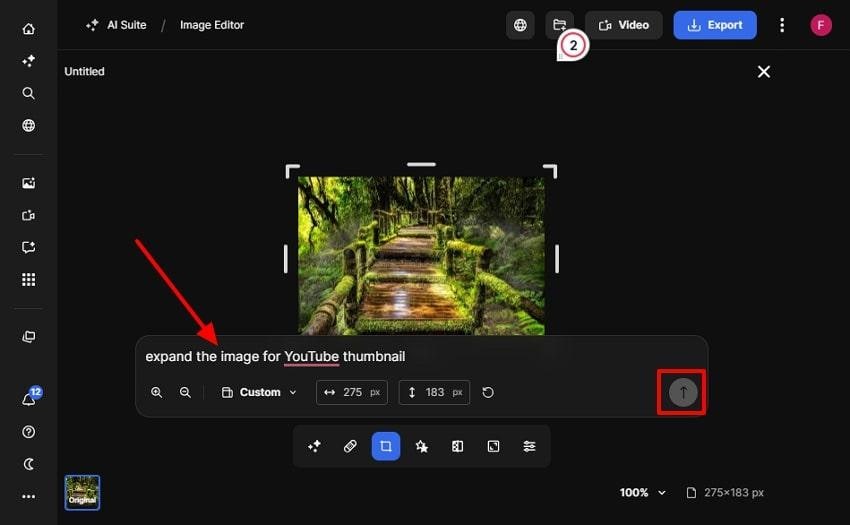
Step 3. Once the image is expanded, hit the "Save" button after selecting the appropriate option.
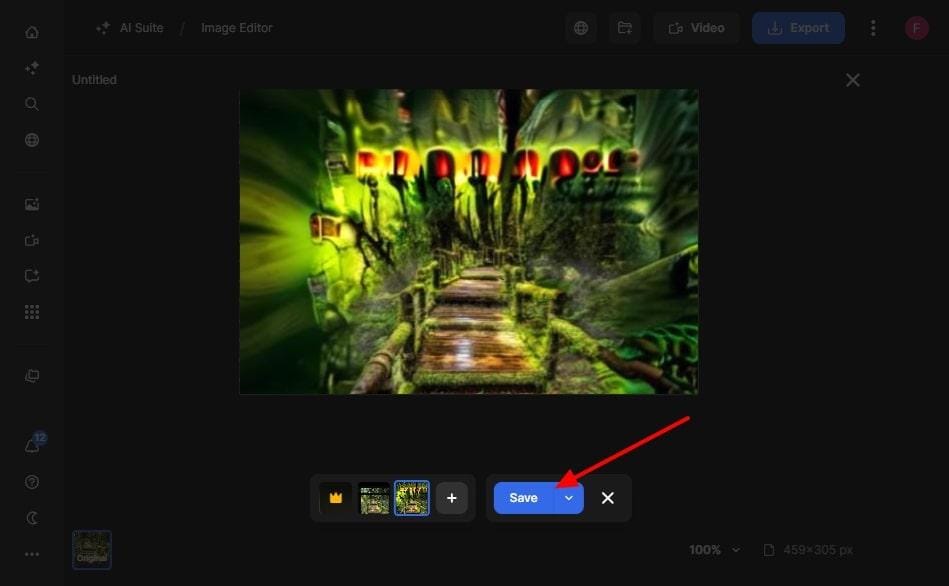
Part 3. How to Select the Best AI Image Extender Tools
Do you want flawless, realistic image expansions? Here's what to keep in mind when picking an AI image extender:
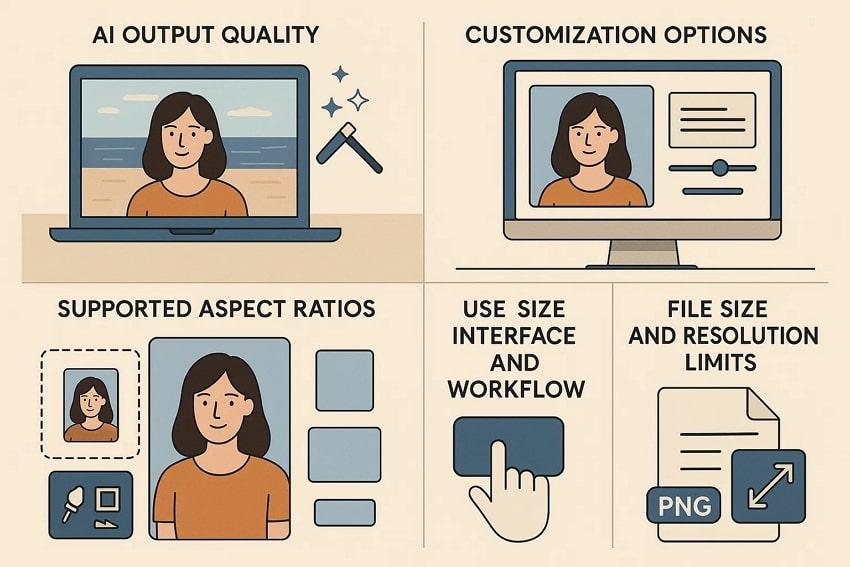
- AI Output Quality: When selecting the tool, ensure it accurately blends expanded areas with the original image for a natural look.
- Customization Options: Choose platforms offering prompts or manual controls to let you tailor results beyond simple autofill and give more personalized outcomes.
- Supported Aspect Ratios: Ensure the tool supports a wide range of aspect ratio presets and standard outcome formats that are easily usable on other platforms.
- User Interface and Workflow: One should always prefer a tool which have an intuitive interface with a streamlined procedure to cater to both professionals and beginners easily.
- File Size and Resolution Limits: You should opt for the tool which have the maximum file size limit, as these tools are better suited for professional or high-res projects.
Conclusion
In a nutshell, it is no longer necessary to be anxious about manually increasing images, which is time-demanding. The majority of people are moving towards AI image extender tools that are discussed in the article above. Nonetheless, we suggest using the Repairit App, which allows enlarging images unlimited through text prompts.
FAQs
-
Is it permissible to apply AI image extenders to commercial or client-oriented projects?
Yes, the majority of websites, such as Repairit App, Freepik, and Picsart, enable their created images to be used commercially. They, however, ensure that every user follows the copyright and use policy of every site. -
Are free AI image extenders safe to upload your personal images?
There are numerous AI image extender tools available worldwide, some of which are secure and some are not. While choosing the desired tool, make sure you opt for a reliable, yet well-reputed tool like Repairit App, which ensures full data security. -
Which AI image extenders work best for high-resolution or professional projects?
The tools that provide maximum image input size and generate images in 4K are the best ones. So, we recommend using Repairit App, which provides accurate results and ensures full data security. -
How do prompt-based extenders differ from automated ones?
Prompt-based extenders like Repairit App allow text instructions to control the composition of expanded areas. On the other hand, automated tools like Picsart and Airbrush completely rely on the AI's contextual analysis for faster results.

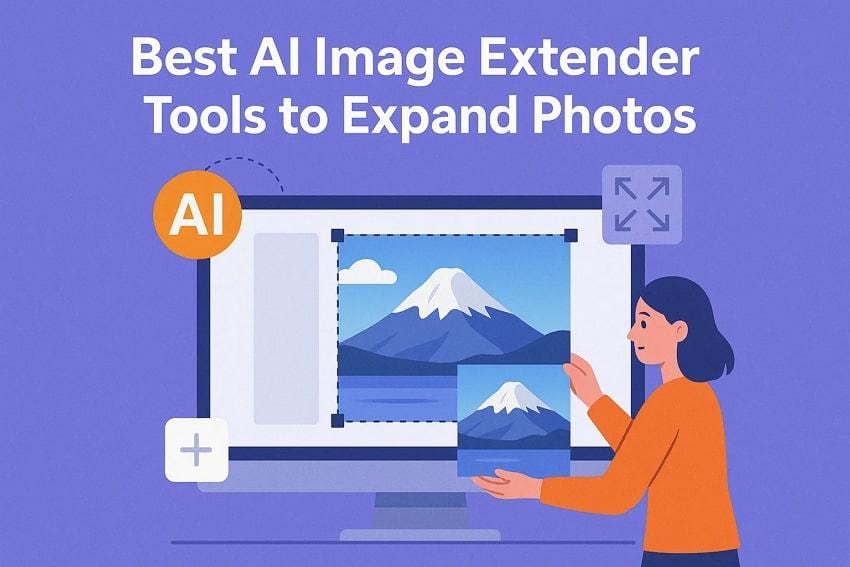










 ChatGPT
ChatGPT
 Perplexity
Perplexity
 Google AI Mode
Google AI Mode
 Grok
Grok

