Top Tools and Methods for Removing Backgrounds from Photos on Mac

Want to transform your images to look clean and professional? A simple but powerful way to improve your visuals is by removing backgrounds. This guide will show you how to easily Mac remove backgrounds from images, whether you're a designer, marketer, or just want to make stunning social media posts.
Our class will cover a wide range of techniques for all skill levels, from using built-in tools to exploring more advanced third-party apps. Get ready to elevate your image editing game and produce stunning visuals that stand out.
In this article
Part 1: What is the Role of an Image Background Remover Tool?
An image background remover is a digital tool that makes isolating the main subject of a picture from its background easier. When you want to make transparent backgrounds, combine images without any gaps, or simply improve the overall visual appeal of your content, this is especially helpful.
Without the need for extensive photo editing skills, these tools provide a convenient way for Mac users to remove backgrounds from images. Remove background from image can save you time and effort, whether you're a professional designer or just want to make your photos look better.
Part 2: Built-in Tools to Remove Background Image on Mac
Using built-in tools like Preview, Quick Actions, and Photos, Mac users can quickly and easily remove background from image. These choices make it easier to create transparent backgrounds and isolate subjects.
1. Preview App
Preview is an application for viewing materials like photos and PDFs, as its name suggests. There's more: this tool can fix and edit simple picture problems, including background removal. Instant Alpha and Smart Lasso removal models help Mac remove background from image.
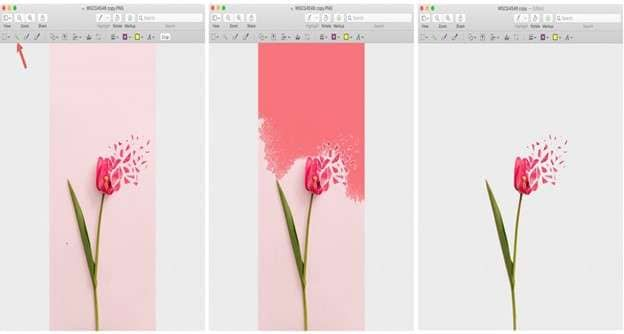
Features -
- Automatically removes color-similar background areas.
- Allows you to remove everything but the main subject of the image.
- Extracts subject from background for seamless pasting into other documents.
- Tools for refining image selections and altering extracted images are provided.
2. Quick Actions in Finder
If you have macOS Mojave or later, the Finder has Quick Actions that let you quickly remove the background from one or more images. The feature removes the background by lifting the subject out of the picture and saving it as a transparent PNG file.
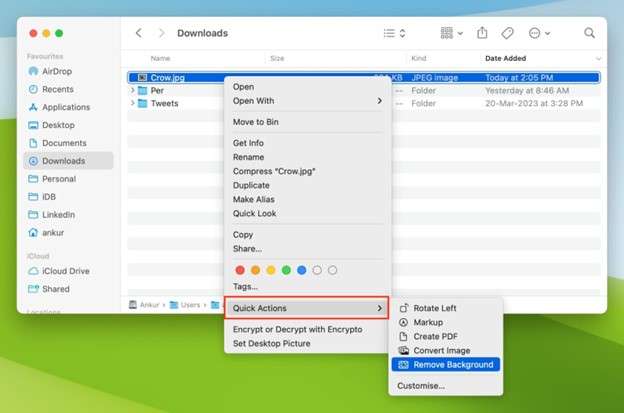
Features -
- One way to save time and effort is to remove backgrounds from multiple images at once.
- Quick Actions instantly changes images into the PNG format, which makes sure they are clear after the backgrounds have been removed.
- You can easily remove backgrounds because the feature is built right into the Finder.
3.Photos App
Using Photos, your Mac remove background from image and then pastes the remaining portion anywhere you choose. It's a quick solution to extract people, pets, and inanimate objects from images, even though the results aren't always perfect.
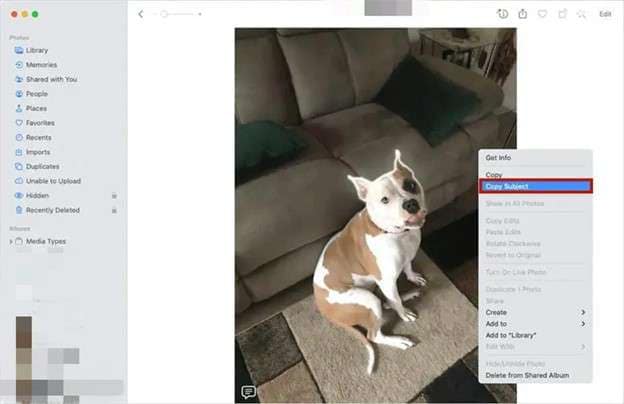
Features -
- With a few simple steps, your Mac remove image background quickly.
- In order to use the extracted subject in other documents or applications, paste it there.
- Immediately see results, though the quality may be different based on how complicated the image is.
Part 3: Best Background Remover for Images on Mac
Discover how to effortlessly remove background from image on Mac using cutting-edge tools. Whether you're looking to make quick changes or handle intricate details, these solutions show you Mac how to remove background from image seamlessly, offering both efficiency and precision for your editing needs.
1.Repairit Photo Eraser
Repairit Photo Eraser is an AI-powered tool that makes it simple to Mac remove image background quickly and efficiently. Whether you’re new to photo editing or an experienced user, this tool leverages modern technology to streamline the process.
The innovative "Photo Eraser" feature uses AI to effortlessly identify and remove backgrounds, even in complex images with detailed elements like hair or transparent objects. Beyond background removal, you can also edit photos, change backgrounds, and remove unwanted objects with ease.
4 Tools to Remove Unwanted Object from Photo Online Free

Features:
- For detailed background removal, you can zoom in up to 500% and use a brush that you can customize (up to 160px).
- After removing objects, Repairit fills in the background without any gaps, giving the image a natural and polished look.
- Available in JPG, JPEG, PNG, BMP, and WEBP formats, so it can be used for a wide range of photo editing tasks.
- Easily eliminate unwanted elements from your photos background with Repairit Photo Eraser.
Steps:
1. Download the Repairit Photo Eraser desktop version and upload the image you want to edit on the Repairit Photo Eraser website.
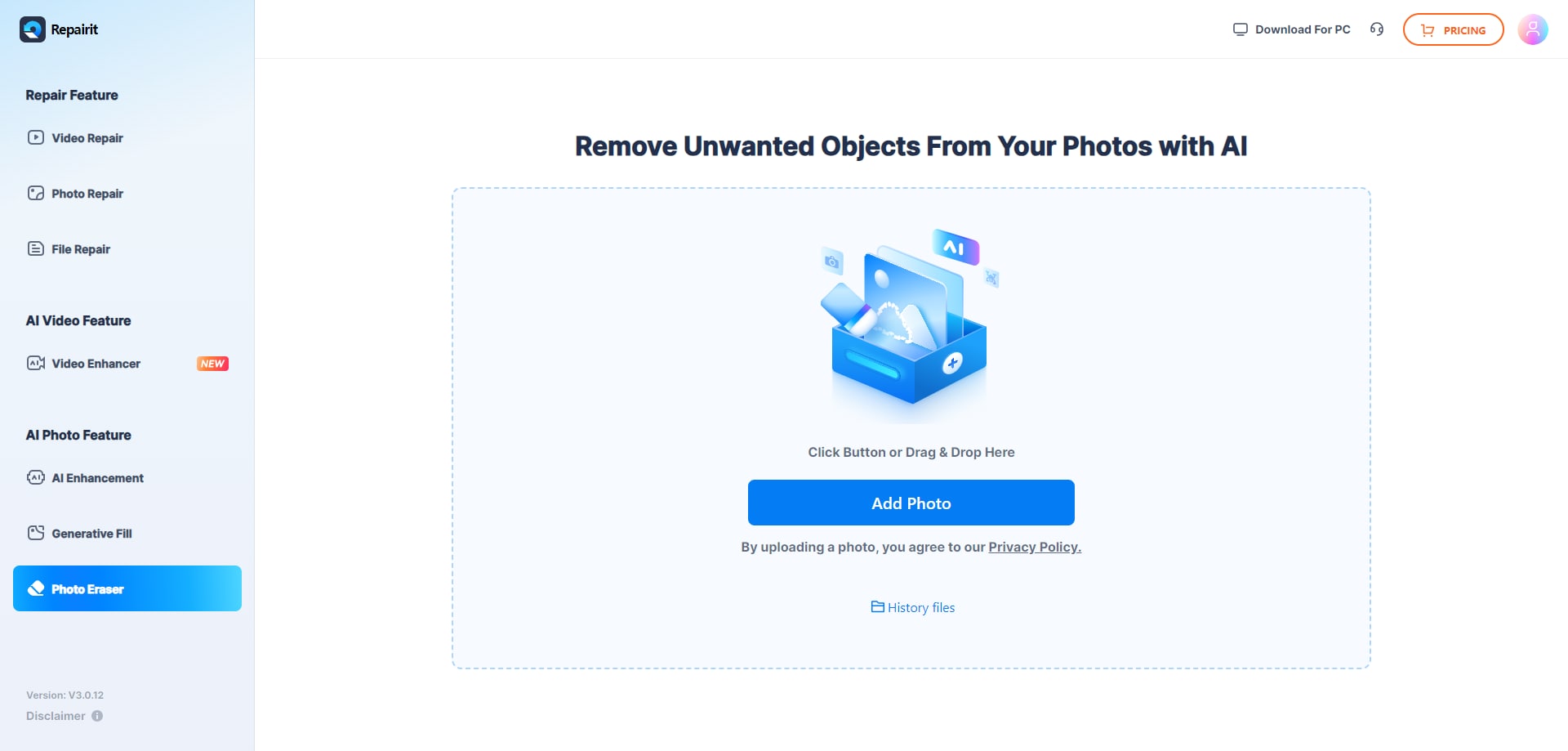
2. Make the pick even better with the brush tools, making sure the subject is clearly separated from the background.
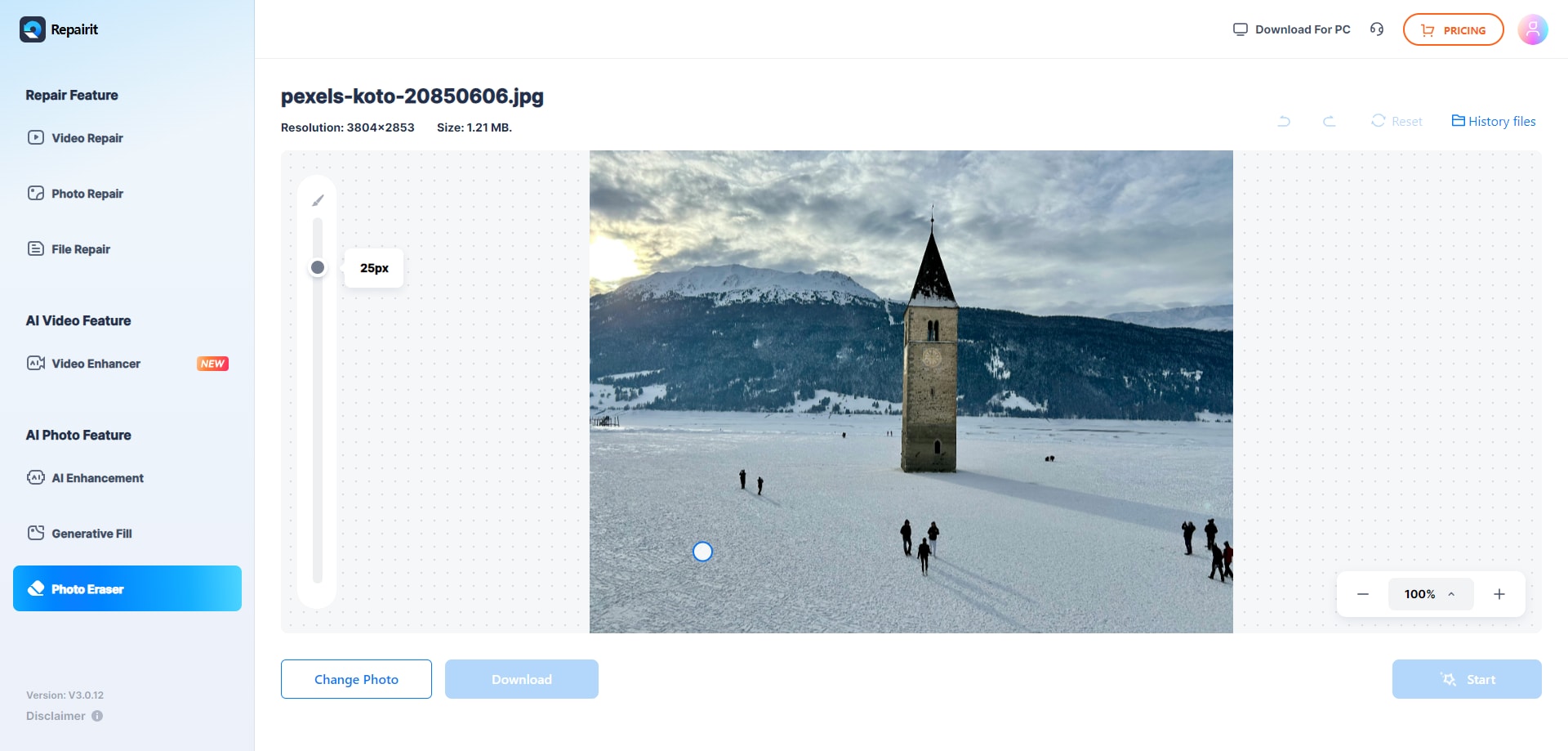
3. Change the color of the background or make it transparent.
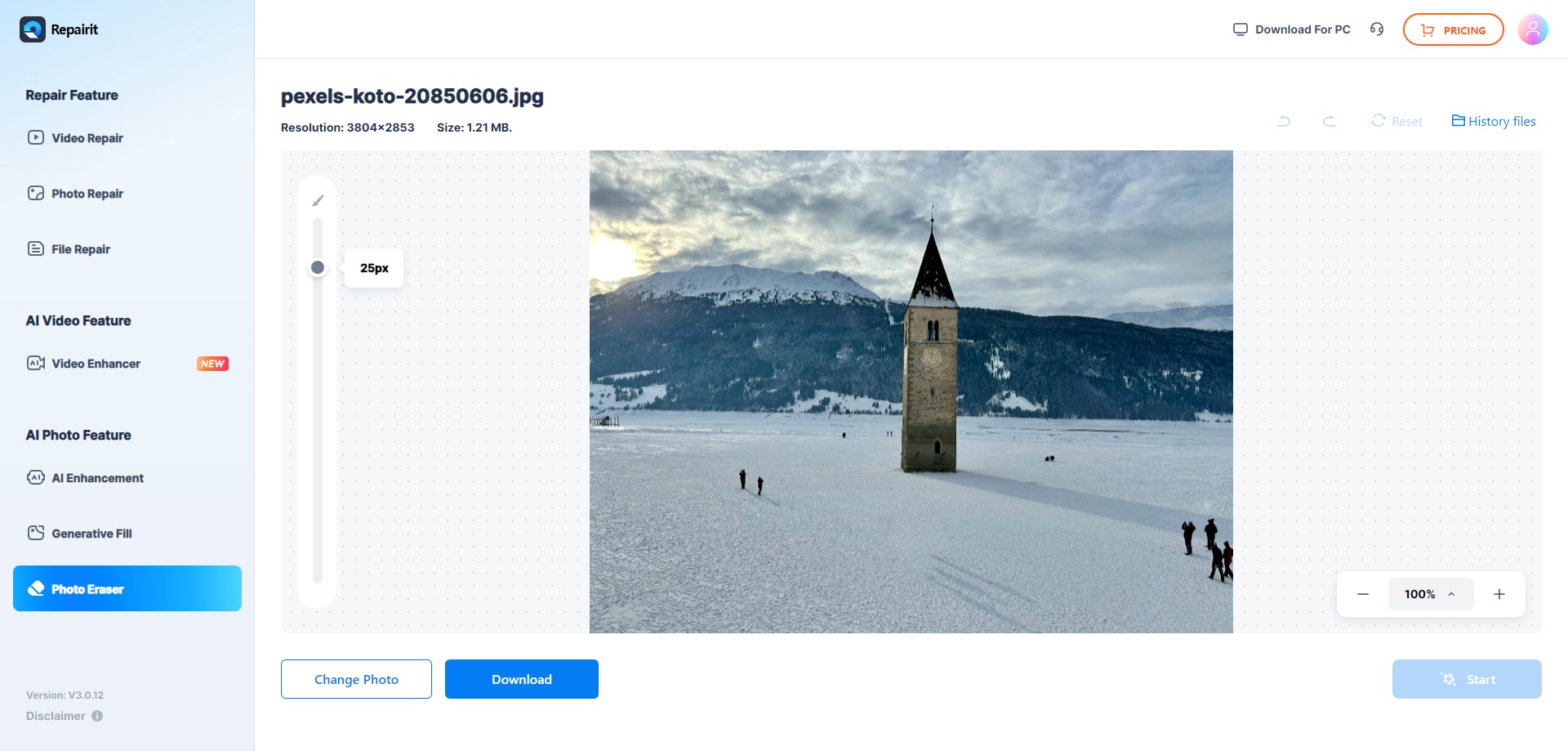
4. Begin the processing, see a preview of the results, and then download the edited image in the format of your choice.
2.Cutout Pro
Cutout Pro is a flexible AI-powered tool made for Mac users who need to quickly and easily Mac remove image background. Cutout Pro provides a full range of editing features to fit your needs, whether you work in e-commerce, advertising, or the creation of visual content. Even for complicated images on Mac, its advanced AI technology guarantees precise and accurate background removal.
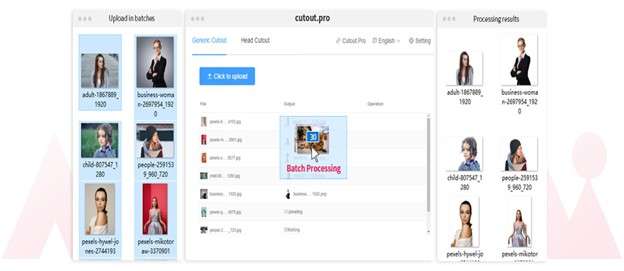
Features:
- Easy way to obtain clear background in an image.
- Change the background to let your imagination run free.
- It's easy to do bulk processing.
Steps:
1. Head over to cutout.pro and download the free Mac app.
2. Register an account and grab your API Key from "My Account." Copy and paste it into the desktop app to unlock its features.
3. Drag & drop your photo with the unwanted background or paste the Image name. Cutout.pro will magically remove the background for you.
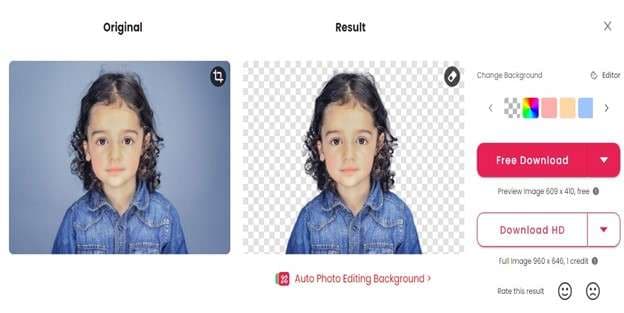
4. Use the editing options to fine-tune the results or add creative touches. Download your final image in JPG or PNG format. (HD downloads require credits.)
3.Remove.bg
Tired of wrestling with Mac remove image background? Remove.bg is your secret weapon! This AI-powered tool removes backgrounds from any image in seconds; no tech expertise is needed. Products, portraits, even complex scenes? Remove.bg handles them all with precision. It also helps to change the background or keep natural shadows for a realistic touch. Effortless Mac remove background from image with stunning results that's Remove.bg for Mac.
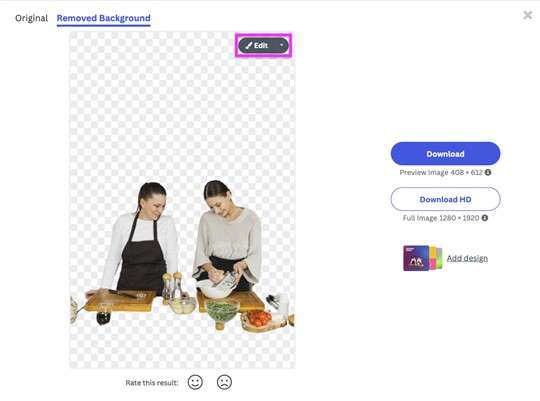
Features:
- Remove.bg removes backgrounds with a clean and user-friendly interface.
- The free version lets you remove the background from one high-resolution image per month.
- In just seconds, your image will have a transparent background, ready for further editing or design projects.
Steps:
1. On a Mac, download and launch remove.bg.
2. Drag the remove.bg icon to your Applications folder from the Installation window.
3. Follow the instructions displayed in the installation window to finish the setup.
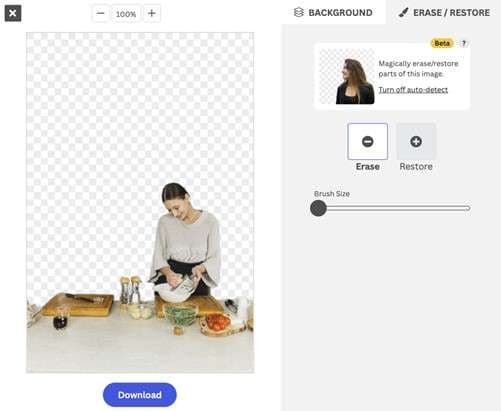
4. Follow the instructions in the application to utilize remove.bg for Mac and set up your API key. Then, remove the background from the image you want to remove with the erase option.
4.Fotor
Looking for a way on Mac how to remove background from image? Fotor’s powerful background remover delivers precise results with ease, no matter how complex your photo is. Advanced algorithms keep fine details like hair and fur intact, ensuring your images remain sharp and clear.
With Fotor’s AI tool, background removal becomes quick and effortless, while also offering a full range of editing features. Whether you're a normal user or a professional, Fotor provides everything you need to create stunning visuals.
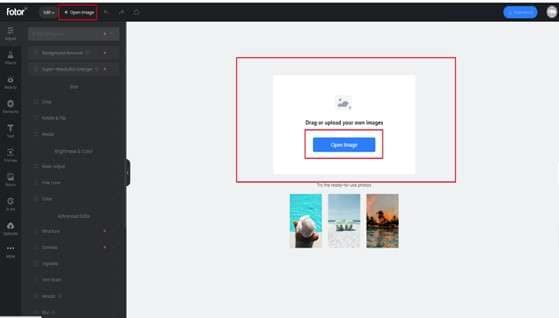
Features:
- Precisely remove or restore elements in your image background with ease with magic brush.
- It automatically identifies subjects and applies a blur effect for a professional look.
- Create or modify background elements using advanced artificial intelligence.
Steps:
1. Download and install Fotor's latest version from the Apple Store or website.
2. Open Fotor and choose a tool.
3. Drag your picture into the editing area or click the "+" button to upload it.
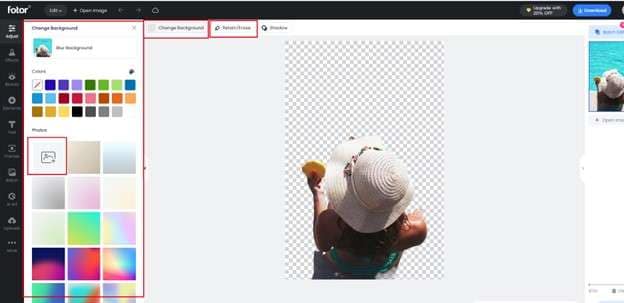
4. Then select "Background Remover" from the "Adjust" feature. The background of your image will then be automatically removed by the system.
5.Img2Go
Unlock the power of Img2Go's Background Remover and transform your image editing with ease. Powered by advanced AI technology, this tool makes removing backgrounds simple and precise. With just a few clicks, achieve high-quality results that once took hours of manual effort. The AI automatically detects your photo’s subject, removing the background without any manual input. You can instantly create transparent images and elevate your creativity.
Img2Go - Photo Editor & Image Converter - Google Workspace Marketplace
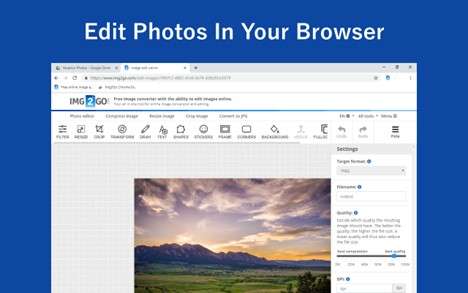
Features:
- The advanced AI technology ensures effortless and precise background removal.
- Achieve professional-looking results in just a few clicks, eliminating the need for manual editing.
- The AI automatically identifies the subject in your photo, allowing for seamless background removal.
Steps:
1. Choose an image from your computer, a URL, or a cloud storage like Dropbox or Google Drive and upload it.
2. To start the background removal process, click the "START" button.
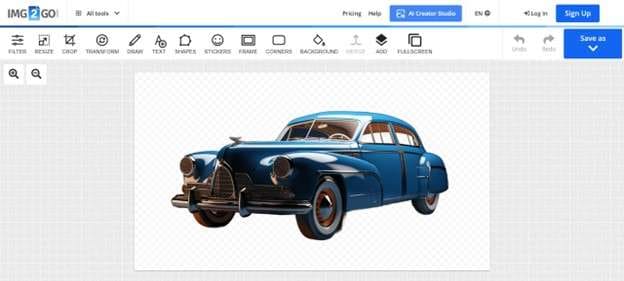
3. Allow the AI to find and remove the background from your image automatically.
4. Save the edited image as a PNG document.
Part 4: Tips to Effectively Remove Background From Images
1. Choose High-Quality Images: To ensure accurate background removal, start with clear, well-lit images.
2. Use the Right Tool: Whether it's a built-in app or a dedicated software, select a tool that meets your needs and level of skill.
3. Refine Selections: For a clean and exact outcome, take your time to fine-tune the selection, particularly around intricate details.
4. Experiment with Settings: To get the desired result, don't be scared to try various settings and tools.
Conclusion
In conclusion, when it comes to removing backgrounds from photos on Mac, several tools and methods stand out for their efficiency and ease of use. Among these, Repairit Photo Eraser emerges as a top choice for its advanced AI technology and user-friendly interface. It simplifies the process of Mac removing image backgrounds, handling complex details with ease and offering additional features like photo editing and object removal. For a seamless and powerful background removal experience, Repairit is highly recommended.
FAQ
-
1. How do I remove the background of a picture on a Mac?
To remove backgrounds, utilize built-in tools or third-party apps. To remove background from image Mac Preview, use the built-in Alpha tool. Additionally, apps offer more advanced options. -
2. How do I make a PNG background transparent on a Mac?
To make a transparent PNG image, open Preview, select the background using the Instant Alpha tool, and erase it. Third-party apps like Repairit can automatically Mac remove background from image, making it simple to create transparent PNG files on a Mac. -
3. Does Apple have a background remover?
You can remove backgrounds with Apple's Preview app's Instant Alpha tool. To remove images' backgrounds rapidly, you can use a third-party app to remove background from image Mac.

 ChatGPT
ChatGPT
 Perplexity
Perplexity
 Google AI Mode
Google AI Mode
 Grok
Grok

