"Does anyone know of good flv file video player? I've looked around and most of them have way too many ads or aren't consistent with playing the videos." - From a Reddit User
Choosing a good video player to play FLV files can be challenging. While some devices fail to successfully play videos, others get overwhelmed with annoying ads. Should you still find FLV videos, you should have a reliable player that manages them without trouble.
In this article, we will walk you through everything you need to know about FLV files, specially the best FLV file players. These players will work on any of your devices for smooth playback.
Do you prefer playing videos online or on your Mac? Whatever it is, we have you covered with the best tools we could offer.
In this article
Part 1: Understanding FLV Video Format

FLV, or Flash Video, is a multimedia format that was first used for streaming videos on websites. It was popular because of its small file size, which allowed fast loading times even on poor internet connections. Although Flash Player has become outdated, FLV files are still visible on older websites, video archives, and certain personal collections.
The key feature of FLV is its ability to maintain acceptable video quality while keeping the file size small. However, not all modern players support this format. This is why picking the correct FLV media player for you is necessary. Without a proper player, you can run into issues like audio syncing problems or the file refusing to open.
In addition, FLV files can sometimes become corrupted. It is specific following faulty downloads or sudden interruptions while sending the file. Luckily, you may fix these corrupted files using a professional tool that we will recommend in the later section of this guide.
Part 2: Top 3 FLV Media Players Online
If you don’t want to install software on your device, online FLV players are a great alternative to watch your videos. These players let you upload and play FLV files directly from your browser. They function across many devices, so you may access them from a PC or mobile phone. Below are three reliable online FLV players that ensure seamless playback.
FLV Online Player 1: Jumpshare
Jumpshare is a cloud-based platform that permits the playing of FLV videos straight through your browser. It offers a quick and simple solution to play FLV files without having additional applications. The video plays instantly.
Jumpshare also includes capabilities like sharing links. So, others can see your FLV files online. This makes it excellent if you need to distribute videos fast with friends or clients. Additionally, you can edit your FLV video using Jumpshare.
Step 1. Go to the Jumpshare FLV Viewer website. Click Choose FLV File or drag and drop your file on its interface.
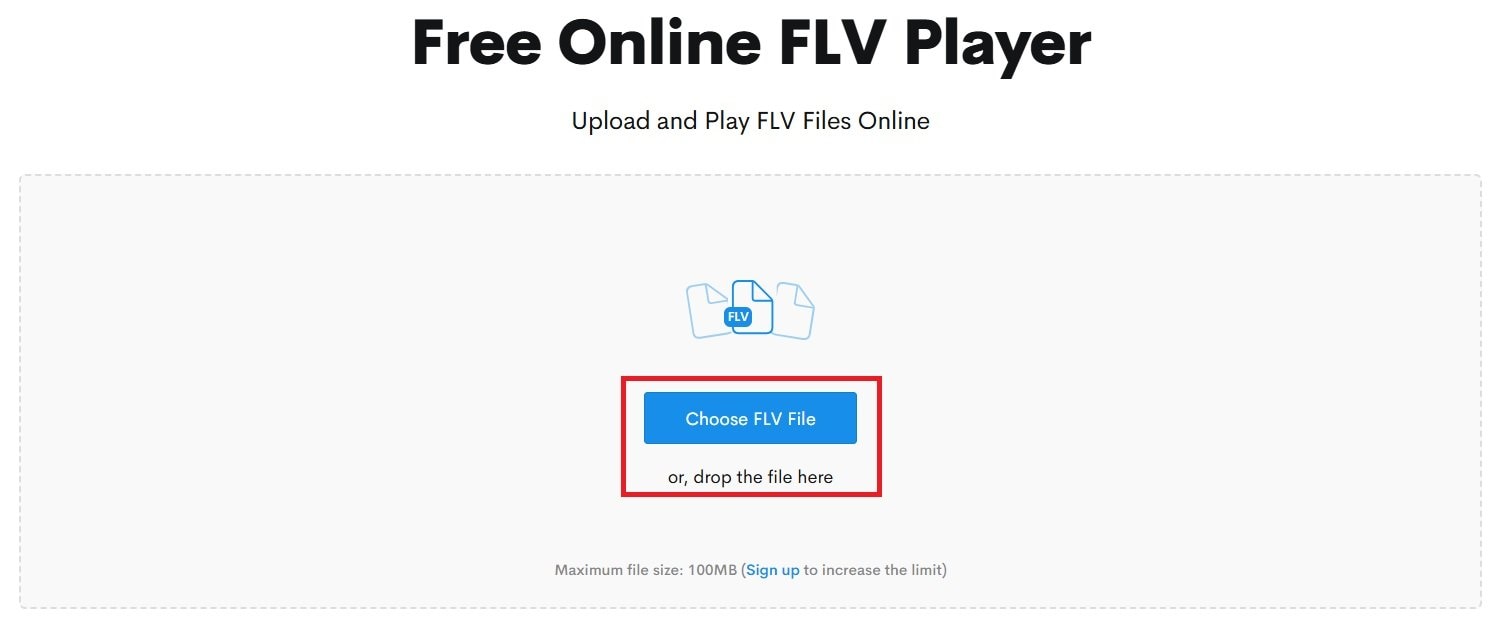
Step 2. Click the Play Your Video button to play the FLV video file.
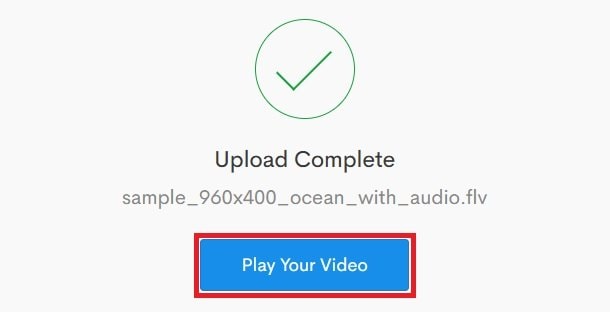
FLV Online Player 2: VEED.IO
VEED.IO is a user-friendly platform that lets you play FLV videos online with ease. It works well on both computers and mobile devices. This allows you to watch your videos without compatibility issues. Aside from playback, VEED.IO offers tools for basic video editing.
This feature is helpful if you want to make quick adjustments to your FLV files. VEED.IO ensures your videos run smoothly. It is particularly useful for users who need both playback and light editing features.
Step 1. Open the official VEED.IO FLV Player website, then click the Upload a video button.
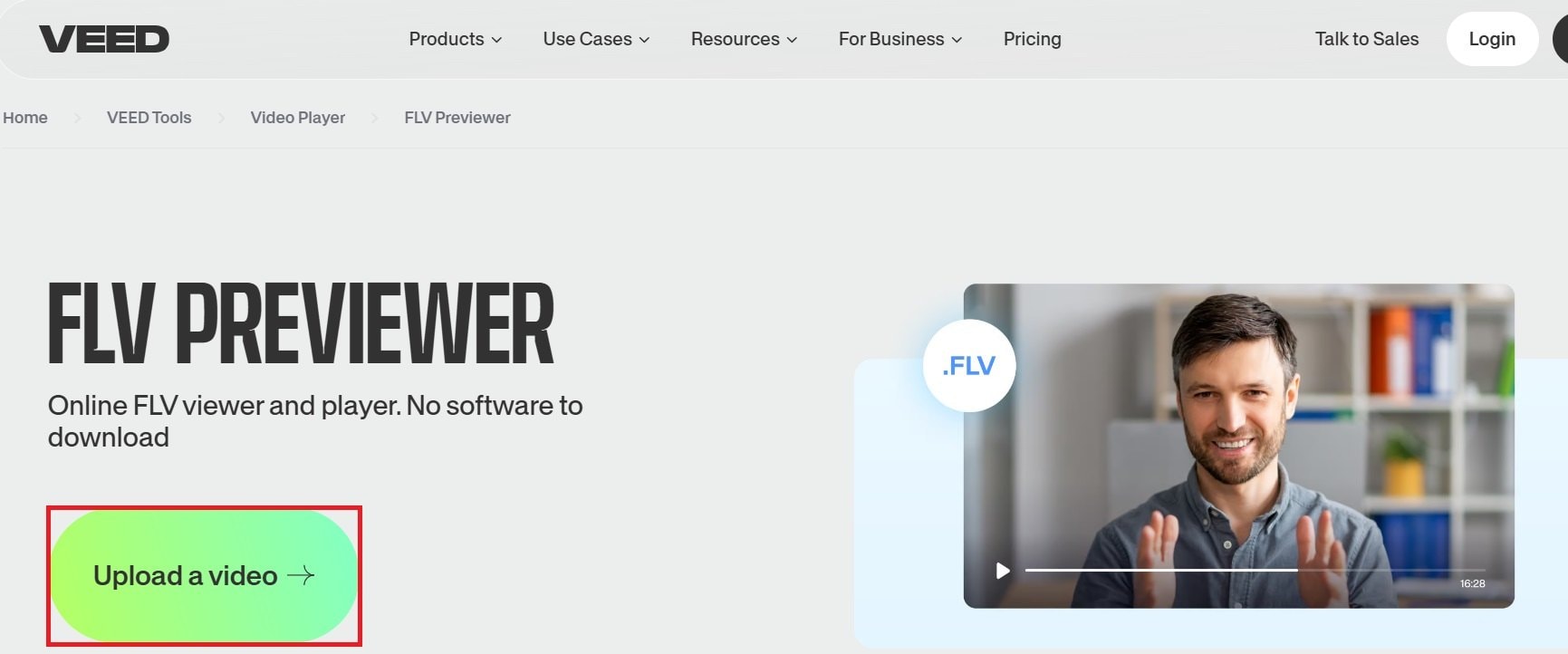
Step 2. Click Upload Files and choose the FLV video file you want to play. You may also drag and drop it on VEED.IO’s interface.
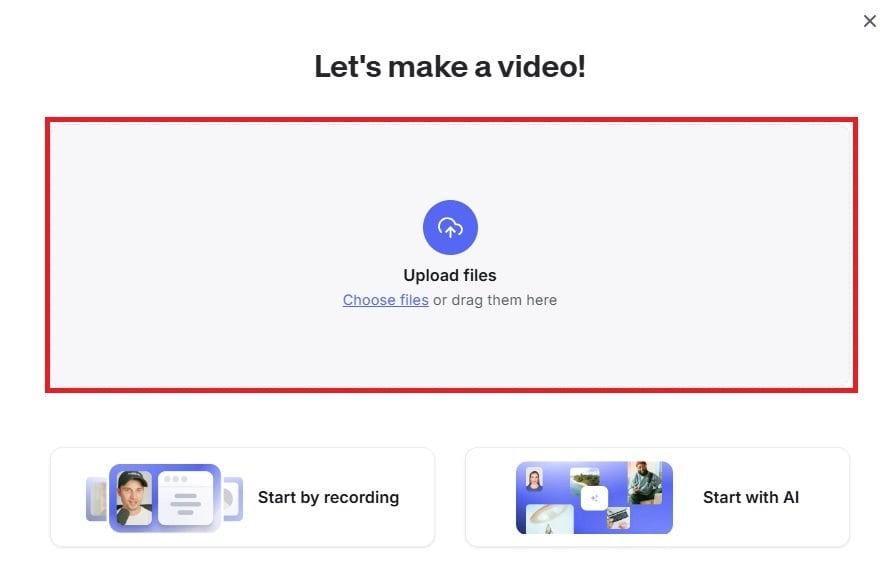
FLV Online Player 3: Gumlet
Gumlet is a lightweight online player designed for seamless video playback, including FLV files. It provides fast loading times and adaptive streaming. This ensures smooth playback even with slower internet connections.
Gumlet also supports embedding videos on websites. It makes it useful for people who need to host or showcase FLV videos online. It ensures high-quality playback without buffering, no matter where the viewer is located.
Step 1. Go directly to Gumlet’s FLV Player online. Click Play FLV now.
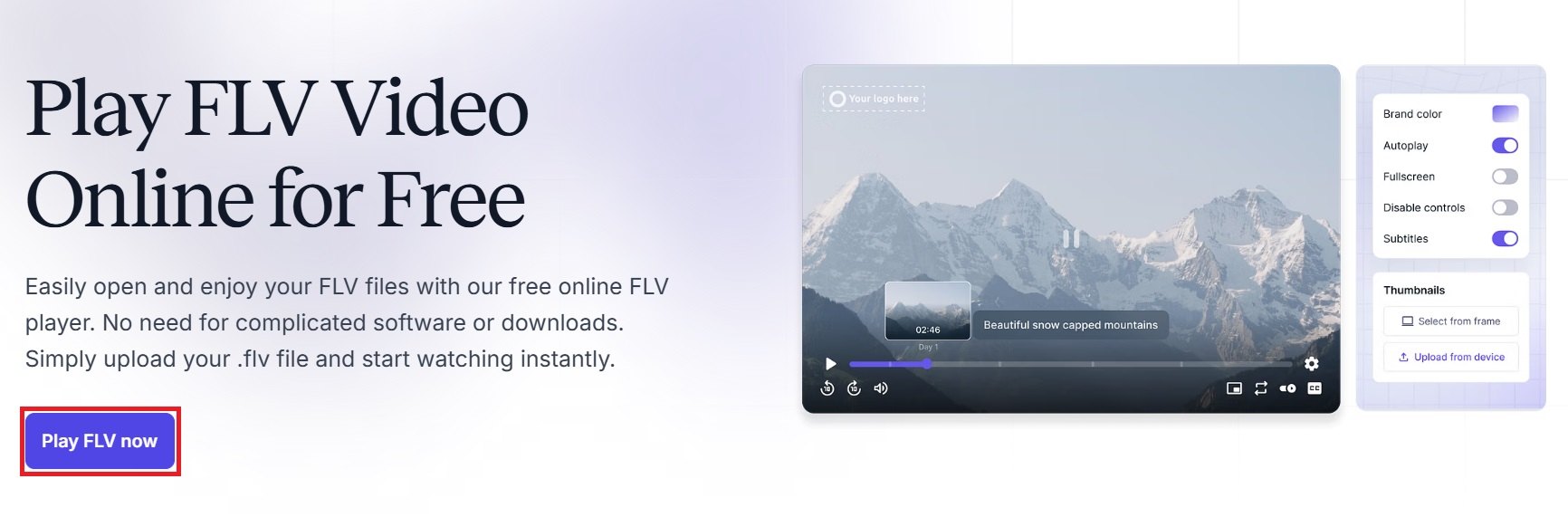
Step 2. Click the Upload Video File button to play your FLV video.
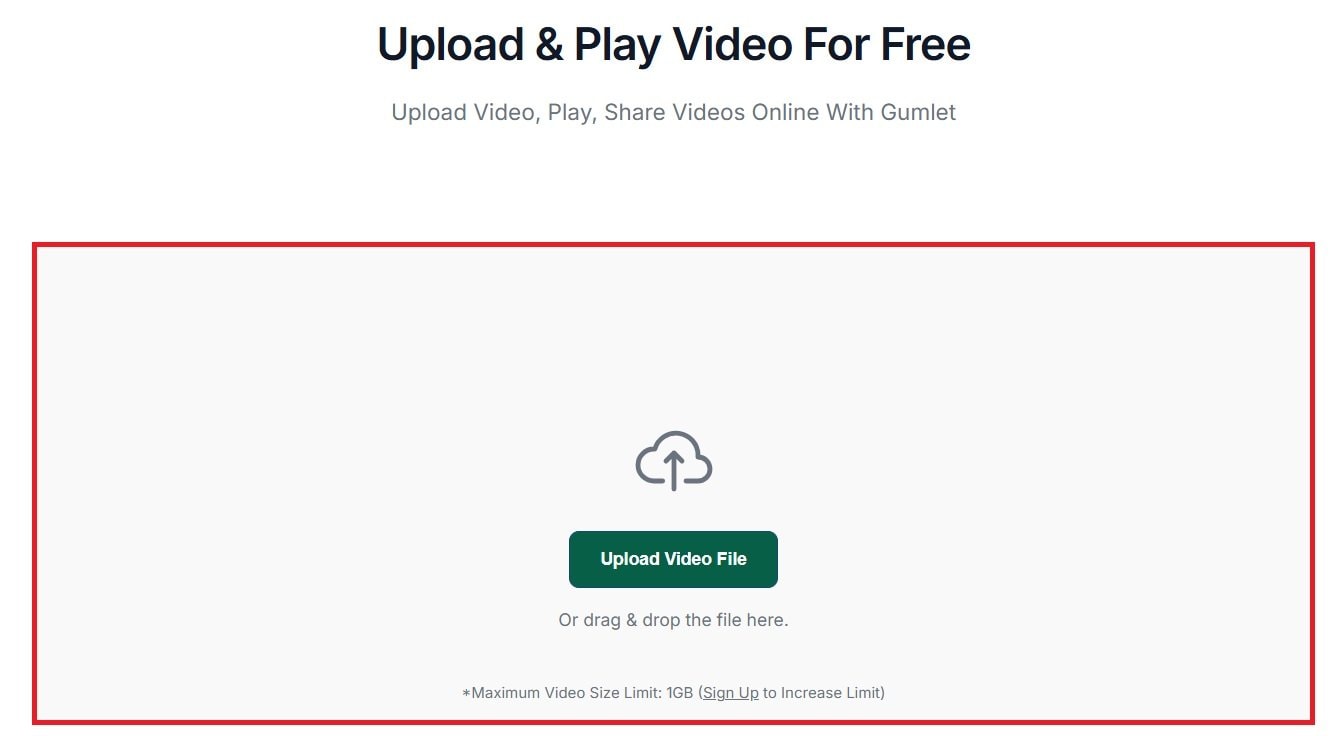
Part 3:2 Best FLV Video Players for Mac Users
Mac users often have issues while playing FLV files, as the default QuickTime player doesn’t handle this format. Fortunately, many third-party media players make it easy to watch FLV videos on Mac without issue. These players are noted for their excellent performance, user-friendly interfaces, and support for different file types, including FLV.
FLV Video Player Mac 1: VLC Media Player
VLC Media Player is one of the most popular media players available for Mac. It supports FLV files along with a wide range of other formats. This feature makes it an ideal all-in-one solution.
VLC is lightweight, open-source, and delivers seamless playback without needing extra codecs. You can change factors like subtitles and audio tracks to customize your viewing experience. It’s also known for handling big FLV files efficiently, without any lag or playback difficulties.
Step 1. Open VLC Media Player on your Mac. You can also install it on your Mac from the App Store.
Step 2. Hit File and select Open File.
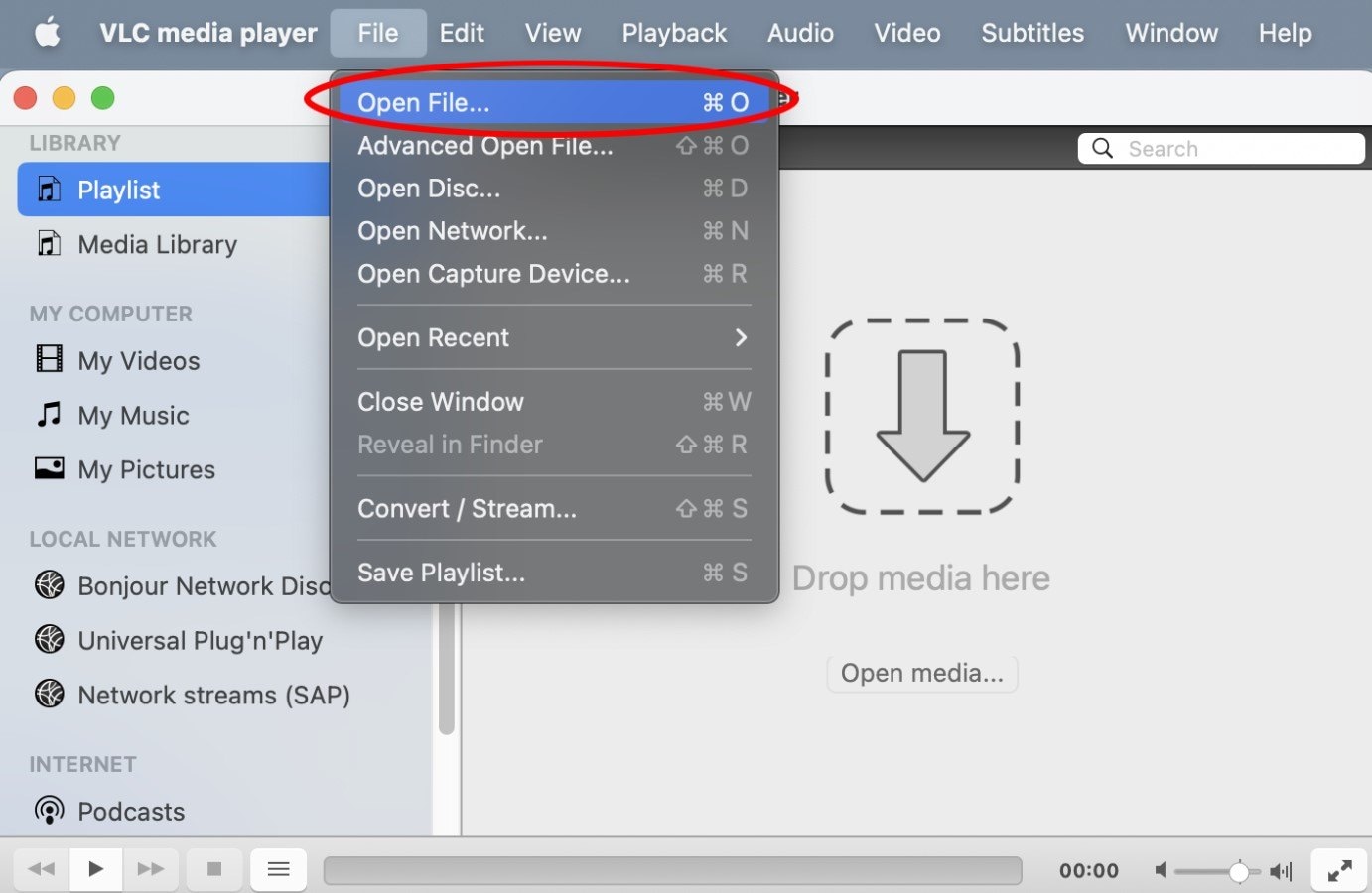
Step 3. Select the FLV video file you want to view.
FLV Video Player Mac 2: GOM Player
GOM Player is another reliable media player for Mac that supports FLV playback. It offers high-quality video performance and advanced features like speed control and screen capture. One of GOM Player’s strengths is its ability to search for missing codecs automatically.
This makes sure that your FLV videos will play without interruptions. Moreover, GOM Player has a clean and user-friendly interface. So, it is a great choice for users who prefer simplicity.
Step 1. Download GOM Player from the App Store and open it on your Mac.
Step 2. Click Open Files or Open an URL to import the FLV video you want to play using GOM Player.
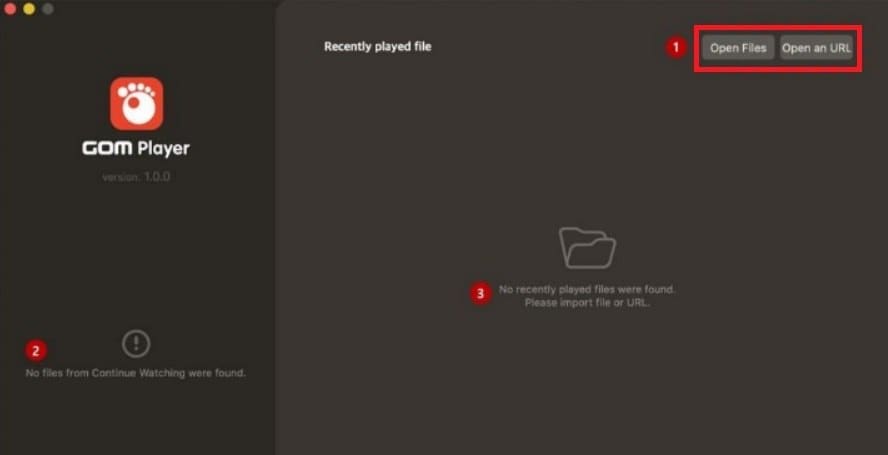
Part 4: How to Fix Corrupted FLV Video Files Online and Mac?
FLV files can sometimes get corrupted because of different factors. Issues including a sudden power interruption during saving, incomplete downloads, or inaccurate file transfers can cause the video to malfunction. When this happens, the file may not open at all, or the video and audio may fall out of sync. If the FLV file contains important content, such problems might be rather stressful.
A useful option for fixing corrupted FLV files is Repairit Video Repair. This program gives an easy approach to restore videos both online and offline. Mac users benefit from Repairit’s wide compatibility. It can support many video types along with FLV. Below are the important elements that make Repairit perfect for fixing FLV files:
- Dual Repair Modes: Supports both quick repair for small errors and advanced repair for severely damaged FLV files.
- Batch Repair: Allows fixing many FLV files at the same time, saving time and effort.
- Support for Large Files: Handles large FLV files without slowing down or crashing.
- Cross-Platform Availability: Offers an online repair option and an offline Mac version to meet different user preferences.
- Format Flexibility: Repairs not only FLV but also other common video formats to ensure smooth playback.
- Preserves Video Quality: Restores videos without losing resolution, leaving the original quality intact.
- User-Friendly Interface: Designed with basic controls for easy usage, even for non-technical people.
Here is a simple tutorial to guide you in repairing FLV files offline on your Mac:
- Open Repairit and click +Add to import your corrupted FLV files.
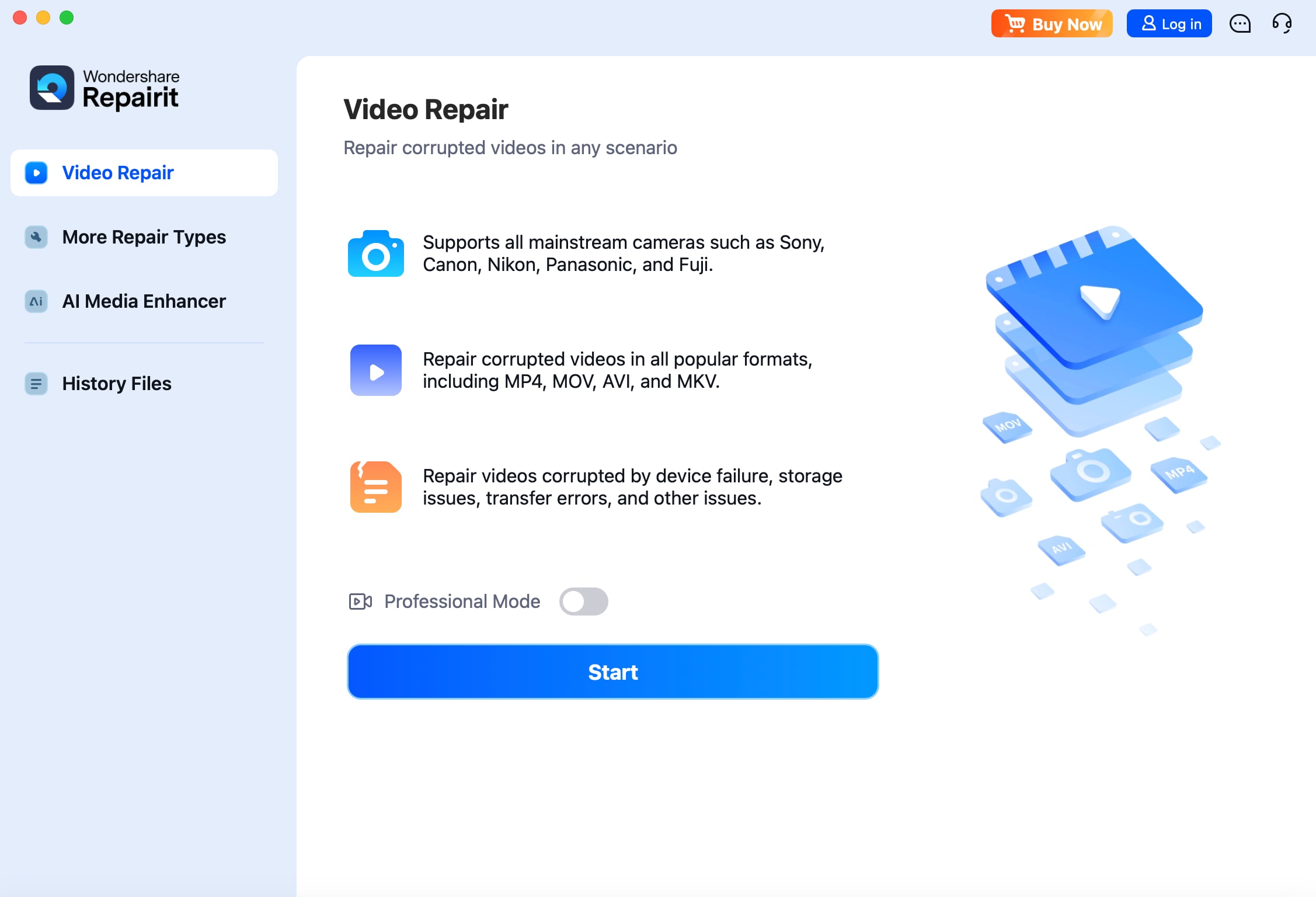
- Press Repair so Repairit can begin repairing your FLV video.
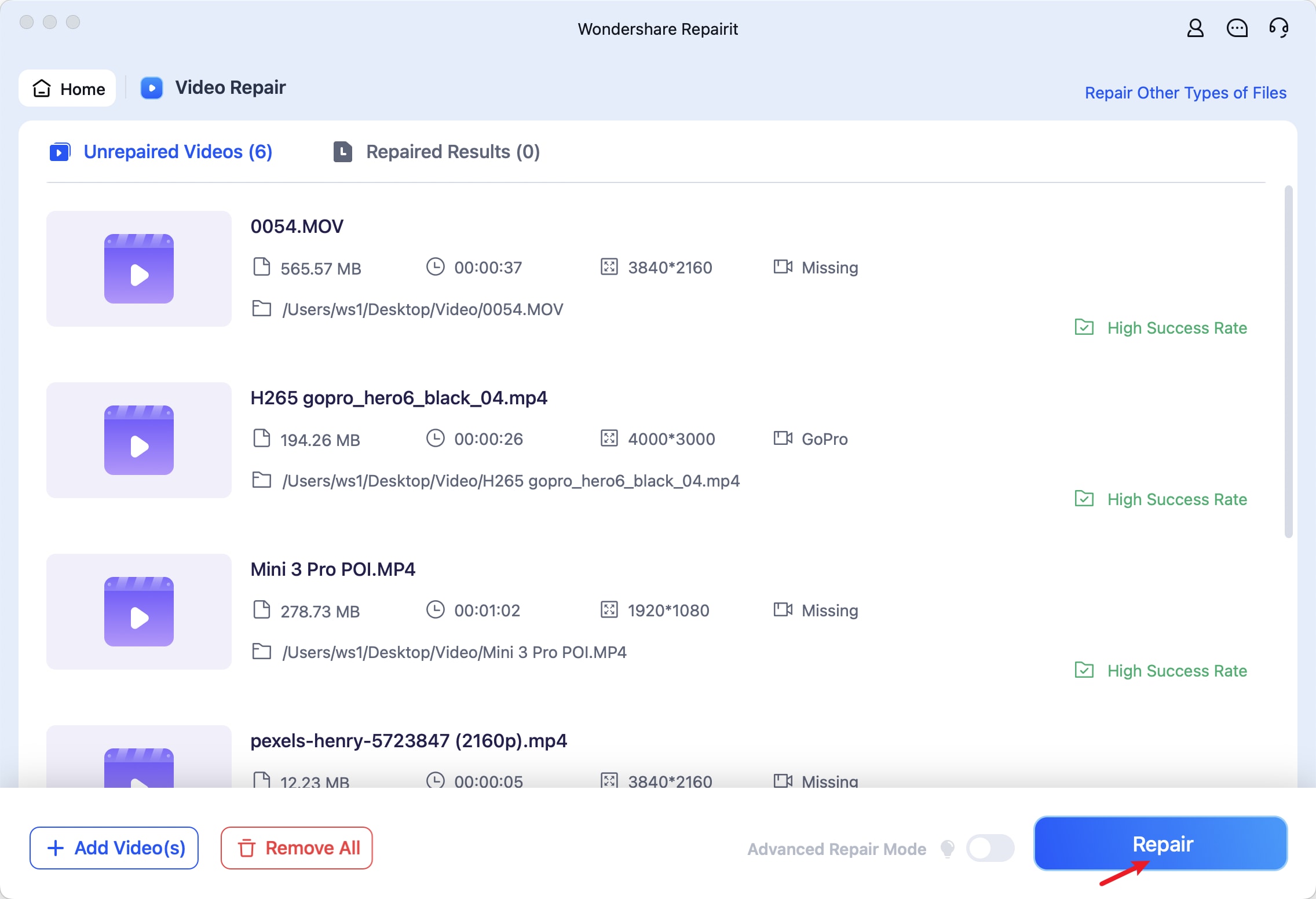
- Once the process is done, Preview the video to make sure the issue is resolved. If it is, Save your fixed FLV file on your desired location.
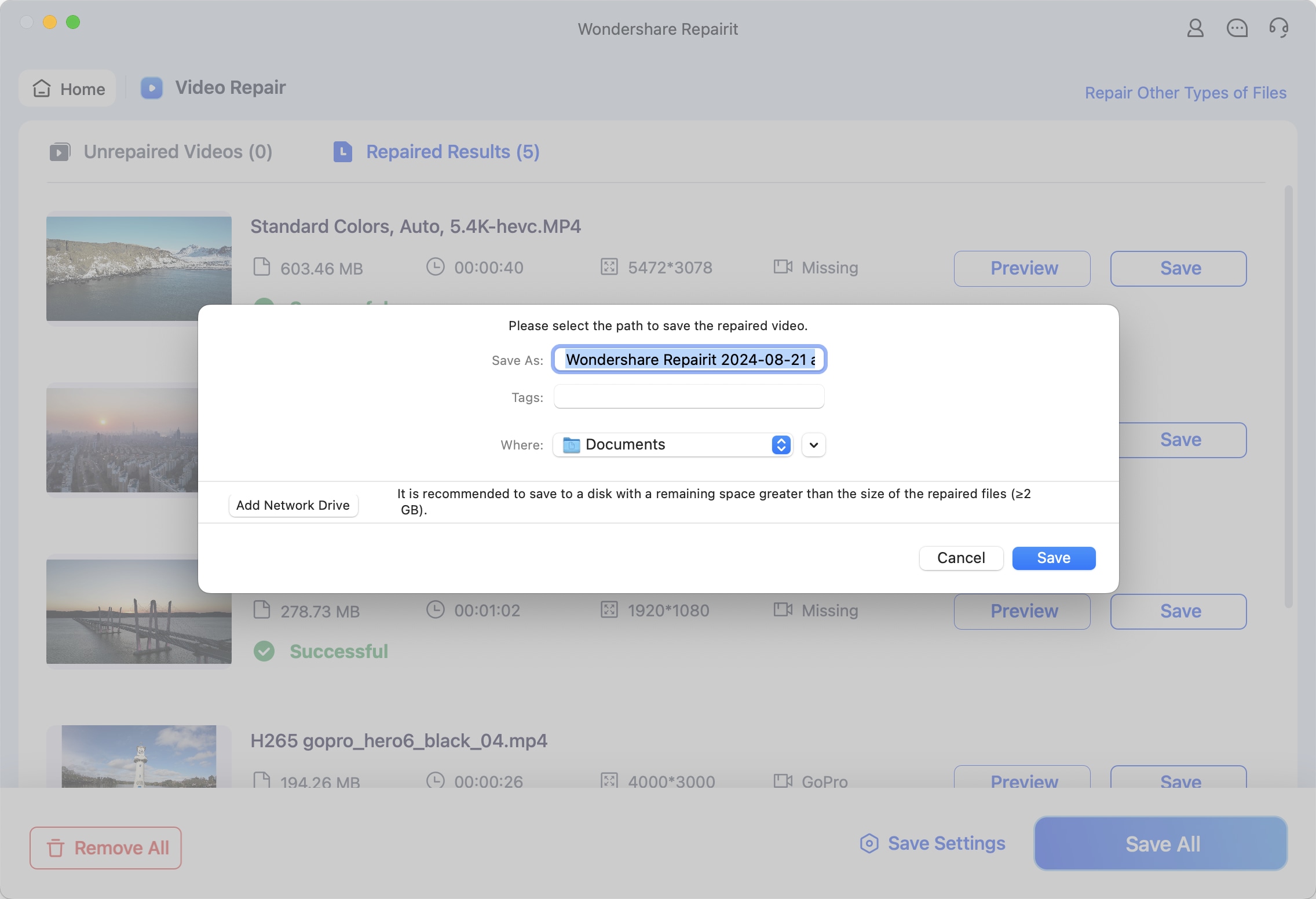
Fix Corrupted FLV Video Files Online and Mac

Conclusion
Playing FLV videos on current devices doesn’t have to be complicated. Whether you prefer online tools or specialist software, there are lots of solutions to fit your needs. For online watching, Jumpshare, VEED.IO, and Gumlet enable simple and dependable playback. If you’re on a Mac, VLC, GOM Player, and PotPlayer provide outstanding performance with FLV files.
When FLV files get corrupted, solutions like Repairit Video Repair may help you fix them fast. Its ability to restore videos both online and offline on Mac means you won’t lose essential content due to file corruption. With the correct tools, you can enjoy your FLV films without any problem.
FAQ
Can I convert FLV to another format?
Indeed, some free and promotional converters let you convert FLV files into formats such MP4, AVI, or MOV. Most devices let you play these more easily. Though simple, VLC Media Player provides a built-in converter.Is it safe to download FLV players from the internet?
Downloading from official websites or well-known locations like VLC's website or the Microsoft Store is safe indeed. Avoid clicking on random download links from pop-up advertising or unknown sites, as they can contain a virus.Can I play FLV files on my phone?
Most phones don’t support FLV files right out of the box. However, programs like VLC Player for Android or iOS make it easy to play FLV videos. Another alternative is changing the FLV file to a more phone-friendly format, such as MP4. You can use an internet converter before transferring it to your phone.


 ChatGPT
ChatGPT
 Perplexity
Perplexity
 Google AI Mode
Google AI Mode
 Grok
Grok

