ltSito is seeking a help about: "Recently I filmed a 60 GB video (50 minutes of 4K footage if it helps) and I’ve come to the realization that the file is corrupted. How can I get the damaged DAT file back, and ideally convert it to MP4?"
DAT files, especially from Canon cameras, can be tricky to fix. Luckily, in today's world, AI exists to help you recover DAT files. In this article, there are effective methods to recover DAT files, ensuring you don’t lose valuable footage.
In this article
Part 1: Scenarios that DAT File Corruption
One type of file that contains raw data is a DAT file. These files store all sorts of data, including text data and binary data, and are used to store data by many different software programs in order for the software program to actually work.
What Are DAT Files Used For?
There are many different uses for DAT file:
- Software Preferences and Settings: User preferences and settings are saved in DAT files.
- Game Data: Video games save graphics, sound effects, and other data into DAT files.
- Video Recordings: Cameras (Canon) - cameras use DAT files to store video data.
- Email Attachments: Certain email clients use DAT files to send attachments.
- Data Transfer: DAT files are used to transfer data between different software programs.
How DAT Files Get Corrupted?
There are a few reasons that DAT files get corrupt. Quite a few times when dealing with video files, DAT files might be corrupted. A few common reasons are:
- Unexpected Power Outages: If the power is turned off while recording, the DAT file may not be saved properly or may be corrupted.
- Improper Storage Media Removal: Removing storage media (SD card) from the device (camera) without properly ejecting it could harm files.
- Program Failures: If the camera or recording software fails, the DAT file size may be unreadable.
- File Transfer Errors: There could be errors during the transfer of the file from the camera to computer which could lead to corruption of the DAT files. Entering more space in the paragraph can make it easier.
Knowing these causes can help you prevent data loss. But if your DAT files get corrupted, there are ways to recover and repair them.
Part 2. Hot to Recover/Repair DAT File Automatically?
Fixing corrupted DAT files can be a headache, especially when they contain important videos from your Canon camera. Fortunately, some tools can automatically recover and repair these files, making the process easy and quick. Let's look at the reliable software that can help you restore your files with little effort.
Repairit DAT File Repair is one of the best tools for recovering and repairing corrupted DAT files. It's fast, safe, and easy to use, making it the ideal solution for anyone needing to fix their video files quickly.

Wondershare Repairit - Canon Video Repair
1,010,994 people have downloaded it.
-
Repair damaged DAT videos with all levels of corruption, such as video not playing, video no sound, out-of-sync video or audio, playback errors, header corruption, flickering video, missing video codec, etc.
-
Repair full HD, 4K, and 8K videos and support 18 popular formats, including DAT, MOV, MP4, M2TS, INSV, M4V, WMV, MPEG, ASF, etc.
-
Repair damaged or corrupted DAT videos caused by video compression, system crash, video format change, etc.
-
Repair critically damaged or corrupted videos available on SD cards, mobile phones, cameras, USB flash drives, etc.
-
Repairit has a quick and advanced scanning mode. You can use either depending on the level of corruption the video file has undergone.
-
No limit to the number and size of the repairable videos.
With Repairit, you can recover your DAT files easily into their original state. Moreover, Repairit can rescue corrupted videos in up to 18 formats, even if they're badly damaged. Repairit can also repair full HD, 4K, and 8K videos from various cameras or smartphones.
Here's how to fix DAT file using Repairit DAT File Repair:
Step 1. Get Wondershare Repairit. Click the +Add button within the Video Repair section.

Step 2. After adding your corrupted DAT files, please select the Repair button to start the video repair process.

Step 3. Click "Preview" to check the fixed DAT file. Click "Save" and select a different location for it to be kept, rather than the place where it was first damaged, if everything seems good.

Recover/Repair DAT File with Repairit Video Fixer Now

Part 3: How to Recover/Repair DAT File Manually?
Aside from using software, you can recover the DAT file manually. But take note that you need to be extra cautious when recovering DAT files manually and follow the guide strictly. Making a mistake could make the problem worse. Here’s how to recover the DAT file:
1. Using VLC Media Player to Repair Dat Video File
VLC has built-in features that can fix minor corruptions or issues in video files. While it may not repair severe damage, it can handle minor problems easily.
Here's how to recover DAT file using VLC:
Step 1. Install the VLC player on your computer first. Open your corrupt or damaged DAT file in VLC.
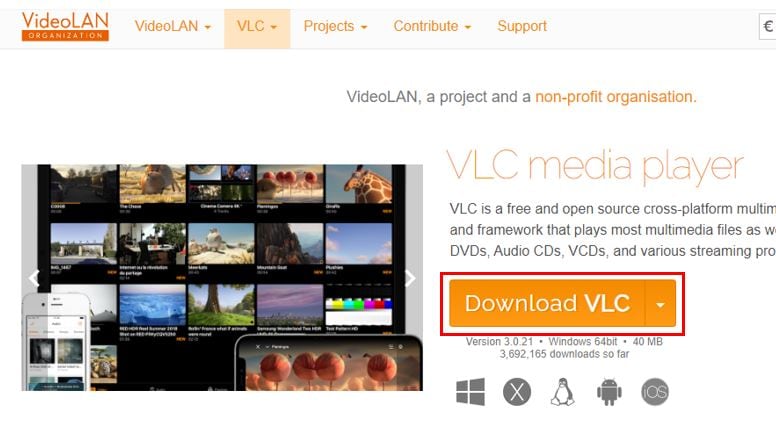
Step 2. Click on the "Tools" tab in the top menu bar and select "Preferences."
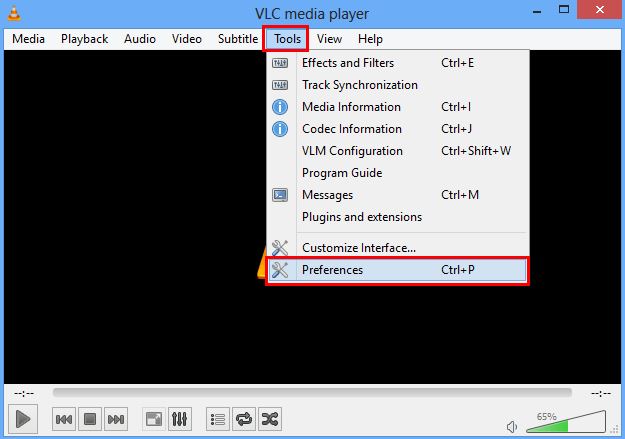
Step 3. In the Preferences window, choose "Input & Codecs."
Step 4. Scroll down to the "Damaged or Incomplete Video File" section. Take note of the drop-down menu and choose "Always Fix."
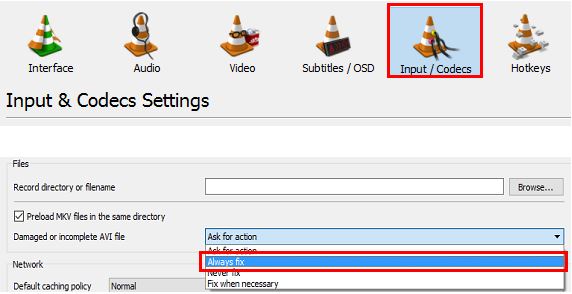
Step 5. Lastly, to save the modifications, click the "Save" option. Following these steps, VLC will attempt to repair minor issues in your DAT files.
2. Convert Dat Video File to Other Formats
Converting the format is another method for repairing corrupted video files. You can open and play your DAT file without any problems after converting the video file. Here's how to use VLC to convert the video file format:
Step 1. Select "Convert/Save" under the "Media" tab after opening VLC.
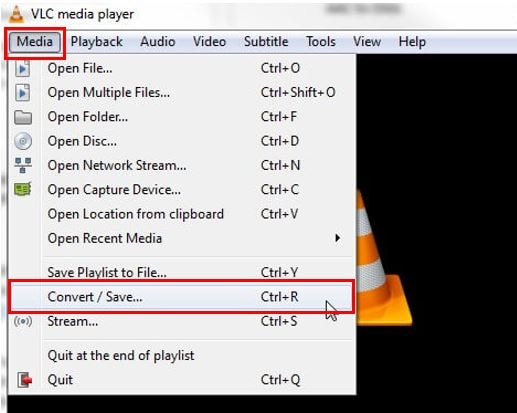
Step 2. To load the DAT file, click " "Add," " and then select ""Convert/Save.""
Step 3. Click " "Start" " to start the conversion process after selecting the target file format.
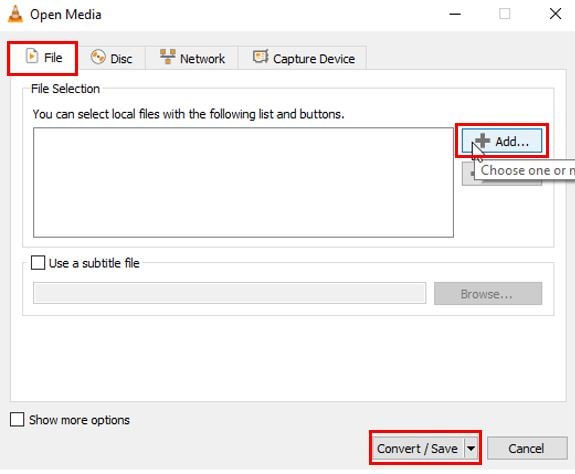
Step 4. To make sure the corrected file functions properly, try playing it with VLC when the conversion is finished.
3. Use FFmpeg to Recover DAT File
One of the many multimedia jobs that FFmpeg's sophisticated command-line utility can perform is fixing DAT video files.
Here's how to recover DAT files using FFmpeg:
Step 1. To launch the command prompt, navigate to the Start menu and type "cmd" into the search box. Enter the following command into the command prompt once it appears:
ffmpeg -i copy output.mp4 -c input.dat
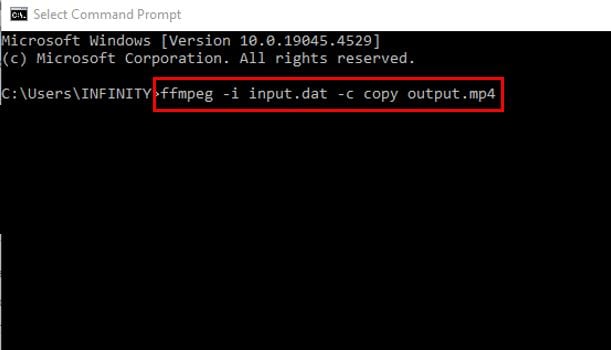
Step 2. Replace output.mp4 with the desired output Image name and format, and input.dat with the path to your damaged DAT file. This operation can occasionally resolve small problems by attempting to copy the video stream to a new file.
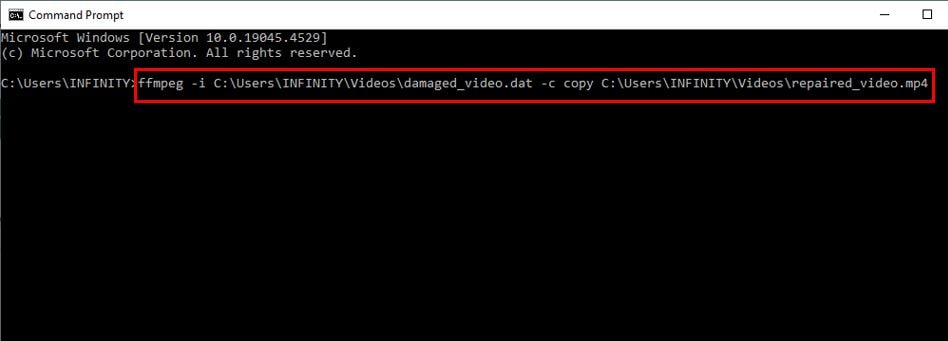
4. Try an Another Media Player to Repair DAT Video File
The media player you're using might not support the codec required to play DAT videos, making the video file unplayable. To resolve this, you can download the necessary code or use a different media player, such as Windows Media Player, KMPlayer, or GOM Player.
Conclusion
This article doesn’t let a corrupted DAT file hinder your ability to enjoy and share your videos. Before you start, determine if the DAT file contains video, text, or other data. This will help you decide which tools and methods to recover DAT file.
FAQ
-
What causes DAT files to get corrupted?
DAT files can become corrupted due to power outages, improper removal of storage media, software crashes, file transfer errors, physical damage to storage media, or virus attacks. -
Can VLC Media Player fix severely damaged DAT files?
VLC can handle minor issues in DAT files but may not be able to repair severely damaged ones effectively. -
Is there a risk in manually repairing DAT files?
Yes, manual repair requires careful execution. Mistakes during the process can potentially worsen the corruption. That is why it's so important to follow the instructions diligently.

 ChatGPT
ChatGPT
 Perplexity
Perplexity
 Google AI Mode
Google AI Mode
 Grok
Grok

