Someone asked in Reddit: “It’s the first time I face this error on my iPhone, I took a 4K video for 20 minutes, I’m not using iCloud and I tried to update my device. I do have storage in my phone. The thing is I can play the video and I can hear the audio perfectly but there are a lot of missing frames! It seems like I shot the video with 2fps.I tried to copy the video to my pc and record it but it is still the same issue. Anyone have a better idea?”
One reason people are choosing iPhones is because of the fantastic display. It gives you a great viewing experience when watching videos. That said, it's frustrating when you're unable to load a video on your iPhone in high quality. It is not the experience that you paid for. Don't worry. You can fix this problem with these 8 effective solutions.
In this article
- Fix #1. Check If Video Has Not Been Completely Rendered Yet
- Fix #2. Verify that There is Enough Free Storage on Your iPhone
- Fix #3. Add Your Video to Favorites and then Remove It
- Fix #4. Force Restart the iPhone
- Fix #5. Force Quit and Reopen Videos
- Fix #6. Turn off Low Power Mode
- Fix #7. Update Your iPhone to the Latest Version of iOS
Part 1. Why Is My iPhone Unable to Load Video in High Quality?
Apple users have reported that bugs in iOS 15/16 cause this error. If not, then it could be that your iPhone does not have enough resources.
For example, you will be unable to play a video if your iPhone has insufficient storage. Video playback often requires temporary storage to buffer and play the video smoothly. Without that, you will run into playback problems. Moreover, apps that can play video also require some free storage space to operate properly. They may crash if there's not enough storage space.
Please note that high-quality videos are large files. Thus, the required amount of free storage space is higher.
Another common case is that the video is corrupted. If this is the case, you will not be able to play it even if your iPhone has enough storage space.
Part 2. Fix iPhone Unable to Load Video with an Online Video Fixer
Suppose your phone has plenty of free storage space. The video you want to play is likely corrupted. Fortunately, this problem has an easy cure. You can use Repairit Video Fixer Online.
Repairit Video Repair Online is a powerful video repair tool that supports MP4, MOV, and 3GP video formats. The best thing is that Repairit Video Repair Online uses smart tech to fix videos without losing quality.
Key Features
- An online video repair tool you can use on any device without needing to download anything.
- It can fix videos up to 200 MB in size and lets you preview them beforehand.
- It supports various video formats and allows you to repair up to 10 videos for free.
To fix videos on iPhone, follow these steps:
Step 1. Enter Repairit video repair online workspace. Hit Add Photo to upload the videos that unable to play on your iPhone.

Step 2. After that, click Repair All to begin the repair process. This tool can fix most of your videos effectively.

Step 3. Once the repair is done, your fixed video will be displayed. You can preview it and Download All to save it.

Fix My iPhone Unable to Load Video in High Quality Now

Part 3. Fix Unable to Load Videos on iPhone with 7 Common Ways
If the video is not corrupted, there could be other problems with it or with your phone. Here, we have listed 7 things you can try to fix the unable to load videos on iPhone problem.
Fix #1. Check If Video Has Not Been Completely Rendered Yet
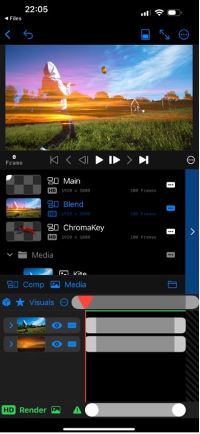
You will only encounter this problem if you have edited the video. Rendering the video, especially high-quality ones, takes time. You may be able to see the video in your Gallery of File Manager. However, it will not play if the rendering is not yet finished since the video is not yet complete. That said, you should check your video editing app and wait patiently for the rendering to finish.
Fix #2. Verify that There is Enough Free Storage on Your iPhone
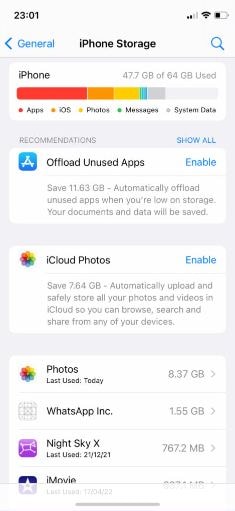
As mentioned above, you need free storage space to play videos on your iPhone. So, it's a good idea to check your storage space situation. Having at least 2 GB of free storage space is advised. If you have less than that, there are some things you can do.
You can delete some apps, photos, videos, and files that are not important to reclaim storage space. If they are somewhat important, back them up in the cloud before deleting them on your phone.
Fix #3. Add Your Video to Favorites and then Remove It
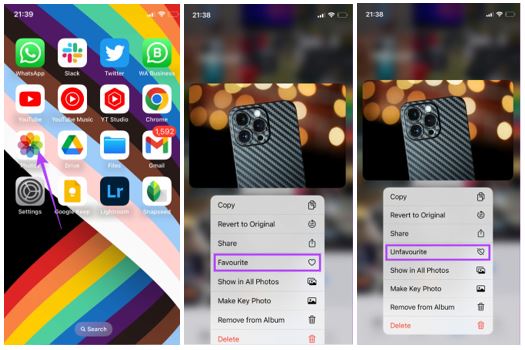
Before you proceed, please know that there's no clear explanation of how this method works. However, many users have reported that this solved their problem where their iPhone is unable to load videos of higher quality. So, it is worth a try.
The trick is very simple. You just need to add the video you are trying to play to your Favourites. You can do that by tapping and holding the video and selecting "Unfavourite" on the pop-up menu. Repeat the process to remove it, then try to play the video.
Fix #4. Force Restart the iPhone
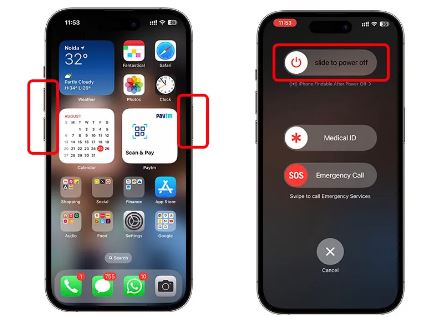
Restarting your phone will temporarily turn off your apps and stop ongoing processes. These could be affecting your video player, making you unable to load videos on your iPhone.
The method for force-restarting the iPhone depends on what model you have.
- If you own iPhone 6 or older models, press and hold the Home and Power buttons simultaneously. Release as soon as you notice the Apple emblem.
- For iPhone 7, use the Power and Volume Down buttons instead.
- For iPhone 8 and newer models, press the Volume Up button and then the Volume Down button. Holding down the Power button will cause the Apple logo to appear.
Fix #5. Force Quit and Reopen Videos
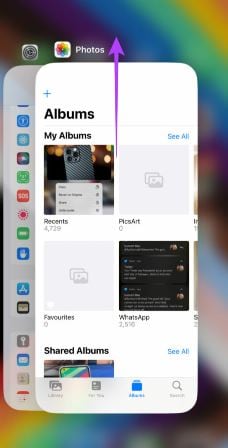
The Photos app is where you view your photos and videos. Like other apps, it could become unresponsive if you leave it running in the background for quite a while. As a result, it may be unable to load a higher-quality video on iPhone.
To access Recent Apps, swipe up from the bottom of your screen, then stop midway. Find and close the Photos app and then relaunch it. Try playing the video.
Fix #6. Turn off Low Power Mode
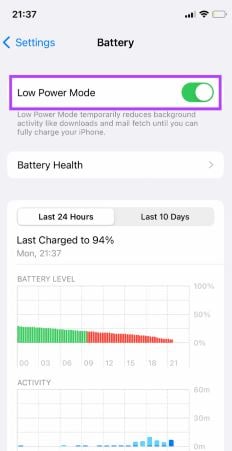
The purpose of Low Power Mode is to extend your battery life by limiting background processes. That also limits the things you can do on your iPhone while in that mode. For example, you may be unable to load videos. So, exit Low Power Mode if you are not running low on battery. If you are running low, charge your phone first. Then, try opening your high-quality video.
Fix #7. Update Your iPhone to the Latest Version of iOS
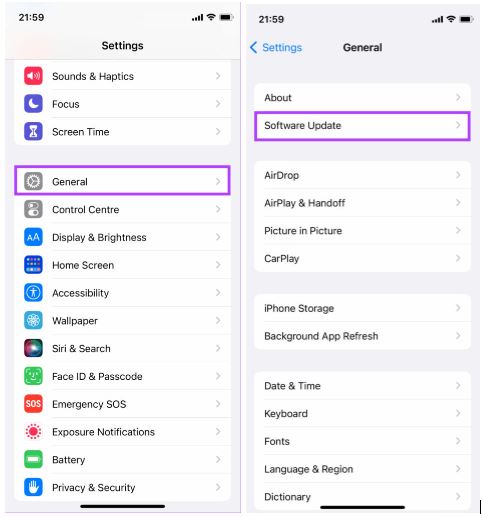
Users have pointed out that bugs in certain iOS versions make you unable to play videos in high quality on iPhones. You can solve this by updating your operating system. Updates usually contain fixes for known bugs. From the reports of users, this solution worked for them. Download a software update and then check if you can now play high-quality videos.
Conclusion
It's not nice to keep getting "iPhone unable to load video higher quality" messages. But with some patience and troubleshooting, you'll be back to watching your favorite videos quickly. Always remember that sometimes, it’s just a minor glitch that can be easily fixed. Enjoy your viewing!
FAQ
How much free storage do I need for smooth video playback?
Having at least 2 GB of free storage is recommended to ensure smooth video playback and avoid any performance issues.Why do some videos play fine while others don’t?
This can happen due to differences in file formats, resolutions, or potential corruption in some video files.Do iPhone video playback issues occur more frequently with certain iOS versions?
Some iOS versions (like 13, 13.7, 14, 15, 1.17) may have bugs that affect video playback. Keeping your device updated can help mitigate these issues.


 ChatGPT
ChatGPT
 Perplexity
Perplexity
 Google AI Mode
Google AI Mode
 Grok
Grok

