“How can I make a photo clearer?” A common question that you might also have as a student or a professional. Clear photos play a vital role in effective communication. Whether for social media or professional presentations, the clarity of an image matters. Blurry photos, however, can be a common challenge.
Various factors are behind this, such as shaky hands or incorrect focus. In this article, you’ll learn ways to address this concern and make a photo clearer. From adjusting camera settings to using editing tools, these solutions will help you enhance the sharpness of an image. Let’s start with using AI to fix blurry pictures.
In this article
Method 1: How Can You Make a Picture Clearer Using AI?
Is your photo album filled with blurry memories? Or are cherished snapshots plagued by scratches and faded color? If you are searching online for “How can I make a picture clearer without editing skills?” Thanks to AI, you can do it in a few clicks.
Wondershare Repairit isn’t your average photo editor. Scratches disappear, color blooms back to life, and blurry details sharpen into focus, all because of its AI algorithms. Whether you’re a photo editing newbie, a pro seeking efficiency, or a business needing tools to fix and restore photos, this app is for you. It also works offline/online on Windows and macOS and boasts a high success rate.
Repairit can restore pictures, remove scratches, and boost clarity. But it’s not just damage control! Repairit tackles blurry areas, fills in parts, revives black-and-whites, and offers different colorings. This tool caters to the diverse needs of photographers, office staff, forensic experts, influencers, and students. Easy, fast, and just a few clicks away, Repairit indeed is a comprehensive app.
Save time and effort with automated AI photo enhancer using Repairit. Here’s how it works:
Step 1: Download the app on your desktop and follow the on-screen instructions to complete the installation.
Step 2: Launch Repairit and go to More Types Repair from the left-side navigation pane.
Step 3: Click Old Photo Restoration & Colorizer under the AI Enhancer section.

Step 4: Click AI Photo Enhancer. Then + Add or drag and drop your photos into the interface. You can upload several image files at once to batch-process them in Repairit.
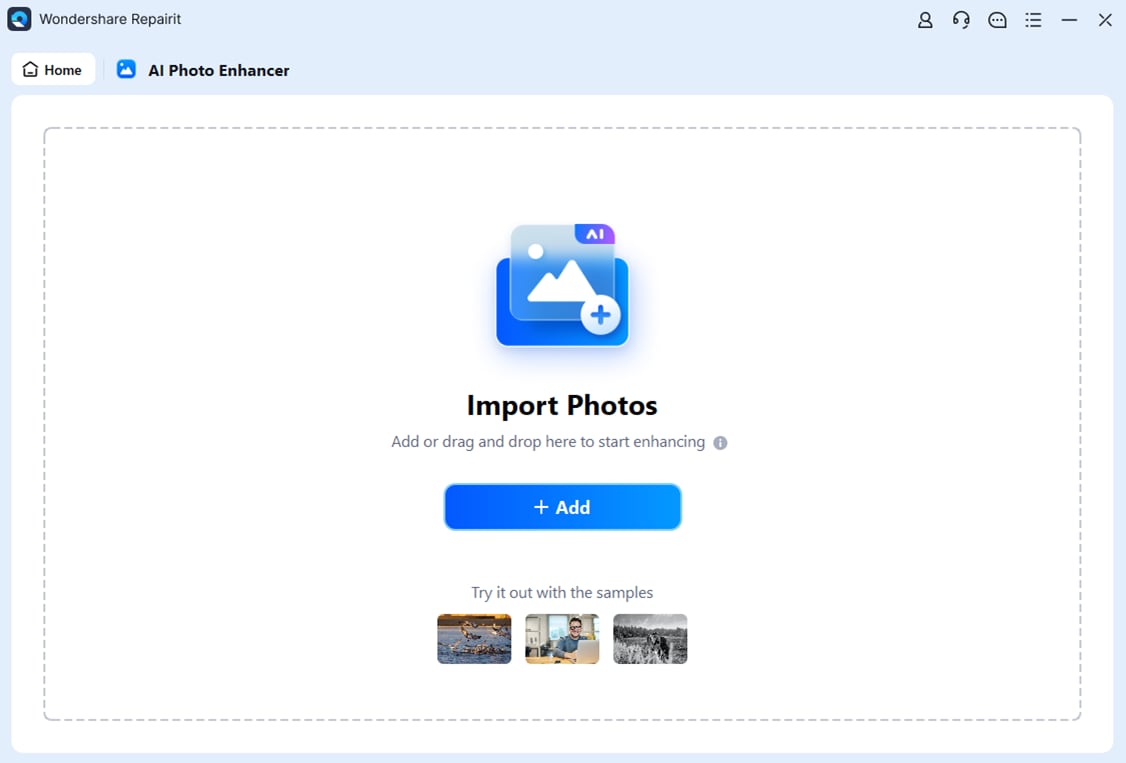
Step 5: Select a mode from the AI Model drop-down list, and choose a desired output resolution. Then, click Process to start the repair. Repairit AI will analyze your photo and perform the chosen mode.
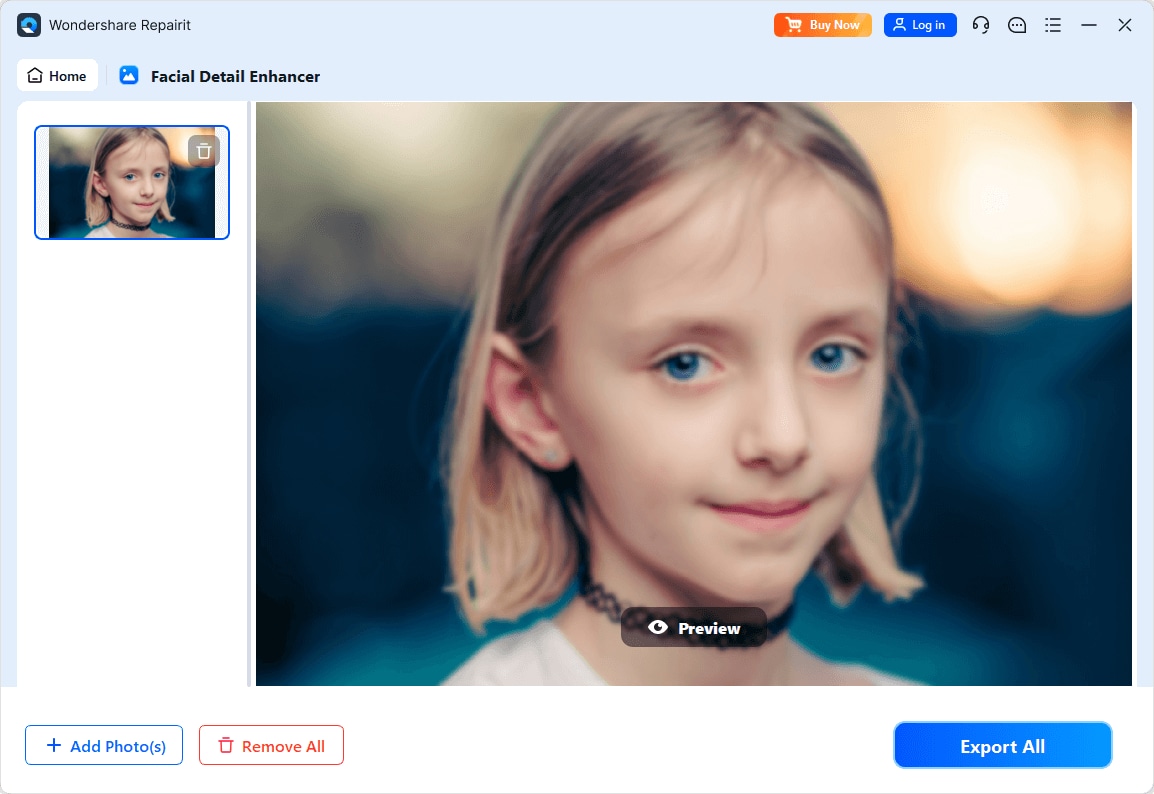
Step 6: Repairit may take a few seconds to a few minutes for processing. While processing, you’ll see a progress bar and an estimated remaining percentage.
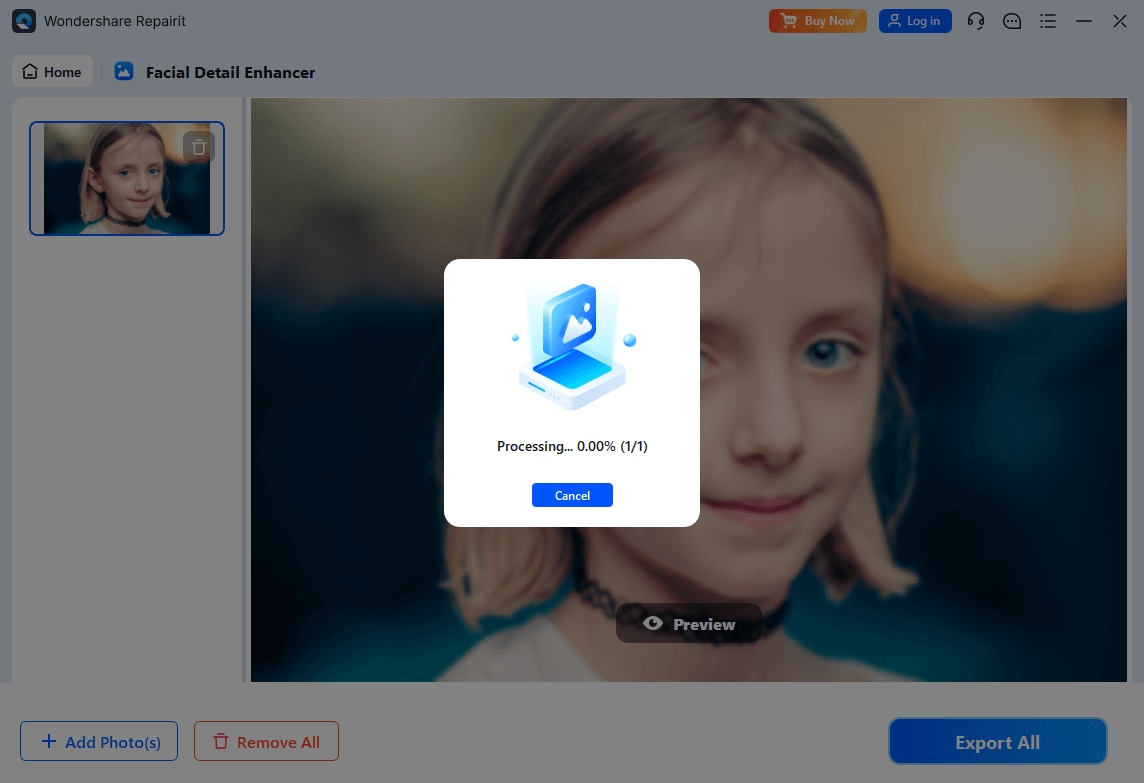
Step 7: Once complete, you can preview the enhanced photo within Repairit. It's clear now! You can compare the original and restored versions side-by-side.
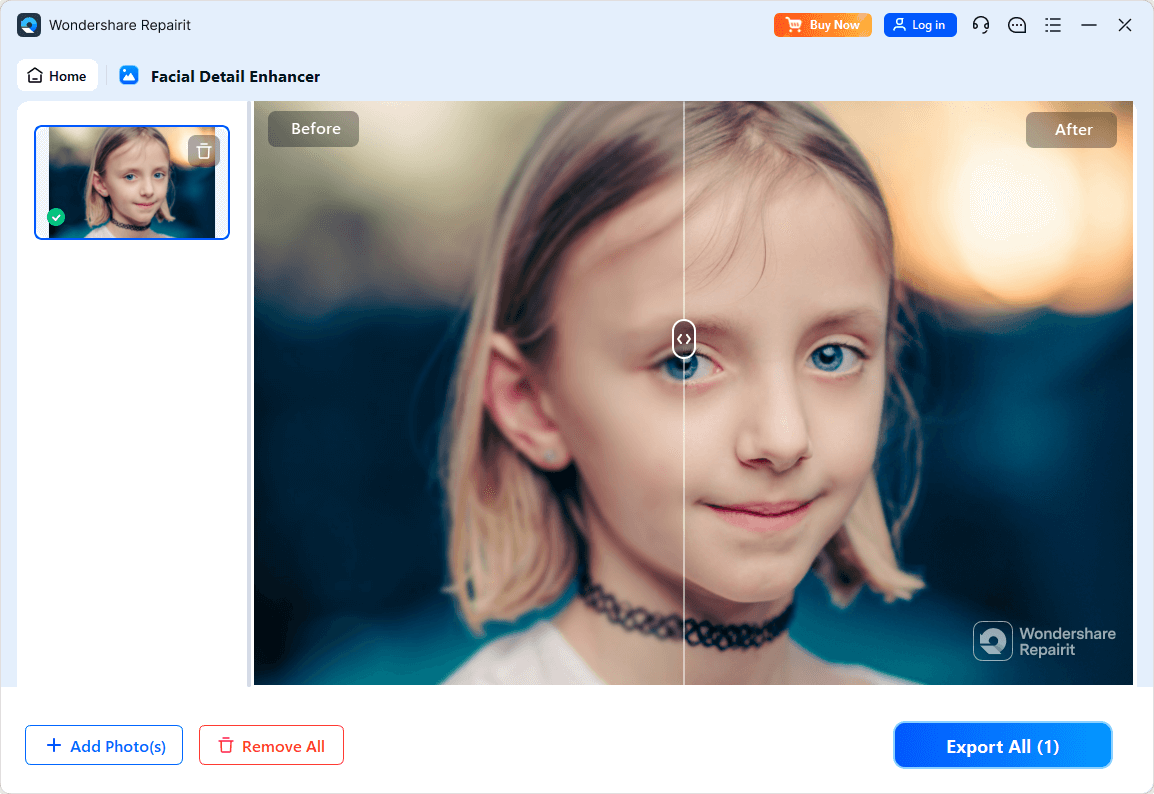
Step 8: If you’re happy with the results, click Save All to download the restored image on your desktop.
Using AI to enhance photo clarity offers several advantages. Firstly, AI algorithms can analyze and identify patterns in images. It enables Repairit to sharpen details and reduce blur in photos in minutes. This automation streamlines the editing process compared to manual adjustments. Additionally, AI-powered tools often adapt to different types of images.
That’s why Repairit is versatile for various scenarios. They can handle complex image data, automatically adjusting parameters for optimal results. Also, AI’s ability to learn and improve over time contributes to continuous enhancements in photo clarity. In turn, it provides you with a dynamic and efficient photo-editing solution.
Method 2: How To Make a Photo Clearer in Photoshop?
Adobe Photoshop is the king of image editing, used by pros and hobbyists. It lets you enhance photos, design graphics, and even create digital art. With layers for flexibility and tons of tools to play with, you can fix blemishes, adjust sharpness, and reduce blurriness.
No wonder its name became a verb for making any photo look its best. If you have downloaded the app on your desktop, follow the step-by-step guide below. Here’s how to make a picture clearer in Photoshop:
Step 1: Launch Adobe Photoshop and open the photo you want to enhance.
Step 2: Duplicate the image layer to preserve the original.
Step 3: Navigate to Filter in the upper navigation pane. Then, choose Sharpen > Unsharp Mask to access various sharpening tools.
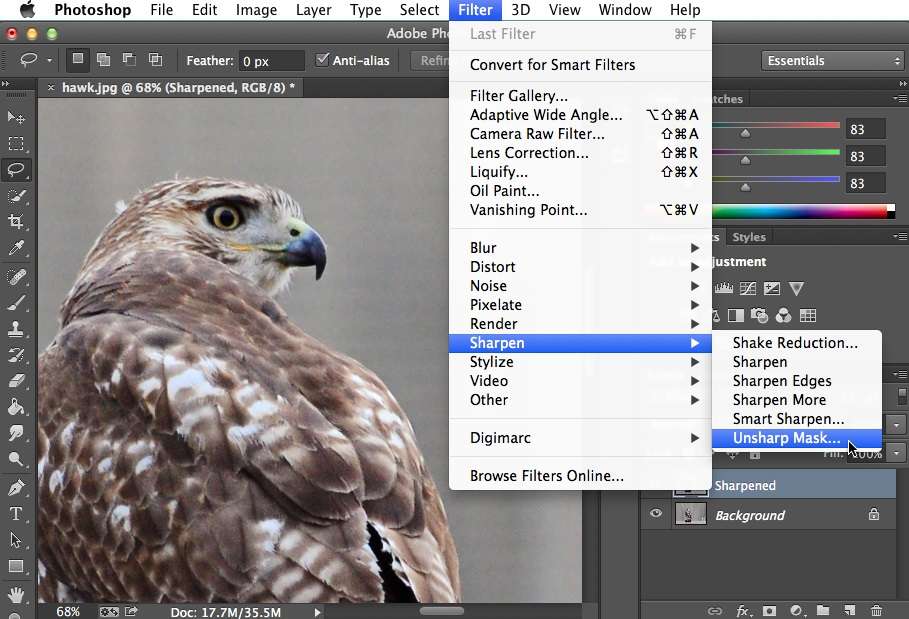
Step 4: Experiment with Smart Sharpen for simple clarity enhancement. Adjust settings in the pop-up window for desired results.
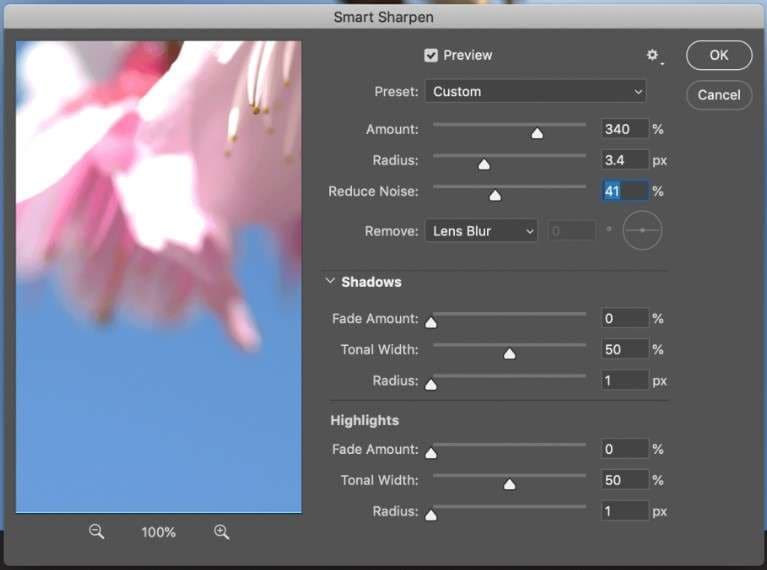
Step 5: Go to Filter in the top menu, choose Other > “High Pass...”.
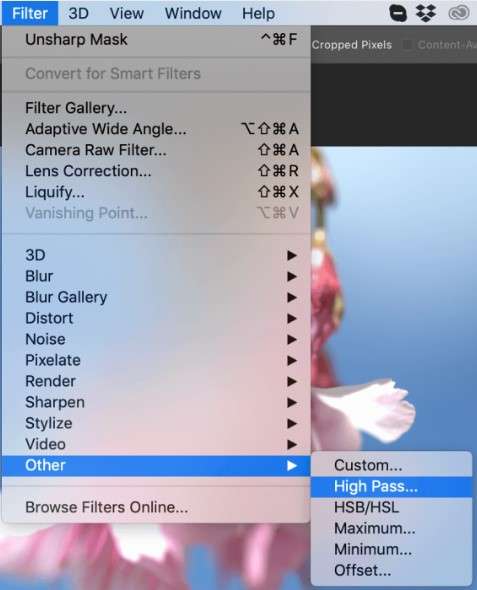
Step 6: Use the High Pass filter to select and emphasize edges.
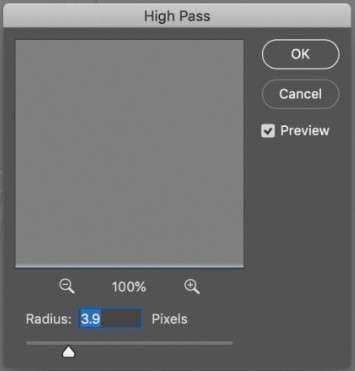
Step 7: Duplicate your image layer, apply the filter, and set the blending mode to Overlay.
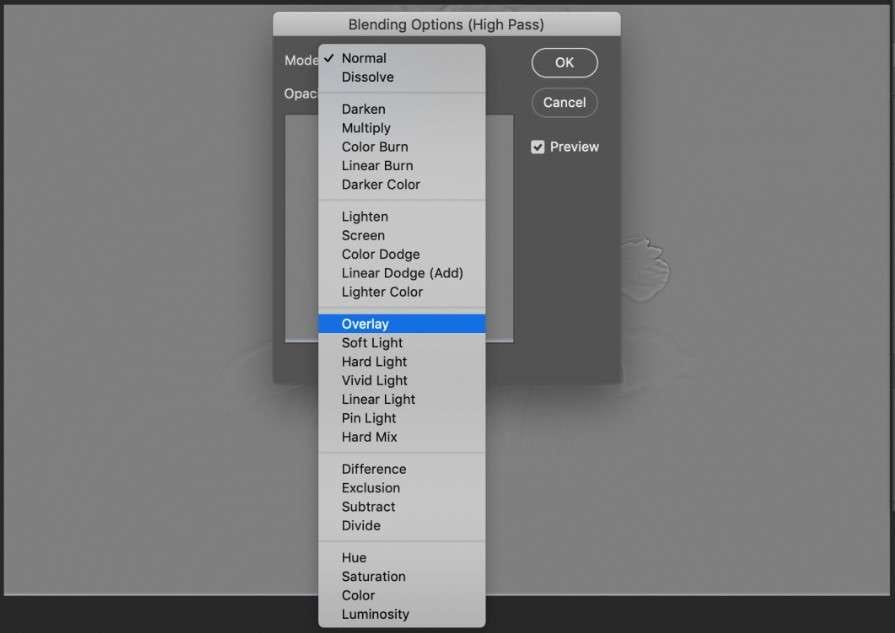
Step 8: Fine-tune sharpness by adjusting the photo’s levels and curves under the Image in the top menu.
While Photoshop has several photo-sharpening tools, it’s not foolproof. It might face difficulties with images that are severely blurry or have low resolution. Over-sharpening can introduce artifacts, and improving clarity doesn’t always salvage poorly captured details. Additionally, Photoshop may need a learning curve for beginners. Also, the process might be time-consuming for extensive edits.
Method 3: How To Make an Image Clearer on Android and iOS Device?
Mobile apps for photo editing give you instant access to tools that can help reduce blur and enhance image quality on the go. They make your photos look better for social media or personal use without a computer. So, if you’re wondering, “How do you make a picture clearer using a phone?” here are some apps you can use on your Android or iOS device.
Remini
Remini uses powerful AI to sharpen blurry photos, even old or damaged ones. Imagine old family photos regaining their lost focus, details emerging from pixelated clouds. Not only can it fix grain and noise, but also enhances facial features, adding a natural clarity to portraits. Think of it as giving your blurry pictures a high-definition makeover. It’s not perfect, but it can work wonders on faded visuals.
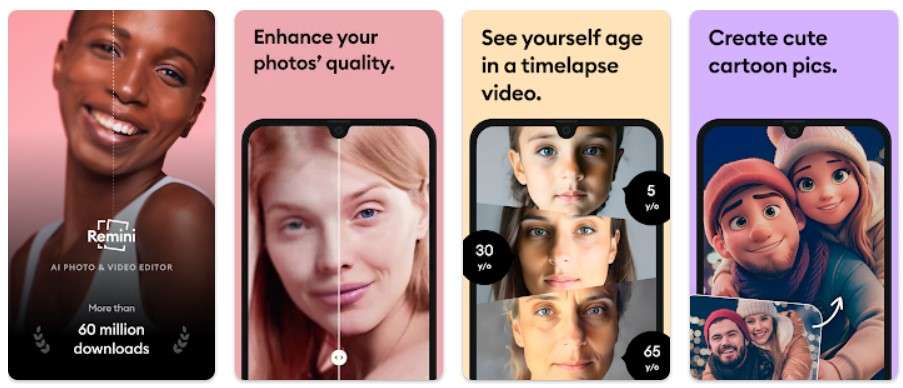
| Pros | Cons |
| Easy to use, even for beginners
Provide free trial Can upscale even without data loss |
Limited edits in the free version
Needs a paid subscription for more access The free version has ads Facial features might be overly smoothed or sharpened |
Snapseed
Snapseed is a free photo app for your phone that can make images clearer. It has easy filters and more advanced tools for editing. You can edit your photos better for social media or serious photography. Snapseed is simple for beginners but also gives control for pro-level edits. It is versatile and helps improve your pictures on your phone or tablet.
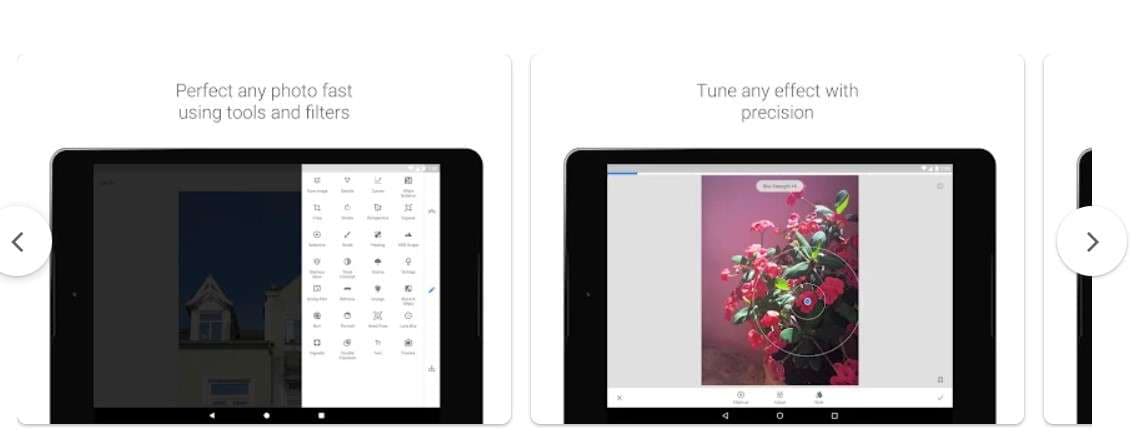
| Pros | Cons |
| Simple and intuitive interface
Offers free of use Versatile editing tools and filters |
Some advanced features may need some initial exploration
Has fewer layers, brushes, and organizational tools No batch editing feature |
ReLens Camera
ReLens Camera is a mobile app that aims to turn your phone into a DSLR-level camera. It is all about pro-level photos with manual controls and cool effects. You can tweak things like white balance and enhance photo quality in Ultra HD. Plus, it gives classic camera vibes. The ReLens Camera app is an easy way to step up your photo game.
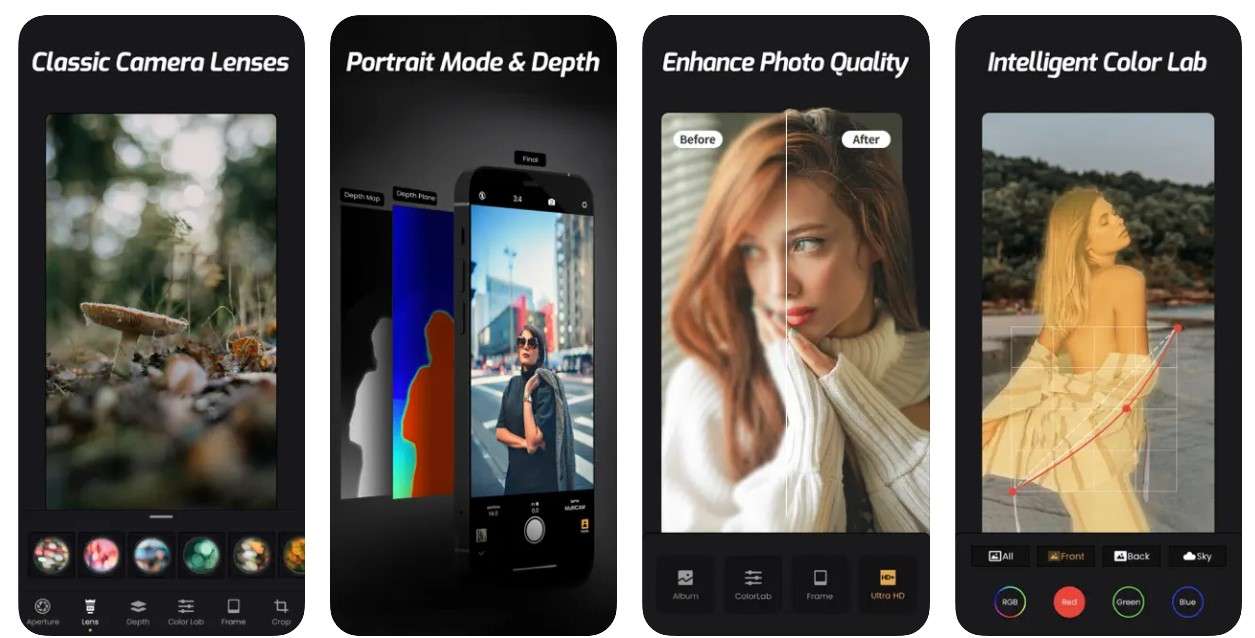
| Pros | Cons |
| DSLR-like shooting
Easy to navigate, even for beginners Has two tools to enhance photo quality |
Some useful functions need in-app purchases
Opens ads in the browser when exiting the app Reviews suggest photos might not be as high-quality as dedicated camera apps |
Method 4. How Do You Make Pictures Clearer With Proper Lighting?
Think of lighting like the spotlight in your photos. It brightens things, shows off all the details, and even sets the mood. The more you play with it, the clearer and better your pictures become. Here’s how to make a photo clearer using different lighting techniques:
Leverage Natural Light
Use the natural ambiance to enhance photo clarity. When possible, shoot during the golden hours—early morning or late afternoon—taking advantage of soft sunlight. Position your subject to receive optimal natural light for clear and vibrant photos. Try different angles and times of day for the best natural light.

Play With Shadows
Play with shadows for better pictures. Put your subject in the right place for interesting shadows. Experiment with light and dark for a cool look. It makes your photos look more professional and detailed.

Control Artificial Light
Be careful with artificial lights. Avoid strong, direct light and harsh shadows. Use diffusers or adjust the light intensity. It ensures your photos are clear and detailed, keeping a nice overall look.

By using these easy lighting tricks, you’ll not just make your pictures sharper but look better and more professional.
Method 5. How To Make Pictures Clearer by Adjusting Camera Settings?
Achieving sharp and vibrant photographs isn’t merely only about pointing and shooting. It’s about understanding the delicate balance between light, camera settings, and creative vision. Discover more tips on how to get a clearer picture to elevate the visual impact of your images.
Adjust ISO
Start by tweaking your ISO settings. ISO setting controls your camera’s sensitivity to light. Lower ISO values (100-400) are ideal for bright conditions, producing minimal noise. Otherwise, increase ISO (800+) to capture more detail. However, be mindful of potential noise or graininess, which can impact image quality.
Shutter Speed
Optimal shutter speed is essential for sharp images. Use fast shutter speeds (1/500 sec or faster) to capture fleeting moments, freeze motion, and avoid blurriness. Slow shutter speeds (1/30 sec or slower) create dreamy effects for waterfalls, light trails, or artistic expressions. Adjust the speed based on the scene – quicker for action shots and slower for static subjects.

Post-Processing
Don’t overlook the power of post-processing. Use software like Lightroom to refine edge detail and boost image sharpness. Using noise reduction techniques, you can fix graininess, especially in high ISO shots. Then, refine brightness, contrast, and shadows to create a well-balanced final image.
Conclusion
When pondering on “how can I make a photo clearer,” various methods come into play. Yes, traditional options like Photoshop, mobile apps, and proper photography techniques exist. But the standout choice is leveraging an AI-powered tool like Wondershare Repairit. With its simplicity, speed, and batch-processing capabilities, this tool outshines manual methods.
No expertise is needed, making it ideal for individuals seeking hassle-free clarity enhancement. As you explore different methods, remember the efficiency and convenience Repairit brings to the table. However, in the end, you can try new AI tech and old-school ways. Experiment to find what works best for you, making the journey to clearer images easy and satisfying.
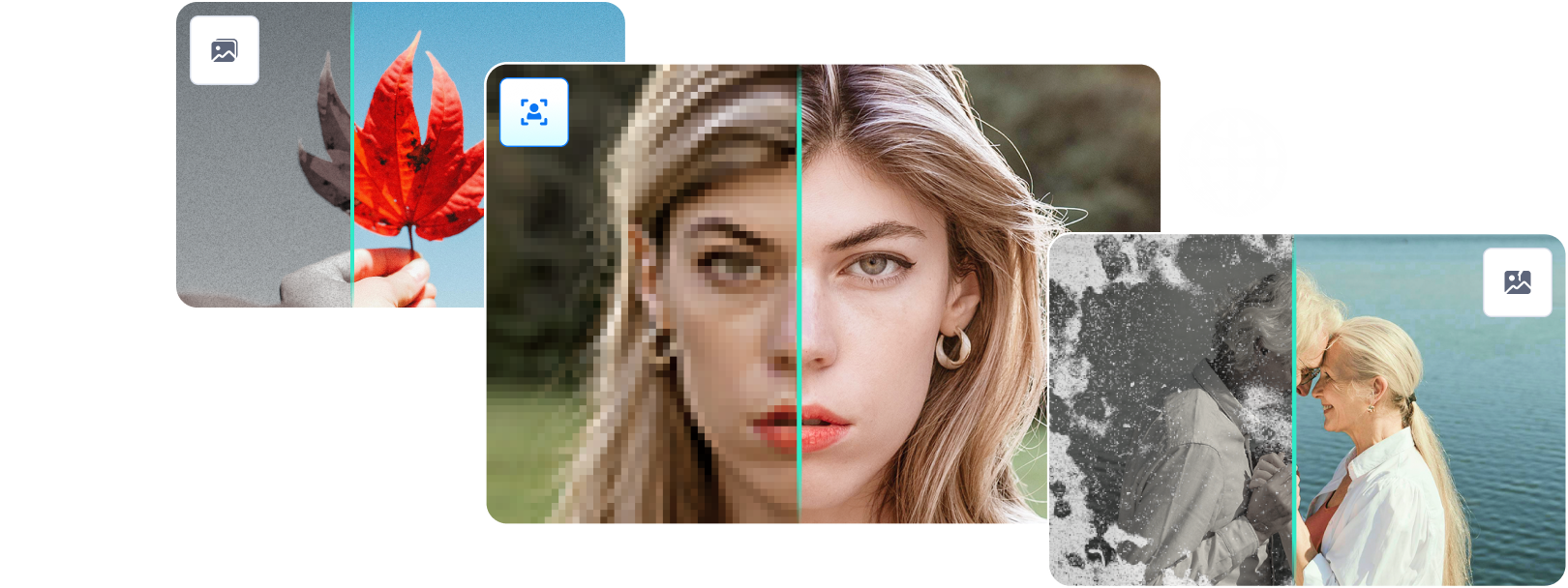

 ChatGPT
ChatGPT
 Perplexity
Perplexity
 Google AI Mode
Google AI Mode
 Grok
Grok

