Do you have a lot of RTF files and need to convert them to PDF? You’re not alone! Many people face this challenge, especially when they need to share or print documents. Converting RTF (Rich Text Format) to PDF (Portable Document Format) can make this process much easier, as PDFs are more universally accepted and maintain their formatting across different devices and platforms.
In this article, we will explore the best ways to convert RTF to PDF. We'll look at different methods and tools you can use, from online converters to software applications. Whether you want to convert rich text to PDF quickly or need a reliable rich text format to PDF converter, we’ve got you covered. These solutions will help you convert RTF into PDF efficiently and effectively.
In this article
Part 1: Why Convert RTF to PDF?
Converting RTF (Rich Text Format) files to PDF (Portable Document Format) can offer many benefits. PDFs are easier to share and maintain the original formatting across different devices and platforms. They also provide added security features, making your documents safer and more professional-looking.
Here are a few top reasons:
- Universal Format: PDFs are widely accepted and can be opened on any device without formatting issues.
- Security: PDFs offer better security features like password protection and encryption.
- Print Quality: PDFs maintain the original layout and quality of the document, making them ideal for printing.
- Size Reduction: PDFs can be compressed to smaller file sizes without losing quality.
- Compatibility: Most devices and software can read PDF files, unlike some text formats.
- Professional Appearance: PDFs look more polished and professional, which is great for business documents.
- Easy Sharing: PDFs are easier to share via email or online without formatting problems.
Part 2: How to Convert RTF to PDF: 4 Best Methods
Want to convert RTF (Rich Text Format) files to PDF? There are several efficient ways to get the job done. In this section, we'll cover the best methods and tools to help you easily convert rich text to PDF.
Method 1: Convert rich text to PDF with PDF24
PDF24 Tools is a collection of free, online tools designed to help you work with PDF files. Whether you need to merge, split, compress, edit, convert, protect, or unlock PDFs, PDF24 Tools has you covered.
With its intuitive interface, you can manage your PDF documents efficiently and also change PDF to RTF.
Here’s how you can use this rich text format to PDF converter:
Step 1. Open web browser and go to the PDF24 Tools website. Click on "Choose files". Select the RTF file.
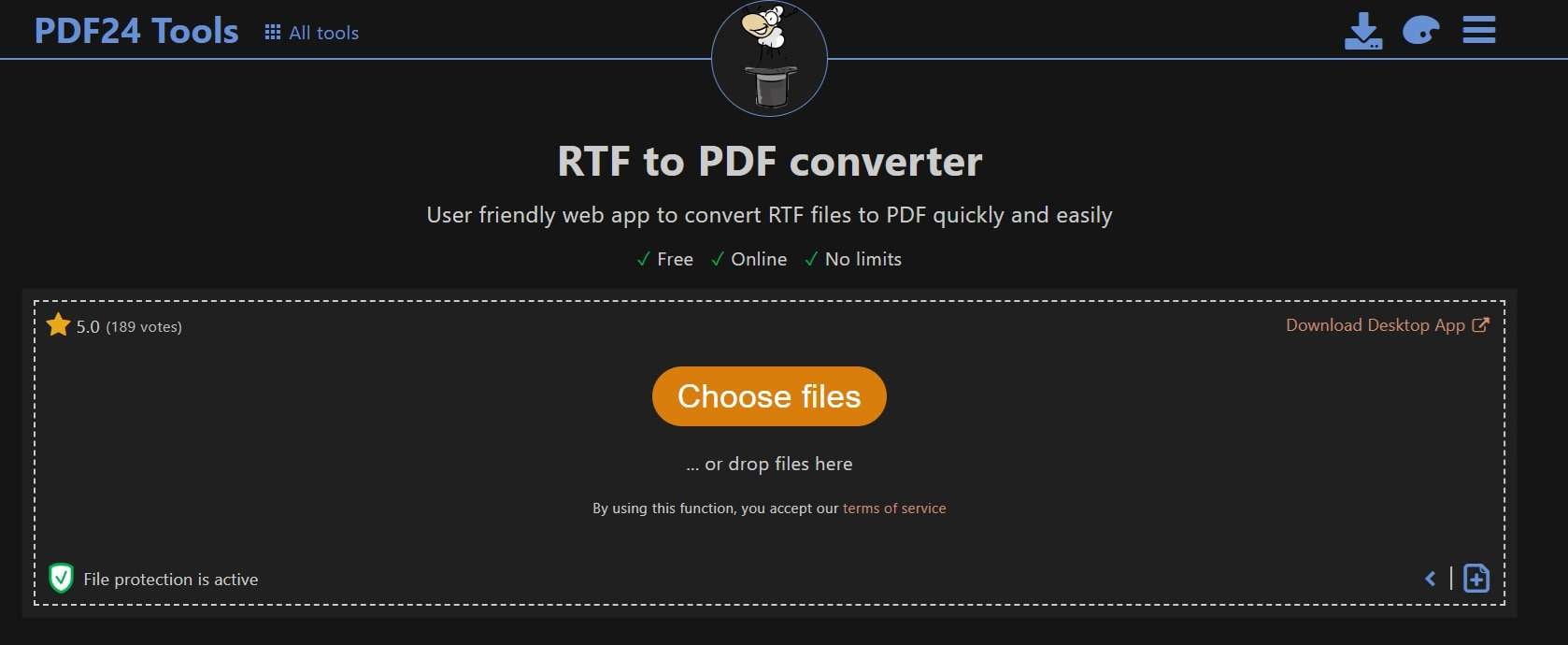
Step 2. Click on "Convert". Wait for the process to complete.
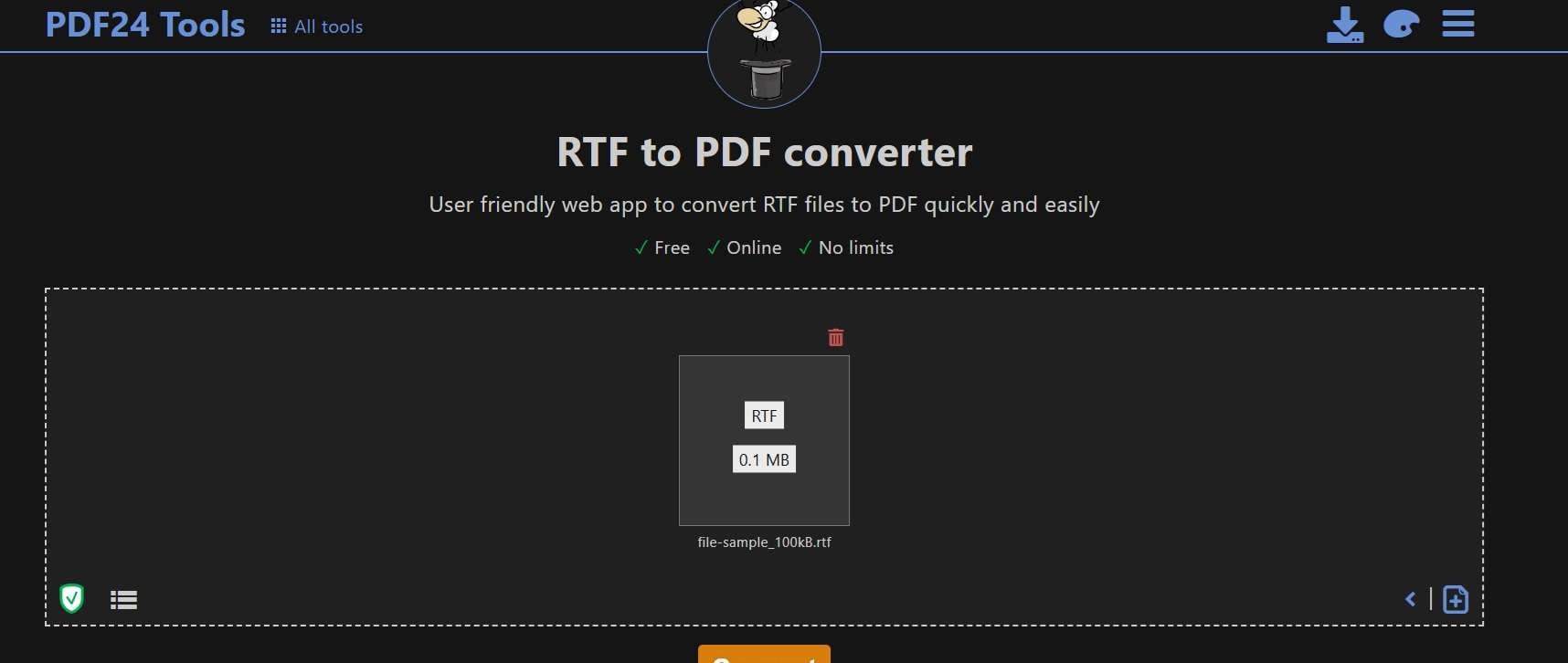
Method 2: Use Online2PDF Rich Text to PDF converter
Using Online2PDF to convert rich text to PDF is simple and effective. This tool allows you to easily transform your RTF files into high-quality PDFs with just a few clicks. It's a convenient option for anyone looking to convert RTF into PDF quickly without any hassle.
Online2PDF supports a variety of file formats and ensures that your document's original formatting is preserved, making it a reliable choice for all your conversion needs.
Follow these simple steps to use this rich text format to PDF converter:
Step 1. Go to the Online2PDF website. Click on "Select files". Choose the RTF file.
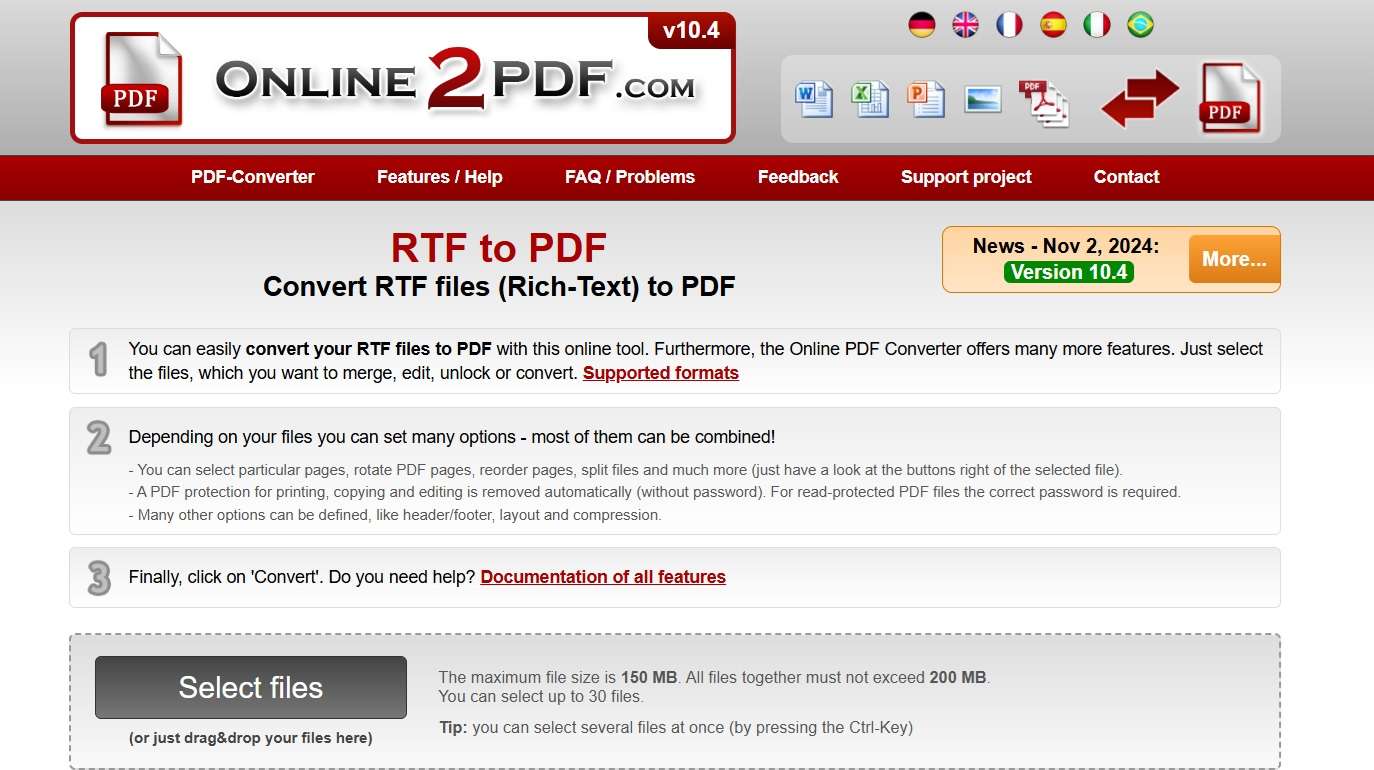
Step 2. Select PDF as the output format. Click on "Convert".
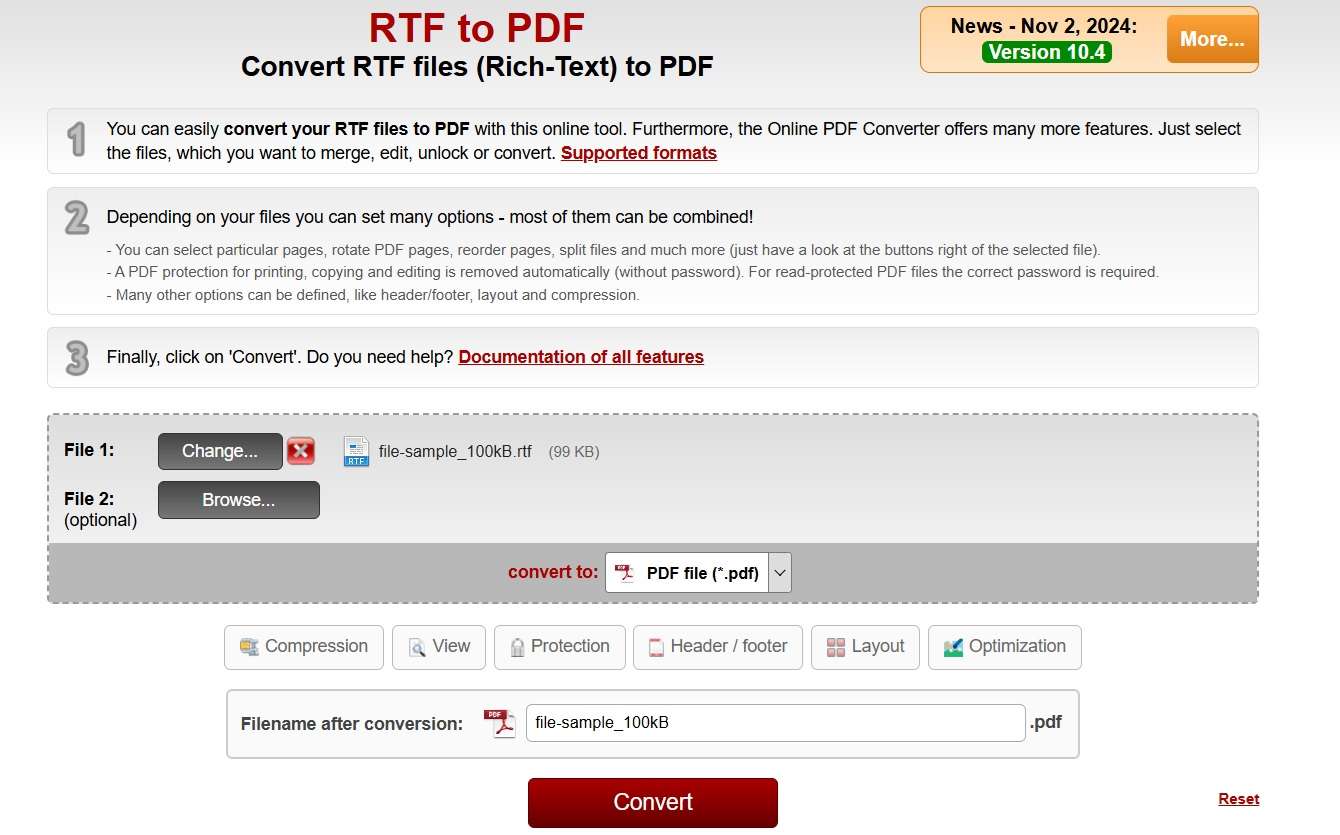
Step 3. Save the file on PC.
Method 3: Use Convertio to Convert rich text to PDF
Using Convertio to convert rich text to PDF is a quick and efficient method. Convertio supports a wide range of file formats, including RTF to PDF conversion. With its user-friendly interface, you can easily upload your RTF file and convert it into a high-quality PDF.
Convertio ensures that the original formatting is preserved, making it a reliable choice for converting RTF into PDF without any hassle.
Step 1. Open the Convertio website in your browser. Click on "Choose Files" and select the RTF file from your computer.
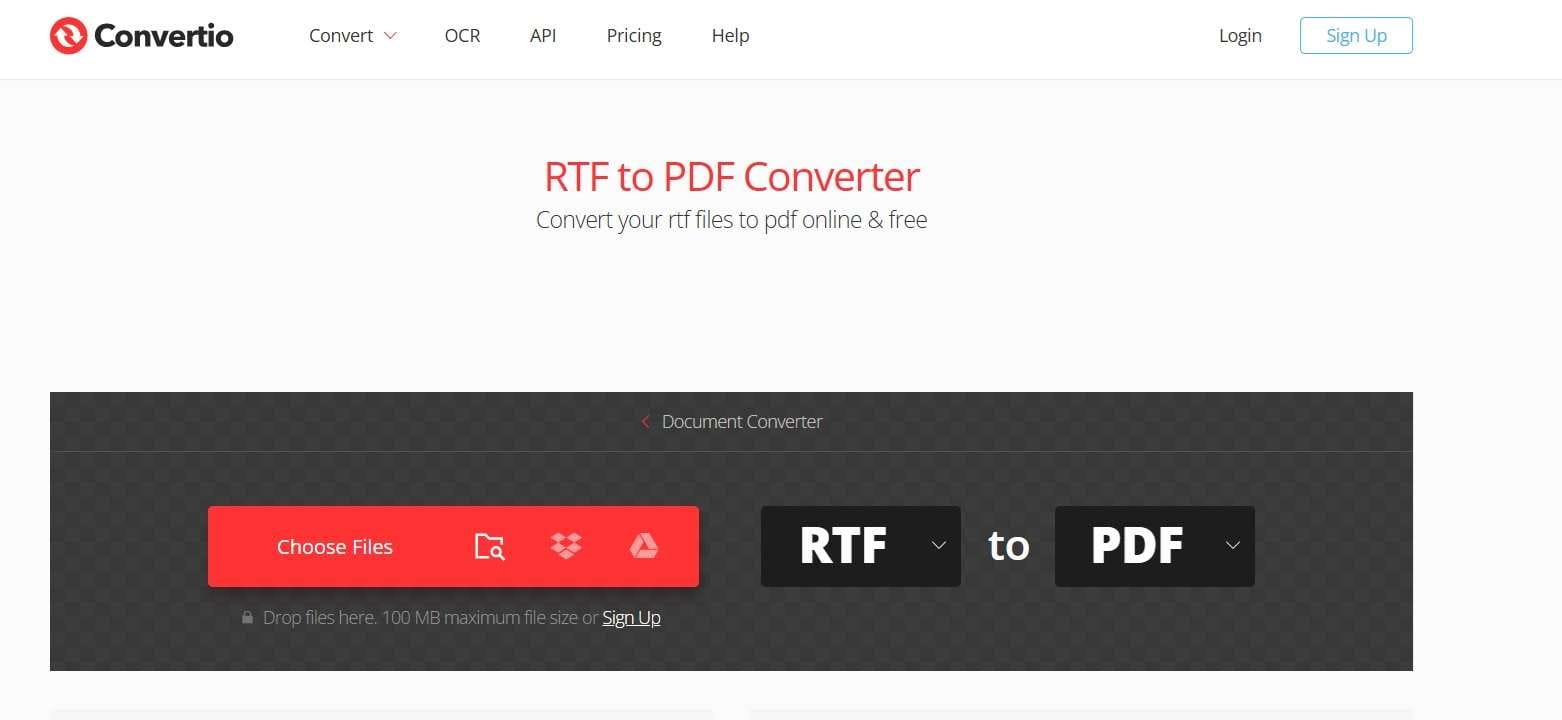
Step 2. Choose PDF as the output format. Click on "Convert" and let the tool do its work.
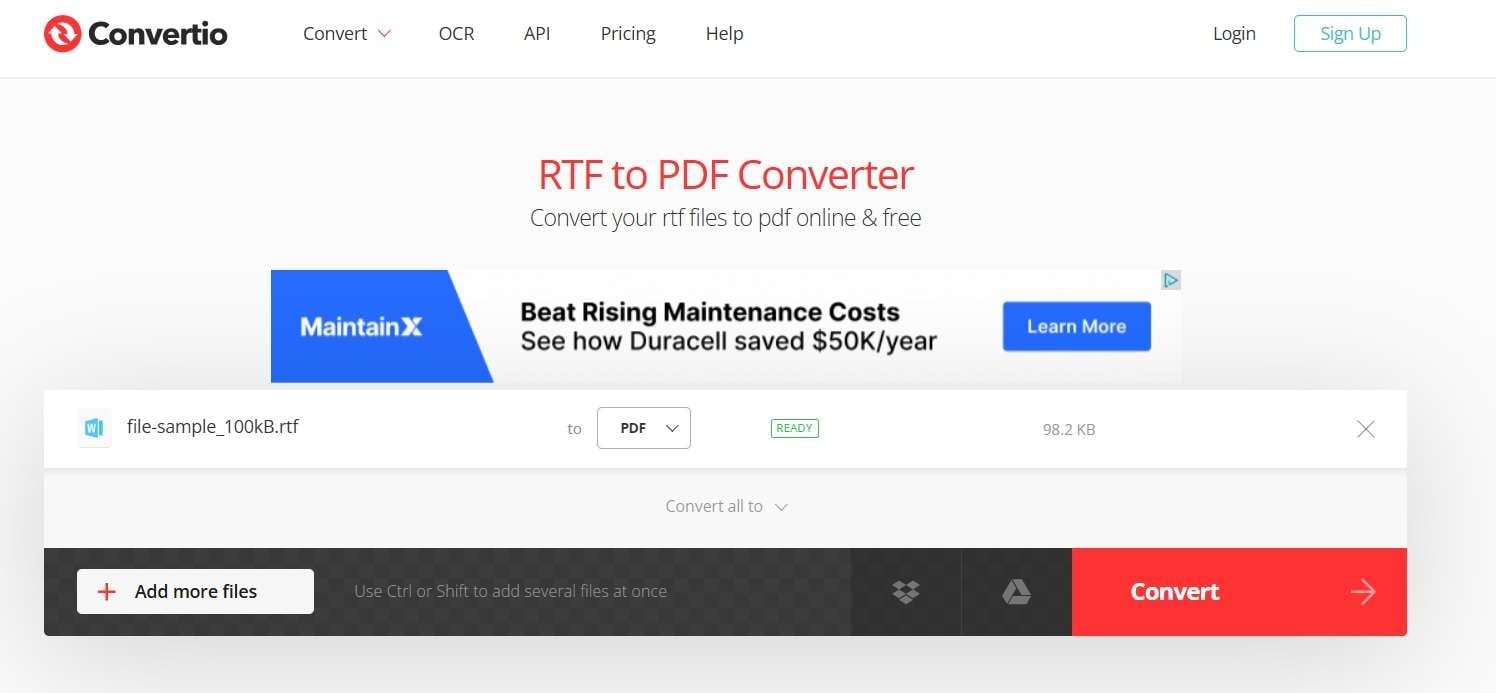
Step 3. Download the converted PDF file and save on device.
Method 4: Use FreeConvert to Convert RTF to PDF
Using FreeConvert to convert RTF to PDF is easy. This tool supports many file formats, making it very versatile. With FreeConvert, you can quickly upload your RTF files and turn them into high-quality PDFs. It also keeps the original formatting and layout of your documents.
Additionally, FreeConvert provides options to compress and optimize your PDFs, ensuring that they are both high-quality and manageable in size. This makes FreeConvert a reliable choice for converting rich text to PDF without losing any details or quality.
Step 1. Navigate to the FreeConvert website. Click on "Choose File" and select your RTF document.
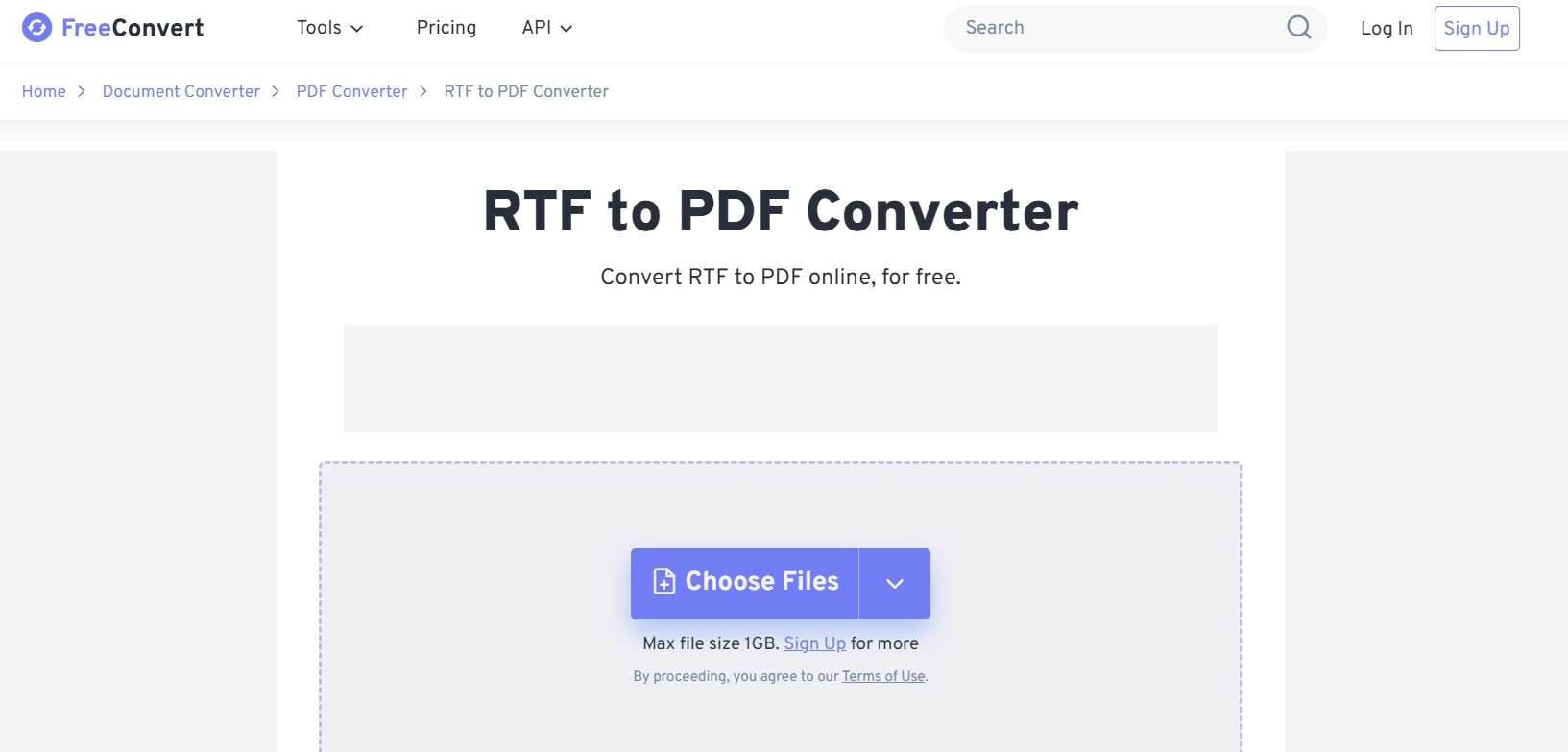
Step 2. Choose PDF as the format to convert into. Click on "Convert".
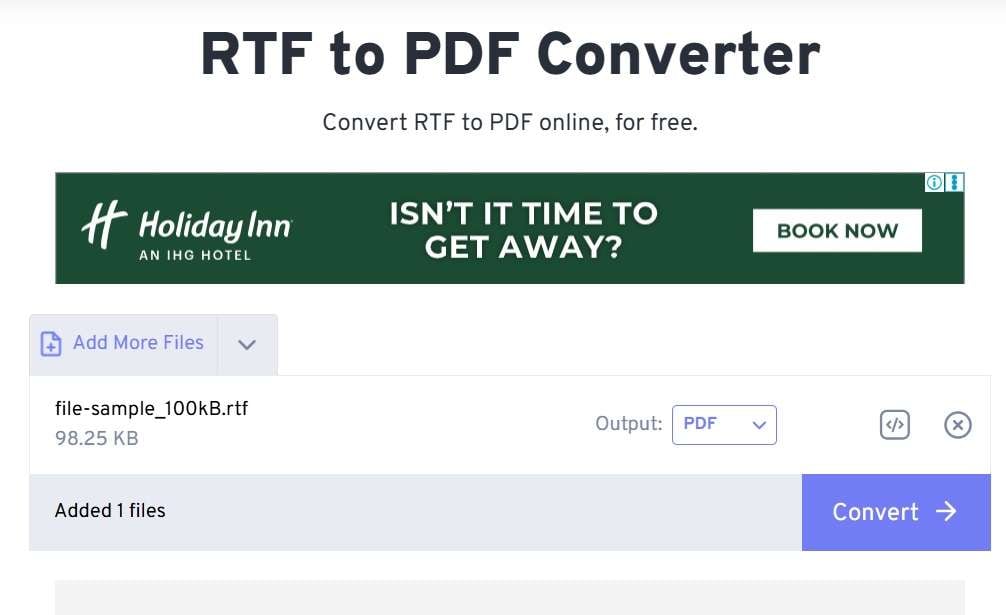
Step 3. Download your newly converted PDF file.
Part 3: RTF/PDF Files Got Corrupted Due to Conversion? Try Repairit File Repair Today
If your RTF or PDF files get corrupted during conversion, don't worry. There’s a great solution called Repairit that can help you fix those files. Repairit is a powerful tool designed to repair and recover corrupted files. This means you don’t have to lose your important documents.
Repairit File Repair works by scanning your corrupted files and identifying the issues. It then fixes those issues and restores the files to their original state. This tool is super easy to use, so you don’t need to be a tech expert to get your files back.
With Repairit, you can quickly and easily repair your corrupted RTF or PDF files. No more stressing over lost documents. Just use Repairit to recover your files and get back to work in no time. It's a reliable way to ensure your important files are safe and accessible.

-
Repair damaged files with all levels of corruption, including blank PDF, PDF not opening, PDF picture issues, PDF color issue, PDF fonts missing, unreadable pdf, etc.
-
Fix text, hyperlinks, forms, headers, footers, graphs, watermarks in PDF, etc
-
Perfectly repair corrupted files with a very high success rate, without modifying the original file.
-
No limit to the number and size of the repairable files.
-
Support Windows 11/10/8/7/Vista, Windows Server 2003/2008/2012/2016/2019/2022, and macOS 10.10~macOS 13.
-
Except PDF, Repairit also supports all formats of Word, Word, Excel, PowerPoint, ZIP, and Adobe files.
Steps to Use Repairit File Repair
Step 1. First, download Repairit File Repair. Once installed, open Repairit File Repair. Click on the "Add" button and select the corrupted RTF or PDF files you want to repair.

Step 2. After adding the files, click on the "Repair" button to start the repair process.

Step 3. Once the repair process is complete, you can preview the repaired files to ensure they are fixed. If you're satisfied, click on the "Save" button to save the repaired files to your computer.

By following these steps, you can easily repair your corrupted RTF or PDF files using Repairit File Repair.
Part 4: Tips to Convert RTF to PDF without Losing Quality
Converting RTF to PDF can sometimes affect the quality of your documents. To ensure you maintain the highest quality during conversion, follow these helpful tips. By using the right tools and techniques, you can keep your files looking their best.
- Use Reliable Tools: Always use trusted tools like PDF24, Online2PDF, Convertio, or FreeConvert. These tools are known for maintaining the quality of your documents during conversion.
- Check File Integrity: Before converting, make sure your RTF file is not corrupted. A clean file will convert better and keep its quality.
- Adjust Settings: Some converters allow you to adjust settings like resolution and compression. Choose the highest quality settings to keep the document's quality intact.
- Keep Backups: Always keep a backup of your original RTF file before converting. This way, if something goes wrong, you still have the original file.
- Avoid Free, Low-Quality Converters: Stick to well-known converters to avoid any loss of quality. Some free converters might not provide the best results.
- Reduce File Size Carefully: If you need to reduce the file size of the PDF, do it carefully. Over-compressing can lead to a loss of quality. Use tools that balance file size and quality well.
- Review the Output: After conversion, always review the PDF file. Check for any loss of quality or formatting issues, and if needed, use a different tool for better results.
By following these tips, you can ensure that your RTF files are converted to PDF without losing any quality. This way, your documents will look professional and retain their original formatting.
Conclusion
Converting RTF to PDF can be easy if you know the right tools and methods. PDFs are great for sharing, printing, and securing your documents. Whether you use PDF24 Tools, Online2PDF, Convertio, or FreeConvert, you can easily convert your rich text to PDF.
Remember to keep your original files safe and use reliable tools to avoid quality loss. If you face any issues, tools like Repairit File Repair can help you recover corrupted files. Now, you can confidently convert RTF files into PDF and enjoy the benefits of the PDF format.
FAQ
-
1. Is it safe to use online RTF to PDF converters?
Yes, it is safe to use online RTF to PDF converters if you choose trusted and well-known websites like PDF24, Online2PDF, Convertio, and FreeConvert. These sites prioritize security and ensure your files are handled properly. -
2. Can I convert multiple RTF files to PDF at once?
Yes, many online converters and software tools allow you to batch convert multiple RTF files to PDF. This saves time and effort by processing several files simultaneously. Be sure to check the specific converter for batch processing capabilities. -
3. What should I do if my file gets corrupted during conversion?
If your file gets corrupted during conversion, you can use a file repair tool like Repairit to fix and recover the corrupted file. Repairit File Repair is designed to restore corrupted RTF or PDF files quickly and easily, ensuring you don’t lose important documents.


 ChatGPT
ChatGPT
 Perplexity
Perplexity
 Google AI Mode
Google AI Mode
 Grok
Grok

