Is your MKV video corrupted, and are you looking for ways to repair corrupted MKV video files online? MKV is a widespread multimedia container format with multiple audio, video, and subtitle streams in a single file. Like any other video file format, MKV files can also get corrupted. Many issues, like audio-video sync problems, choppy playback, freezing, etc., can arise.

Repairing these files can be hectic, especially when you are not tech-savvy or lack the necessary tools. In this article, you'll explore how to repair MKV video files.
In this article
Causes of Issues with MKV Video Files
An MKV video file can become corrupted or damaged for various causes, resulting in playback difficulties. Some of the most prevalent causes of MKV video file difficulties are:
Situation 1: When MKV Video Isn't Playing
An MKV file is a multimedia format that may combine video, audio, and subtitles into a single file, even if their encodings differ. There are numerous reasons why an MKV file may become unplayable. Some examples are:
Reason 1: The player does not support the MKV file.
Reason 2: There are issues with the system or device you are attempting to play the file.
Reason 3: The MKV video file is damaged.

Reason 4: There are no supporting codecs.
Reason 5: Video drivers are no longer supported.
Reason 6: The hard disc has bad sectors.
Situation 2: When MKV Video Is Damaged
Some of the most common causes of MKV file corruption are as follows:
Cause 1: Technical Issues During Recording: Any technical issues encountered while shooting or saving the movie may result in file corruption. For example, generating and saving the video while the device's battery is low may corrupt the file.
Cause 2: Video Downloaded from an Untrustworthy Source: An incomplete download or downloading of the MKV video from an untrustworthy source may result in corruption.
Cause 3: Interruptions During File Transfer: Unsafe removal of storage media while the MKV file is being copied to another device may cause the file to be damaged.
Cause 4: Malware Infection: Malware can corrupt an MKV video, rendering it unusable or causing other issues. A file stored on a malware-infected system may be corrupted as well.
Some Things to Check for a Quick MKV Video Files Repair
If you are having problems with an MKV video file, there are certain things you can try to fast repair the file. Here are some pointers:
Check for Backups: If you have a backup of the corrupted MKV file, you can replace it with the backup file to resolve the issue.
Try Using a Different Media Player: whether you're experiencing difficulties playing an MKV file, try using a different media player to see whether the problem remains. This can help you establish whether the problem is with the file or with the media player you're using.
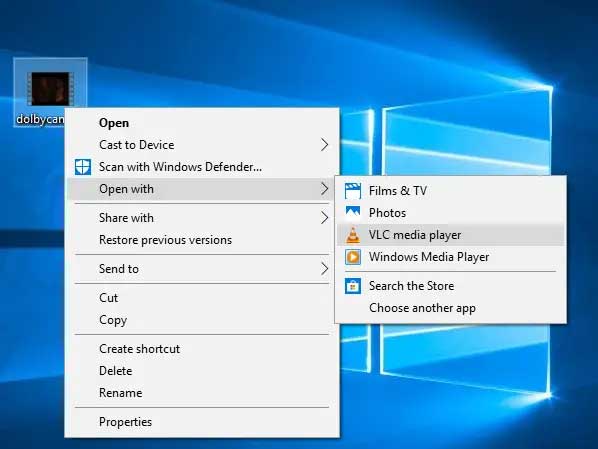
Rename the File: See whether renaming the MKV file solves the problem. The problem can sometimes be caused by a file name containing incorrect characters or too long.
Repair the File Index: Some online MKV repair solutions allow you to repair the index of the MKV file, which can resolve issues such as choppy playback or freezing.
Check for Updates: If you're using an older media player or converter version, updating to the most recent version might occasionally resolve MKV file compatibility issues.
Use an Online MKV Restore Tool: Online programs can analyze and restore corrupted MKV files. You can use online tools to resolve the problem rapidly.
Practical Methods to Fix The MKV Video Files
Fixing a corrupted MKV video file can be done using several practical methods. Here are some of the effective ways:
Method 1: Wondershare Repairit: Online Video Repair
MKV videos have a lot of texture and produce great results. Unsurprisingly, people become irritated and frustrated when they become corrupted. There is, however, a remedy to this difficulty. MKV video files can be readily repaired using an MKV repair online program. Fortunately, there are numerous video repair tools on the internet. The bad news is most of them could be more effective. They don't accomplish much in terms of repair and can't recover the content of ruined MKV videos. Wondershare Repairit Video Repair is the best free mkv repair tool for MKV videos.
The following instruction manual has been specifically intended to teach you how to fix damaged MKV files using the Wondershare Repairit application.
Step 1: Upload Corrupt and Sample Videos
You will notice a window indicating uploading videos after entering the online video repair page. You can drag your video files into it or click the "+Add" button.
The free version allows you to repair 5 videos each 24 hours, whereas the premium version allows you to repair up to 50 videos per 24 hours.

The interface will display all of the videos as well as detailed information about each film.

Following that, upload sample videos in the same format as each corrupt video to begin the advanced restoration procedure.
Step 2: Start the Repairing Process
To begin the repair procedure, click the "Repair" button. Each video clearly shows the repair progress bar. Wait a few seconds for the process to complete.

Step 3: Preview The Repaired Videos
To view the repaired video, click the "play" icon preview videos. If you're happy, you may either click on the "download" symbol beside the "play" icon to download the videos, or select "Download All" in the lower right corner to download the videos.
Method 2: VLC Media Player Video Repair
Step 1: Launch the VLC Media Player.
Step 2: After that, go to Media and select Convert or Save.
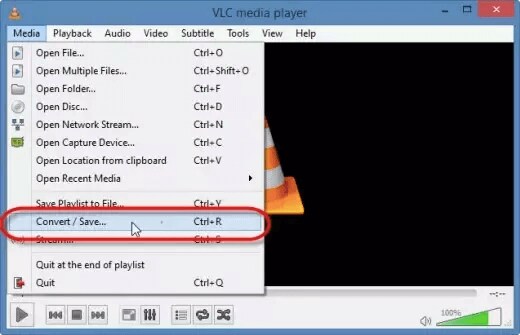
Step 3: Then, add the input files/streams that must be transcoded, and click Convert or Save
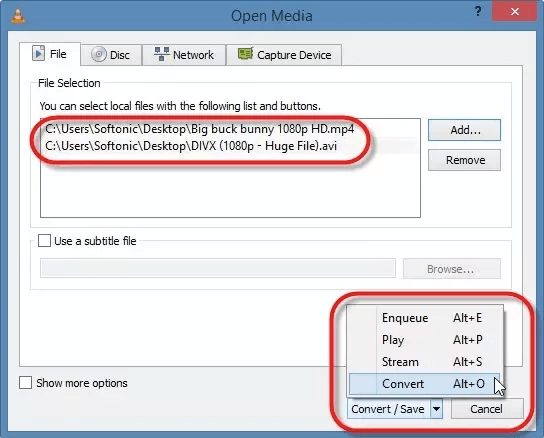
Step 4: Then, in the Convert window that appears, provide a file name for the destination file.

Step 5: Select the desired input Codec from the list of profiles.
Step 6: Now, select "Edit Selected Profile" to review the profile options.
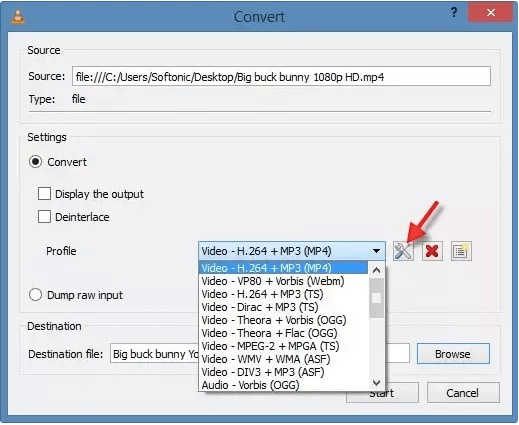
Step 7: After that, you can add a new profile or delete any current profiles.
Step 8: Afterward, select settings to open the settings box where you may modify and repair corrupted MKV files.
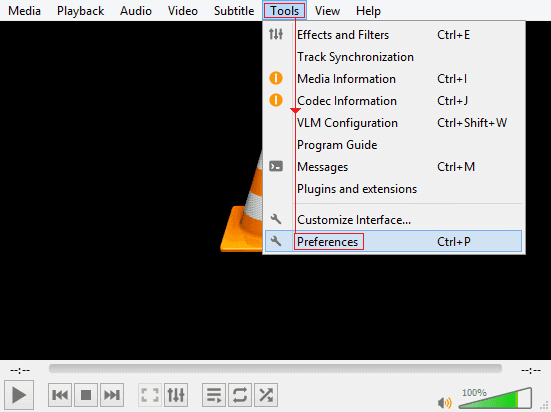
Step 9: The next step is to select Input or Codecs.

Step 10: To fix MKV files, select Always Fix and then Save.
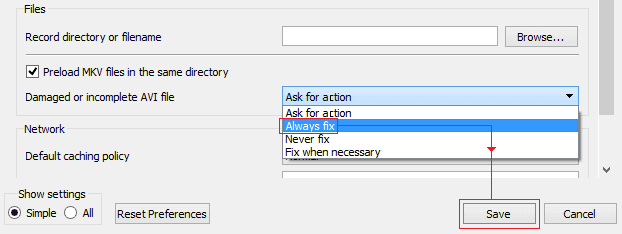
Step 11: Finally, the VLC player can play the repaired MKV video files. After you've learned and applied the method for improving corrupted MKV video files, right-click on the AVI file that has previously been repaired using this method. Then, select 'Open with' and view with VLC media player.
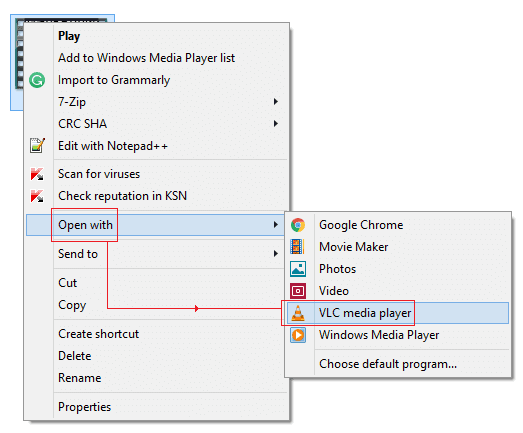
After completing the instructions, check to see if your MKV movie file has been fixed. Otherwise, proceed to the next solution.
More Alternate Solutions to Repair MKV Video Files
There are various alternatives for repairing MKV video files. Here are some possibilities:
Method 3: CHKDSK to Fix Corrupt MKV Videos
CHKDSK is an excellent storage device scanner. This command is used to keep MKV files from becoming corrupt. When it scans the device, if a bad sector is discovered, look into how to fix the bad sector on an SD card or other storage media.
To fix MKV files, use the following methods to execute the CHKDSK scan:
Step 1: To begin, open the Command Prompt window.
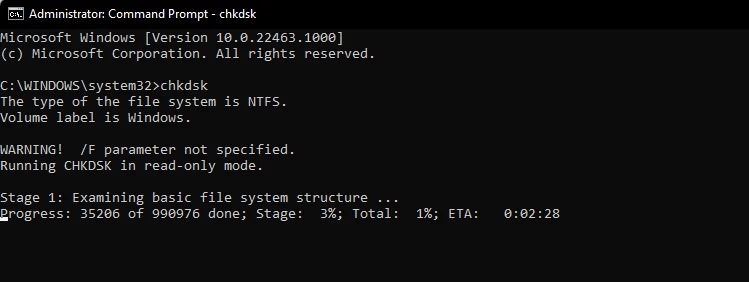
Step 2: Check if the corrupt driver is still connected to the system.
Step 3: After that, give the corrupt drive a new letter.
Step 4: Then, type chkdsk/r/f X: where X is the new drive letter. Replace the alphabet X with the faulty drive letter, then press the 'Enter' key.
Step 5: You must wait a few seconds for the operation to complete before restarting your system to see whether or not the drive is available.
Method 4: Redownload the MKV Compatible Source or MKL Files Codec
If you downloaded the MKV video from the internet, it is possible that the MKV video was partially downloaded. There are several reasons why an MKV file becomes broken, corrupted, or damaged.
Sometimes, while downloading, an unintentional process termination occurs before you finish the duties. The initial step is to ensure that your source MKV video file has not been corrupted or broken during the copying procedure.
If you notice a broken MKV file, you must return to the source page and click on the downloading link to continue to redownload the MKV file.
To avoid having a damaged, broken, or corrupted MKV file, re-download the source MKV compatible or MKV file codec.
Alternatively, you can get appropriate codecs from the internet and install them in your current player tool, such as Windows Media Player, to support the unplayable MKV video files.
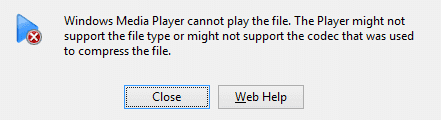
Beneficial Tips to Avoid MKV Video Corruption
You can avoid further MKV or other video file corruption by following the steps below:
Precaution 1: Occasionally format your external storage media to remove bad sectors built on it.
Precaution 2: Be cautious when converting MKV files to other video formats. Use the best video converter program for this task.
Precaution 3: As a backup, try to save your MKV videos on two different storage devices. Without a backup, a video repair tool can be used.
Comparing All The Methods
All these methods that are mentioned above are effective in repairing MKV files online. As the VLC media player will change the video file's format, there is a slight chance it would need to be fixed properly. You can use Wondershare Repairit to improve your MKV file. It is one of the practical tools that can repair video files correctly.
Wrapping Up
Online MKV video file repair is a practical and convenient way to resolve all types of corruption difficulties. These are a few methods to repair corrupted MKV video file online. You can use these methods to fix your MKV video file. They all are efficient in fixing your MKV file properly.
However, Wondershare Repairit is the best tool to help you fix the corrupt MKV file. You can ensure your media files remain accessible and in good condition by avoiding file corruption and using Wondershare Repairit to repair damaged MKV files.
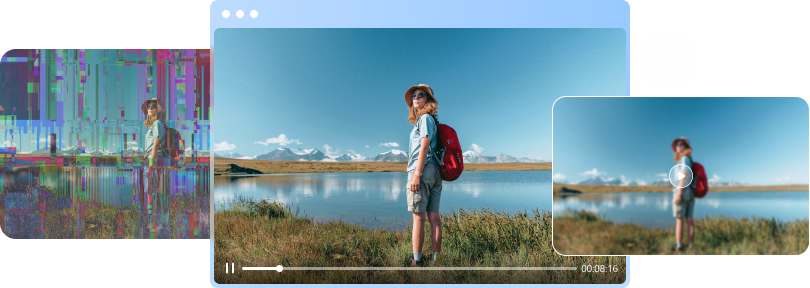

 ChatGPT
ChatGPT
 Perplexity
Perplexity
 Google AI Mode
Google AI Mode
 Grok
Grok

