“I keep getting an ''invalid image format' error when trying to open my wedding photos. These pictures are irreplaceable, and I'm heartbroken. Has anyone else encountered this issue? Please help!"
Don't worry- you're not alone! Thousands of users face this frustrating error daily, trying to access cherished memories or important files. Fortunately, resolving the issue is often simpler than you think. Our expert guide provides step-by-step solutions to fix the invalid image format error, covering common causes, troubleshooting tips, and proven fixes.
Restore access to your treasured photos and breathe a sigh of relief - your memories are recoverable!
In this article
Part 1: What is the Invalid Image Format Error?
An invalid image format error occurs when your computer or device cannot properly read or process an image file. This typically happens when the file's structure is damaged, corrupted, or doesn't match the expected format of the image type (like JPG, PNG, or GIF).
Think of it like trying to read a book where some pages are torn or written in a language your computer doesn't understand – the system simply can't make sense of the data it's receiving.
Part 2: What Causes the Invalid Image Format Error?
Several factors can lead to invalid image format errors:
- Incomplete Downloads: When an image download is interrupted or stops midway, resulting in an invalid image file
- Virus or Malware Attacks: Malicious software can corrupt image files
- Improper File Transfers: Moving files incorrectly between devices can cause corruption
- Software Compatibility Issues: Using outdated or incompatible image editing software
- Power Outages: Sudden power loss while saving or transferring images
- File Header Damage: Corruption in the crucial first part of the image file
- Storage Media Problems: Physical damage to hard drives or memory cards
- Format Conversion Errors: Problems during file format conversion processes
Part 3: How to Fix Invalid Image Format Error
Fix 1: Use Repairit Photo Repair Tool to Fix File Corruptions
Why This Fix Stands Out:
Repairit Photo Repair is our top recommendation because it specifically targets file structure problems that cause invalid image format errors. It can repair multiple file types simultaneously and has a high success rate for recovering corrupted images. With Repairit, you can:
- Repair multiple file types, including JPEG, PNG, TIFF, and more
- Batch repair functionality for efficient processing
- High success rate in recovering corrupted images
- User-friendly interface for seamless navigation
The tool works by:
- Analyzing the corrupted file's structure
- Rebuilding damaged file headers
- Restoring image data without quality loss
- Supporting batch processing for multiple invalid images
Steps to Use Repairit:
Step 1: Install Repairit Photo Repair on your PC. Launch the program and click "Add" to select your invalid images.

Step 2: Click "Repair" and wait for the scanning process.

Step 3: Preview the repaired images. Select your desired save location and click "Save".

Fix Invalid Image Format Error Now

Fix 2: Use JPEG Repair For Invalid Image Repair Online
Why Use JPEG Repair:
JPEG Repair is an excellent online solution for those who prefer not to download software. It's particularly effective for fixing invalid image format errors in JPEG files.
How It Helps:
- Works directly in your browser
- Specializes in JPEG file recovery
- Maintains original image quality
- Offers free basic repairs
Steps:
Step 1: Visit the JPEG Repair website. Upload your corrupted image.
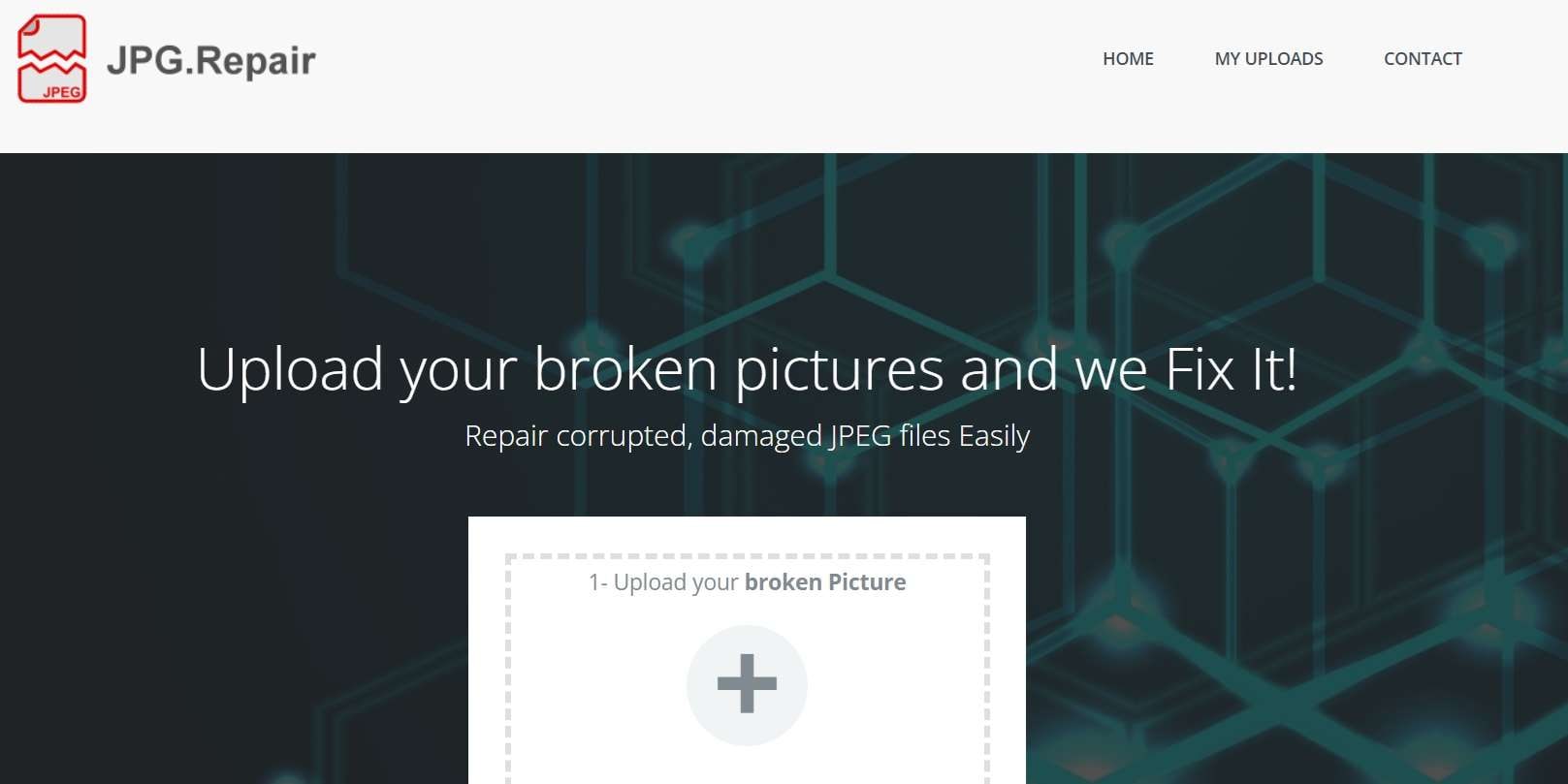
Step 2: Select repair options. Wait for the online repair process. Download your fixed image
Fix 3: Use Aspose For Invalid Image Repair Online
Why Use Aspose:
Aspose is a powerful online tool that supports multiple image formats and offers additional image processing features alongside repair capabilities.
How It Helps:
- Supports various file formats
- Provides format conversion options
- Offers batch processing
- Includes image optimization
Steps:
Step 1: Go to Aspose's online repair tool. Upload your invalid image.
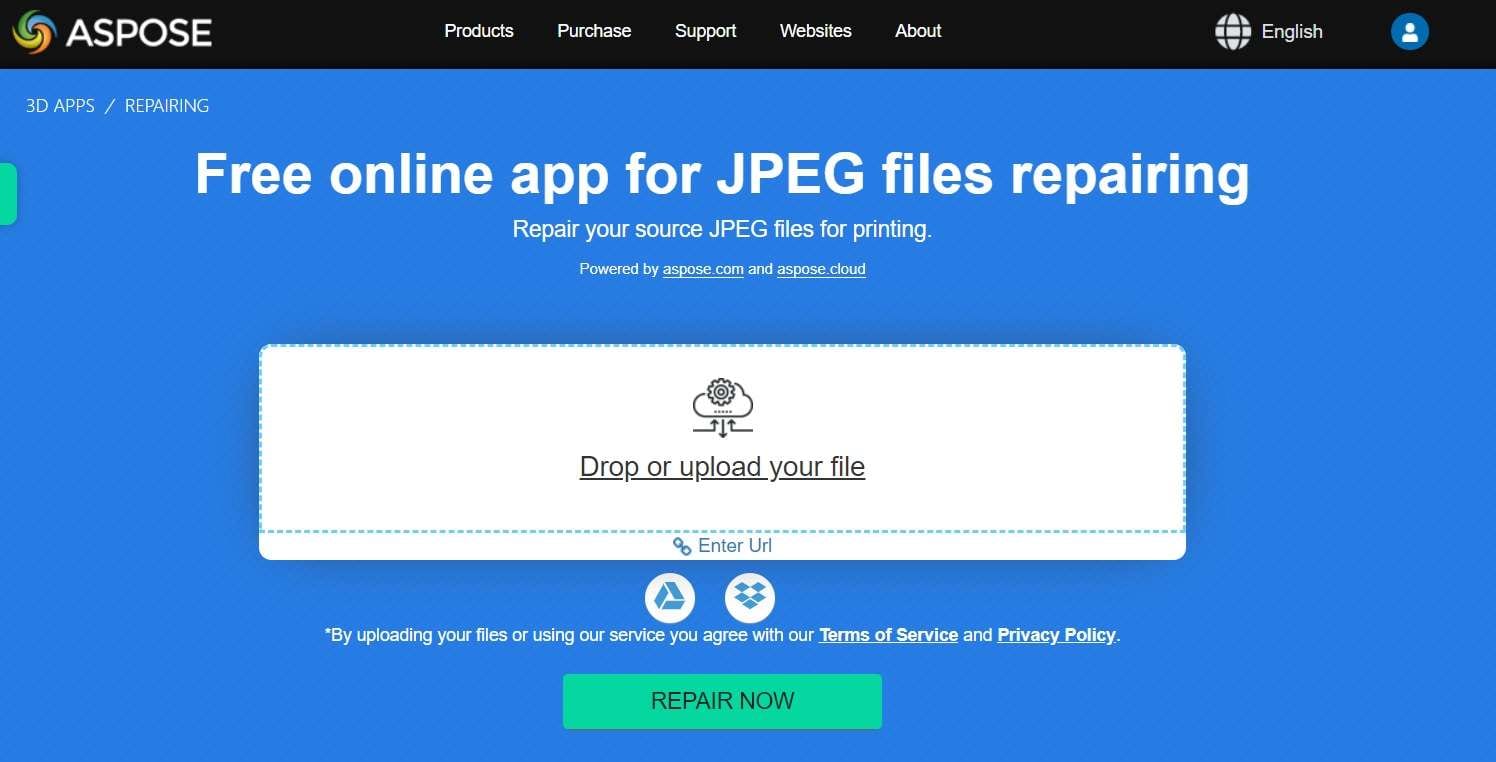
Step 2: Process the image. Download the repaired file
Fix 4: Use DocHub for Invalid Image Repair Online
Why Use DocHub:
DocHub is ideal for users who need to repair invalid images that were corrupted due to storage device issues.
How It Helps:
- Specializes in storage-related corruption
- Repairs metadata issues
- Fixes file system errors
- Includes preview functionality
Steps:
Step 1: Navigate to DocHub's website. Select the invalid image upload option. Choose repair parameters.
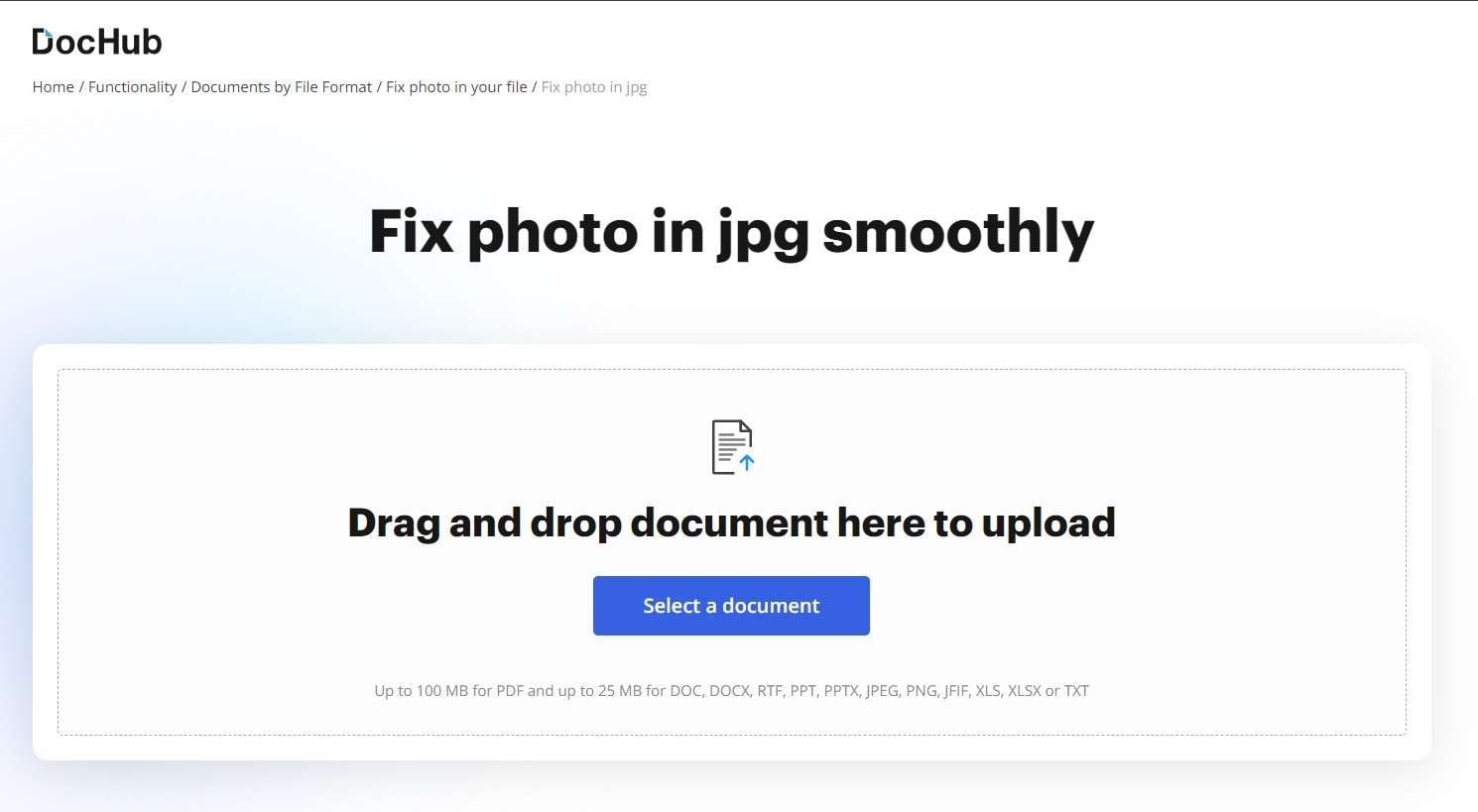
Step 2: Process the file. Save the recovered image.
Part 4: Tips to Fix JPEG Files Online In a Few Clicks
Here are a few tips to fix JPEG files online in a few clicks:
- Use Online JPEG Repair Tools: Websites like Repairit Online, JPEG Repair, and Online JPEG Fix offer free and easy solutions.
- Upload and Scan: Upload your corrupted JPEG file and let the online tool scan for issues.
- Automatic Repair: Let the tool automatically repair and fix the file structure.
- Preview and Download: Preview the repaired file and download it if satisfactory.
- Use Multiple Tools: Try different online tools if one doesn't work.
- Convert to Other Formats: Consider converting JPEG to PNG or TIFF for better compatibility.
- Save a Backup: Always save a backup of your original file before attempting repairs.
Conclusion
Dealing with invalid image format errors can be frustrating, but with the right tools and knowledge, most corrupted images can be recovered. Remember to regularly back up your important images to prevent future invalid image format issues. Additionally, proper file transfers must always be ensured, and reliable software must be used to minimize the risk of corruption.
With these tips and tools at your disposal, you can confidently handle any invalid image errors that come your way.
FAQ
-
Q: Can invalid image format errors occur on any device?
Yes, invalid image format errors can occur on any device that handles image files, including computers, smartphones, tablets, and cameras. The error typically appears when the device's operating system or software cannot properly read or process the image file's data structure. -
Q: Are online invalid image repair tools safe to use?
Most reputable online invalid image repair tools are safe to use, but it's important to choose well-known services like those mentioned in this article. Always read user reviews and ensure the website is secure (https) before uploading your images. For sensitive or important photos, consider using desktop software like Repairit for added security. -
Q: How can I prevent invalid image format errors?
To prevent invalid image format errors, regularly back up your images, use reliable image editing software, ensure proper file transfers, maintain updated antivirus protection, and avoid interrupting file downloads or transfers. Also, keep your devices and storage media in good condition to minimize the risk of file corruption.


 ChatGPT
ChatGPT
 Perplexity
Perplexity
 Google AI Mode
Google AI Mode
 Grok
Grok

