We've all been there - capturing special moments, only to find out they're blurry or pixelated. If you're struggling with fixing resolution on a photo, don't worry! This guide will show you how to fix resolution on photo issues, breathing new life into your dull and grainy images.
Whether it's a wedding, birthday, or family gathering, blurry photos can be heartbreaking. You want to relive those moments with clarity and precision, not fuzzy images. Fortunately, you don't need to be a photo editing expert to enhance your photos and improve photo resolution.
In this article
Part 1: Can I Easily Fix Resolution on Photo?
The good news is that yes, you can easily fix resolution on photo issues in many cases. With the right tools and techniques, it's possible to improve the quality of your images and make them look sharper and clearer. While some advanced photo editing skills can be helpful, there are also many user-friendly options available for those who want to know how to fix image resolution without being a Photoshop expert.
In the following sections, we'll explore five easy methods to help you fix resolution on photo problems and enhance your pictures.
Part 2: How to Fix Resolution on a Photo?
Method 1: Use Repairit for Fixing Resolution on a Photo
One of the easiest ways to fix resolution on photo issues is by using Repairit Photo Repair. This powerful online tool is designed specifically for fixing various photo problems, including low resolution.
Here's how to use Repairit Photo Repair to fix photo resolution:
Step 1: Launch the program on your device and click on the "+Add" button to add the image which lost resolution due to damage.
add photo

Step 2: Click on the "Repair" button to begin the repair process.

Step 3: Once the process is complete, preview the result and save the fixed image.

Repairit Photo Repair is an excellent choice for those wondering how to fix the resolution of a picture quickly and easily. It uses advanced algorithms to enhance image quality and can often produce impressive results, even with severely damaged or low-resolution photos.
Fix Your Photo Resolution Now

Method 2: Use Adobe Express for Fixing Resolution on a Photo
Adobe Express is another great option for fixing resolution on a photo. This online tool offers a range of features to enhance your images, including options to improve resolution.
Here's how to use Adobe Express to fix photo resolution:
Step 1: Go to the Adobe Express website and create an account or log in. Hit the “Upload From Device” button. Upload the photo.
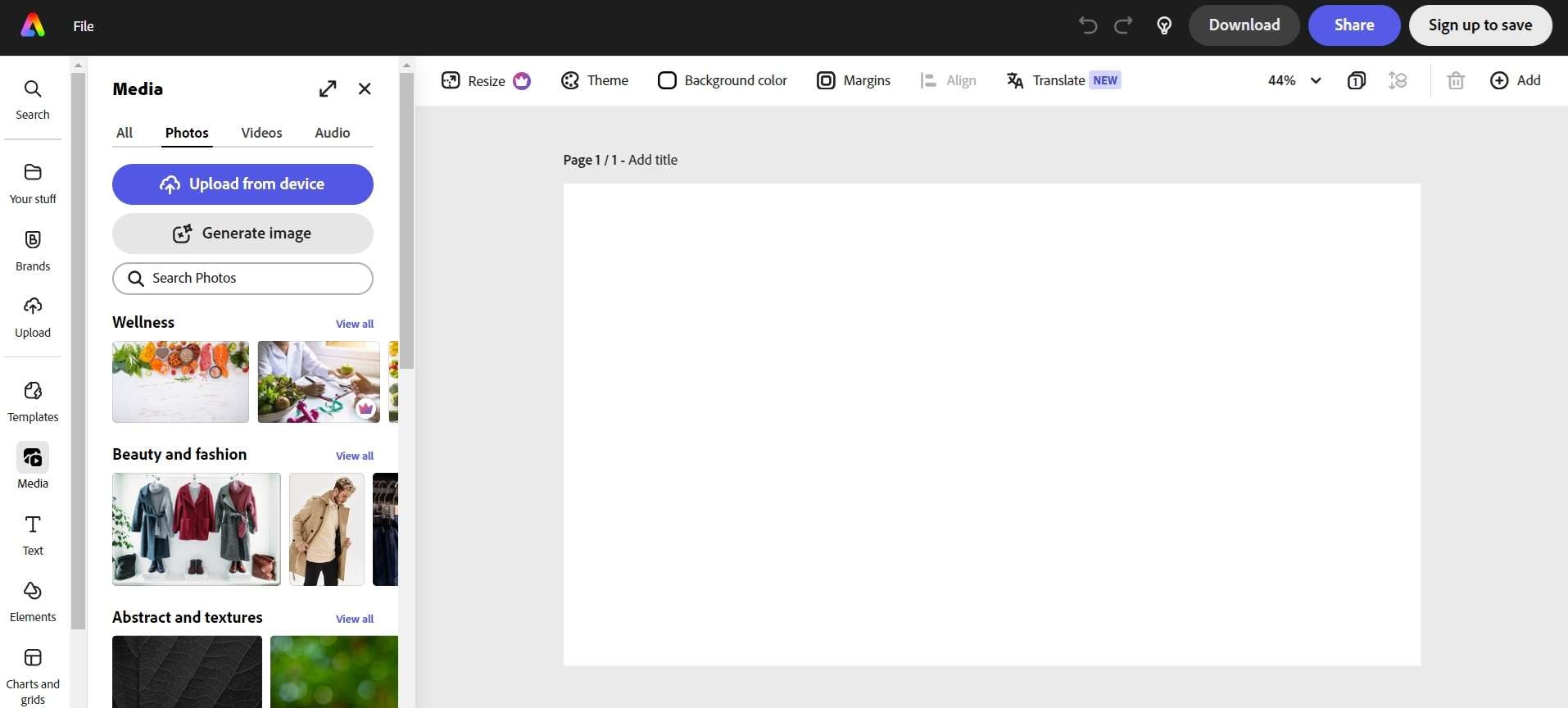
Step 2: Use the "Adjustment" tool to fine-tune brightness, contrast, and sharpness. Experiment with filters and effects to further enhance the photo.
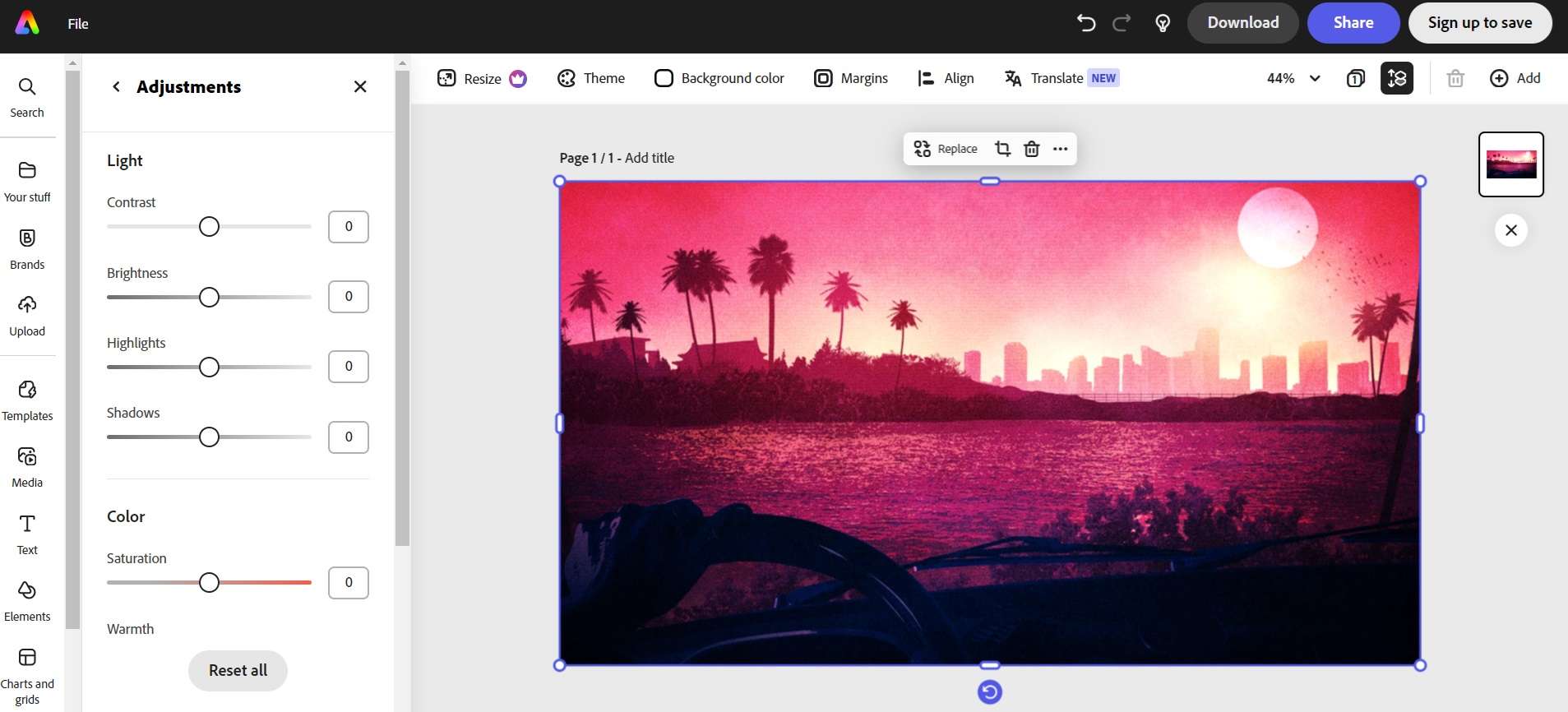
Step 3: Once you're satisfied with the results, download the improved image.
Adobe Express is a user-friendly option for those looking to fix resolution on photo issues without installing any software. It's particularly useful for quick edits and can help you improve the overall quality of your images.
Method 3: Use BeFunky to Fix Resolution on Photo
BeFunky is a versatile online photo editor that offers several tools to help you fix resolution on photo problems. Here's how to use BeFunky to improve your image quality:
Step 1: Visit the BeFunky website and click on "Get Started" to open the photo editor.
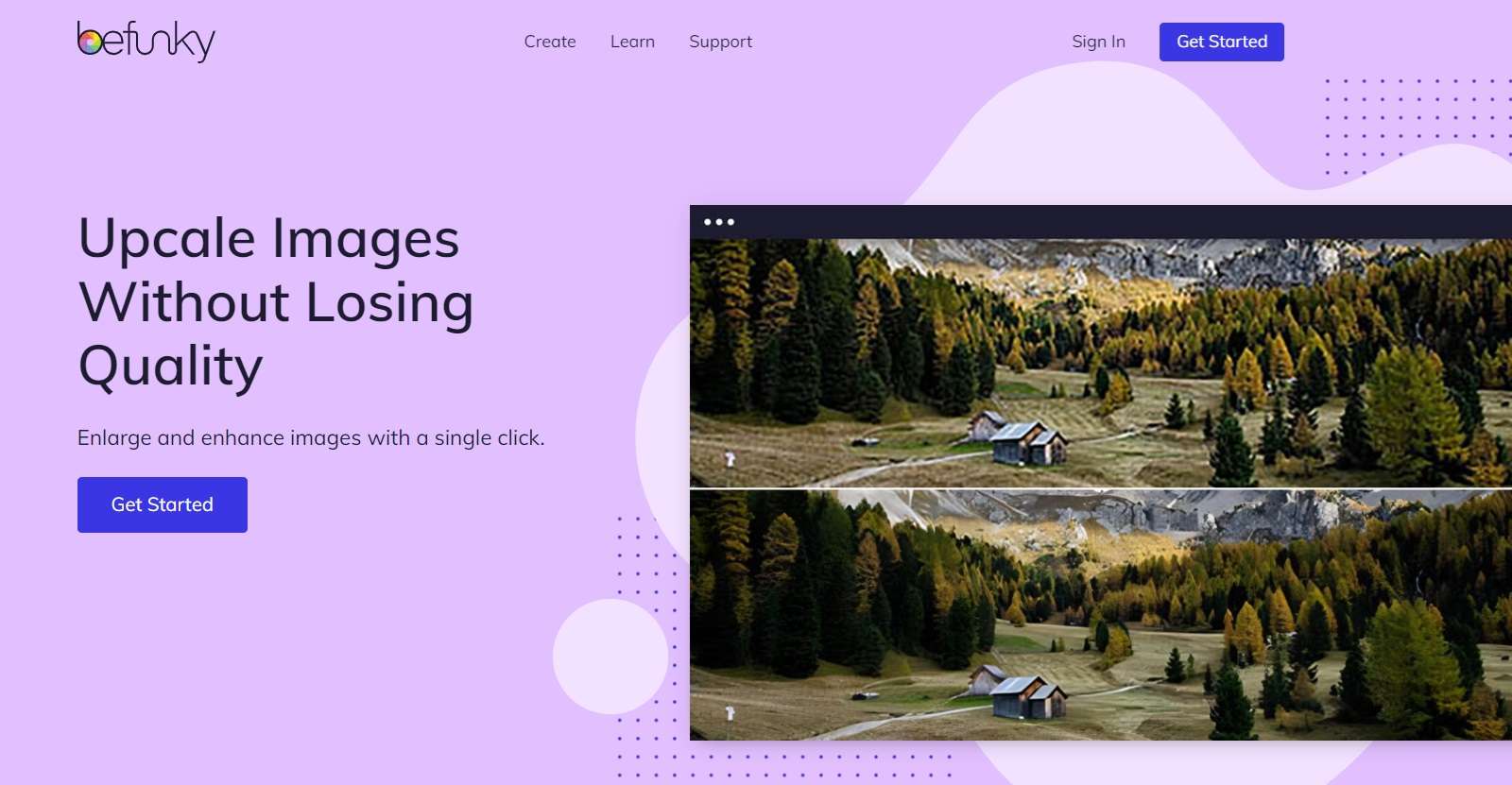
Step 2: Upload your photo by clicking on "Open" and selecting the image from your computer. In the left sidebar, hit the “Upgrade” button to fix resolution on photo. Adjust the sharpness slider to enhance the details in your photo.
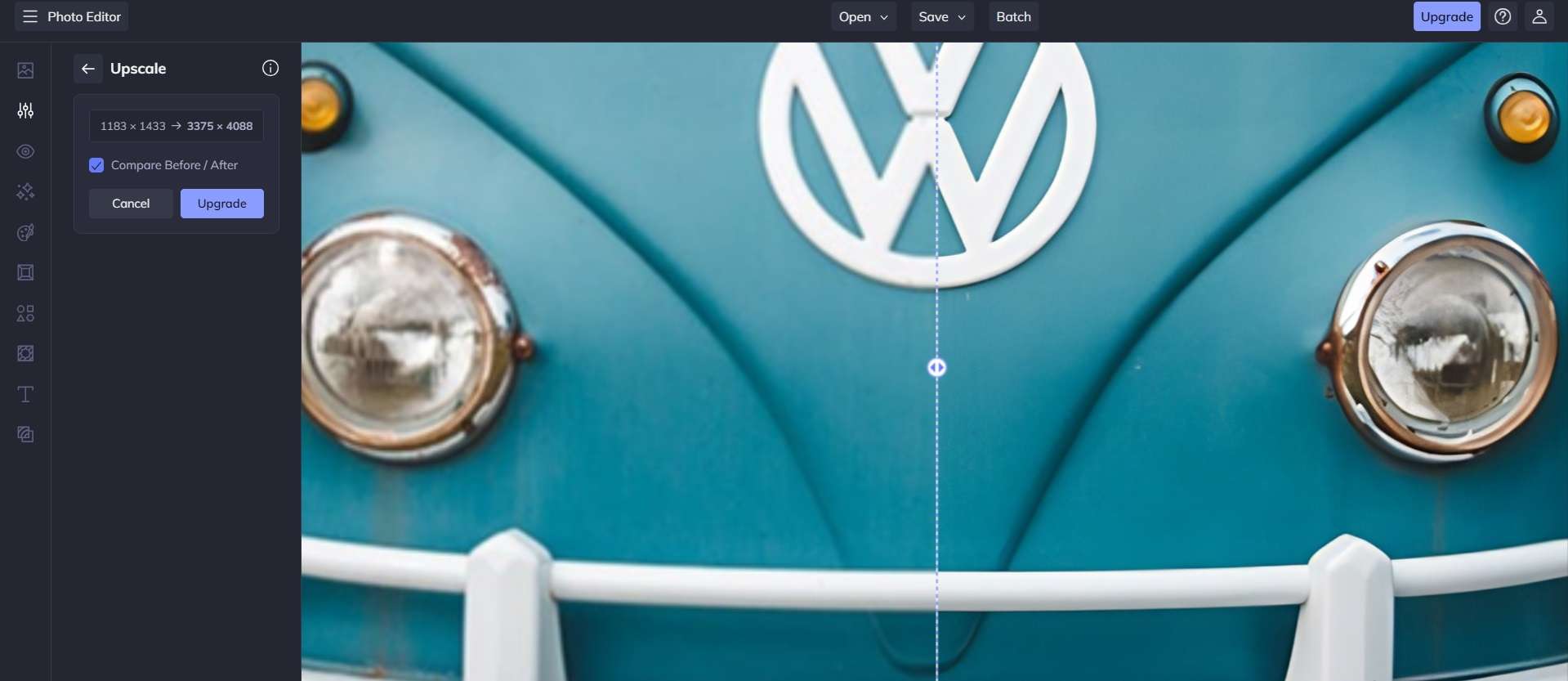
Step 3: When you're happy with the result, click "Save" to download your fixed photo.
BeFunky is an excellent choice for those who want to know how to fix image resolution with more control over the editing process. It offers a good balance between ease of use and advanced features, making it suitable for both beginners and more experienced users.
Method 4: Use PicsArt for Fixing Resolution on a Photo
PicsArt is a popular photo editing app that's available both on mobile devices and as a web-based editor. It offers several tools that can help you fix resolution on photo issues. Here's how to use PicsArt to improve your image quality:
Step 1: Go to the PicsArt website. Upload your photo.
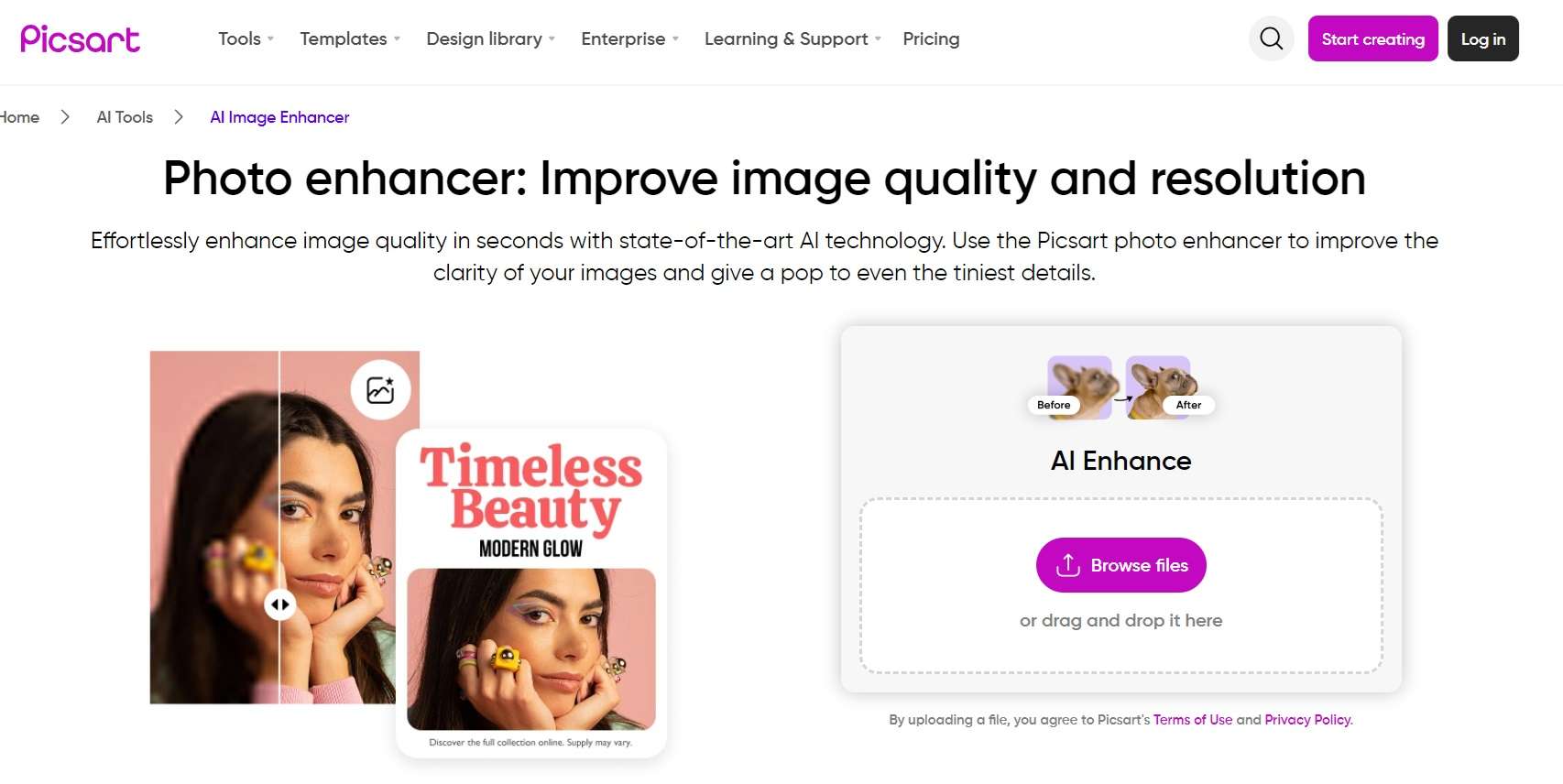
Step 2: Wait for some time until the image resolution gets fixed. Once you're satisfied with the changes, save or export your improved photo.
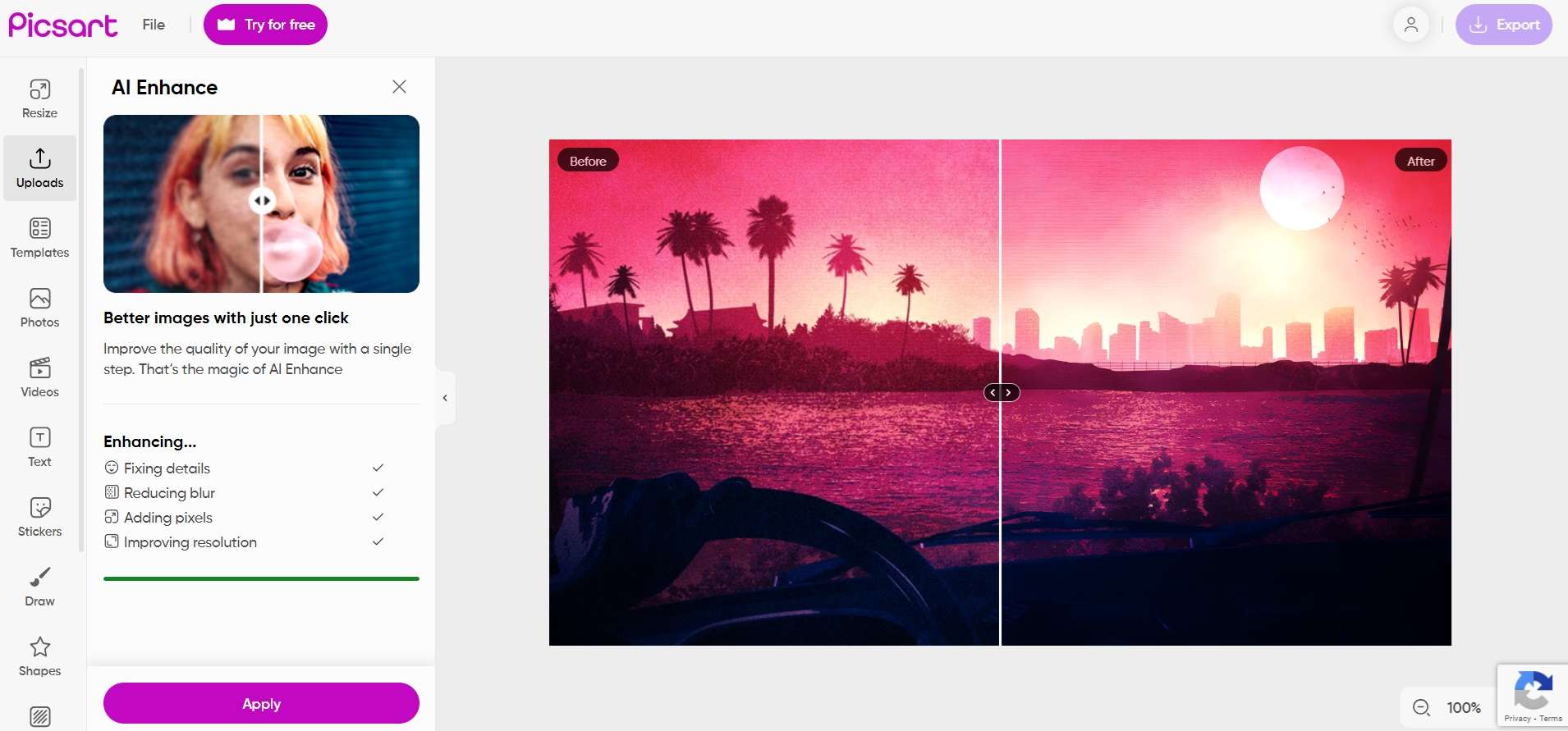
PicsArt is a great option for those who want to fix photo resolution on the go, as its mobile app is particularly user-friendly. It offers a wide range of tools that can help you not only fix resolution issues but also enhance your photos in various creative ways.
Method 5: Use Fotor to Fix Resolution on Photo
Fotor is another online photo editor that provides several tools to help you fix resolution on photo problems. Here's how to use Fotor to improve your image quality:
Step 1: Visit the Fotor website and click on "Enhance Photo Now” to open the editor.
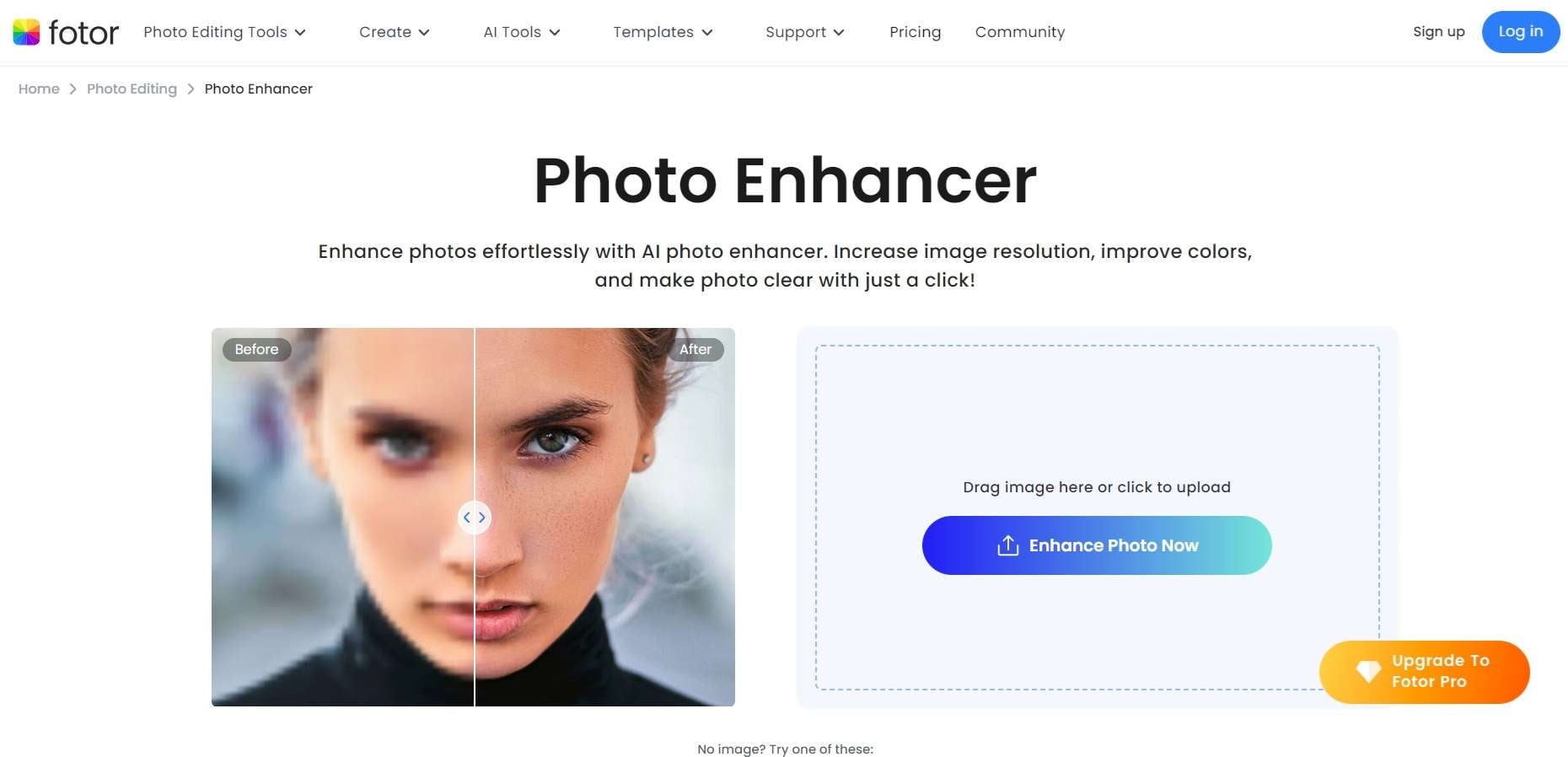
Step 2: In the left sidebar, find the "Basic" tab and adjust the "Sharpness" slider to enhance details. When you're satisfied with the results, click "Download" to download your improved image.
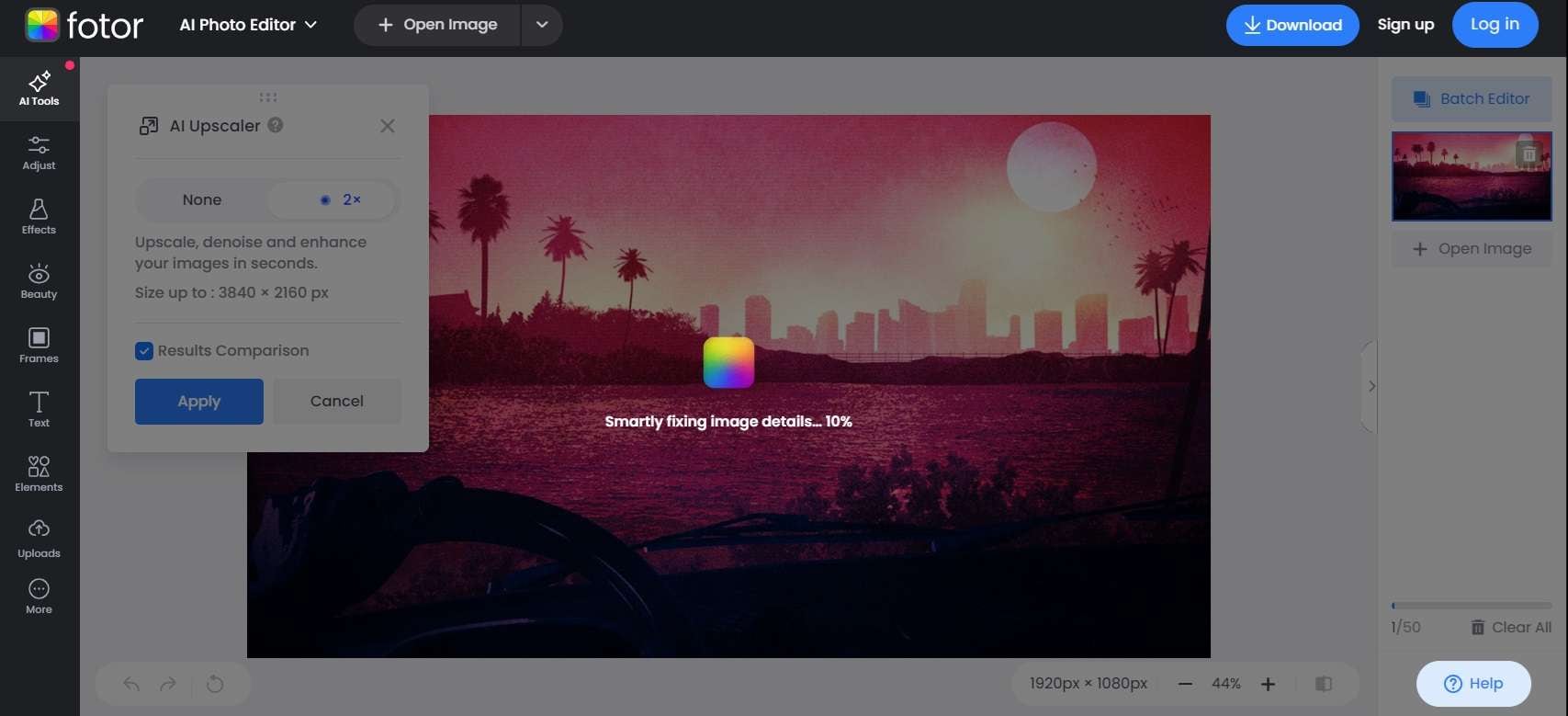
Fotor is an excellent choice for those who want to know how to fix the resolution of a picture with a straightforward, user-friendly interface. It offers a good range of tools that can help you improve your photos without overwhelming you with too many complex options.
Part 3: Best Tips To Fix Resolution On Photo
While the methods we've discussed are great for fixing resolution on a photo, there are also some general tips you can follow to get the best results:
- Be careful with enlarging: When you're trying to fix resolution on photo issues, be cautious about enlarging the image too much. This can often lead to pixelation and loss of quality.
- Use multiple tools: Don't be afraid to combine different methods or tools to fix photo resolution. Sometimes, using a combination of sharpening, noise reduction, and contrast adjustment can yield the best results.
- Pay attention to details: When fixing resolution on a photo, zoom in and check different parts of the image to ensure you're not introducing unwanted artifacts or over-processing certain areas.
- Experiment with settings: Every photo is different, so don't be afraid to play around with different settings and tools to find what works best for each image.
- Consider the output: Think about how you'll be using the photo. If it's for web use, you might not need as high a resolution as you would for printing.
- Use AI-powered tools: Many modern photo editing tools use artificial intelligence to improve image quality. These can be particularly effective when you're trying to fix resolution on photo issues.
- Preserve original aspect ratio: When resizing or cropping to improve apparent resolution, try to maintain the original aspect ratio of the image to avoid distortion.
- Focus on important areas: If you're working on how to fix the resolution of a picture with a clear subject (like a portrait), focus on getting that area as clear and sharp as possible.
- Learn from each edit: As you practice fixing resolution on photo problems, pay attention to what works and what doesn't. This will help you develop your skills and intuition over time.
By following these tips and using the methods we've discussed, you'll be well-equipped to tackle most resolution issues and improve the quality of your photos.
Conclusion
Learning how to fix resolution on photo issues is a valuable skill in our increasingly visual world. Whether you're dealing with precious family memories, important work documents, or just trying to make your social media posts look their best, knowing how to fix photo resolution can make a big difference.
With practice and the right tools, you'll be able to transform your blurry, low-quality images into sharp, clear photos that you'll be proud to share. So the next time you find yourself wondering how to fix image resolution, you'll have a variety of options at your fingertips. Happy editing!
FAQ
-
1. Can I fix the resolution of a photo taken with a low-quality camera?
Yes, you can improve the resolution of a photo taken with a low-quality camera to some extent. While you can't add detail that wasn't captured originally, you can use tools like sharpening filters, noise reduction, and contrast adjustment to enhance the image. Methods like using Repairit Photo Repair or Adobe Express can help fix resolution on photo issues from low-quality cameras. However, keep in mind that there are limits to how much you can improve a very low-resolution image. -
2. Is it possible to increase the size of a photo without losing quality?
Increasing the size of a photo without losing quality is challenging, but not impossible. When you're trying to fix resolution on photo issues by enlarging, use tools that employ advanced scaling algorithms or AI-based upscaling. Some of the methods we discussed, like using Fotor or Adobe Express, offer resizing options that can help maintain quality. However, there's a limit to how much you can enlarge an image before you start to see a noticeable loss in quality. -
3. Why do my photos look blurry when I upload them to social media?
Photos often look blurry on social media because these platforms compress images to save storage space and improve loading times. To fix resolution on photo issues for social media, try to upload high-quality images and use the maximum allowed dimensions for each platform. You can also try pre-sharpening your images slightly before uploading. If you're still having issues, you might want to try using one of the methods we discussed, like PicsArt or BeFunky, to optimize your images specifically for social media use.

 ChatGPT
ChatGPT
 Perplexity
Perplexity
 Google AI Mode
Google AI Mode
 Grok
Grok

