Got unwanted objects in your photos and want to remove people from background AI? AI-powered picture editing has transformed the way you manipulate and enhance digital photographs. The capacity to easily eliminate undesired items or objects from images is one of the most astonishing applications of this technology. AI-based picture editing tools can evaluate the content of an image, detect undesired components, and smoothly remove them. Also keeping the overall beauty of the shot, thanks to the power of powerful algorithms, machine learning, and computer vision.

This technique provides a simple and effective option for photographers, designers, and anyone wanting to retouch their photographs. While not without restrictions, AI-based object removal has made tremendous progress in digital picture editing. It delivers stunning results, saves time, and increases creative freedom.
In this article
The Most Important Reasons to Remove Objects from Photos
Background removal is the most common photo alteration technique used in post-production activities. Photo editors use this approach to remove person from photo with AI to make them more appealing and stand out.
Reason 1: To eliminate distracting items
It is sometimes only possible to photograph products, particularly fashion products, with any items or mannequins. In this scenario, changing the background and eliminating the mannequin are the only options for making images stand out and stunning.
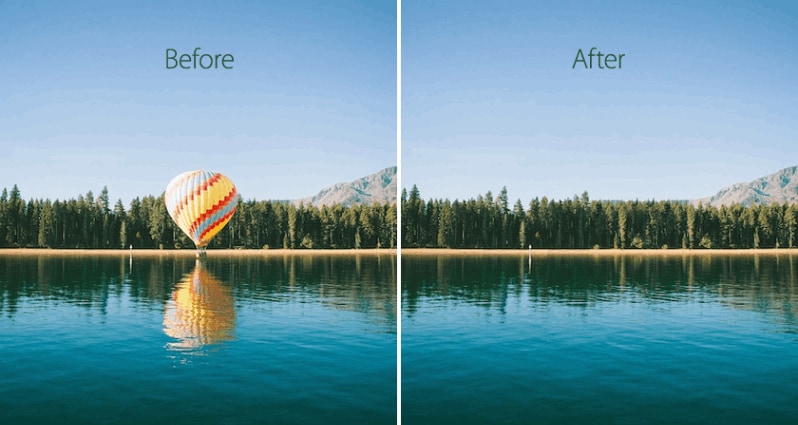
Reason 2: To lessen Eye Stress
One of the primary reasons for altering the background of a product photo to white is to lessen online buyers' eye strain. This is done to comply with Amazon and eBay photo requirements.
Reason 3: To concentrate on the main products
Background removal services are the greatest technique to eliminate unwanted objects so buyers can concentrate on the key products.
Reason 4: To bring attention to products
You should use a background removal service to draw attention to jewelry products rather than the background. Changing the background helps shoppers focus on things and decide whether or not to buy.
Reason 5: To make images stunning
It is occasionally observed that photo backgrounds are not nice. Using a background removal service can make them lovely and outstanding.
Several Techniques for Removing People or Other Objects from Photos
METHOD 1: Using MagicEraser.io
MagicEraser.io is a desktop application that may help you remove objects and people from images. Magic Eraser is a website that assists in removing persons and objects from photographs. It is also free and simple to use.
Step 1: Go to the Magic Eraser website and select the Upload Photo option to upload a photo from your computer or mobile device.
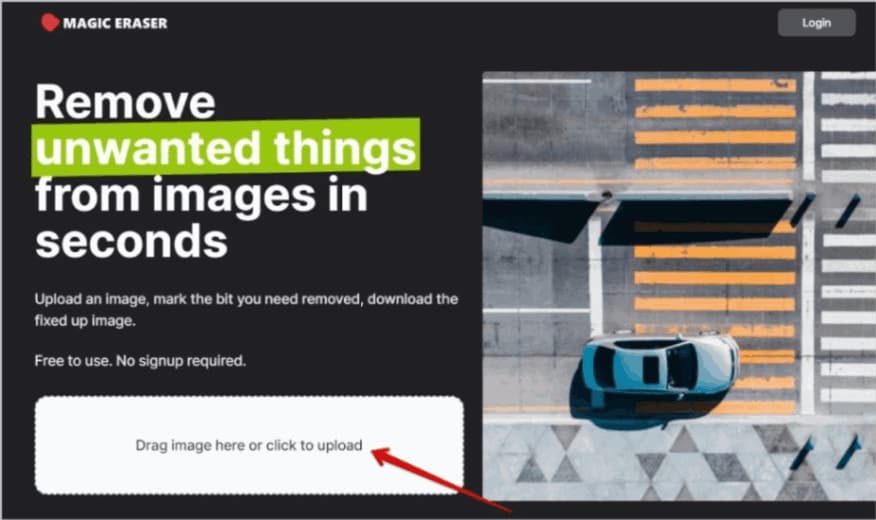
Step 2: After uploading, choose the brush option, change the brush size, and draw on the objects you want to remove object from photo. In contrast to prior object removal services, you cannot simply circle the object. Instead, sketch over the object as if you were erasing it by hand. There is, however, no need to be accurate. You can construct a basic list of all the objects you want to remove.
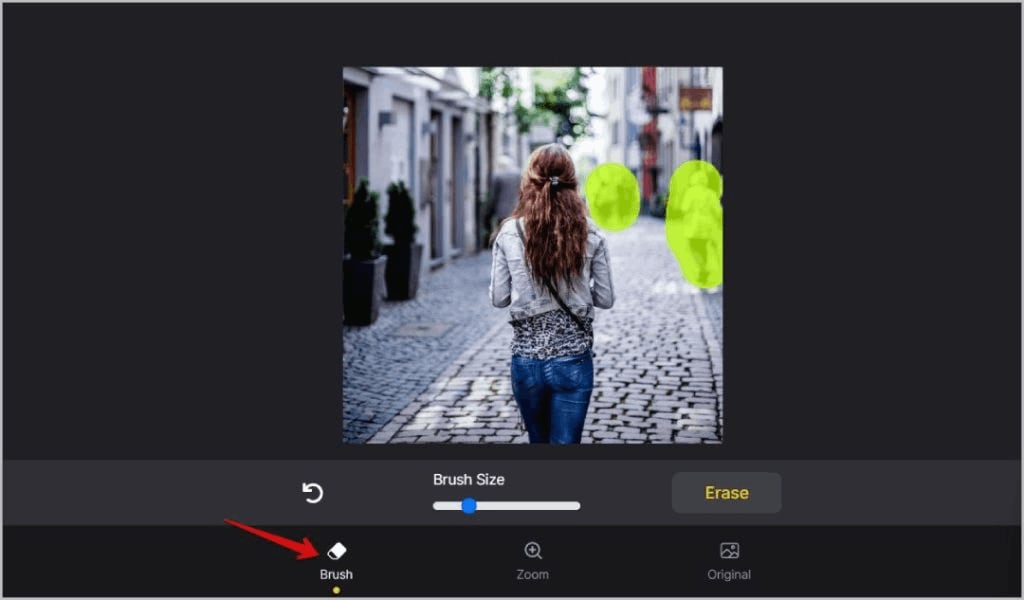
Step 3: Once finished, select Erase to remove your selection and rebuild the background.
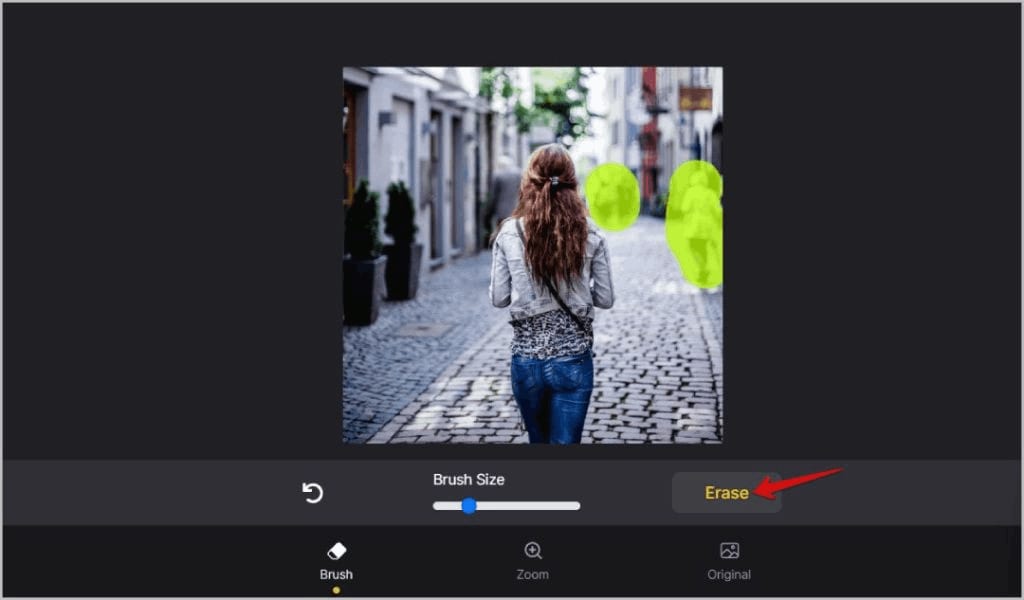
Step 4: Choosing the zoom option in the bottom bar allows you to zoom in and out of the image. While choosing the Original option shows you a preview of the Original image, allowing you to compare it to your output.
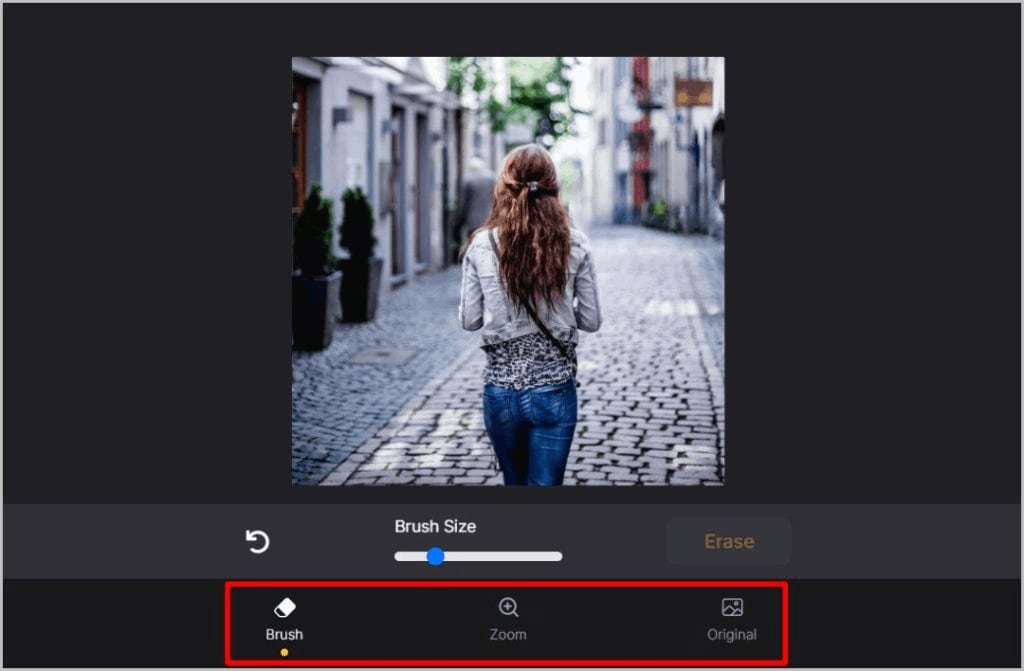
Step 5: To begin downloading, click the Download button above. A monthly payment of $7.99/month is required to download in full resolution.

METHOD 2: Google Pixel’s Magic Eraser
Magic Eraser is a Google Photos editor feature now available only on Google Pixel phones.
Step 1: In your Google Photos app, open any photo you want to remove people from. Then select alter to alter the photo with the native editor.
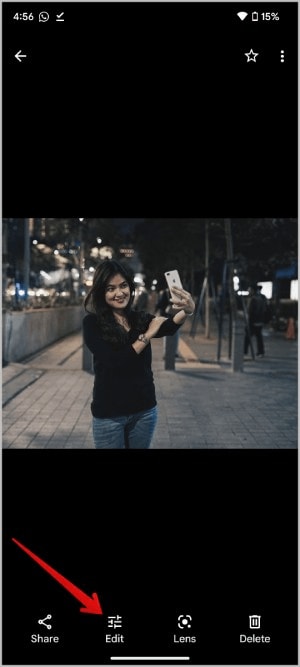
Step 2: Select the Magic eraser option from the Tools tab.
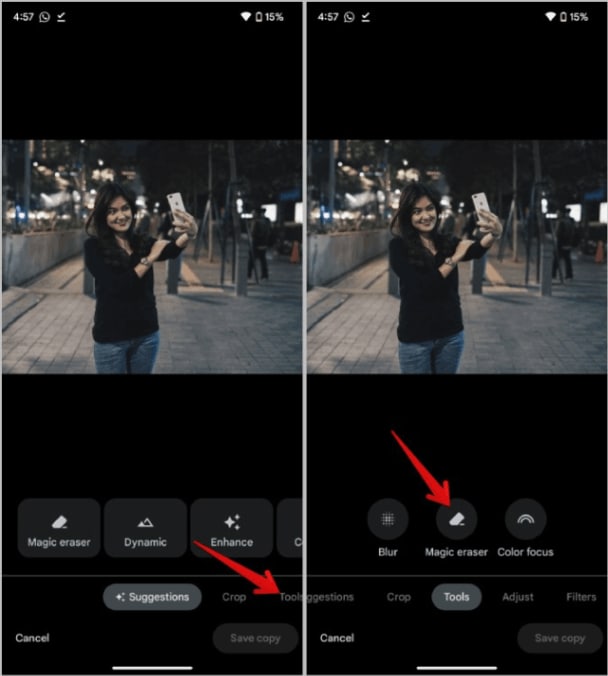
Step 3: Google Photos will propose people, objects, and distractions to eliminate from the backdrop. You can also manually pick them by drawing a circle around them.
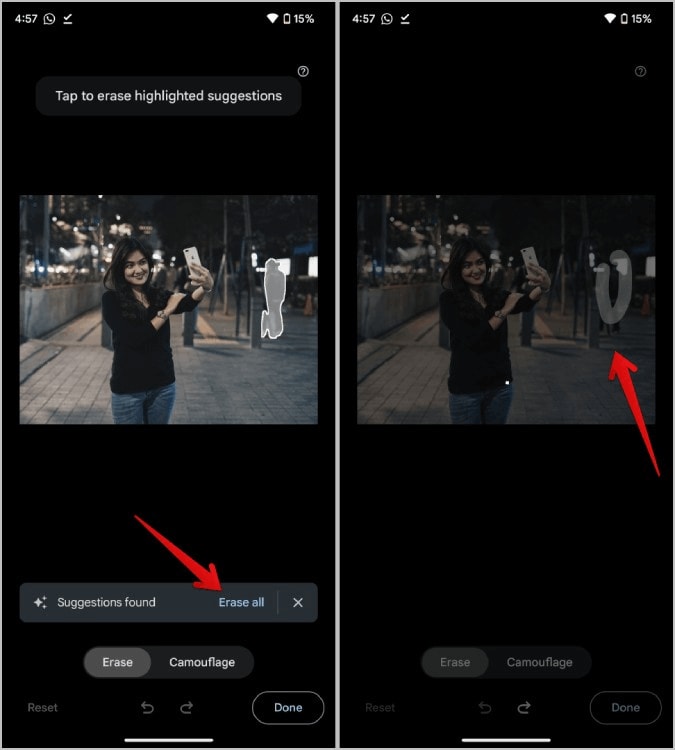
Step 4: Google Photos will then automatically choose and remove the object. It also automatically recreates the background. If the selection or background isn't quite right, you can undo it and try again by picking the object again.
Step 5: If satisfied with the results, touch the Done icon in the bottom right corner. Then, press the Save copy button to save this altered photo as a new file.
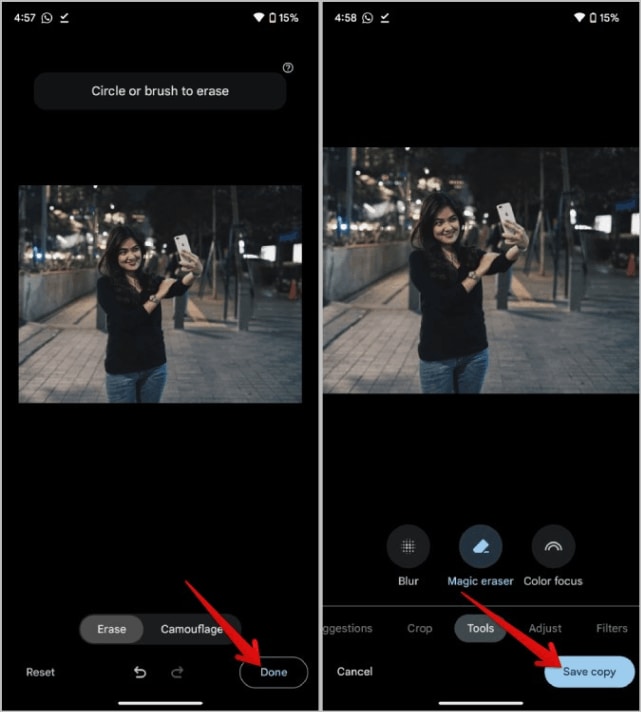
METHOD 3: DALL-E 2
DALL-E 2 is mostly an AI picture generator, allowing you to upload and alter photos. It is a paid service, although the first month is free, and subsequent months are 15 credits. You can make approximately 15 modifications per month.
Step 1: Navigate to the DALL-E website and sign in to the service. Now, go to the home page, and select the option to upload an image.
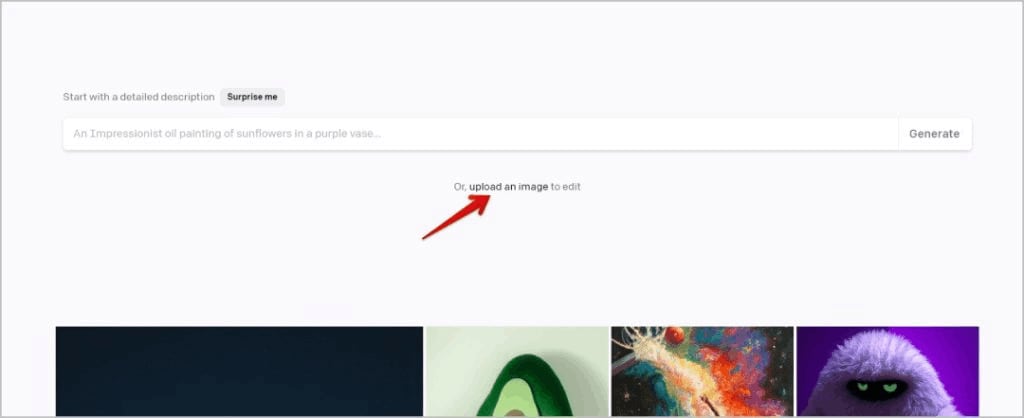
Step 2: Only square photographs can be edited by DALL-E. DALL-E, on the other hand, allows you to crop your images.
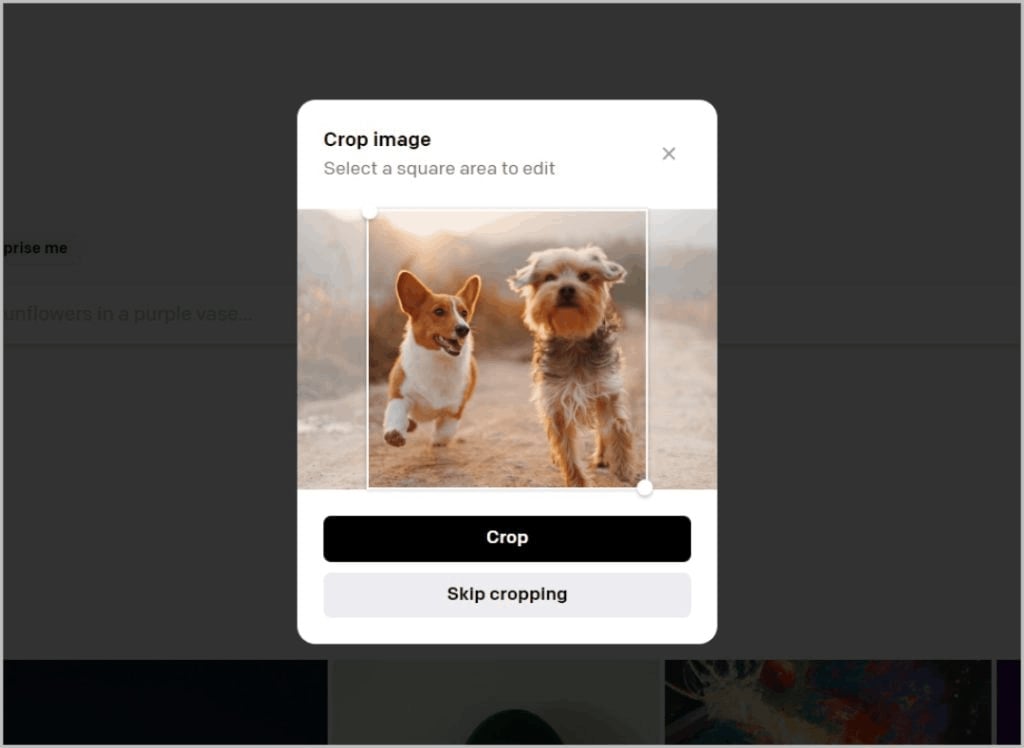
Step 3: After cropping, you will be taken to the DALLE-2 edit page. At the bottom, click the eraser icon to remove any persons or objects from the image.
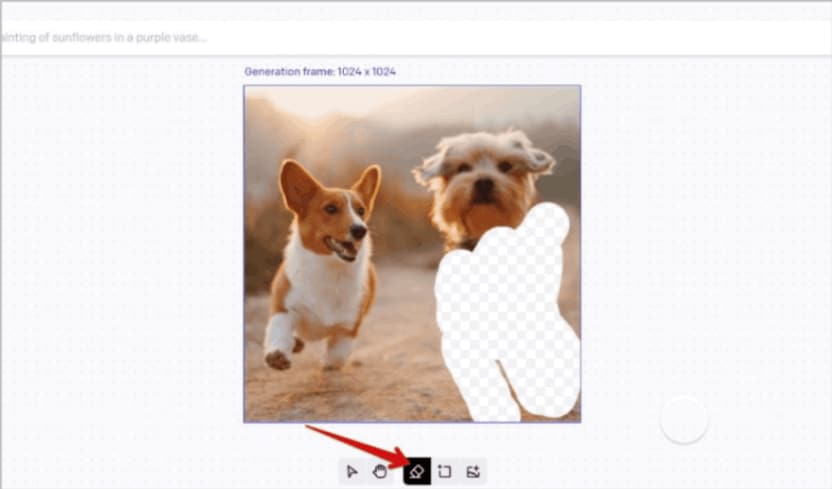
Step 4: After removing the image, describe the complete image in the top search bar and click the Generate button.
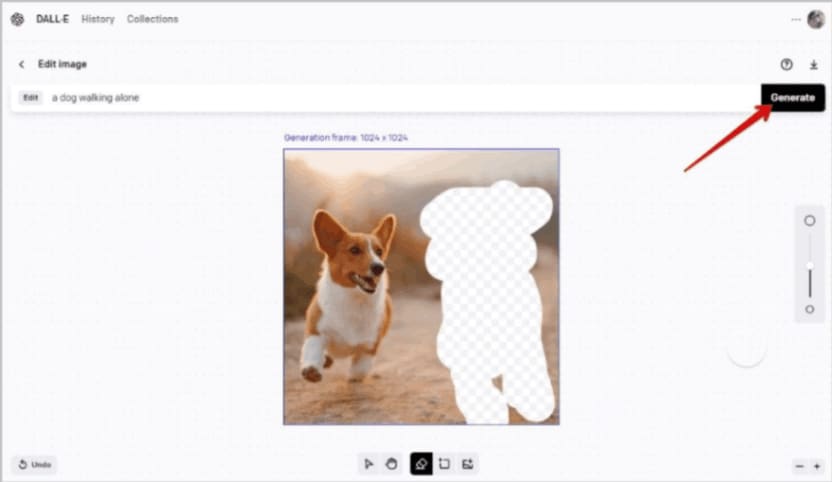
Step 5: DALL-E 2 generates four photos sans the folks you just deleted in a matter of seconds.
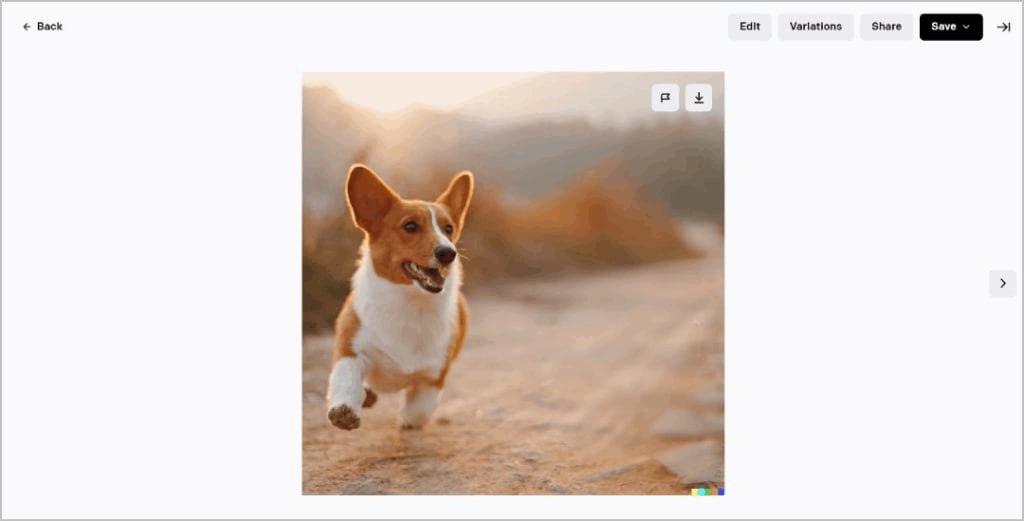
While DALL-E 2 is a premium service that is a little more difficult to use. The results are far superior to the other object removal programs discussed above. While the earlier services just copied and pasted the background to hide the object, DALL-E 2 creates the background from scratch. As a result, DALL-E produces cleaner output more frequently and can operate on difficult images that other services cannot handle.
METHOD 4: Using the Object Eraser on the Samsung Galaxy
Samsung Galaxy phones, like Pixel, include an object remover built into the Samsung Gallery app.
Step 1: Open the Gallary app on your Samsung phone and navigate to the photo you want to remove individuals from. Then, at the bottom of the screen, tap the edit icon.

Step 2: On the edit page, hit the kebab menu (three-dot menu) in the bottom right corner, then choose the Object eraser option.
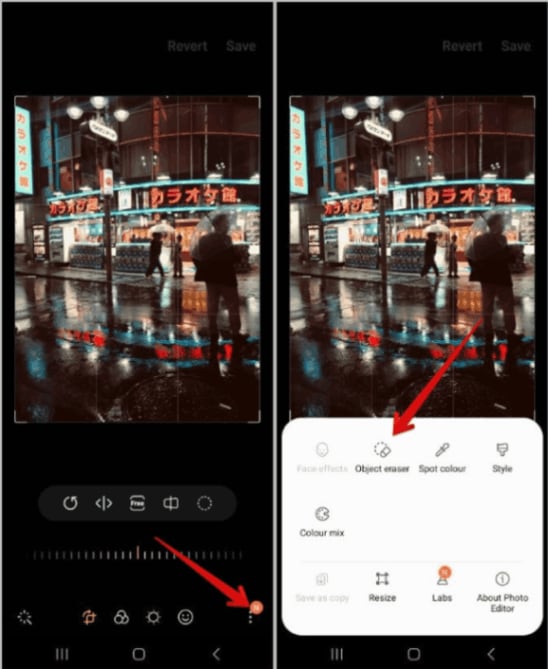
Step 3: Create a circle around the person or object from the backdrop you wish to remove. Then, at the bottom, select Erase to remove.
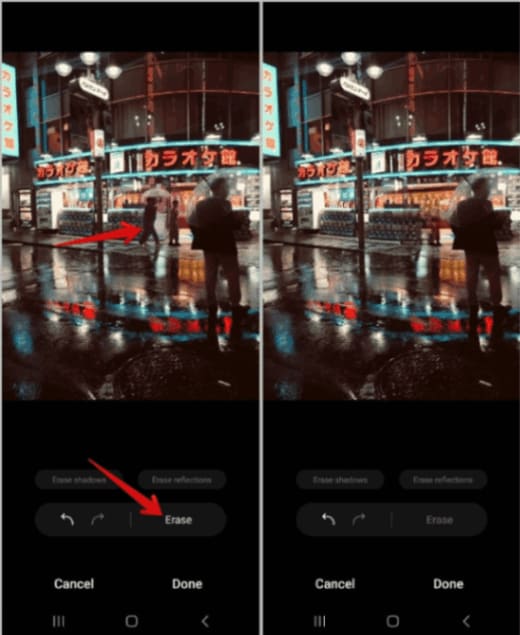
Step 4: Use the undo button at the bottom of the screen if the selection or backdrop generation isn't ideal.
Step 5: You can also erase shadows by selecting the Erase Shadows option. The shadow will not be totally removed if the object is still visible. However, the shadow will be less dark than previously.
Step 6: There is also the Erase reflections option, which can be used to erase flares and other reflections on TV, for example.
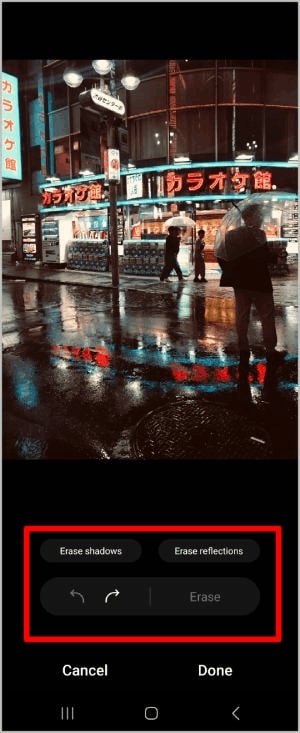
Step 7: Finally, at the bottom, hit the Done button, and then at the top, tap the Save option to replace the original.
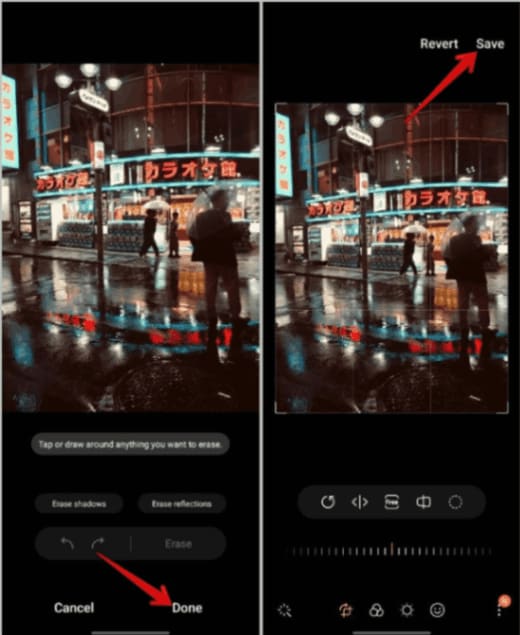
Step 8: To save it as a new file, go to the kebab menu (three-dot menu) and select Save as a copy.
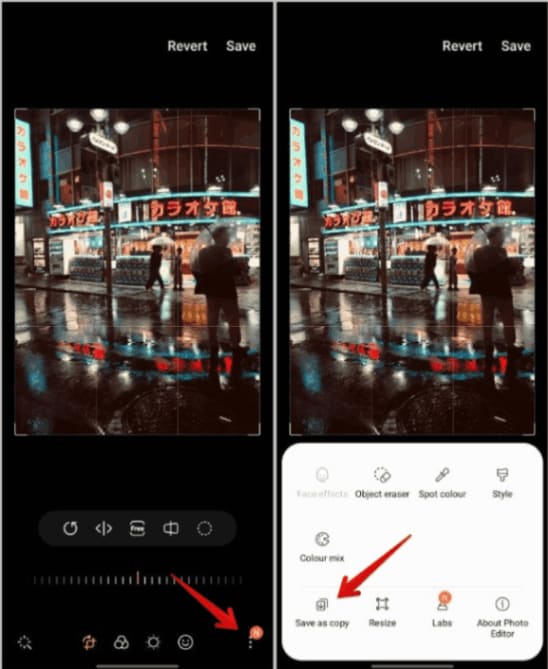
A Review Of The Tools Mentioned Above
Method 1: MagicEraser.io is a simple internet program that employs powerful algorithms to erase persons or objects from photographs. It has an easy-to-use interface and produces stunning results with minimal effort. However, depending on the complexity of the image, its effectiveness may vary.
Method 2: The Google Pixel's Magic Eraser, incorporated into the camera software, allows you to quickly and easily remove undesired items from images. It employs AI-powered algorithms to recognize and delete things or individuals in real-time. While this tool is useful for Pixel users, it may not be as powerful as dedicated picture editing software.
Method 3: DALL-E 2 is an AI model created by OpenAI that can generate and alter images. It can be used to remove persons or objects from photographs, its purpose is to generate graphics based on textual prompts. It may provide a different level of precision than specialized object removal tools.
Method 4: The Samsung Galaxy's Object Eraser, built into the camera software, simplifies eliminating undesired things from images. It employs AI to remove people from background and delete things or individuals automatically. While it is a simple alternative for Samsung customers, its efficacy may need to be improved compared to other tools.
Solution If Your Image Is Damaged As A Result Of Using The Tool
Repairit - online photo repair by Wondershare has created a competitive and user-friendly image repair solution. You can quickly convert damaged photographs to format and restore data using its simple interface. Wondershare Repairit can help you recover unreadable images. It recognizes the importance of photographs in your life because they contain priceless memories. Let's look at how to use Wondershare Repairit to remove white spots from photographs.
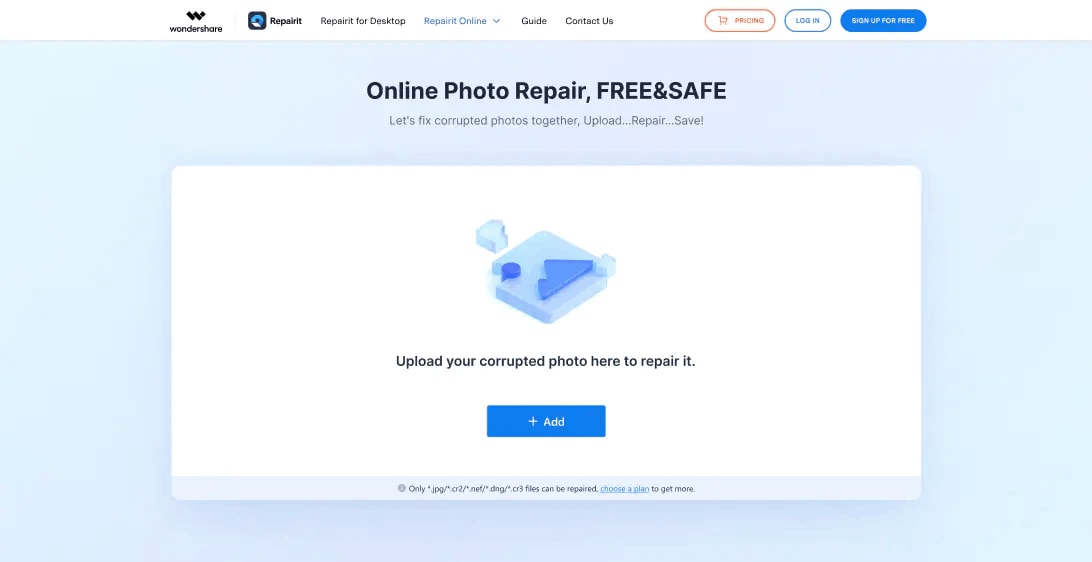
Step 1: Submit Damaged Images
To get started, drag your damaged photos into the photo repair functional area or upload them using the "+Add" button.
When you're through uploading images, the interface will show you details about each one.
Step 2: Begin the Repair Procedure.
After 1-2 minutes, click "Repair" to begin the photo correction.
Step 3: Go over your photos and save them.
You can view the photographs and choose which ones to copy to your local computer after completing the Quick Repair or Advanced Repair.
Click the "preview" and "download" icons to see and download images. Click "Download All" to download all restored photographs simultaneously.
Conclusion
AI-powered picture editing has added a new degree of ease and precision to removing undesired topics or objects from photographs. These tools can evaluate and interpret the content of an image using powerful algorithms and machine learning. This allows for the smooth elimination of undesired components while keeping the overall visual integrity.
While there are significant limitations and flaws, AI-based object removal has proven valuable for people looking to improve their photographs. As technology advances, you may anticipate increasingly more complex and efficient AI-based solutions for getting faultless outcomes in photo editing.
FAQ
-
Q: How does artificial intelligence-powered picture editing technology eliminate undesired items or objects from photos?
Ans: AI-based photo editing technology analyzes the content of an image using complex algorithms. They are frequently based on machine learning and computer vision. It recognizes and understands the unwanted subject or object. Based on patterns, forms, and context it removes the object from the photo using techniques such as inpainting or content-aware filling. -
Q: Can AI-powered picture editing remove all undesired items or elements from a photograph?
Ans: While AI-based picture editing can provide stunning results. Its effectiveness varies depending on the image's complexity and the exact tool or software employed. Simple and well-defined things are often easier to remove. While more complicated scenarios with elaborate backdrops or overlapping subjects may provide difficulties in total removal.
-
Q: Is there any restriction or disadvantage to employing AI-based photo editing for object removal?
Ans: AI-based photo editing for object removal has flaws and limits. It may occasionally cause artifacts or defects in the edited regions, especially if the backdrop is complicated. Furthermore, the precision of object removal might be affected by factors such as illumination, image quality, and the tool's algorithms. It's always a good idea to carefully check and touch up the modified photo to secure the intended outcomes. -
Q: Is there any AI-powered software or solutions that excel in removing undesired subjects or items from photographs?
Ans: AI-powered software and applications that excel at object removal. Each tool may have different strengths and drawbacks. It is best to investigate and evaluate various possibilities to pick the one that best meets your needs. -
Q: Can artificial intelligence-powered photo editing be used to delete undesired subjects or objects from videos?
Ans: AI-based photo editing techniques can eliminate undesired subjects or objects from films. However, the procedure is more complex and time-consuming because it includes evaluating and changing several frames. Object removal in videos is possible with video editing software like Adobe Premiere Pro or specialized AI-powered programs. Still, it may require more computer resources and processing time than editing a single shot.


 ChatGPT
ChatGPT
 Perplexity
Perplexity
 Google AI Mode
Google AI Mode
 Grok
Grok

